These are instructions on how to use QFlash Tool to flash or install the stock firmware on the devices running on Qualcomm Chipset.
Requirements You need to have the Mobile Device and the Correct Stock Firmware of your Device to follow the below guidelines.
Install .xml Firmware using QFlash Tool
- Download and install Qualcomm USB Driver on the Computer. If in case Qualcomm Drivers are already installed on the computer, then SKIP this step.
- Download and extract the QFlash Tool on your computer. After extracting the tool, you will be able to get the following files:
- Now, Open QFlashTool.exe on your computer.
- Once QFlash Tool is launched, you will be able to see the following screen:
- Now, Click on the Load Content Button and locate the stock firmware which you want to flash on your device (assuming you have already downloaded the stock firmware of your device).
- Now, you need to Boot your device in EDL Mode. To boot the device in EDL Mode, you have to Press and Hold the Boot Key of your Device (boot key defer device-to-device; you can google the boot key of your device) and connect it to the computer using the USB cable (example: LYF Jio F120B boot key is * & #).
- Once your device is connected to the computer successfully, you will be able to see Qualcomm HS-USB QDloader 9008 Message on the tool.
- Now, Click on the Download Content button to begin the Flashing process.
- The flashing process may take a few minutes to complete depending on the size of the firmware.
- Once Flashing process is completed, you will be able to see the Done message in the Status area of the tool.

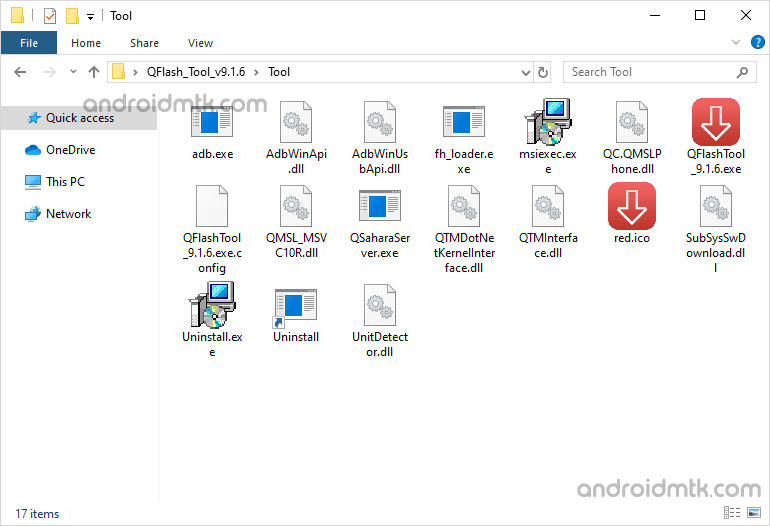
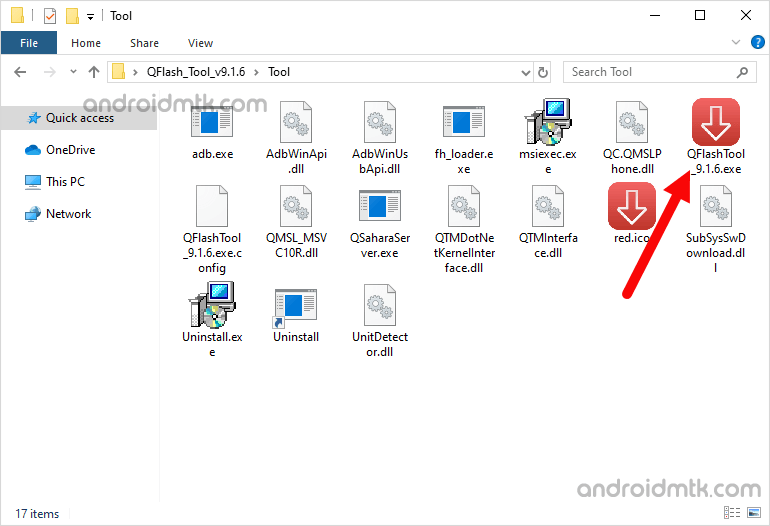
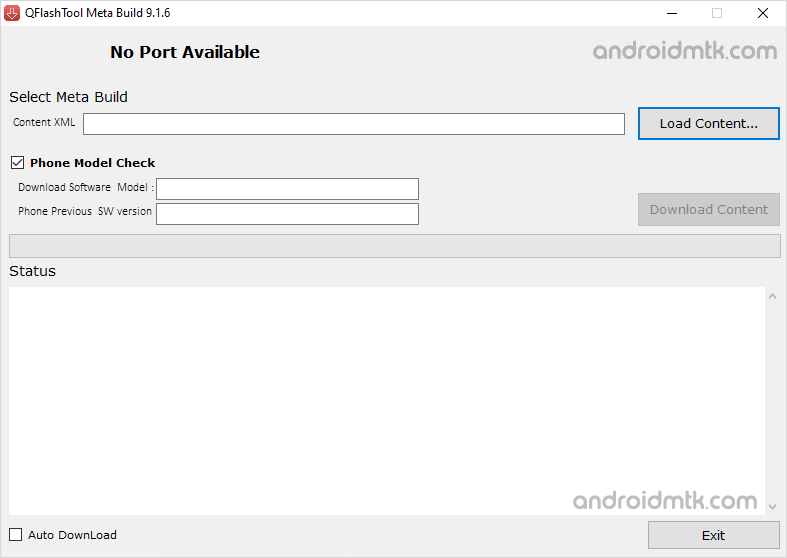
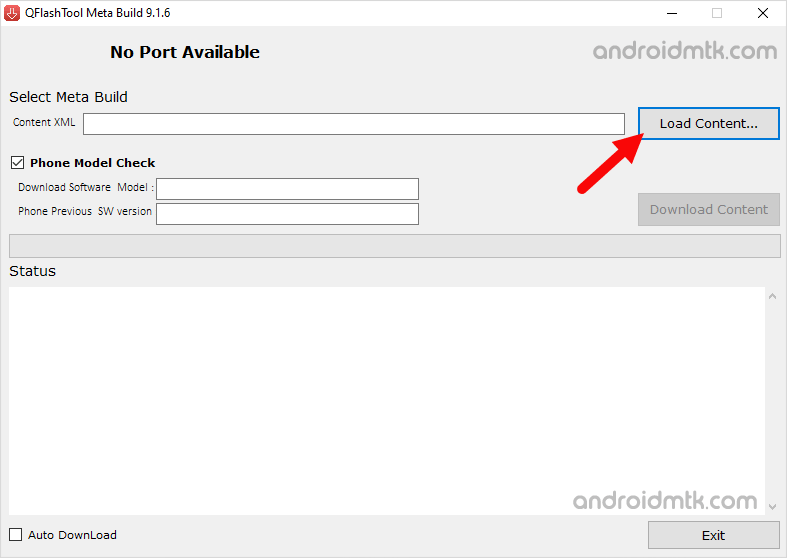
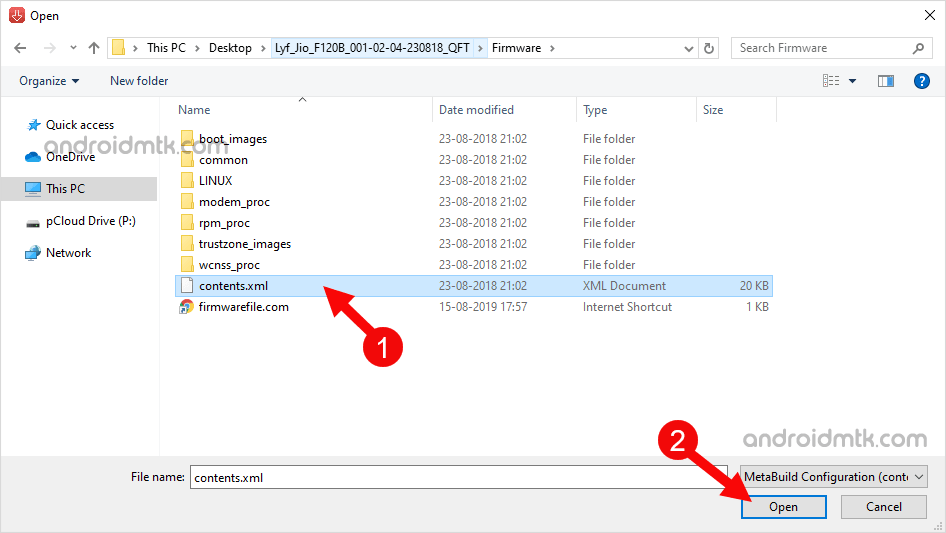

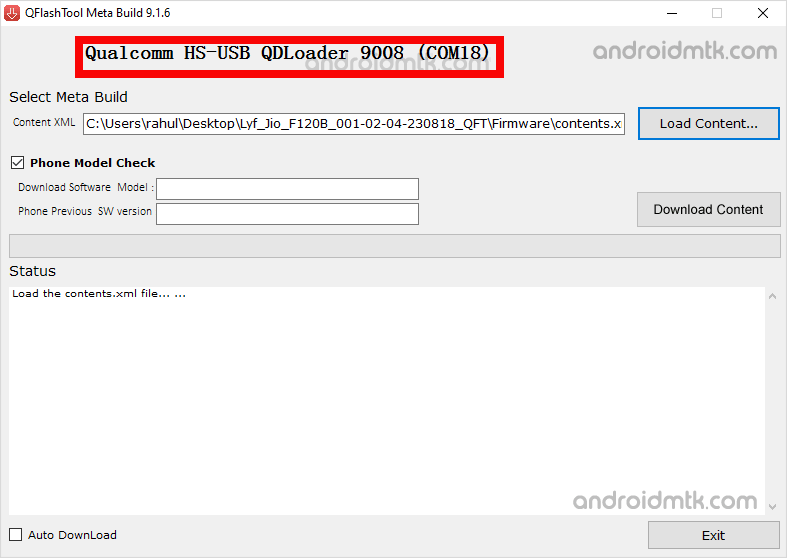
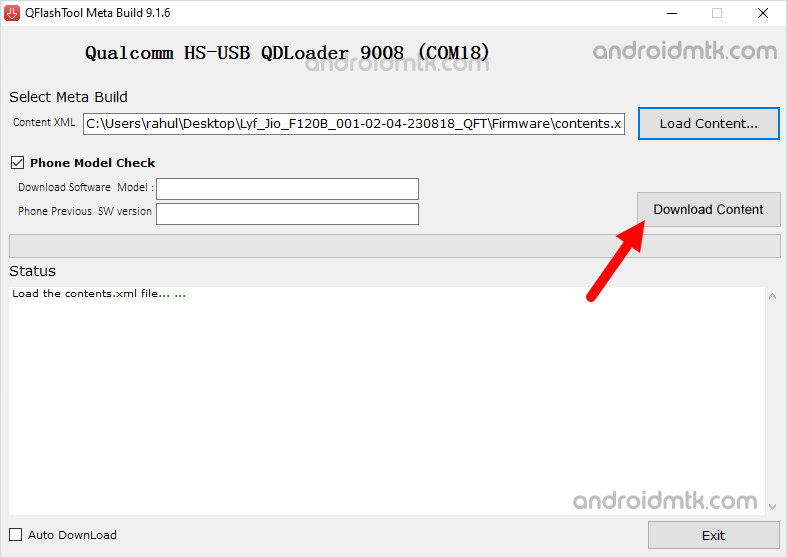
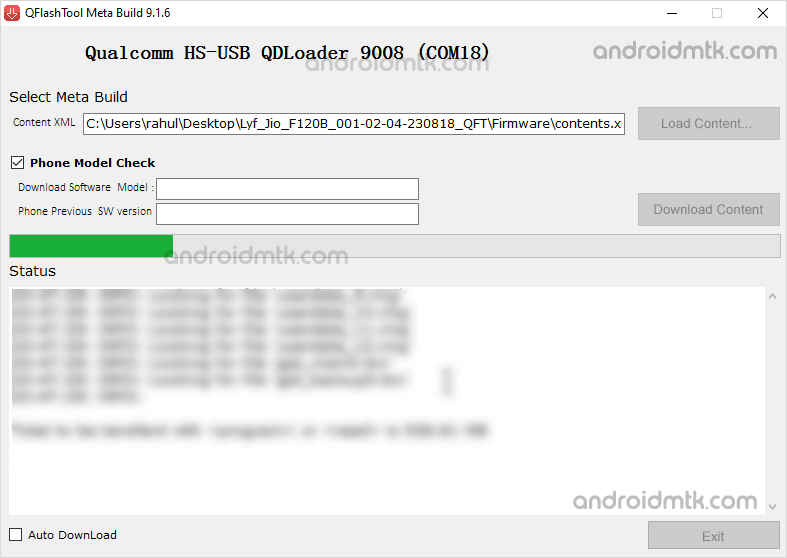
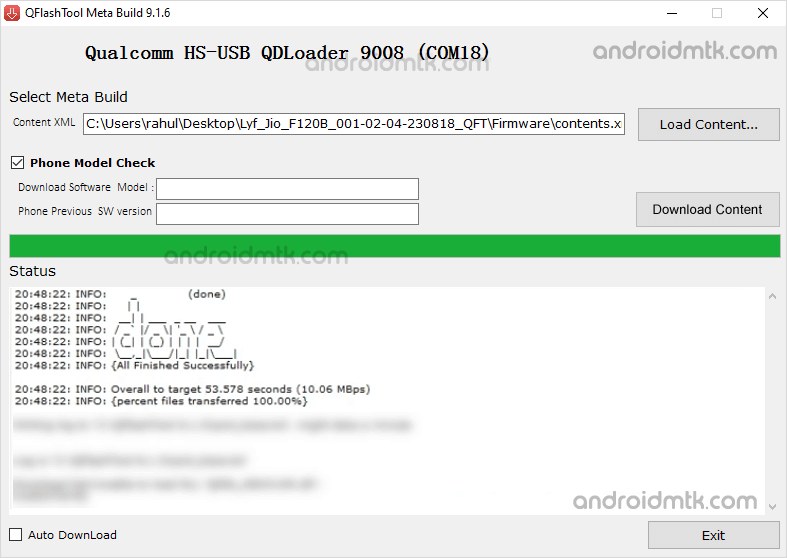
Congratulations! Now Exit the Flash Tool and disconnect the device from your computer.
Notes
Compatibility It is compatible with Windows XP, Windows Vista, Windows 7, Windows 8, Windows 8.1 and Windows 10 (x32 or x64 bit).
Qualcomm USB Driver: If you are looking for the original Qualcomm USB Driver, then head over to the Qualcomm USB Driver page.
Alternative Tool: We have managed to share several flash tool for Qualcomm Devices including QPST Tool, QFIL Tool, Qualfast, Qcom Phone Download Tool, eMMC DL Tool, GNQC Download Tool, Xiaomi Mi Flash Tool, Huiye Download Tool
Credits: QFlash Tool was created and distributed by Qualcomm Corporation. So, full credit goes to them for sharing the Application for free.