These are instructions on how to use Qualcomm Fastboot Upgrade C Tool to Flash Stock Firmware on Qualcomm smartphones and tablets.
Requirements You need to have a Physical Qualcomm Smartphone or Tablet to follow the following Guidelines. If in case your device isn’t powered by Qualcomm chipset then the guidelines will not work for you.
Install Firmware (ROM) using Qualcomm Fastboot Upgrade C Tool
- Download and install Qualcomm USB Driver on the Computer. If in case Qualcomm Drivers are already installed on the computer, then SKIP this step.
- Download and extract the Qualcomm Fastboot Upgrade C Tool on the Computer. After extracting, you will be able to see the following files:
- Now, Copy the Contents of ADB Environment Folder to C:\Windows\System32 Folder. Once you have successfully copied the contents to the System32 folder, follow the next step.
- Now, Open Qualcomm_FastbootUpgrade_C_V1.01.exe to Launch it.
- Once the tool is launched, you will be able to see the following screen:
- Now, Click on the Login Button and enter admin as password and click on OK button.
- Now, Click on the Browse Button and Locate the Stock Firmware on the Computer (assuming you have already downloaded the firmware).
- After Adding the Firmware into the Tool, Click on the Upgrade Button to begin the Flashing process.
- Now, Boot your Device into the Download Mode by pressing Power + Volume Down Button. Once your device is booted into the download mode Connect your Device to the Computer using the USB Cable. Once your device is connected successfully, the Flashing process will Start Automatically.
- Flashing process may takes upto 5-10 minutes to complete (depends on the size of the firmware). Once the Flashing process is completed, you will be able to see Green Pass Message in the Tool.
- Now, Disconnect your device from the computer and restart it.




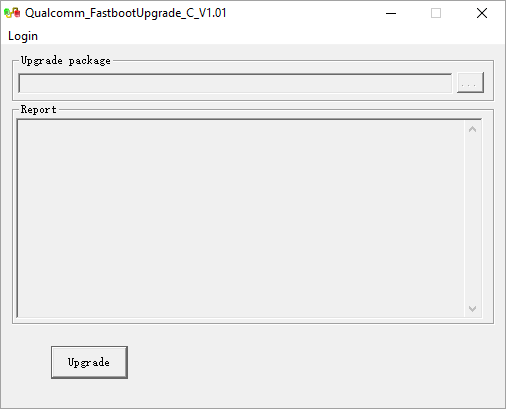







Notes
Compatibility It is compatible with the Windows XP, Windows Vista, Windows 7, Windows 8, Windows 8.1 and Windows 10 (x32 or x64 bit computer).
Caution: We recommend you to take a backup of your personal data before flashing the stock firmware using the Qualcomm Fastboot Upgrade Tool. As your personal data will be deleted permanently after flashing the stock firmware.
Alternative Flash Tool We have shared bunch of tools, which also allows you to flash stock firmware on Qualcomm Devices including QFIL Flash Tool, QcomDloader Tool, GNQC Download Tool, Qcom Phone Download Tool, Smart Phone Upgrade Tool, eMMC DL Tool, Qualfast Tool, Mi Flash Tool, QPST Tool.
Credits: Qualcomm Fastboot Upgrade Tool is created and distributed by Qualcomm Inc. So, full credit goes to them for sharing the tool for free.