These are instructions on how to use Smart Phone Upgrade Tool to flash or install Stock Firmware (ROM) on devices powered by Qualcomm Chipset.
Caution: Flashing or installing the Stock Firmware (ROM) will wipe the data and the settings from the device. Therefore, we recommend you take a backup of your data from the device before using the tool.
How to use Smart Phone Upgrade Tool
- Download and install Qualcomm USB Driver on the Computer. If in case Qualcomm Drivers are already installed on the computer, then SKIP this step.
- Download and extract Smart Phone Upgrade Tool on the computer. Once the tool is extracted, you will be able to see the following files:
- Install the Smart Phone Upgrade Tool on the computer.
- Download Stock Firmware (.xml based) of your Qualcomm Device (if in case you have already downloaded the Stock Firmware, then SKIP this Step or else you can find the .xml based Stock Firmware on FirmwareFile or through Google).
- Open Smart Phone Upgrade Tool using the Desktop or Start Menu Shortcut or you can Launch it directly from the
C:\Program Files (x86)\Smart Phone Upgrade ToolFolder: - Once the Upgrade Tool is launched, Click on Browse Button and select the .xml file from the firmware folder (you will find the .xml file inside firmware folder which you have downloaded in Step#4).
- Once You have successfully added the .xml file in the Upgrade Tool, Connect your Mobile Device to the Computer (make sure the device is Power Off and Press and Hold Volume UP and Down Key together > Connect the device to the computer at the same time).
- Once your device is connected to the computer, Smart Phone Upgrade Application will detect it and display the Port number.
- Click on the Start All Button to begin the flashing/installation process.
- Now, Smart Phone Upgrade Application will flash/install the Stock Firmware (ROM) on the device.
- Once the Flashing process is completed, you will see the Green 100% Download successfully status.
- Now, Close the Upgrade Tool and Disconnect the Device from the computer.

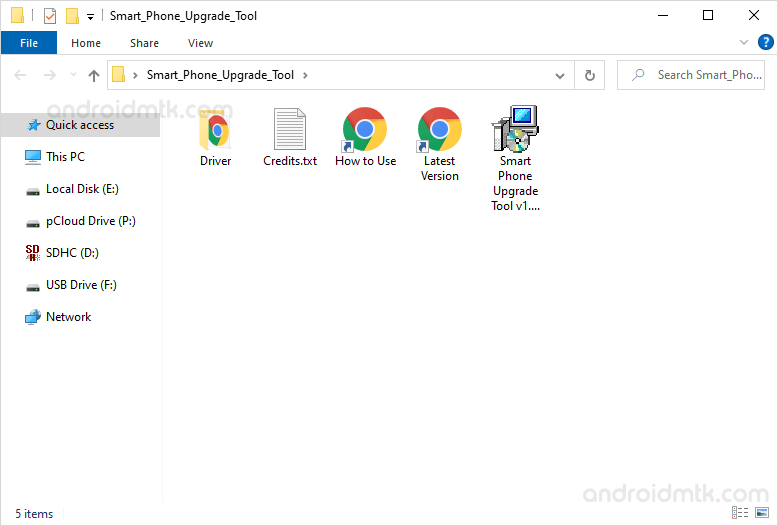
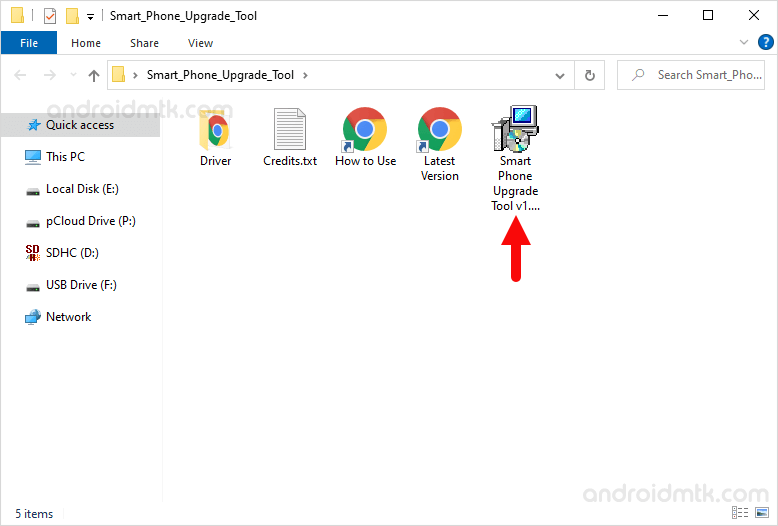
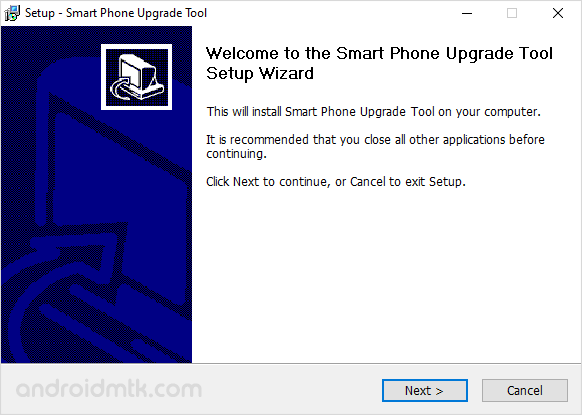

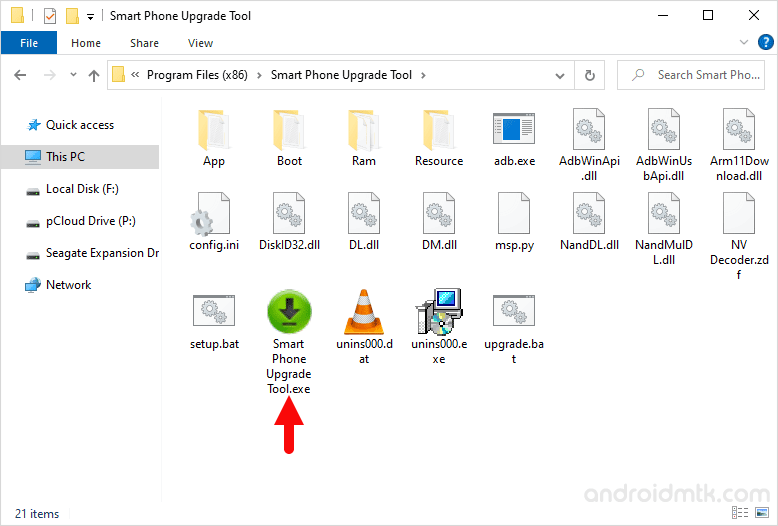
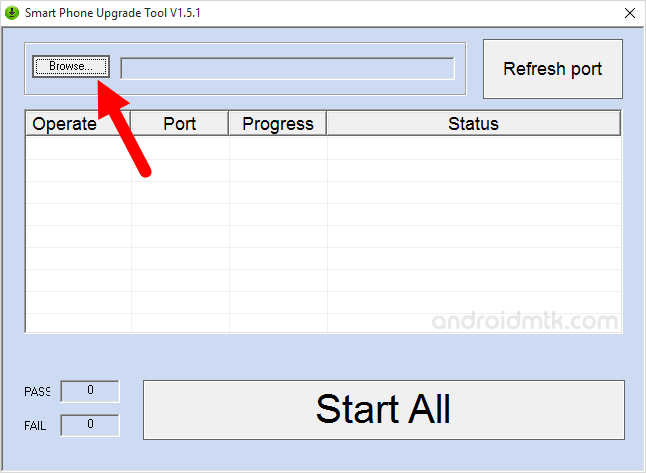
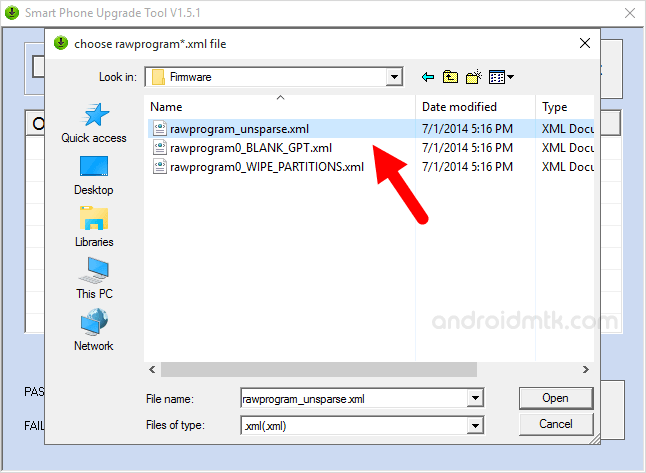
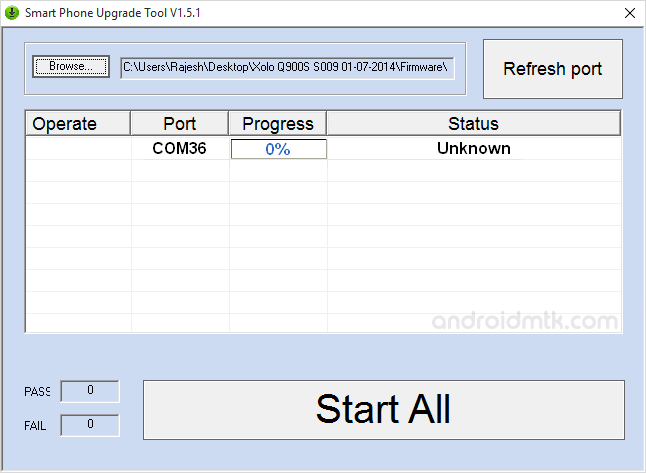
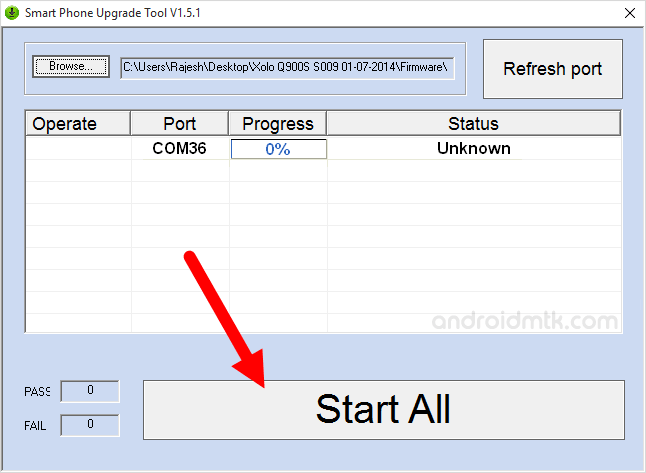
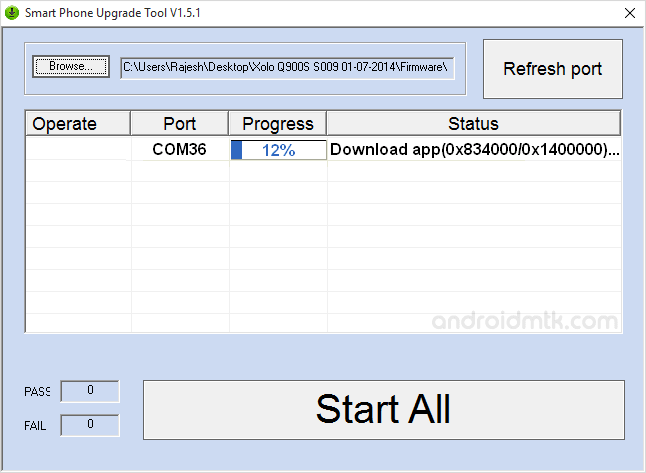
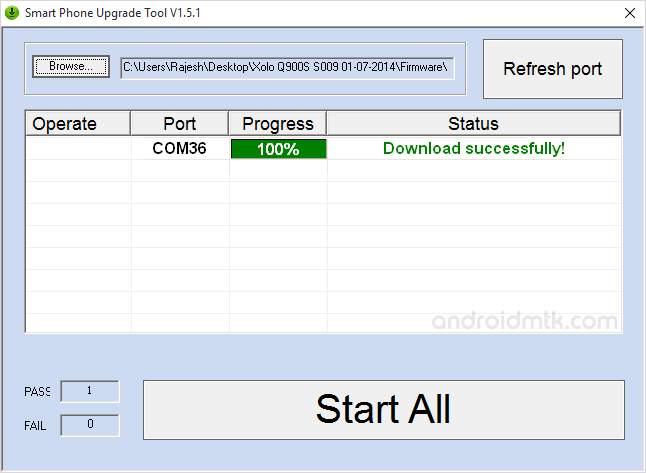

Congratulations! You just learned to flash or install the Stock Firmware on Qualcomm Devices.
Notes
By using the above method, you can flash or install the Stock Firmware (ROM) on the Qualcomm Devices which comes with the three XML files inside the Firmware folder.
Caution: Flashing or installing the Stock Firmware (ROM) using the Upgrade Tool will wipe/delete the data from the device. Therefore, we recommend you to backup your data before following the tutorial above.
Alternative Tool: Several best alternative tools are available that allow you to flash/install stock firmware on Qualcomm Devices, including Qualfast, Qcom Phone Download Tool, eMMC DL Tool, GNQC Download Tool, Xiaomi Mi Flash Tool, Huiye Download Tool.
Credits: Smart Phone Upgrade Tool is created and distributed by Qualcomm Mobility LLC. So, full credit goes to them for sharing the application for free.