These are instructions on how to root Blu Life 8 smartphone (running on android 4.4.2) using the KingRoot App.
Requirements Your Android Device should have at least 20 percent of device battery and internet access to begin the root process.
Root Blu Life 8 using KingRoot App
- On your Android Device, Open Settings > Security > Device Administration > Unknown Source > Tap on the Checkbox to Enable it.
- Download and install KingRoot App (apk) on your Android Device.
- Once Installation is completed, you will be able to see the Kingroot icon in the App Drawer. Tap on the KingRoot Icon to Open it.
- Once KingRoot App is launched, you will be able to see the following screen:
- Tap on the Try to Root button to begin the root process.
- Within a minute or two you will be able to see the Big Green Tick, which signifies that your device is rooted successfully.
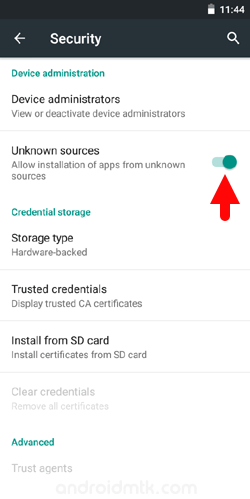
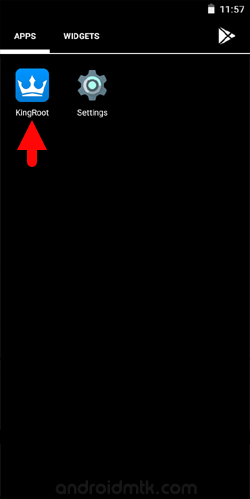
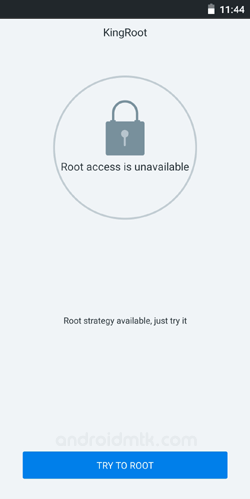
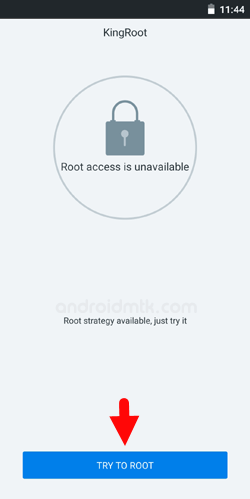
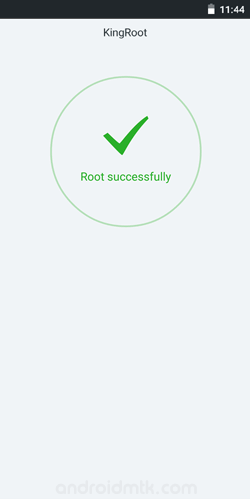
Congratulations! Your device is now Rooted. You can verify the root status using any Root Checker app from the Play Store.
Notes
No data loss process: Your Blu Life 8 Phone Data like contacts, pictures, videos, music, etc. will not be affected by the above method.
Warranty Void Your Blu Life 8 Device Warranty may be Void after following the above method.
How to unroot? If you want to unroot the Android Device, then head over to How to remove Kinguser App page.
Replace KingUser After Rooting the device using the Kingroot, you will get a Chinese SuperSU app called KingUser. If you are not comfortable with the Chinese KingUser App and want to replace it with the official SuperSU App, then head over to How to replace KingUser App with the SuperSU page.
Blu Stock Firmware: If you are looking for the original firmware for your device, then head over to Download Blu Stock Firmware page.
Blu USB Driver: If you are looking for the original USB Driver for your device, then head over to Download Blu USB Driver page.
Tip Credits Thanks to our reader Dany Tutorials for submitting this tip on Youtube.
Credits: KingRoot Application is created and distributed by Kingroot Studio. So Full Credits goes to them for the Application.