These are instructions on how to root the Android devices running between Android 2.2 to Android 8.0 using the Kingo Root Application.
Requirements Your Android Device should have at least 20-30 percent of battery to perform the rooting process.
How to use Kingo Root to root any Android Device
- Enable USB Debugging on your Android Device. To Enable USB debugging Open Settings > Developer Options > USB Debugging > Tap on the Checkbox to Enable it.
- Download and install Kingo Root Application on the Computer. Once the Kingo Root Application is installed on the Computer, Open It.
- Once Kingo Root Application is launched, Connect your Android device to the computer.
- Once the device is connected to the computer, Kingo Root will automatically detect and install the necessary drivers.
- Click on the Root button to begin the rooting process:
- Now, Kingo Root will root your the device and install the Kingo SuperUser App on the device.
- Once the Rooting process is completed, you will be able to see the Success Message at the End.
(Developer Options is hidden for Android 4.2.2 or above, to unhide Go to Settings > About Phone > Built Number > Tap on it for 5-8 times).

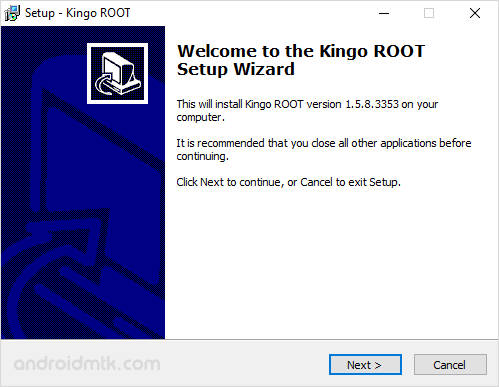
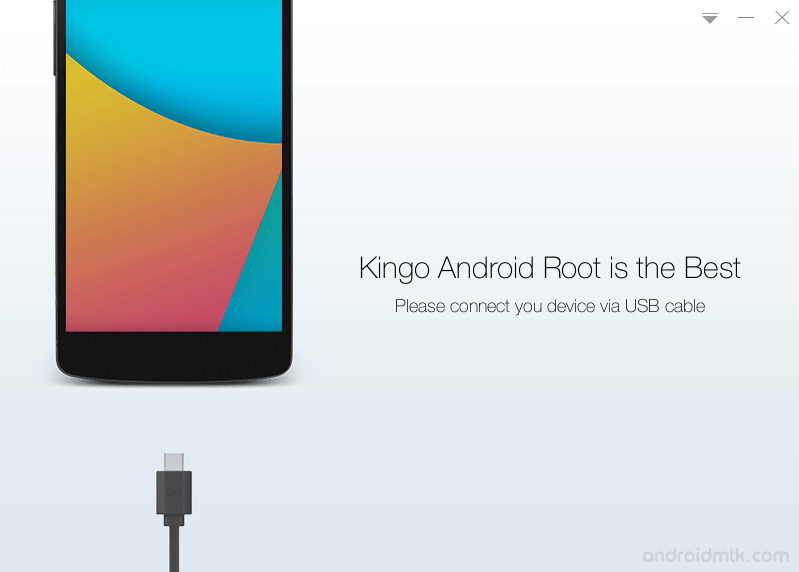
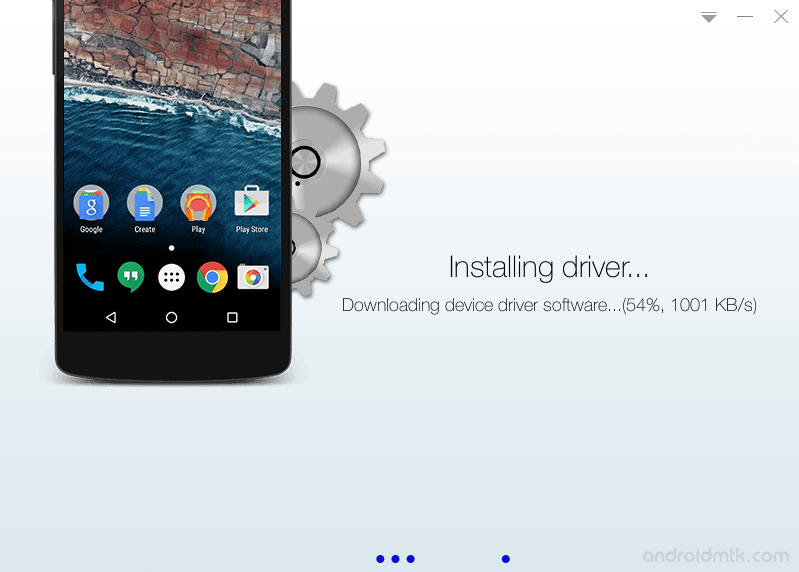
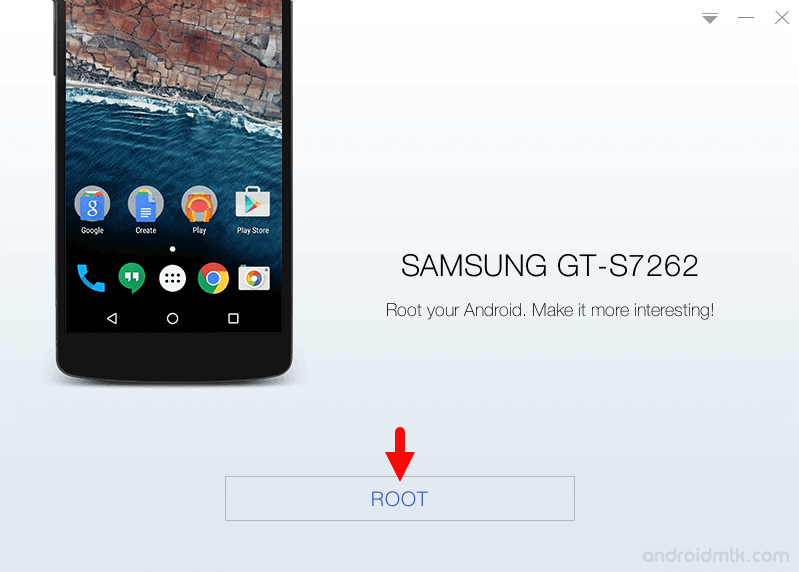
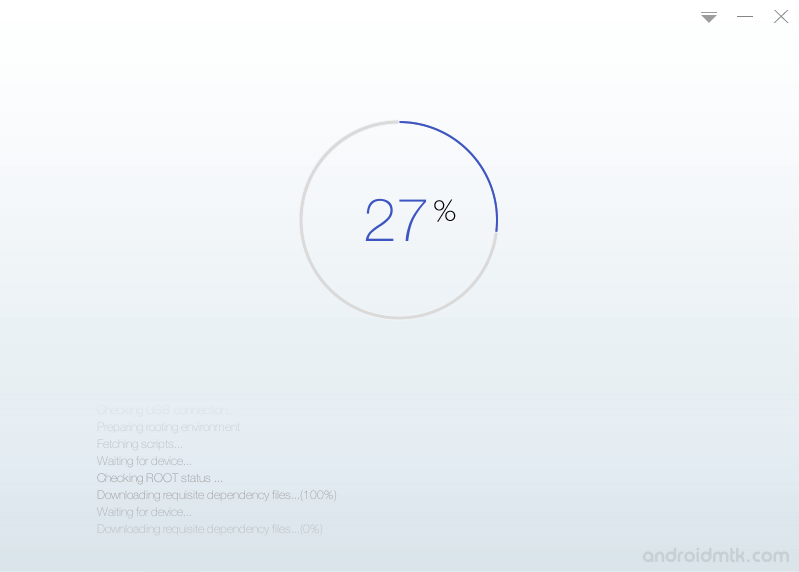
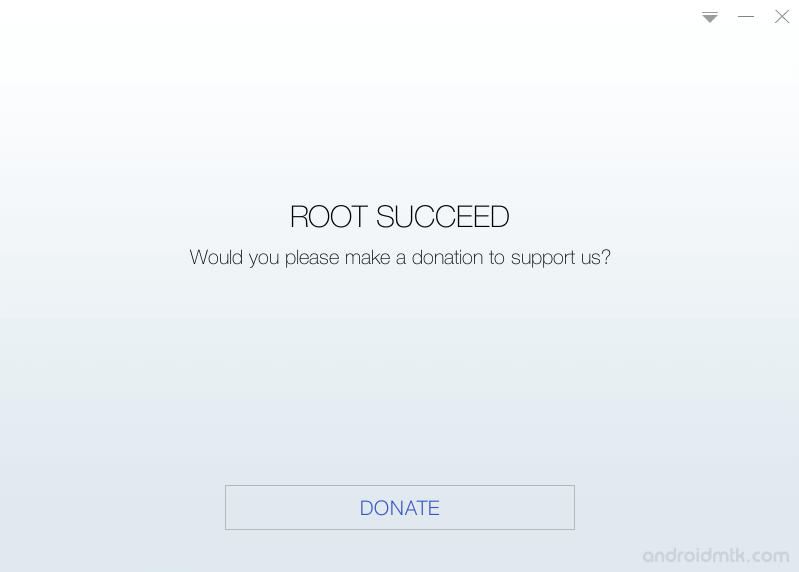
Congratulations! Your Android Device is now Rooted. You can also verify the root status of your device by using the Root Checker App.
Notes
No data loss process: Your Android Phone Data like contacts, pictures, videos, music and etc will be not affected with the above method.
Caution: Rooting the Android Device using any Root Application will void the device warranty.
Alternative Apps There are several One-Click Root Applications are available, including Root Genius Application, iRoot Application, Cydia Impactor, Motochopper Application, ioRoot Application, and Binary Toolkit.
Credits: Kingoroot is created and distributed by Kingosoft Technology Ltd. So, full credit goes to them for sharing the Application for free.