These are instructions on how to use the SamFirm Tool to download the Samsung Stock Firmware (ROM) on the Windows Computer.
Requirements You need to know the exact model number of your Samsung Device (check from Settings > About) and the Region Code (from where you bought the device).
Download Samsung Firmware using SamFirm Tool
- Download and extract the SamFirm Tool on the Computer. If in case you have already downloaded the tool, then SKIP this step.
- After extracting the SamFirm, you will be able to see the following files on your computer:
- Now, Open SamFirm.exe on your computer:
- Once SamFirm is Launched, you will be able to see the following screen:
- Now, Select the Auto Checkbox:
- Now, Under the Model Number you need to Write the Model Number of your device (example: SM-N960F is the model number of Galaxy Note 9):
- Now, Under the Region, write the Region Code of your country (example: INS or INU is the region code of India).
- Now, Click on the Check update button:
- Now, SamFirm will show the latest Firmware of your device (you will see the complete file name, Version and File Size).
- Now, Click on the Download button to Start the Downloading process.
- Now, Choose the Location where you want to save the Firmware on your Computer:
- Now, the Downloading process will start automatically and may take a couple of minutes to complete (depends on the firmware size and your internet speed).
- Once the Downloading process is completed, the Decrypting process will start automatically and may take a few minutes to complete.
- Once the Decrypting Process is completed, Close the SamFirm Tool.
- Now, Open the Firmware location where you saved the firmware in Step#10 (example: we saved the firmware in Desktop > SamFirm > SM-N960F):
- Now, you need to extract the final zip firmware on the computer, and you will be able to get the tar.md5 file.
- Now use Odin Downloader Tool to Flash the Firmware on your Samsung Device.

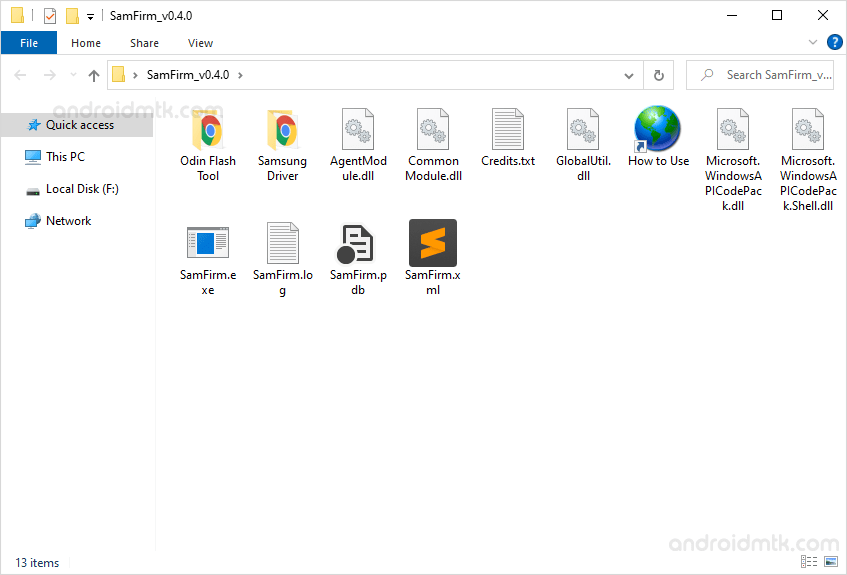
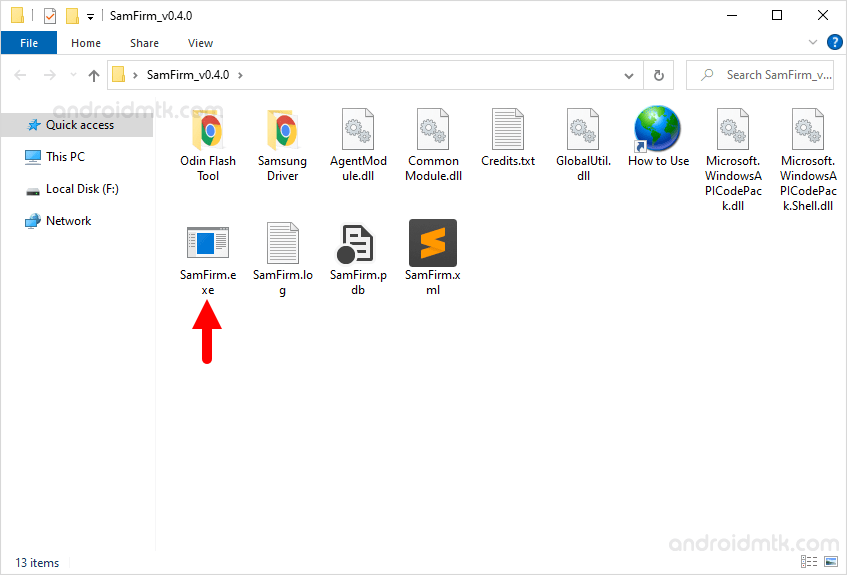
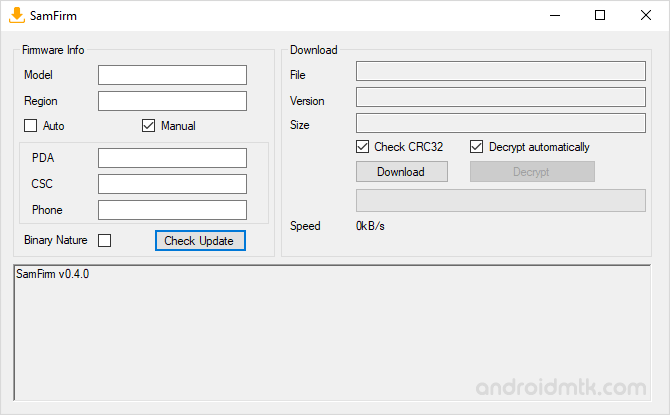
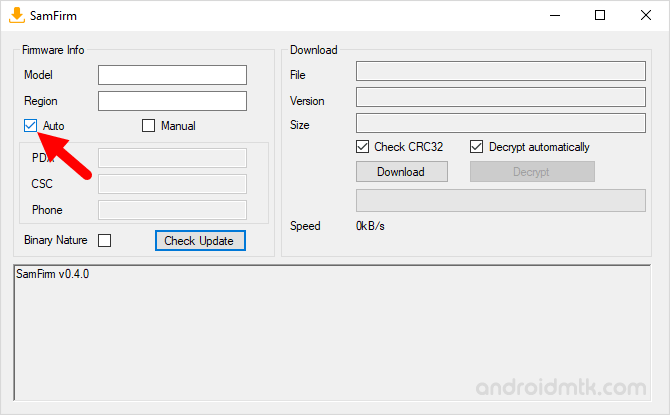
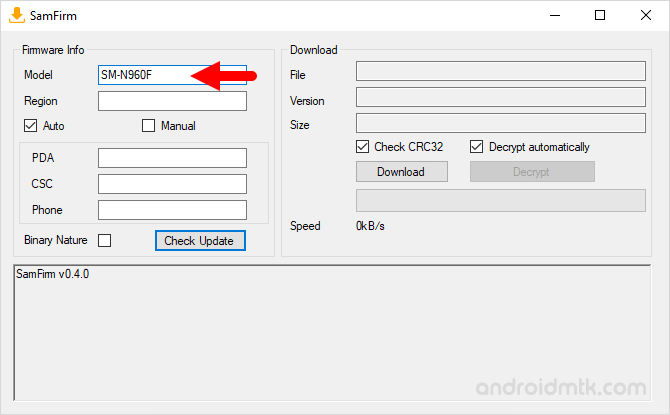
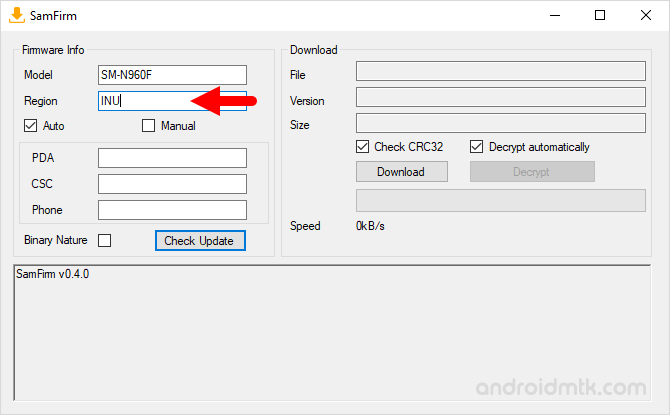
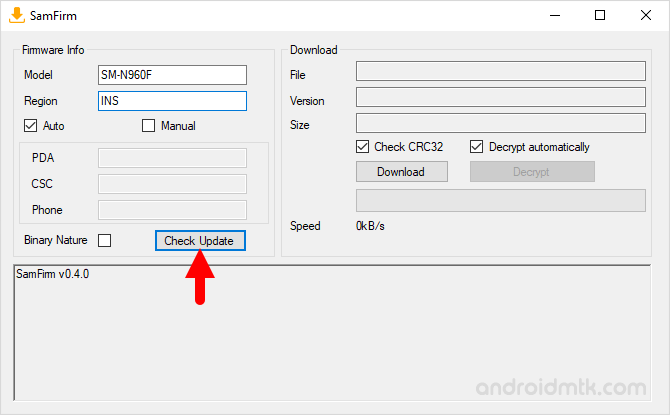
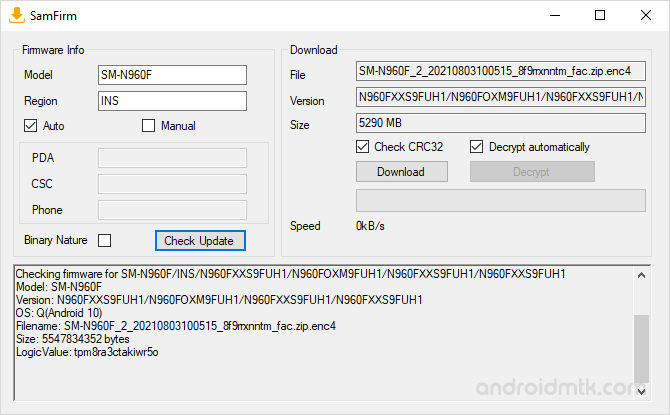
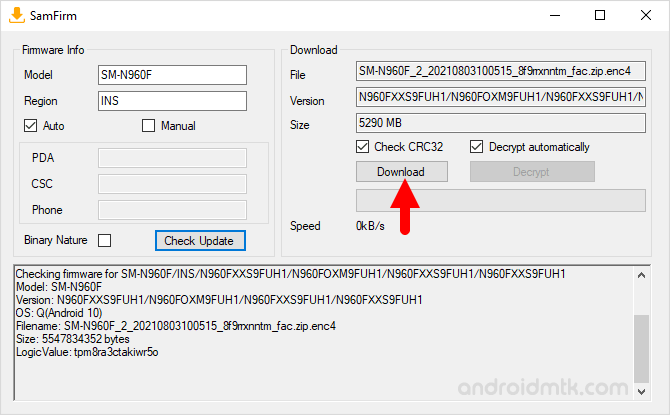
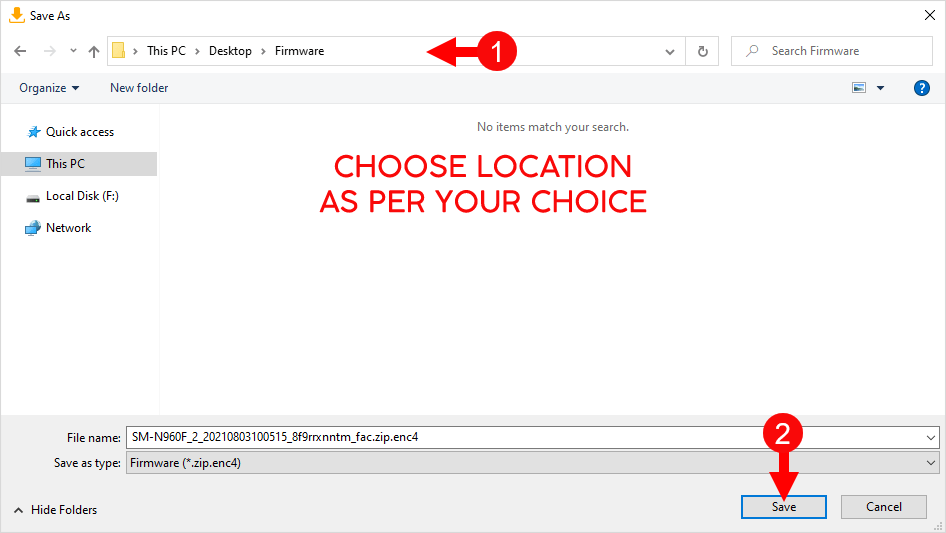
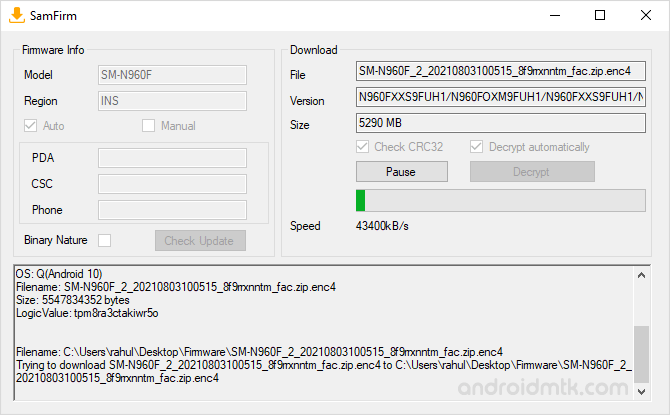
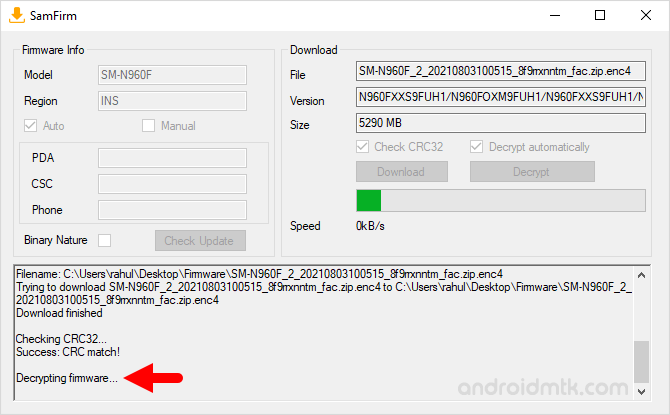
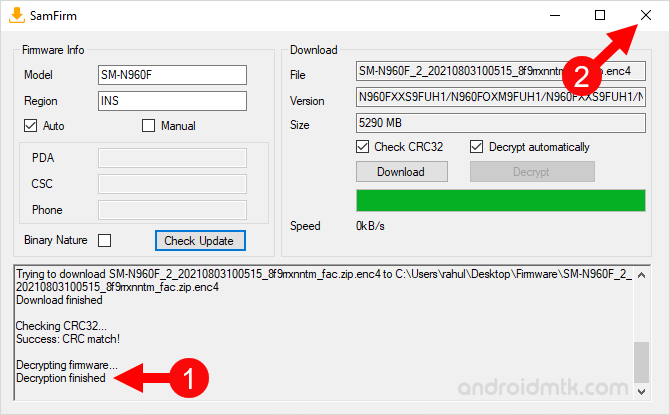
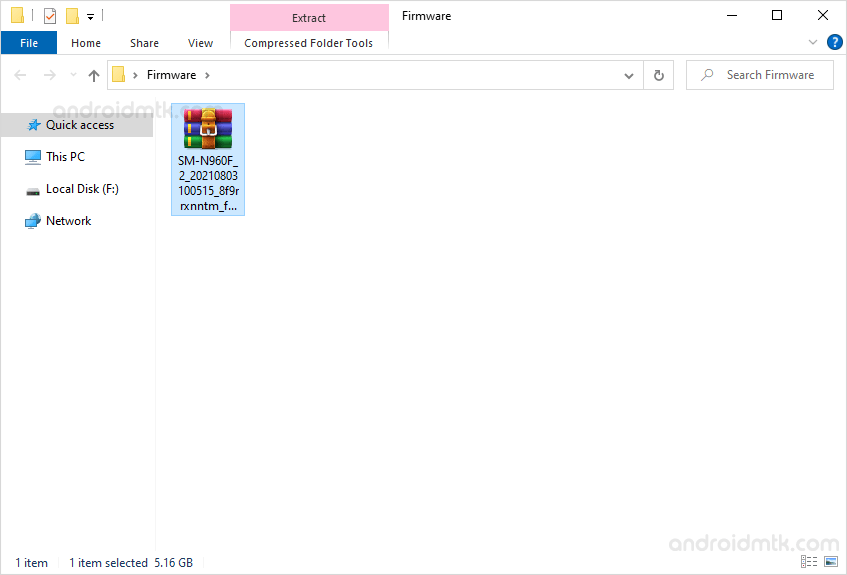
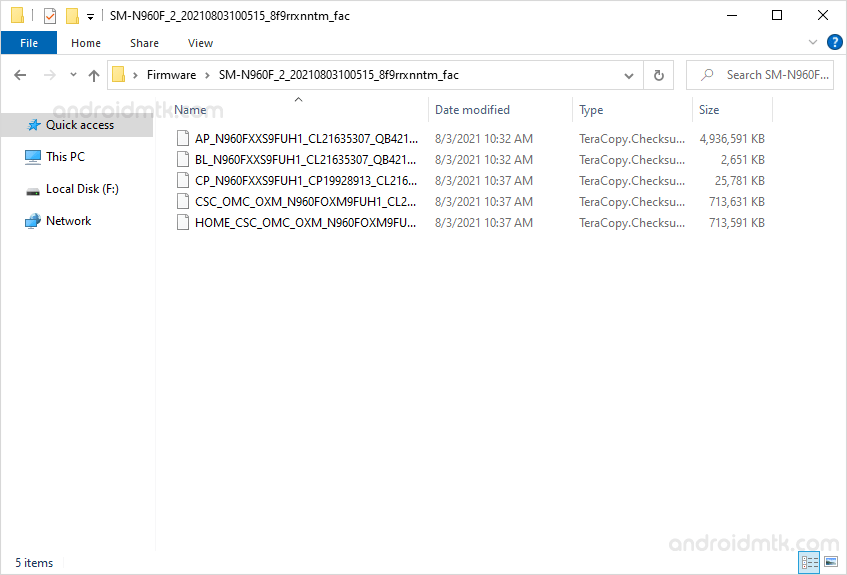
Notes
How to Flash Firmware If you want to learn to Flash the Stock Firmware, then head over to How to Flash Samsung Stock ROM using Odin page.
Samsung Stock Firmware: If you are looking for Stock Firmware for your Samsung Device then head over to the Download Samsung Stock Firmware (all models) page.
Samsung Combination Firmware: If you are looking for Combination Firmware for your Samsung Device then head over to the Download Samsung Combination Firmware (all models) page.
Samsung USB Driver: If you are looking for the original USB Driver, then head over to the Samsung USB Driver page.
Credits: SamFirm was created and distributed by zxz0O0 (xda developer). So, full credit goes to him for sharing the Application for free.