In this article, we will teach you how to flash or install .fls firmware on Intel or RDA-based Android devices using the Intel Flash Tool E2. We will also guide you through the process of installing the .fls firmware on your Intel or RDA-based Android device.
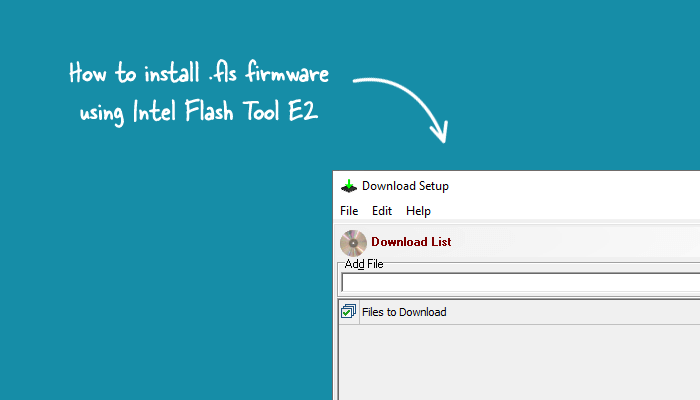
What is .FLS Firmware?
The .fls Firmware is a type of firmware file used by Intel or RDA-based Android devices. It stores information about the layout of files on the device, including the location of system files, the partition table, and other important information.
The .fls file is used to update the device’s firmware and is typically stored in its internal memory. It can also be used to restore the device to its factory settings.
How to install FLS Firmware
In order to install the .FLS firmware, please ensure that you have installed the drivers and tools beforehand.
Prerequisites
- Charge your phone/tablet to at least 40-50%.
- You will need a working Windows PC/Laptop and a USB cable.
- Take a complete backup of your device.
- Download and install Intel Driver.
- Download and extract Intel Flash Tool E2.
- Download and extract Stock Firmware of your device.
Disclaimer androidmtk.com will not be held responsible for any device damage resulting while/after following this guide. Proceed with caution!
Steps to install FLS Firmware
- Open Intel Flash Tool E2 on the computer. Once the Intel Flash Tool E2 is launched, you can see the following window.
- Under Add file, Click on the Browse button.
- Locate the FLS File on your computer. You can find the FLS file inside the Stock Firmware of your device.
- Click on the Files to Download Checkbox to Select all the loaded files.
- Connect your Mobile device to the computer using the USB Cable (make sure the device is Power Off):
- Click on the Next button to Start the flashing or installation process.
- Once the flashing or installation process is completed, you will get the success message at the end.
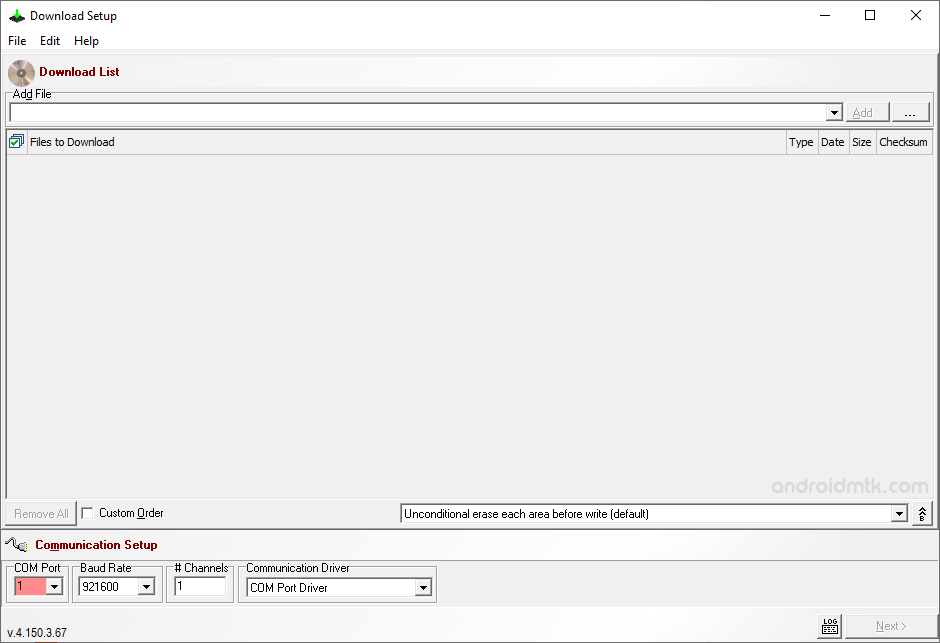
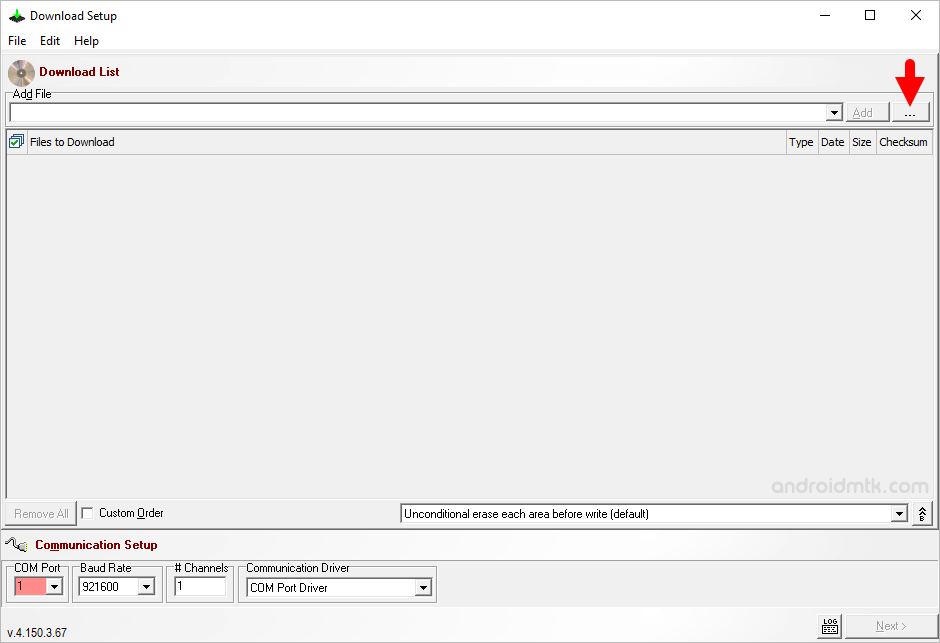
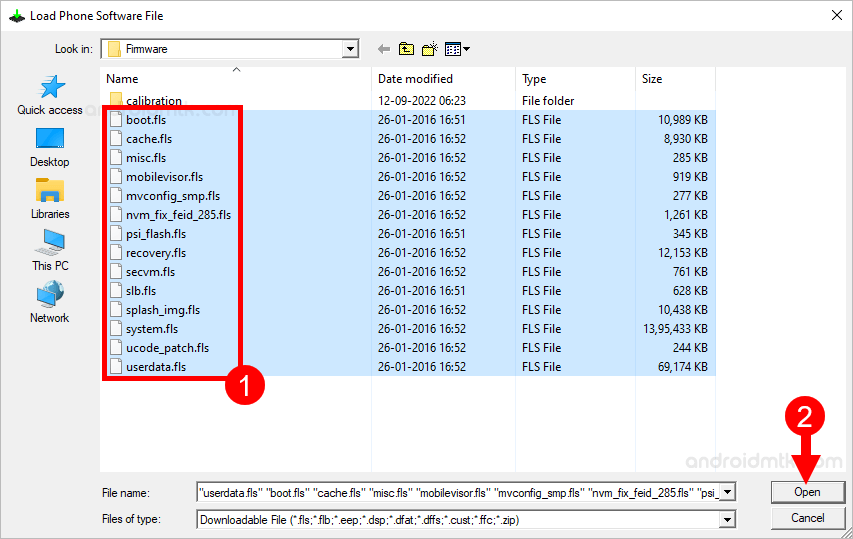
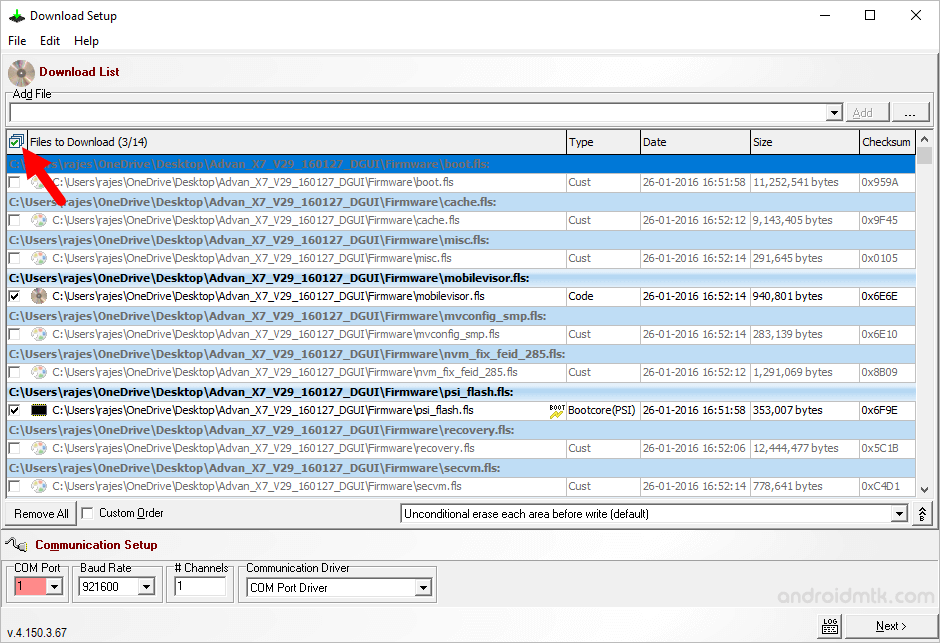

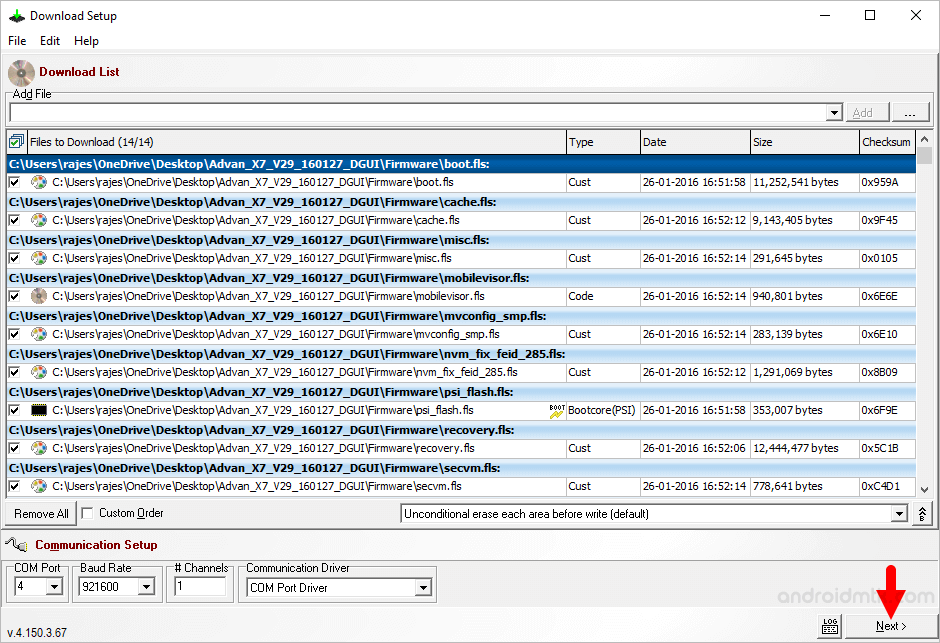
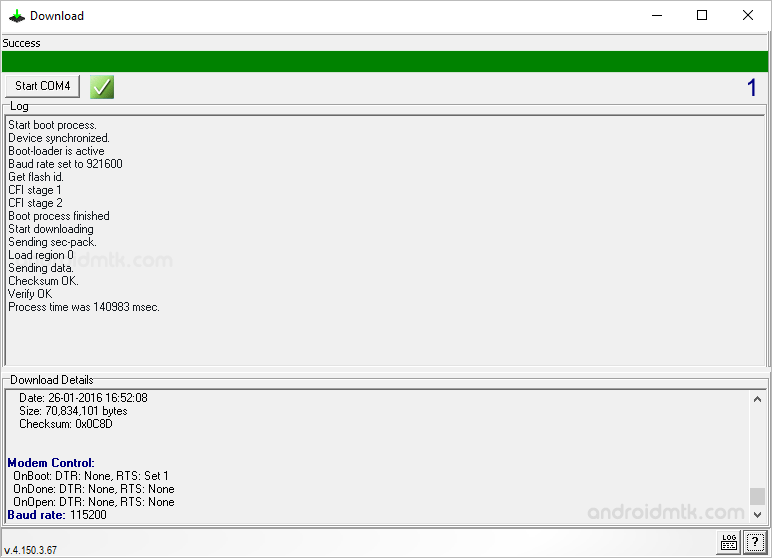
Congratulations! You have just learned how to flash or install .FLS Firmware on Intel or RDA-based Android devices.
Notes
- Caution: Take a backup of your data before following the steps above, as flashing or installing the firmware could wipe the personal data from the device.
- Alternative Tool: If you are looking for an alternative way to flash or install .fls firmware, then you should try using the Intel Download Tool GUI and RockChip Factory Tool.
- Intel USB Driver: If you are looking for the original Intel USB Driver, then head over to the Intel Android USB Driver page.
- Credits: Flash Tool E2 Application was created and distributed by Intel Corporation. So, full credit goes to them for sharing the Application for free.