These are instructions on how to flash or install Stock ROM (firmware) using the Qualfast Tool on devices powered by Qualcomm Chipset.
Caution: Flashing or installing firmware (ROM) using the Qualfast Tool will wipe the data from the device. Therefore, we recommend you take a backup of your data before using the tool.
Flash or Install Stock ROM (firmware) using Qualfast Tool
- Download and install Qualcomm USB Driver on the computer. If in case Qualcomm USB Driver is already installed on the Computer then SKIP this step.
- Power Off your Mobile Device. And Enable the AP Mode on the Device. To Enable AP Mode Press and Hold Power Key and Volume Up Key for 5-8 Seconds until AP Mode is enabled.
- Connect the Mobile Device to the Computer using USB Cable.
- Download Stock ROM (firmware) of your Qualcomm Device (if in case you have already downloaded the Stock ROM, then SKIP this step or else you can find the .xml based Stock ROM on FirmwareFile or through Google).
- Download and Extract Qualfast Application on the Computer. Once the tool is extracted, you will be able to see the following files:
- Open Qualfast.exe to launch the tool.
- Once Qualfast tool is launched, Click on the Set Path Button from the Right.
- Locate the Firmware Folder (that you have downloaded for your Device in Step#5).
- Once you have added the Rom correctly, the AP Path in the Qualfast Software will be set automatically and the Info Boxes will become Blue.
- Press on the OK Button to begin the Flashing Process.
- Once Flashing Process is completed, you will be able to see Green Download Box.
- Close Qualfast Application on the Computer and Disconnect the Mobile Device from the Computer.
- Restart the Device.




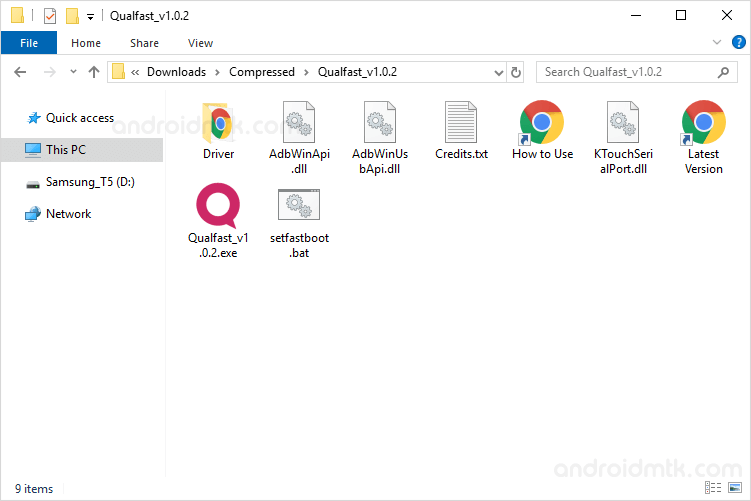
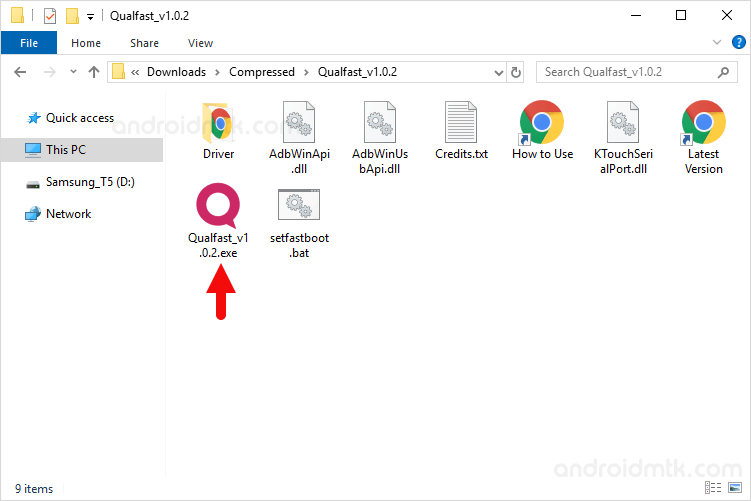
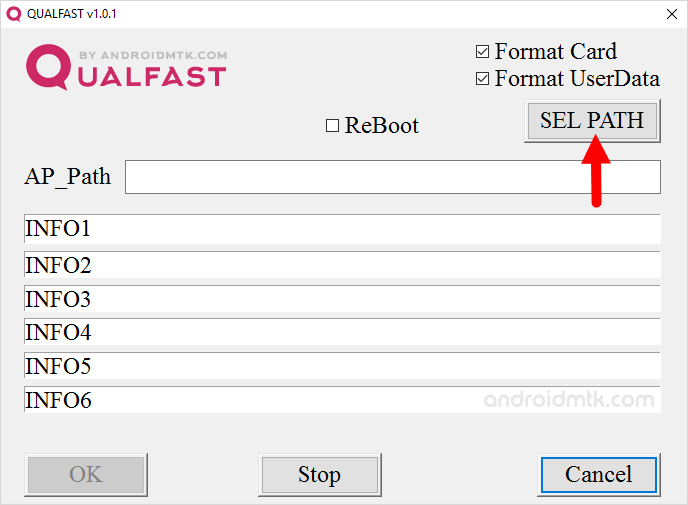
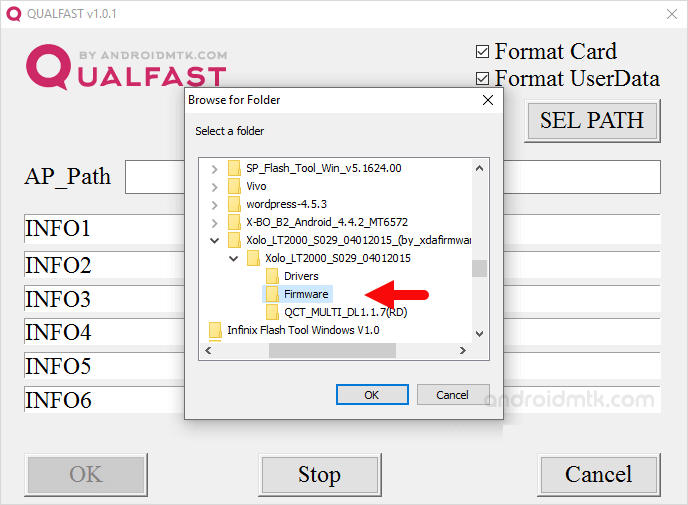
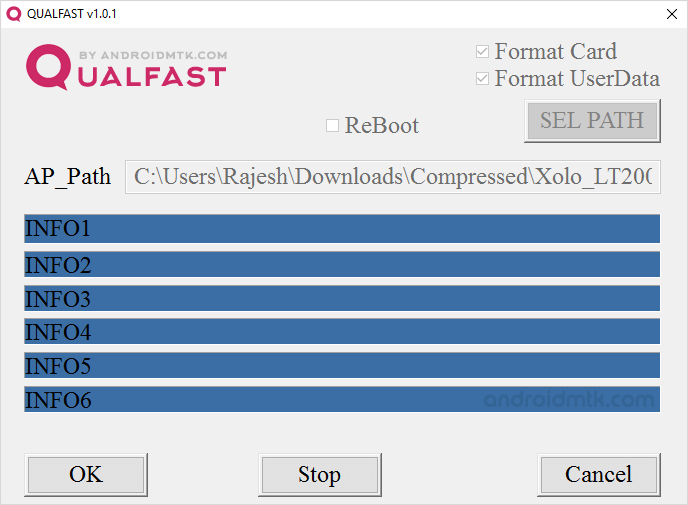

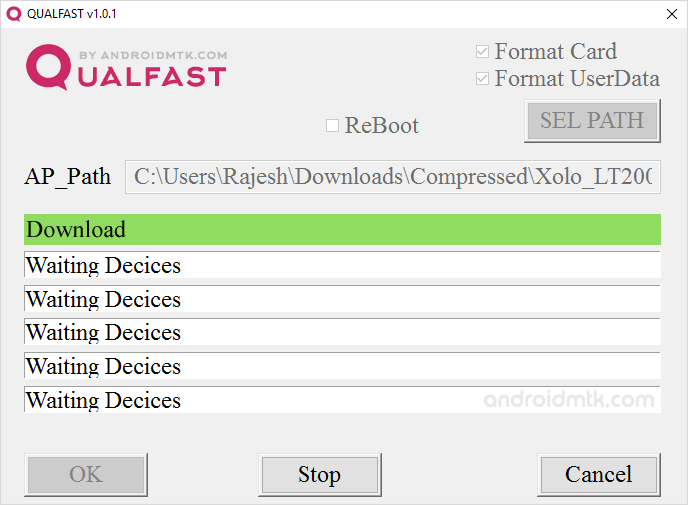

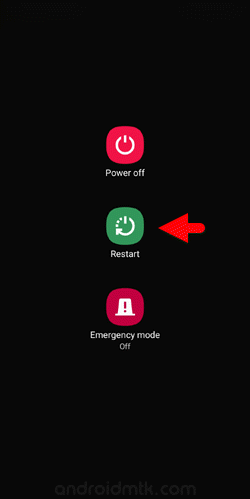
Congratulations! You just learned to use the Qualfast Tool to Flash or install the firmware on the Qualcomm Device.
Notes
The above tutorial only works with the Stock ROM (firmware) which supports Qualfast Application.
Qualcomm Driver If you are looking for the Qualcomm Driver which supports Qualfast, then head over to Download Qualcomm Driver page.
Alternative Tool: We have also shared a list of tools, which allows you to Flash or install firmware on Qualcomm Devices including Qcom Phone Download Tool, GNQC Download Tool and eMMC DL Tool.
Credits: Qualfast is re-designed and developed by androidmtk.com Team. If you wish, you can share it on any website or forums with proper credits.