These are instructions on how to unlock the bootloader of any Xiaomi Device using the Xiaomi Mi Unlock Tool.
Requirements Your Xiaomi device should be in working condition to unlock the bootloader.
Unlock the bootloader of any Xiaomi Device
- Open Xiaomi Mi Account Settings on your Xiaomi Device (found under Settings > Accounts):
- Create or login in your Xiaomi Mi Account (if you are already logged into your Mi Account, then SKIP this Step).
- Enable Developer Options on your Xiaomi Device by Tapping 5 times on the MiUi version (found under Settings > About > MiUi Version). If in case Developer Options is already enabled on the device, then SKIP this step.
- Open Developer Options (from Settings > Additional Settings):
- Under Developer Options, Enable OEM unlocking
- Power off your Xiaomi Device.
- Enable Fastboot Mode on your device by pressing Volume Down + Power Button (press and hold for 3-4 seconds, till you see the xiaomi fastboot screen):
- Download and extract Mi Unlock Tool on your Computer. If in case you have already downloaded the Mi Unlock Tool on your Computer, then SKIP this step.
- Once Mi unlock Tool is extracted, you will be able to see the Following Files:
- Open miflash_unlock.exe to Launch the Tool:
- Once Mi Unlock Tool is launched, you will be able to see the Disclaimer window:
- Click on the Agree Button:
- Sign In into your Xiaomi Account (must be the same account that you have created/logged in in Step#2 on your Mobile device):
- Now, you will be able to see the following Window:
- Click on the Settings
- Click on Check Button next to the Click the button to install the driver.
- Now, you will be asked to Connect your Xiaomi Device to the Computer to complete the driver installation process (make sure device is in Fastboot Mode):
- Once your device is detected by the Mi Unlock Tool, you will be able to see the Phone Connected Status:
- Click on the Unlock Button:
- Now, you will be able to see the Unlock Warning Dialog Box. Click on the Unlock Anyway button to proceed:
- Bootloader will be unlocked now. And may take a few seconds to complete:
- Once the unlocking process is completed, you will be able to see the Unlocked Successfully message:
- Click on the Reboot button to exit the fastboot mode on the Xiaomi device and restart the device.
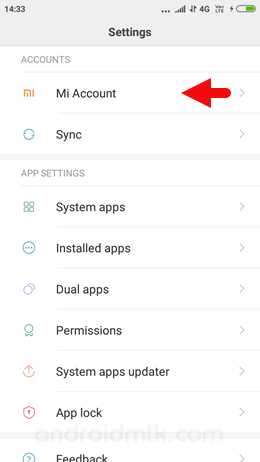
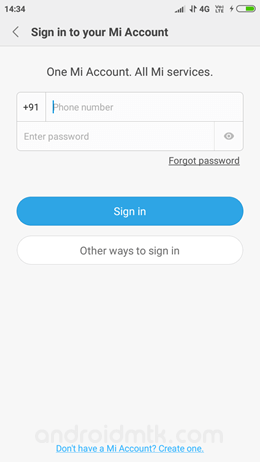
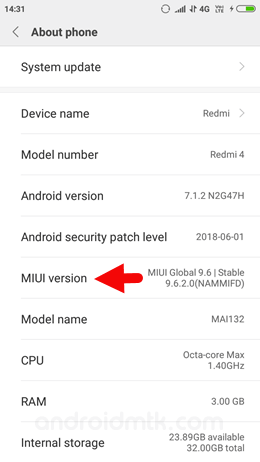
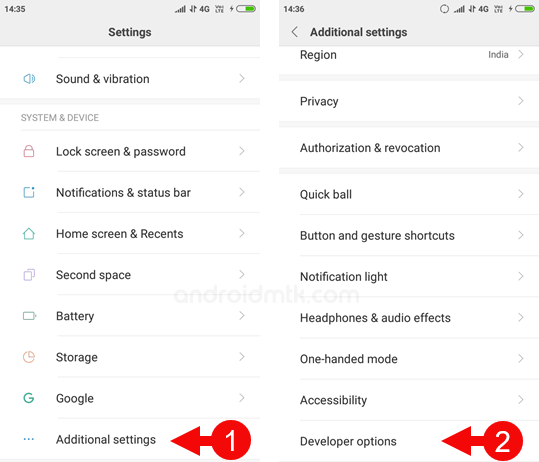
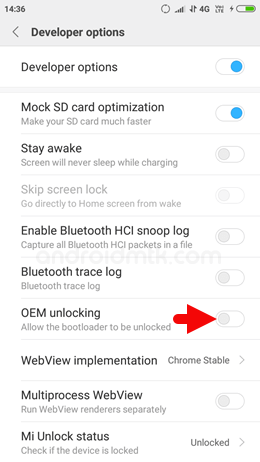
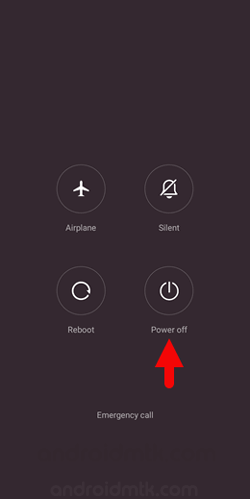


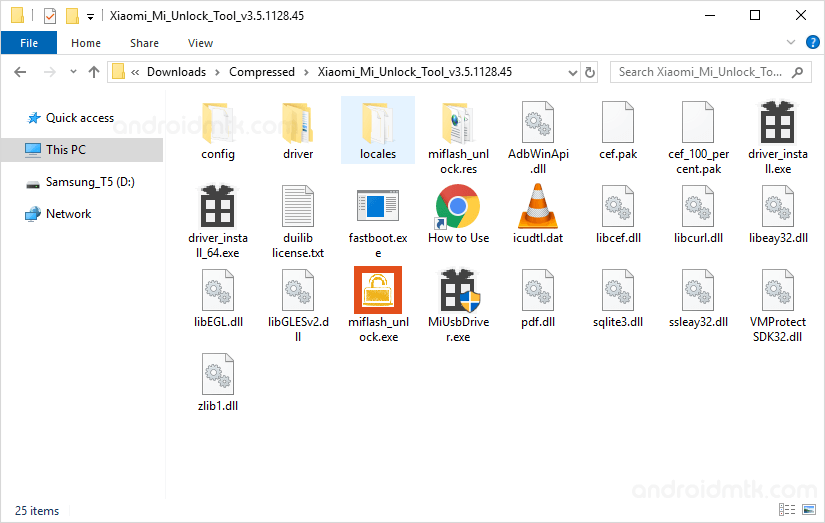
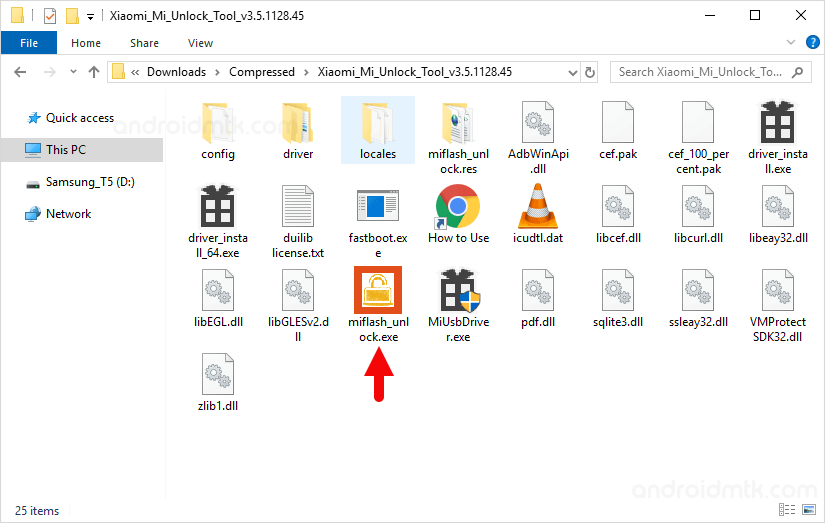
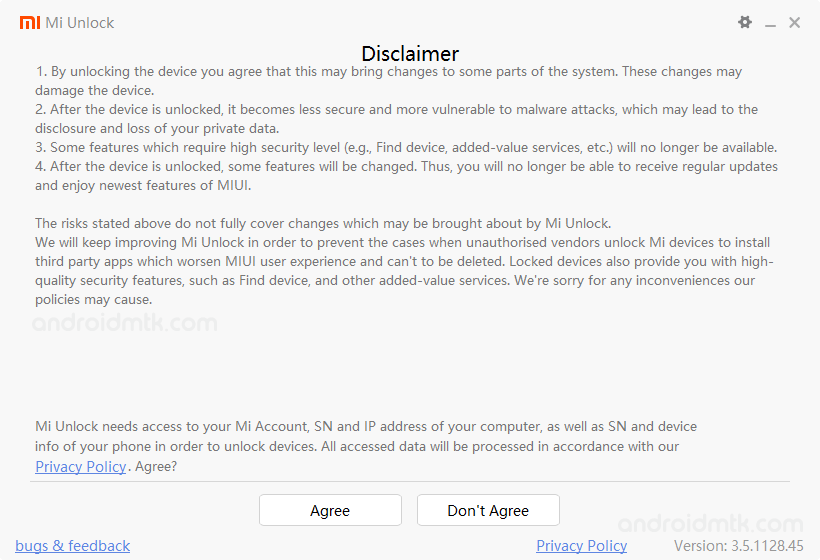
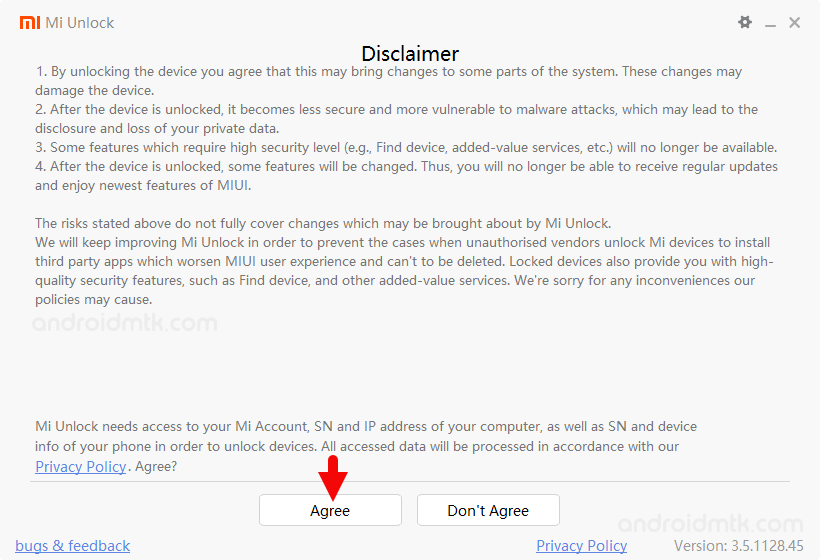
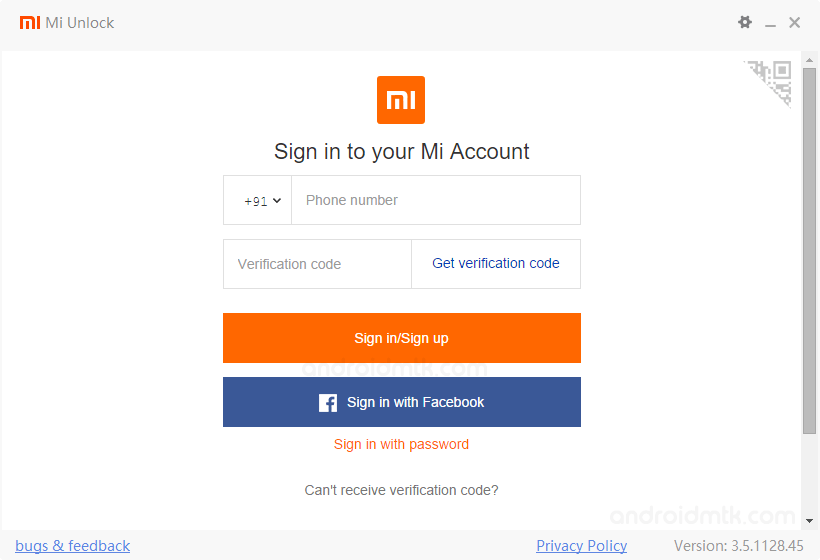
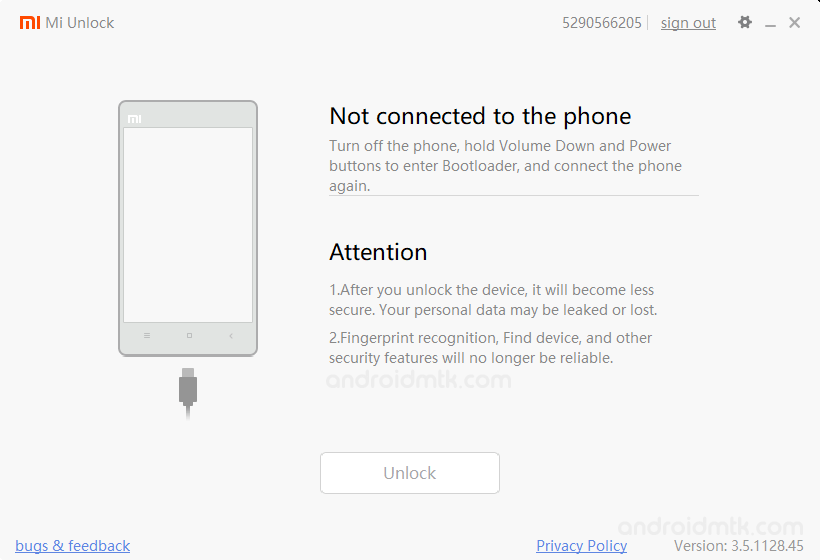
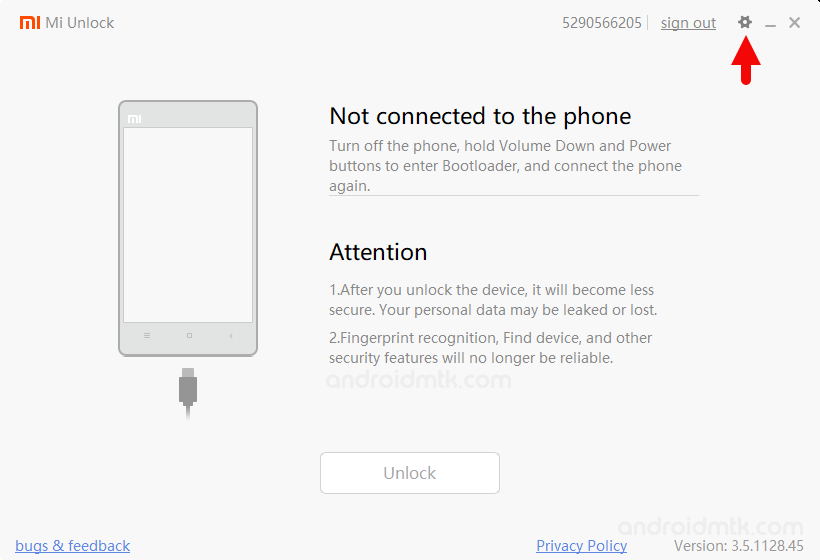
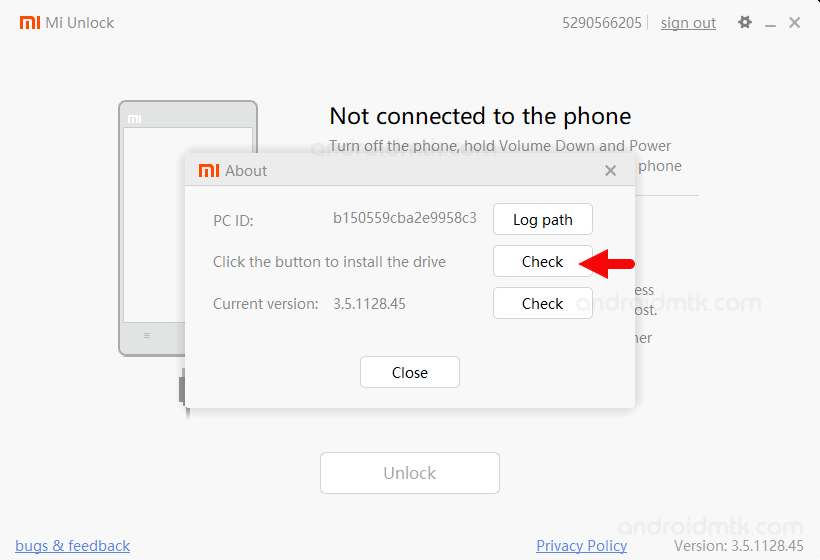

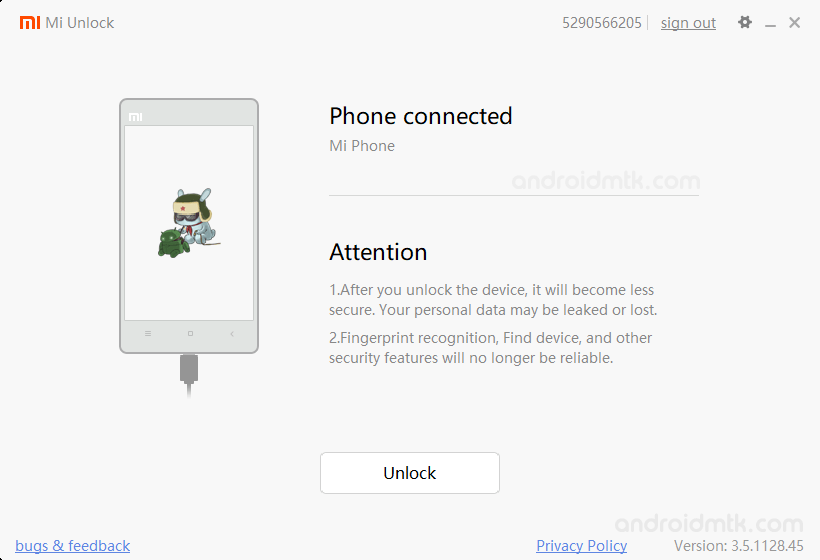
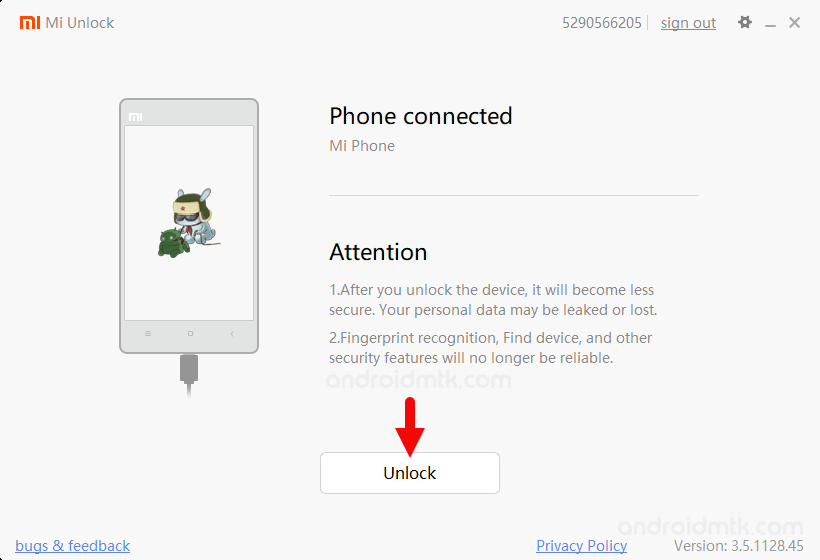
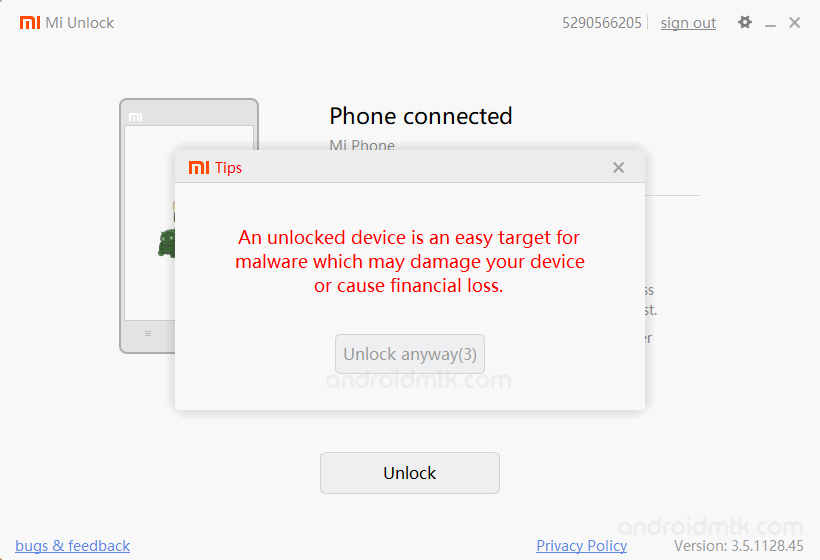
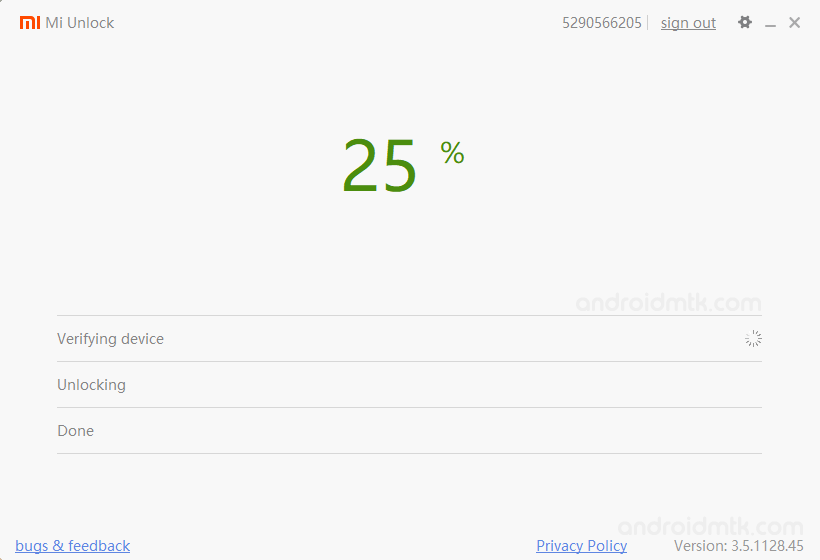
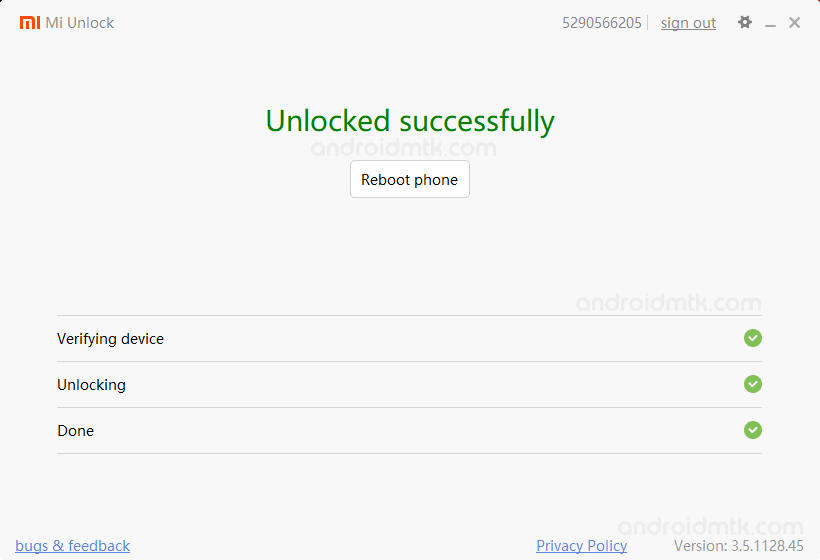
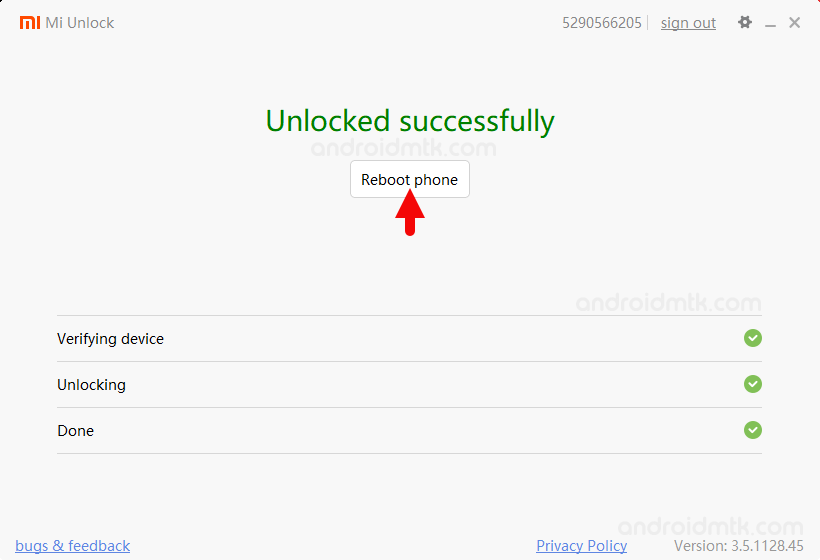
Once the device is restarted, you can check the Bootloader unlock Status from Settings > Additional Settings > Developer Options > Mi Unlock Status.
Notes
Xiaomi Mi Flash Tool If you are looking for the latest version of Xiaomi Mi Flash Tool to flash firmware, then head over to Download Xiaomi Mi Flash Tool page.
Mi Flash Pro If you are looking for the latest version of Mi Flash Pro, then head over to Download Mi Flash Pro page.
Xiaomi PC Suite If you are looking for the latest version of Xiaomi PC Suite, then head over to Download Xiaomi PC Suite page.
Credits: Mi Unlock Tool is created by Xiaomi Corporation, LLC. So, full credit goes to them for sharing the application for free.