These are instructions on how to use Sugar MTK Tool to install or flash Stock Firmware on Android smartphones and Tablets.
Requirements Your Android device should have at least 20-30 percent of the device battery to perform the Flashing process.
Install .mbn Firmware using Sugar MTK Tool
- Download and install Sugar MTK Tool on your Computer.
- Download Stock Firmware (.mbn based) of your Mobile Device (if in case you have already downloaded the Stock Firmware, then SKIP this Step or else you can find the Stock Firmware on FirmwareFile or through Google).
- Now, Copy the Configuration and Data folder (found in the stock firmware of your device) to the Bin folder of Sugar MTK Installation Address (Paste in C:\Program Files (x86)\SUGAR MTK_SP_Gotu2\bin).
- Once Both folders are copied, Launch the Tool.
- Now, you have to enter the Login Details to Launch the tool. For Example, We have used China Server with Username: SUBRECella and Password: Rampasbt12! to launch the tool.
- Once the tool is launched, you will be able to see the following screen:
- Now, Click on the Product Model Drop Down List and Select Your device (For example; We have selected Alcatel 5042T device).
- Once you have selected the device from the drop-down, you will be able to see the device image on the left side and device name in the List Area.
- Now, Click on the Upgrade button.
- Now, Connect your Device to the Computer using the USB cable (make sure it is power off). Once your device is successfully recognized by the tool, it will begin the flashing process.
- Flashing process may take 5-10 minutes to complete. Once the Flashing process is completed, you will see the upgrade finished message.
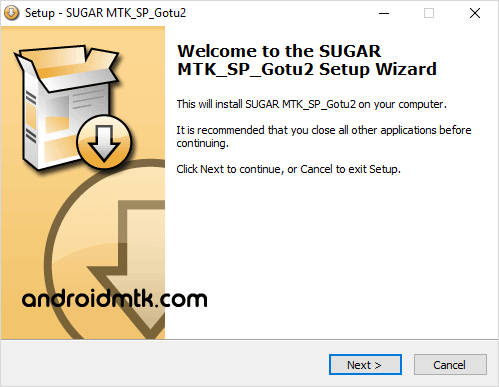

Example We have downloaded the Alcatel 5042T Firmware which is a .mbn firmware and is compatible with Sugar MTK.
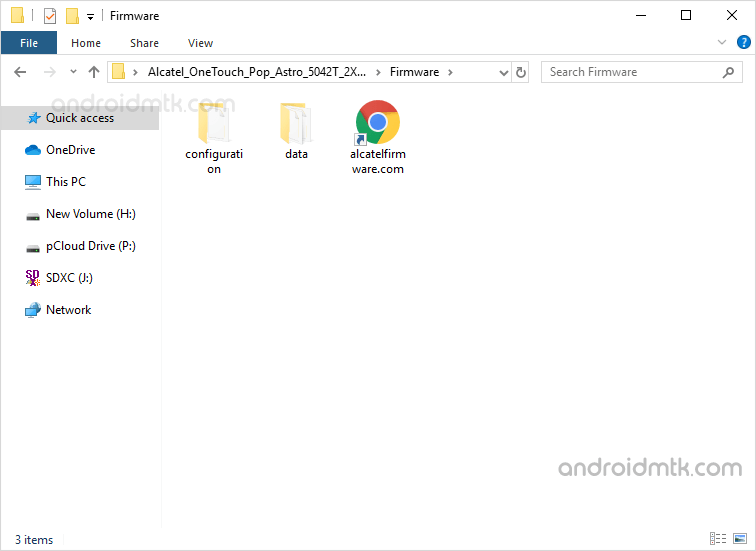
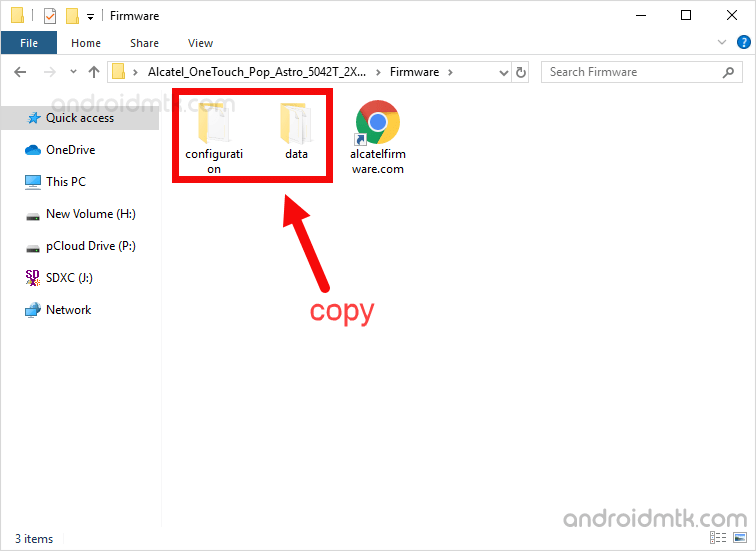
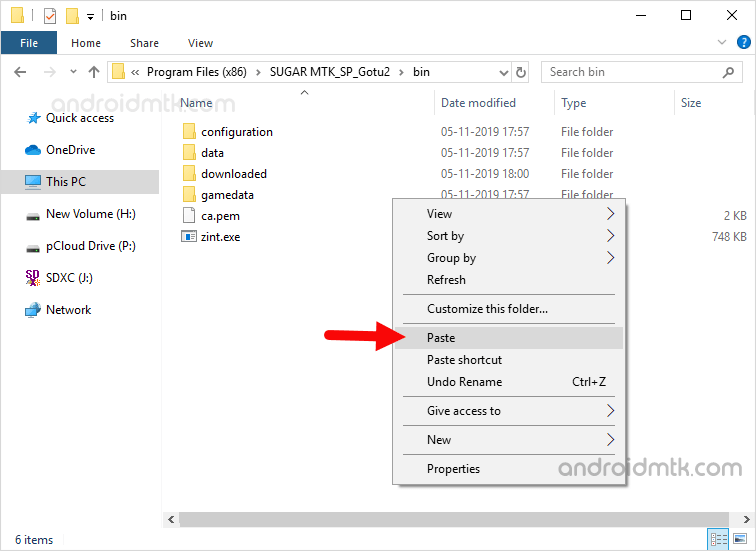
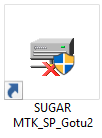
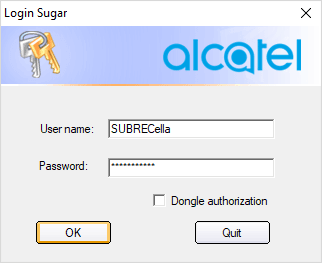
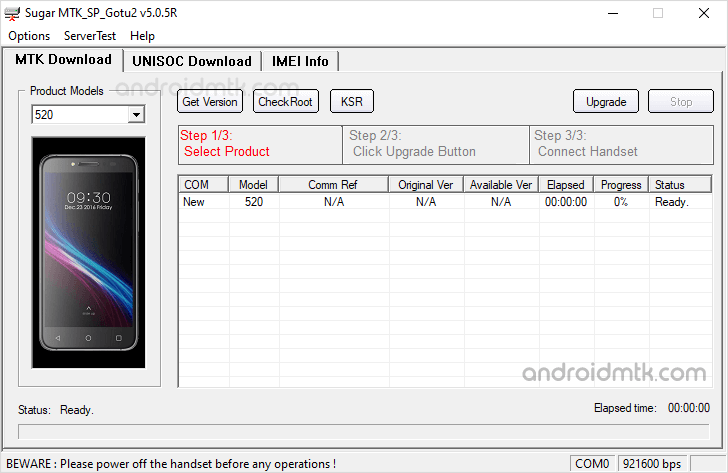
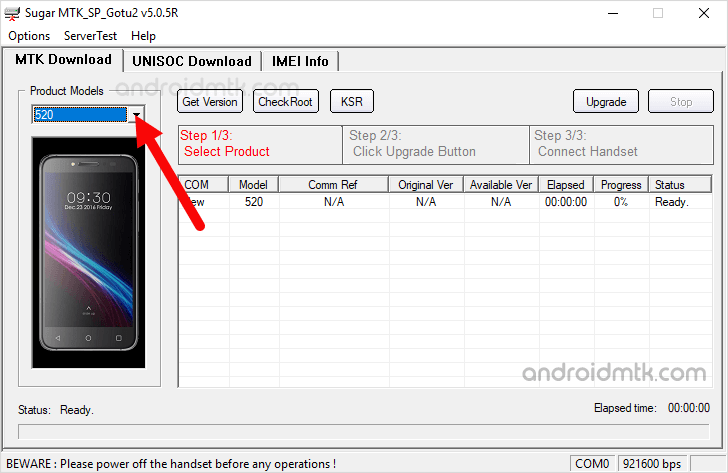
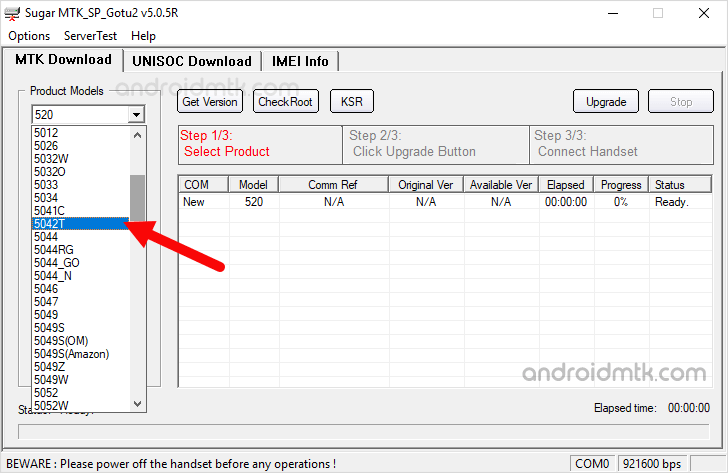
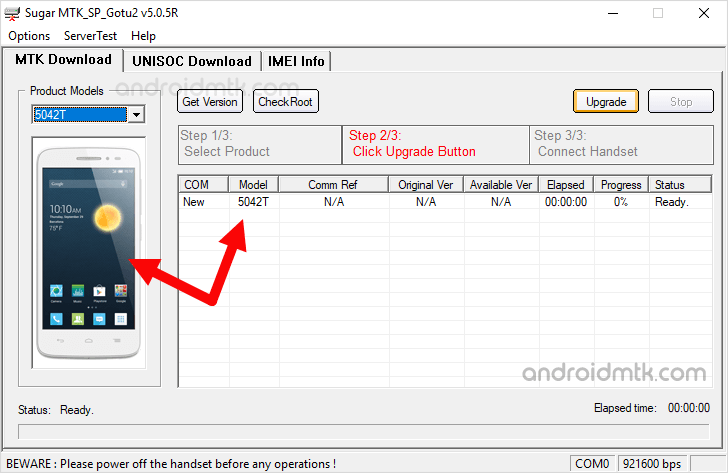
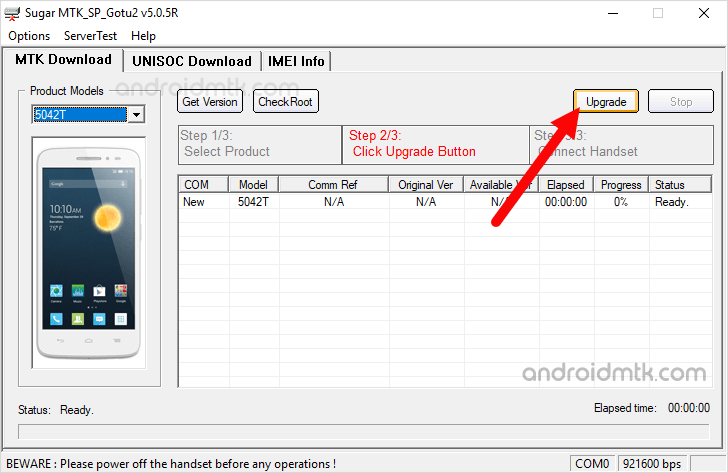
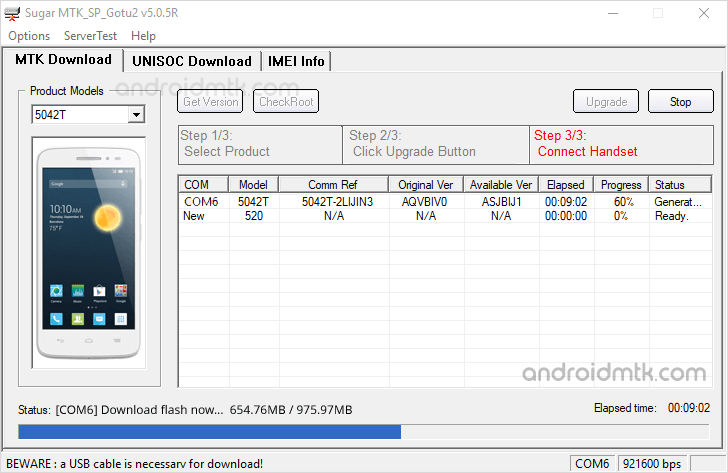
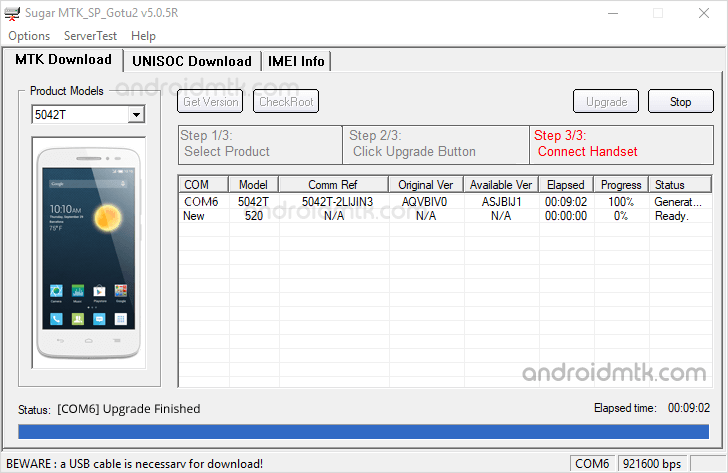
Congratulations! Now, Disconnect your device from the computer and restart it.
Notes
Compatibility It is compatible with Windows XP, Windows Vista, Windows 7, Windows 8, Windows 8.1 and Windows 10.
Username and Password Sugar MTK SP Tool requires username and password to Launch the Tool. The current working Username and password are:
ID: TeleExt2cardphone
Pass: FEgle440
Or
ID: SUBRECella
Pass: Rampasbt12!
Alternative Tool: You can use SP Flash Tool or SPMDT Flash Tool to flash stock firmware on Mediatek smartphones and tablets.
Credits: Sugar MTK Tool is created and distributed by TCL Mobile, INC. So, full credit goes to them for sharing the tool for free.