These are instructions on how to use SPD Factory Tool to Flash or install .pac Firmware (ROM) on devices running on Spreadtrum/Unisoc Chipset.
Caution: Flashing or installing Stock Firmware using the SPD Factory Tool will wipe the personal data from the device. Therefore, we recommend you take a backup of your data before using the tool.
Install .pac Firmware using SPD Factory Tool
- Download and Install Spreadtrum USB Driver on your Computer (if in case Spreadtrum Driver is already installed, then SKIP this Step).
- Download Stock Firmware (.pac based) of your Spreadtrum Device (if in case you have already downloaded the Stock Firmware, then SKIP this Step or else you can find the .pac based Stock Firmware on FirmwareFile or through Google).
- Now, Extract SPD Factory Tool on your computer (assuming you have already downloaded it; if not then Download SPD Factory Tool). Once you have extracted the tool, you will be able to see the following files:
- Now, Open FactoryDownload.exe.
- Once Factory Tool is launched, you will be able to see the following screen:
- Now, Click on the Load Packet Button:
- Locate the .pac firmware on your computer (assuming you have already downloaded the firmware of your device on the computer) and Click on Open Button:
- Now, Connect your Spreadtrum Mobile device to the computer (make sure the device is Power Off):
- Now, Click on the Start Downloading Button to begin the installation or flashing process.
- Now, the installation process will begin and may take a couple of minutes to complete.
- During the flashing process, your device will restart automatically. Once the installation process is completed, you will be able to see the Green Passed Message:
- Now, Close Factory Tool and Disconnect your Spreadtrum Device from the Computer.


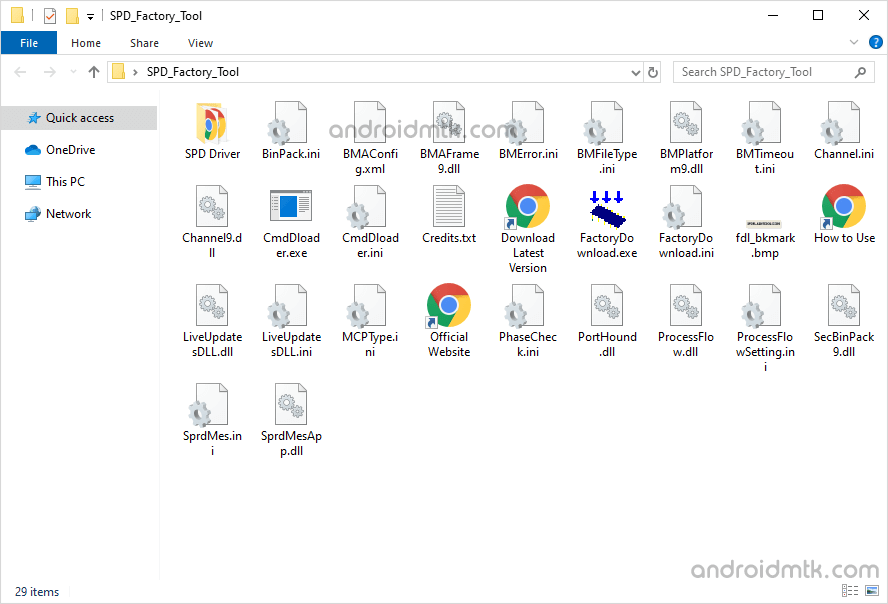
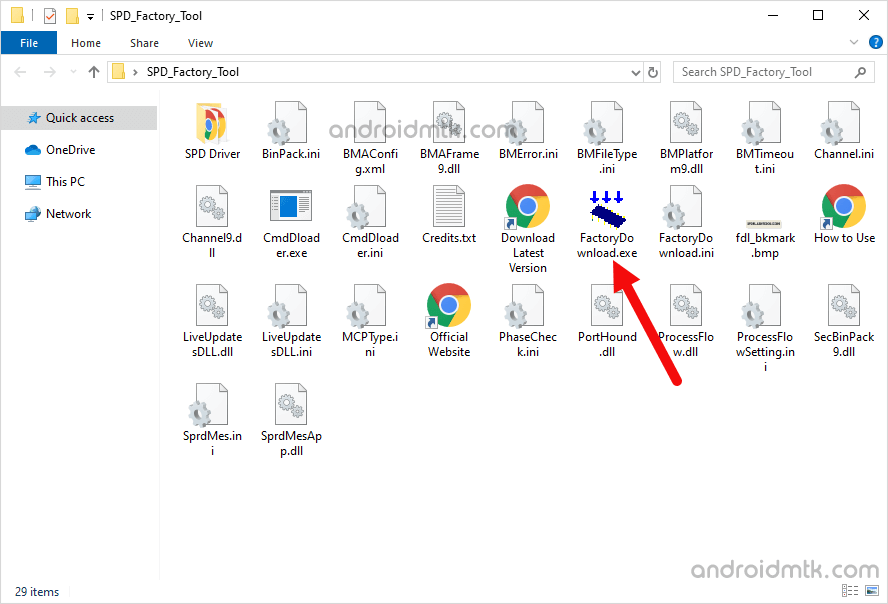
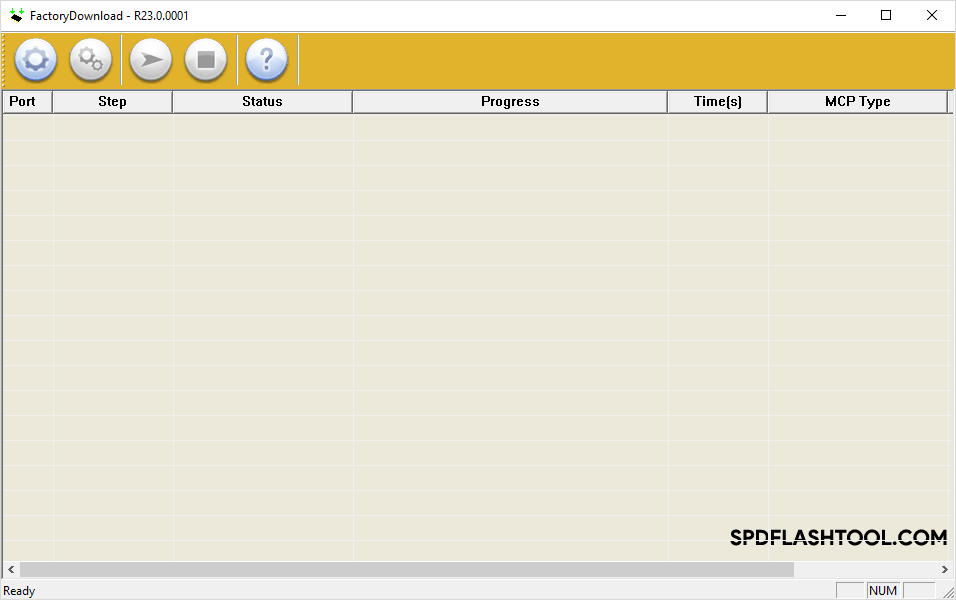
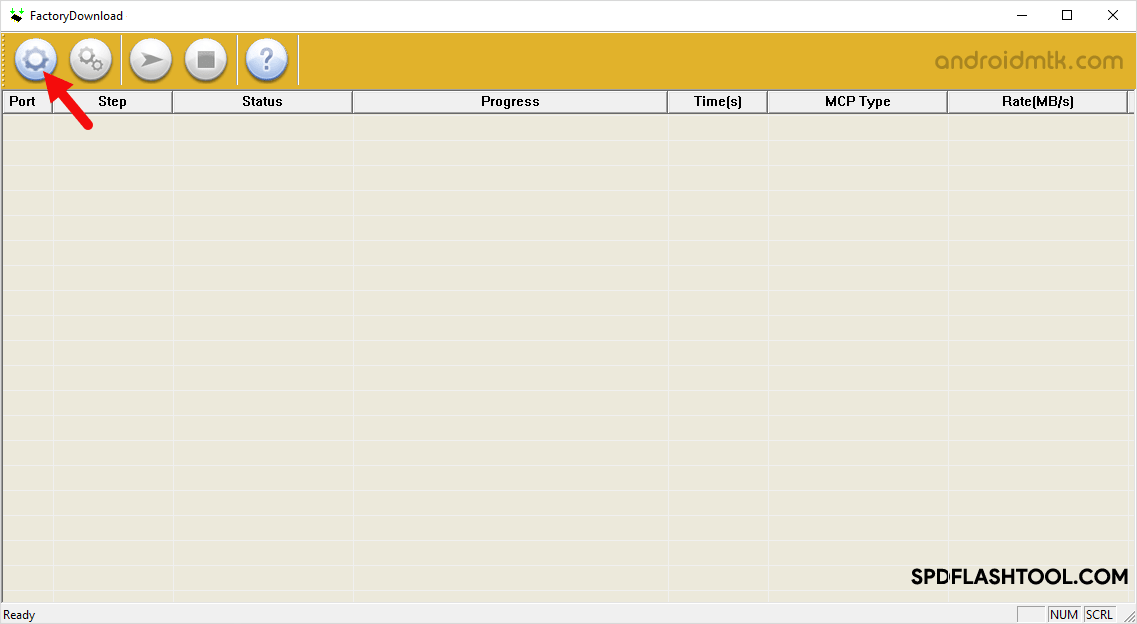
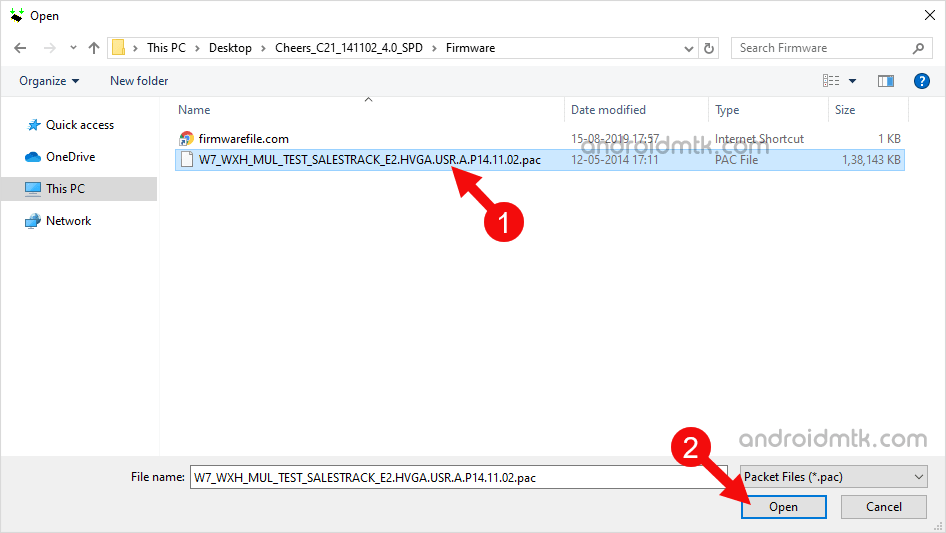

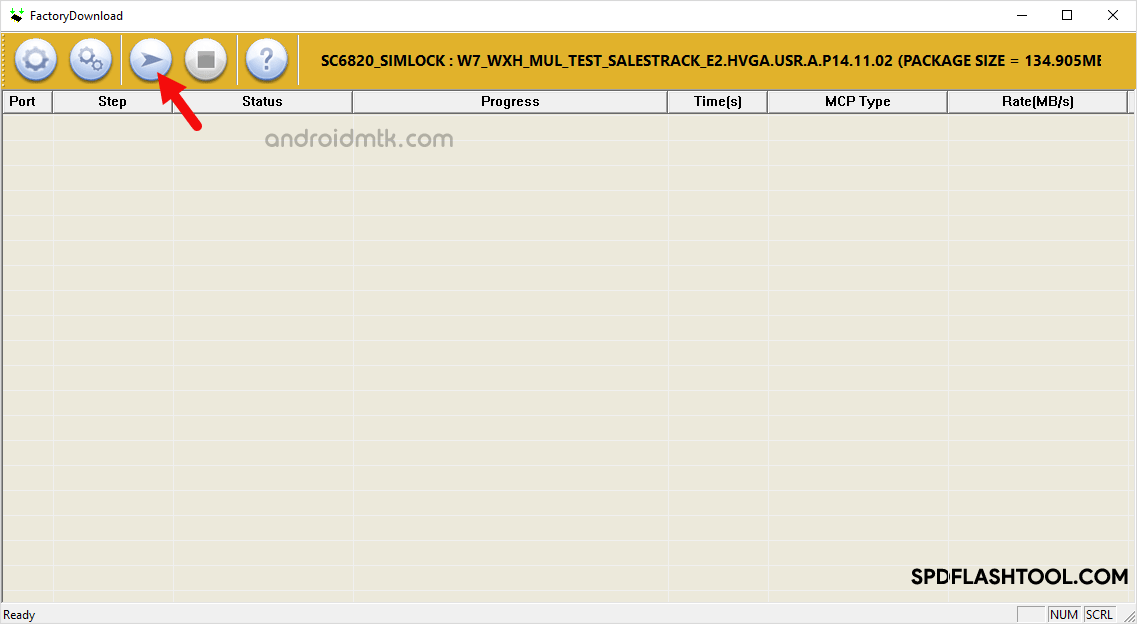
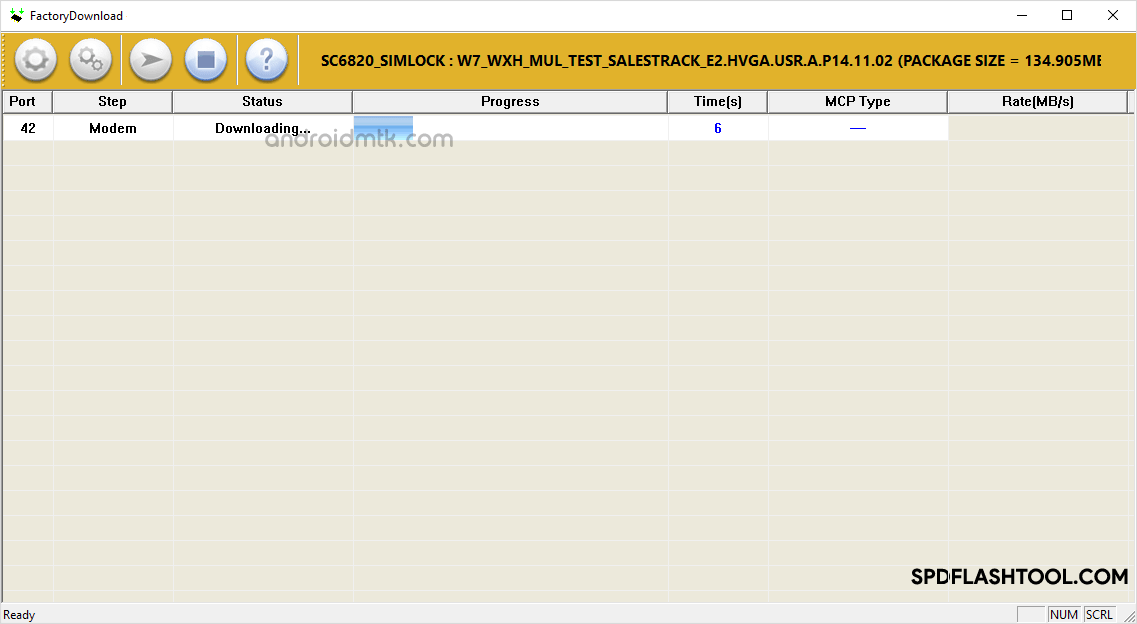
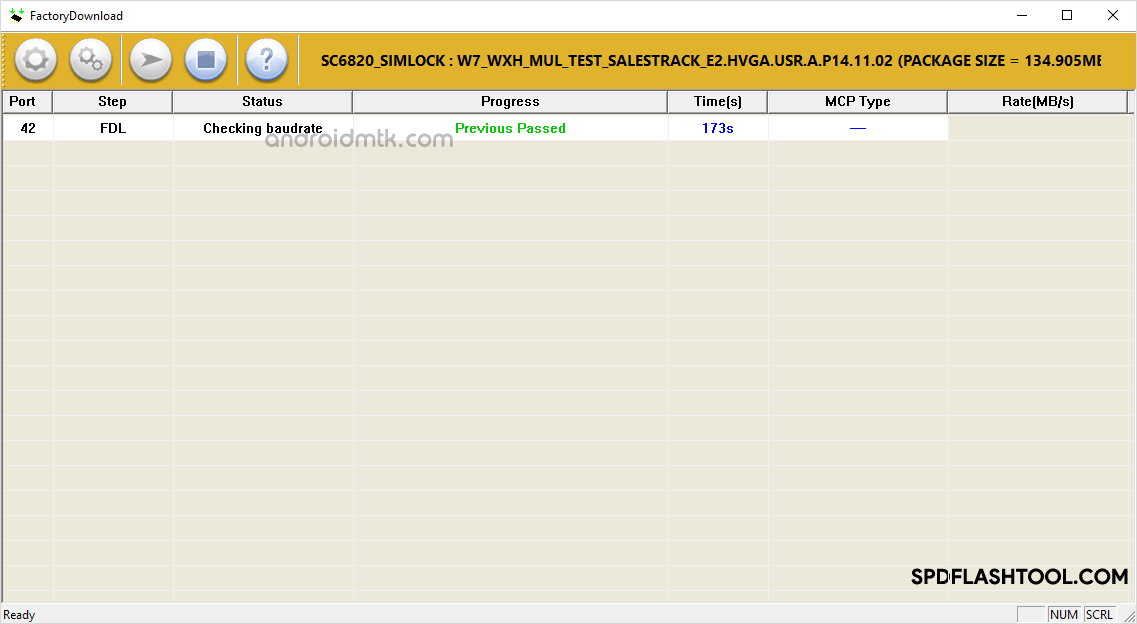

Congratulations! Now, Restart your device and you are ready to use it.
Notes
Bin Packet load Error If you are facing Bin Packet Error while loading the .pac Firmware, then we recommend you to try with this version of SPD Upgrade Tool.
Alternative SPD Upgrade Tool and SPD Research Tool are the best alternative to Factory Tool. Both tools are officially created by Spreadtrum and comes with the same interface and features.
SPD USB Driver: If you are looking for the original SPD USB Driver, then head over to the SPD Driver page.
How to Write or Fix IMEI After flashing (installing) the stock firmware on Spreadtrum/Unisoc Device, you may need to Write or Fix the IMEI aswell. To fix the IMEI issue, use WriteIMEI or Read&Write Tool.
Credits: SPD Factory Tool is created and distributed by Unisoc Communications Inc. So, full credit goes to them for sharing the Application for free.