These are instructions on how to use RockChip FactoryTool to flash or install Stock Firmware (ROM) on any RockChip Smartphone and Tablet.
Caution: Flashing or installing firmware using the FactoryTool, will wipe the data from the device. Therefore, it is recommended to take a backup of your data before using the FactoryTool.
Install .img or .bin firmware using the RockChip FactoryTool
- Download and Install RockChip Driver Assistant on the Windows Computer (if in case Rockchip Drivers are already installed on the computer, then SKIP this step).
- Download and extract RockChip FactoryTool on the Computer (if in case you have already downloaded the tool, then SKIP this step).
- Open FactoryTool.exe to Launch the Tool:
- Once RockChip FactoryTool is launched, you will be able to see the following screen:
- Now, to Change the Language of the Application, Click on the Language Button:
- Click on the Firmware button and Locate the .img or .bin file (can be found in the fimware folder) from the Computer.
- Once you have successfully Loaded the Firmware on the RockChip FactoryTool, then it will automatically show the Firmware Version, Loader version, and the Chip Type.
- Connect your RockChip Device to the Computer (Power Off the Device First, then Press and Hold Volume UP Button and At the same time connect the Device to the computer).
- Now, your device will be listed under Device Type as Loader, which means you are ready to flash or install the firmware.
- Click on Run Button to begin the Flashing or installation Process.
- Now, Firmware will be installed on the RockChip device. The installation process usually takes up to 5-10 minutes to complete.
- Once the Flashing/Installation process is completed, you will be able to see the Green Success message on the Right Panel of the tool.
- Disconnect the device from the Computer and Restart it. After restarting the device, you will be able to use it properly.


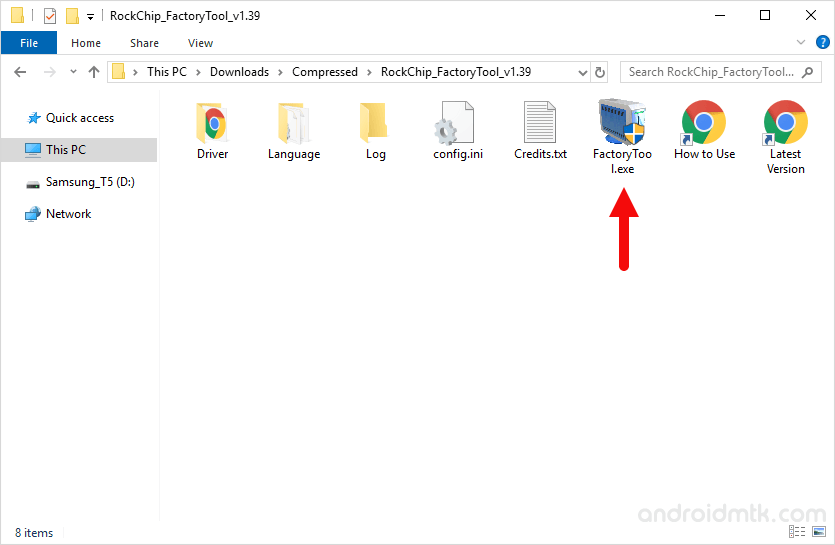
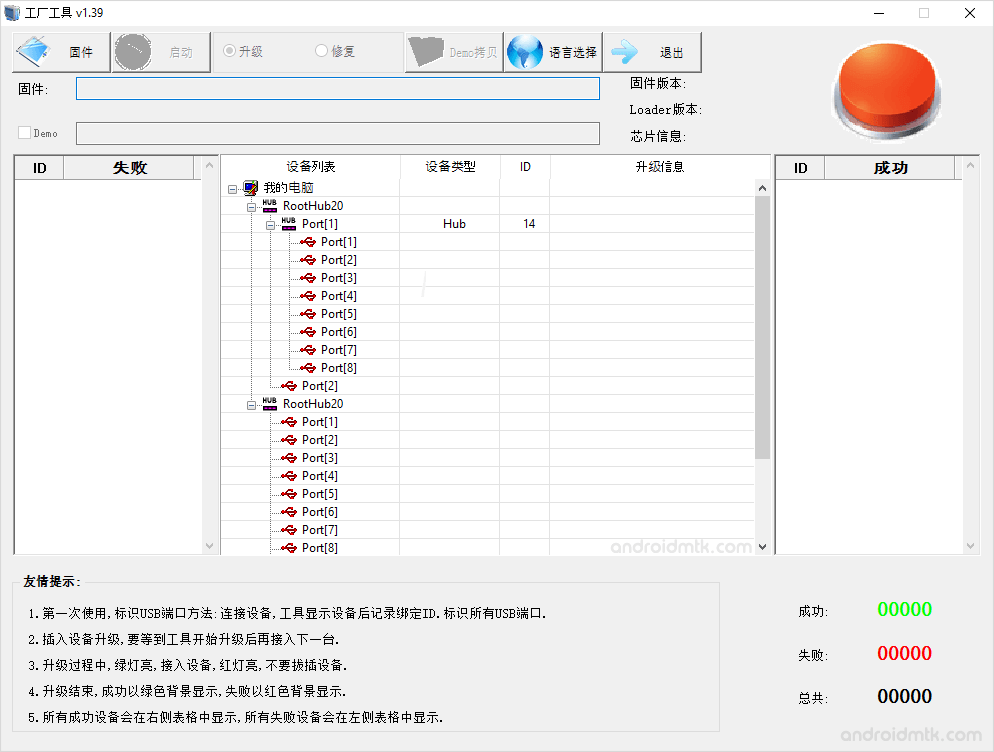
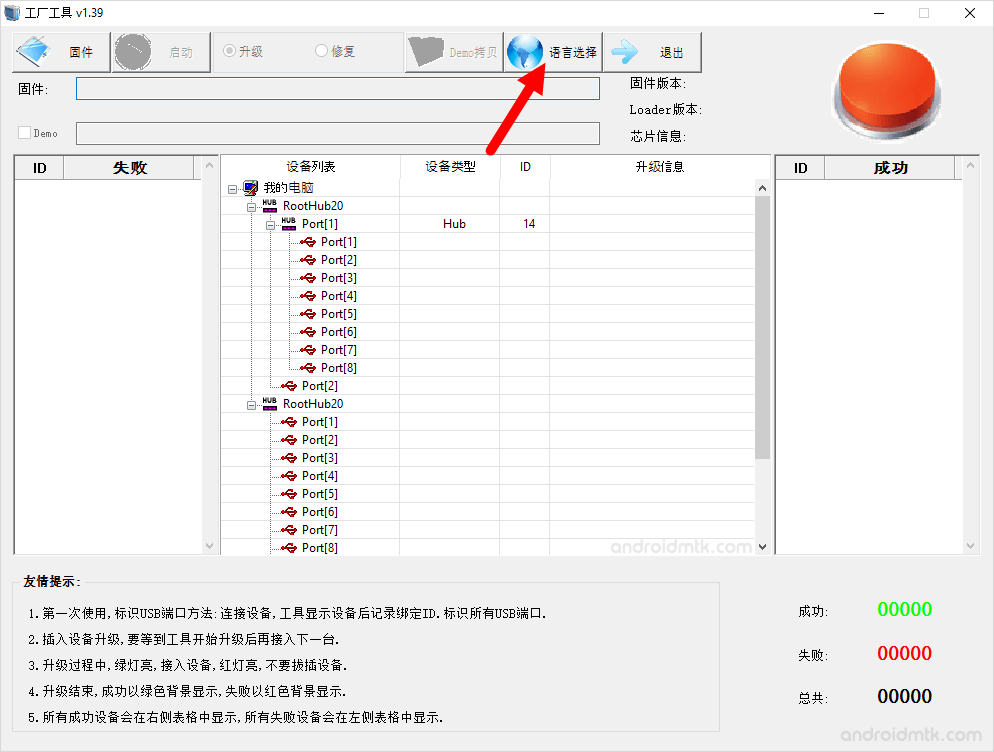
Select the 2nd Option in the Language Menu i.e English
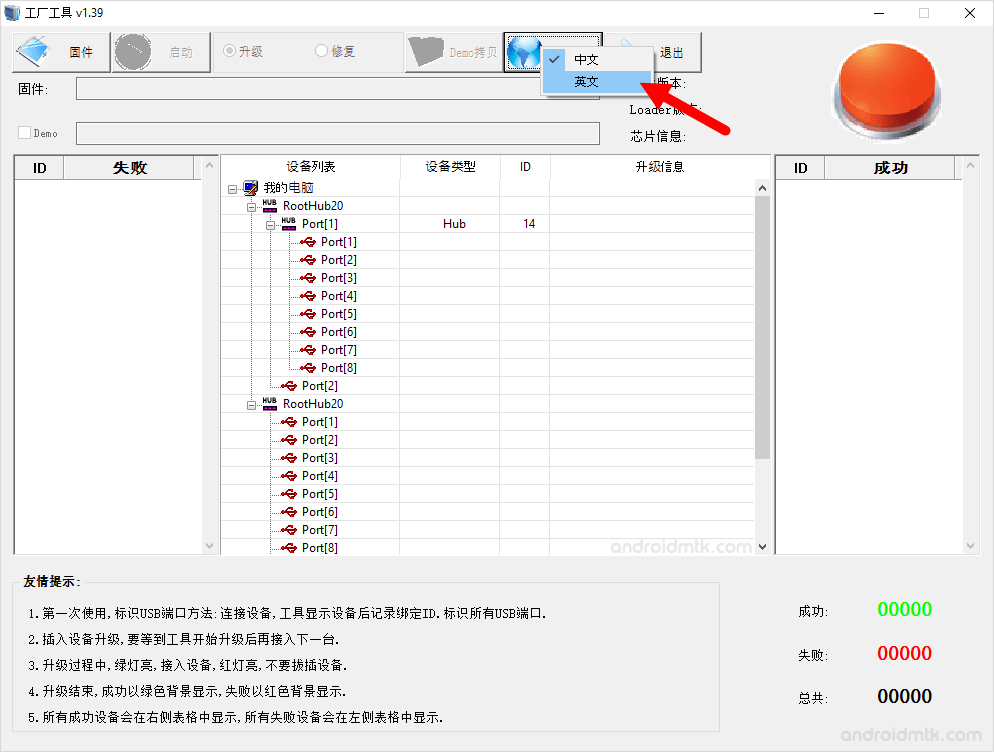
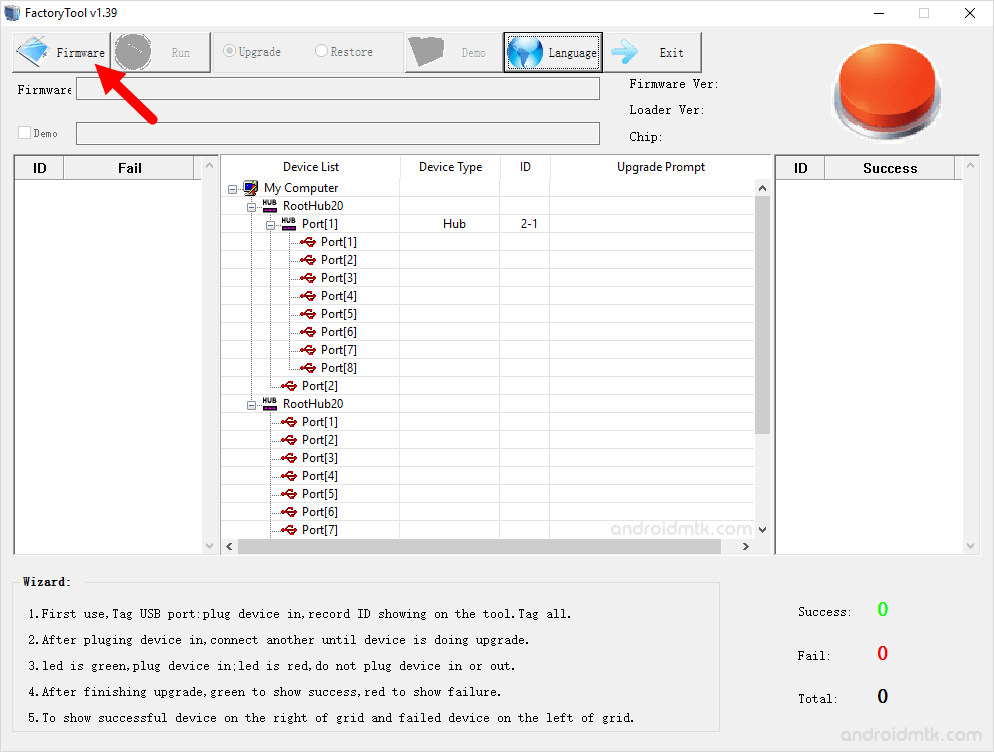
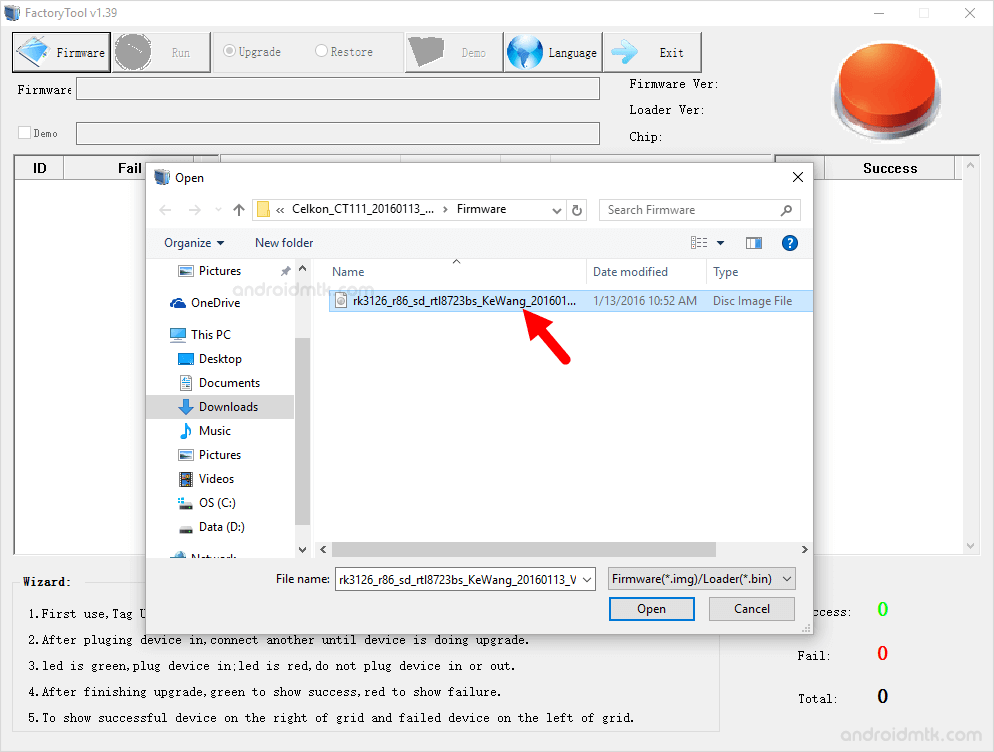

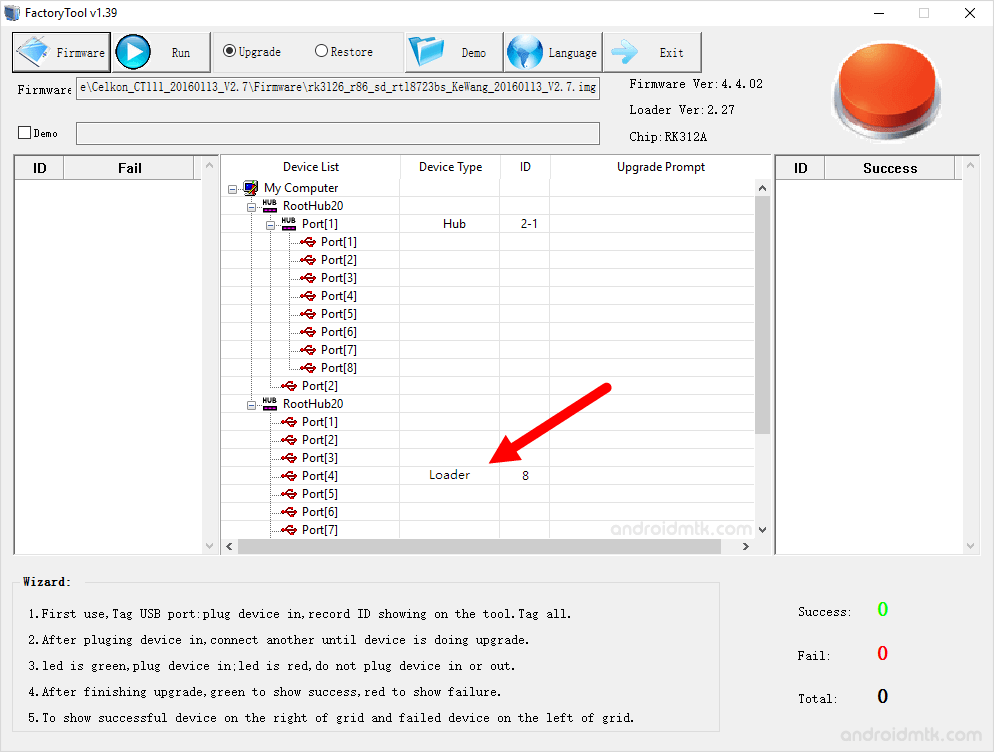
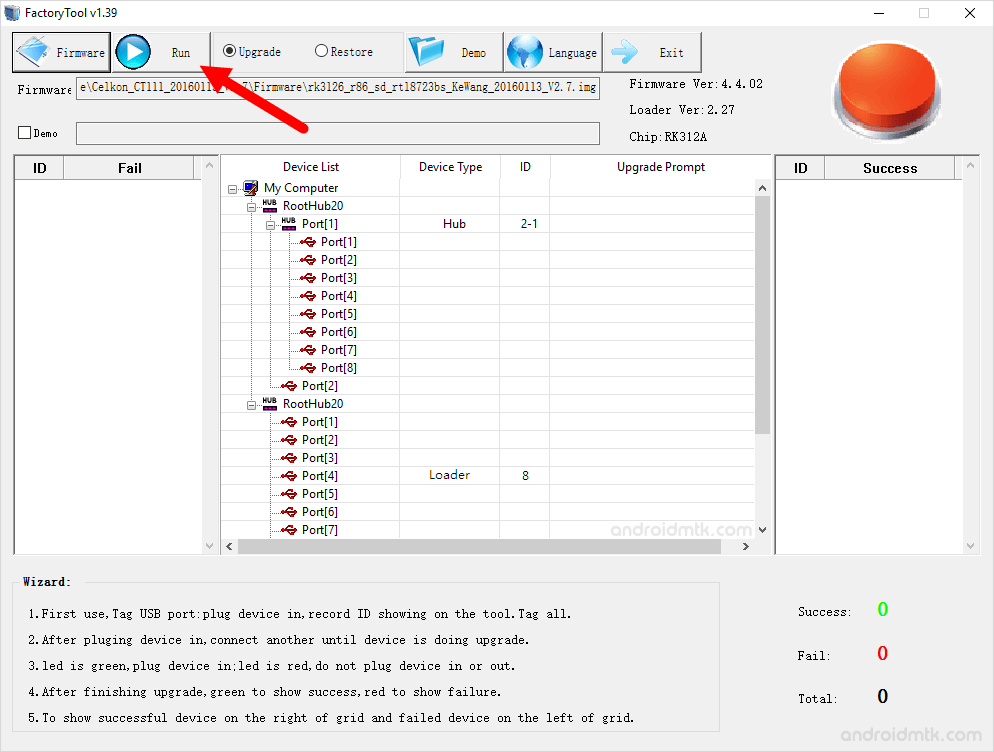
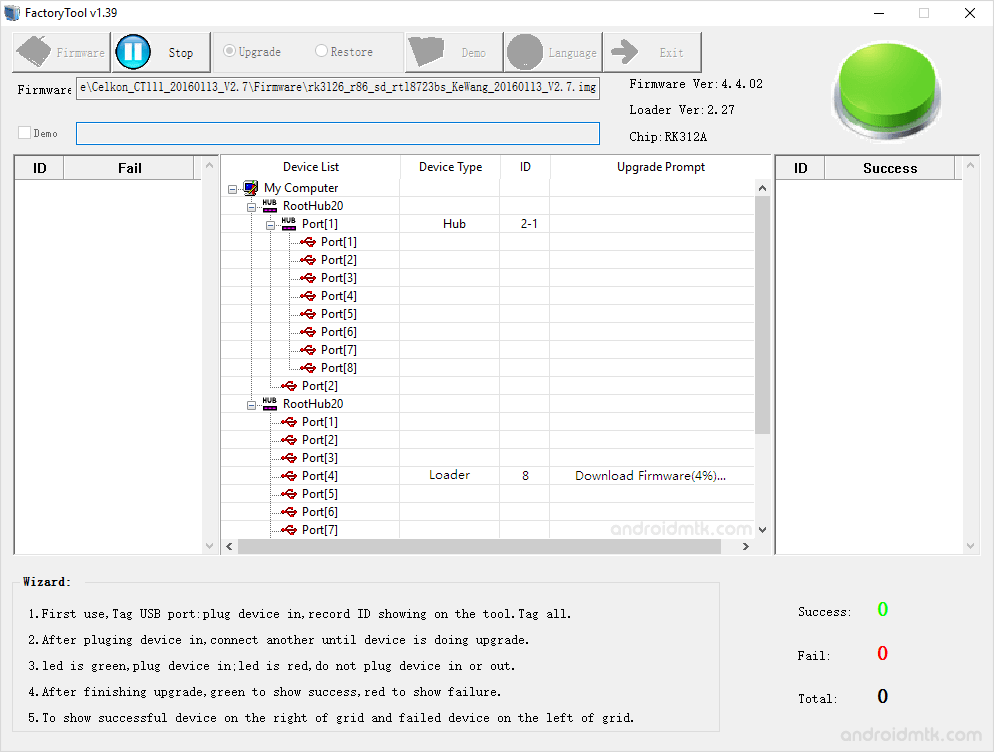
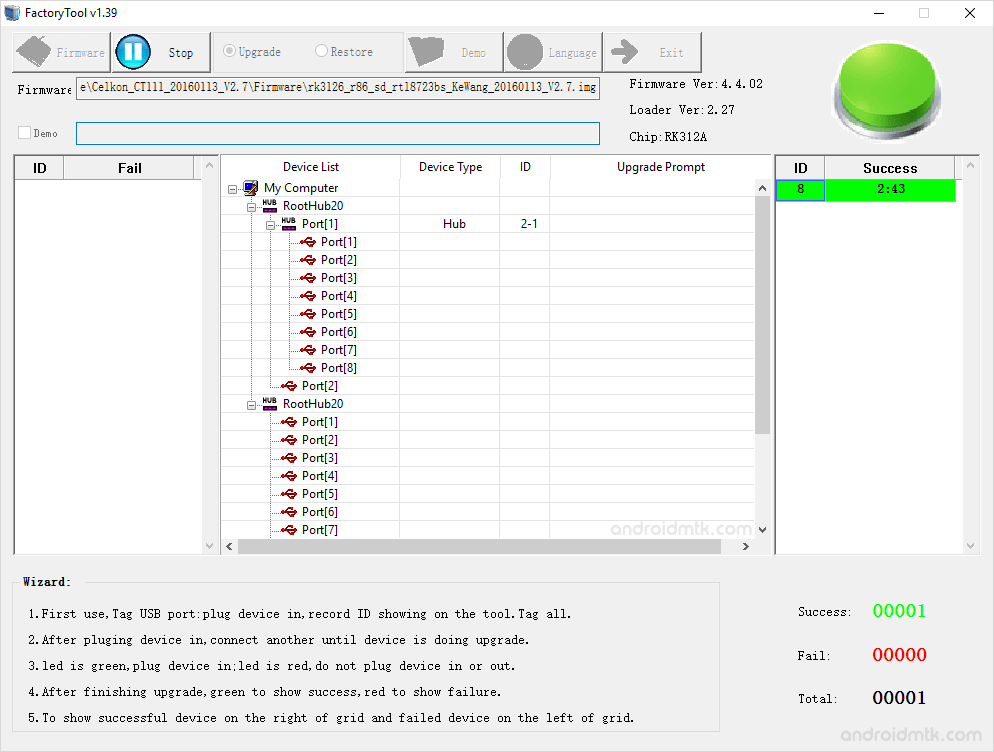

Congratulations! Now, you can use your Mobile Device without facing any issues.
Notes
Caution: Flashing or installing firmware using the RockChip Tool, will wipe the data from the device. Therefore, we recommend you take a backup of your data before following the instructions above.
RockChip Driver If you are looking for the original RockChip Driver, then head over to the Download RockChip Driver Assistant page.
Alternative Tool: RockChip Batch Tool is the best alternative to RockChip FactoryTool. It also allows you to flash or install the .img or .bin firmware on the RockChip Device.
Credits: RockChip FactoryTool is created and distributed by Fuzhou RockChip Inc. So, full credit goes to them for sharing the tool for free.