These are instructions on how to use QPST Flash Tool (Qualcomm Product Support Tools) to Flash or Install Stock Firmware on Qualcomm Smartphones and Tablets.
Requirements You need to have a Qualcomm Chipset Powered device to QPST Flash Tool. If in case your device is not powered by Qualcomm, then the following tutorial will not work for you.
Flash or Install Firmware using QPST Flash Tool
- Download and install Qualcomm USB Driver on the Computer. If in case Qualcomm Drivers are already installed on the computer, then SKIP this step.
- Download and install QPST Tool on your Computer. Once QPST Tool is installed on the computer, Go to: C:\Program Files\Qualcomm\QPST\bin\ folder. There, you will be able to see the following files:
- Now, Connect your Qualcomm Device to the Computer using the USB Cable.
- Now, Open QPST Config
- Once QPST Configuration is Launched, Click on the Port Menu.
- Now, Click on the Starts Clients Menu and Select Software Download.
- Now, You will be able to see the QPST Software Download Dialog Box.
- Now, Click on the Phone Image Browse Button and Locate the Firmware (.hex) on your computer that you want to Flash on your Qualcomm Device (assuming you have already downloaded the firmware on the computer).
- Now, Under the Boot Image, Click on the Browse button and locate the BOOT_LOADER.HEX file (comes with the firmware).
- Now, Click on the Start Button to begin the Flashing process.
- Once Flashing is completed you will see the Green Bar at the end of Flashing.
- Now, Disconnect your Qualcomm device from the computer and Restart it.

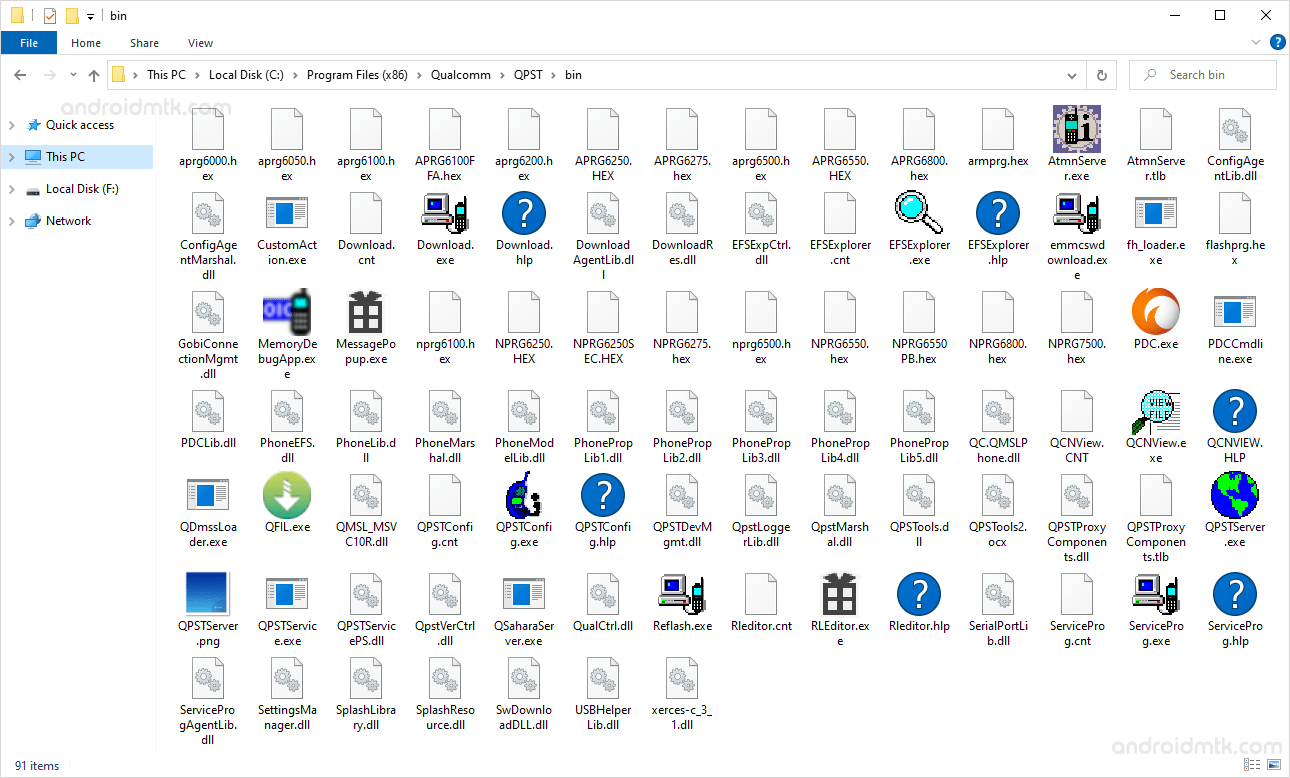

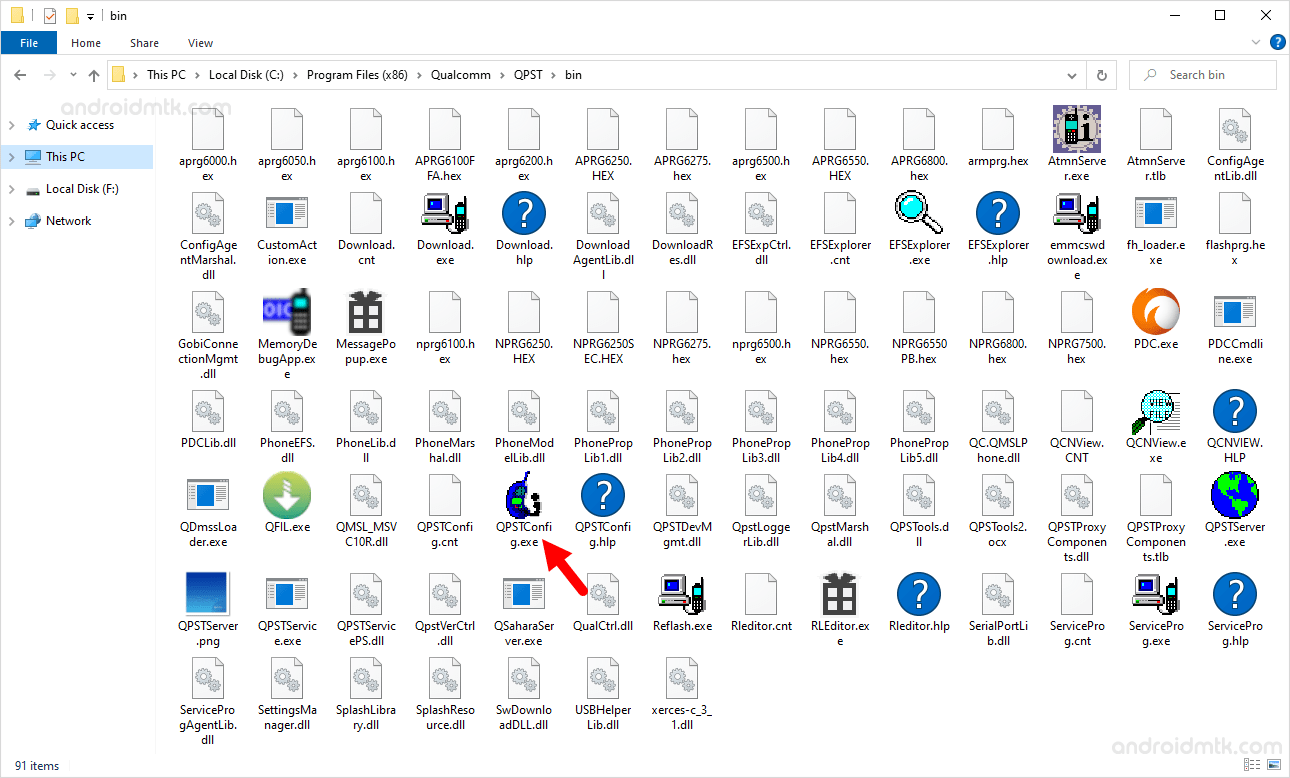
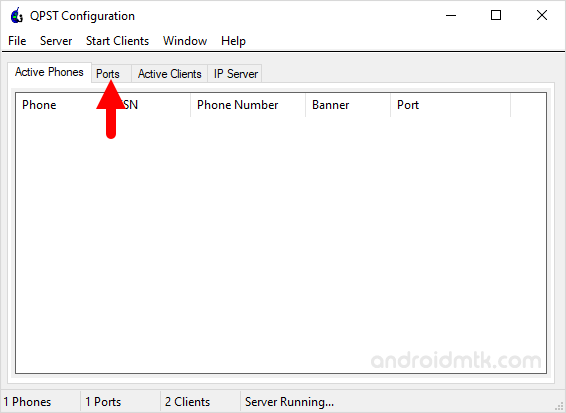
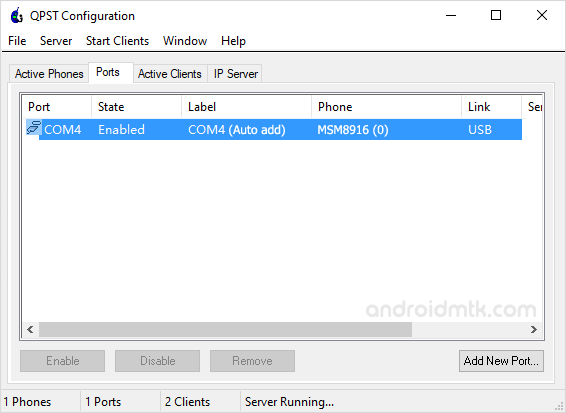
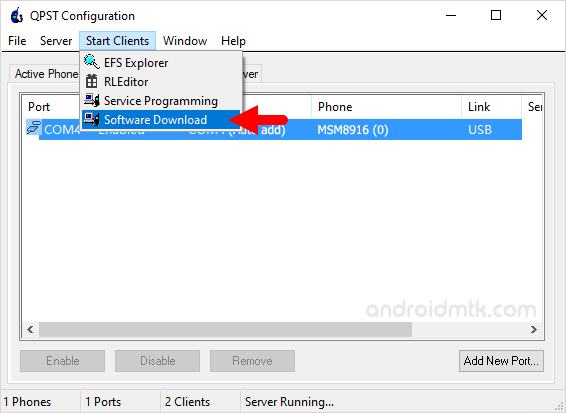
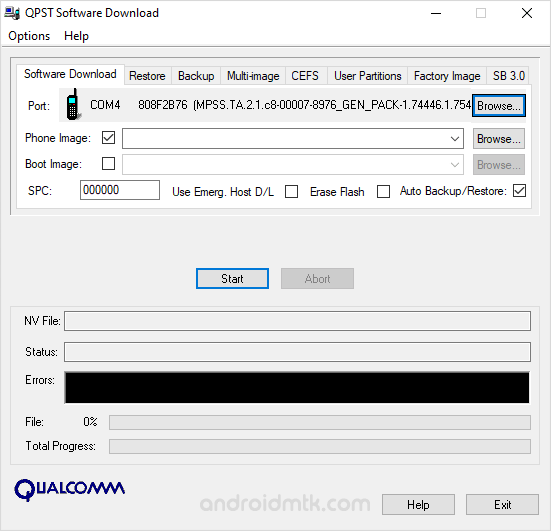
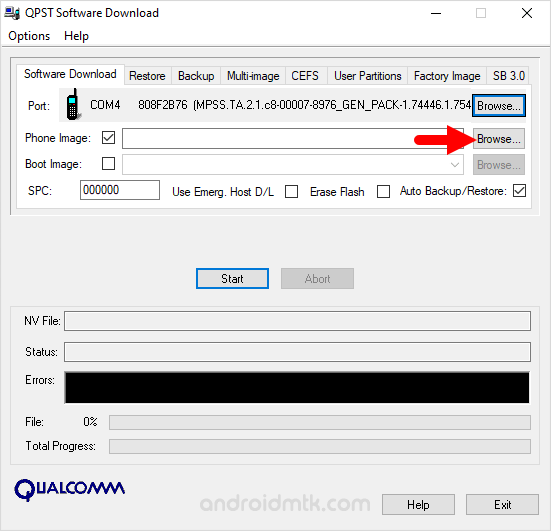
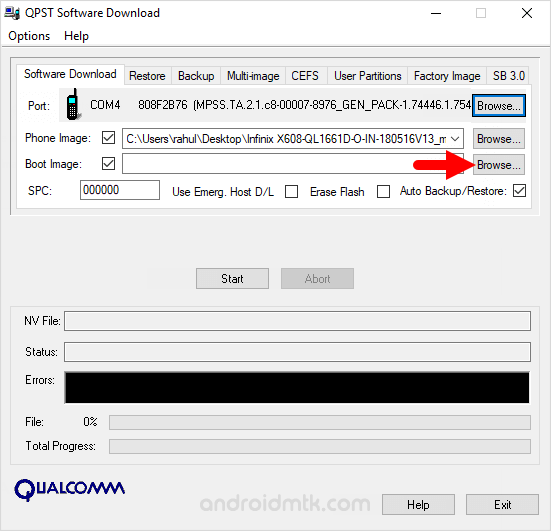
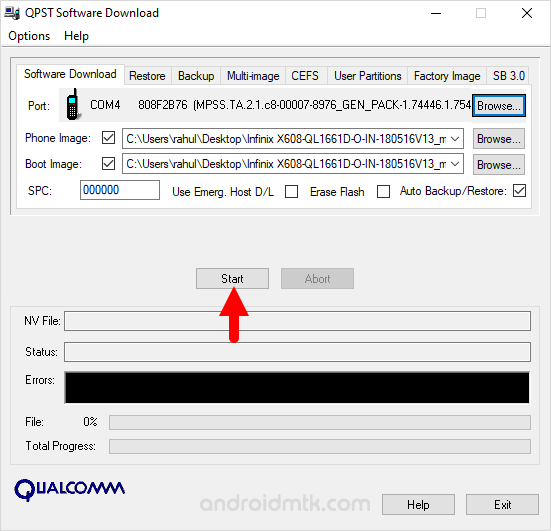
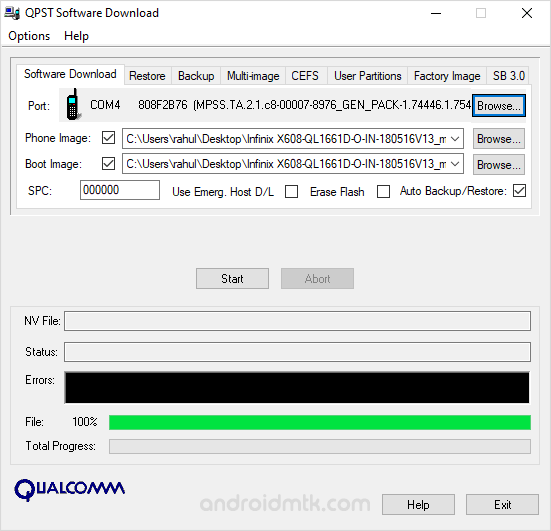

Congratulations! You just learned to use QPST Tool to Flash or Install Stock Firmware on the Qualcomm Devices.
Notes
The above tutorial will only work on the Qualcomm devices which use a NOR and NAND Flash device. For a NAND Flash, a single-image download can send the NAND boot loader, the phone image, or both to the phone. You can download a boot loader only to a phone that uses NAND Flash.
Caution: Flashing any Firmware using the QPST Tool will erase your Personal Data from your Qualcomm device. Therefore, we recommend you take a backup of your data before using the QPST Tool.
Alternative Tool: QFIL Flash Tool is the Best Alternative to QPST Tool. It is also provided by Qualcomm Officially and it comes along with the QPST Tool.
Credits: QPST Tool is created and distributed by Qualcomm Mobility Inc. So, full credit goes to them for sharing the tool for free.