These are instructions on how to flash or install .img firmware (ROM) using the PhoenixSuit Tool on devices powered by Allwinner Chipset.
Caution: Flashing or installing firmware (ROM) using the PhoenixSuit will wipe the data from the device. Therefore, we recommend you take a backup of your data before using the tool.
Install .img Firmware (ROM) using the PhoenixSuit
- Download and install Phoenix Suit on the computer. During the installation process PhoenixSuit will prompt you to install Android USB drivers (Simply Click on install anyway to continue).
- Download Stock Firmware (.img based) of your Device (if in case you have already downloaded the Stock Firmware, then SKIP this Step or else you can find the .img based Stock Firmware on FirmwareFile or through Google).
- Launch/Open PhoenixSuit Application from the Start Menu or Directly from
C:\Program Files (x86)\AllWinnertech\PhoenixSuit. - Once PhoenixSuit Application is launched, Click on the Firmware Menu.
- Under Firmware Menu, Click on the Image Button and select the (.img) firmware file from the computer (which you have downloaded in Step#2).
- Power off your Android Device.
- Press and Hold Volume UP or Volume Down Key on your Android Device and Connect it to the computer using the USB cable.
- Now, Without releasing any Keys, Press Power Key for 5-10 times until your device get detected by the Phoenix Suit.
- Once Phoenix Suit detects the device, it will ask you mandatory Format. Simply Click on Yes to Proceed.
- Phoenix Suit will begin the flashing/installation process.
- Once the Flashing/Installation process is completed, you will be able to see Upgrade Firmware Succeed Message on the computer Screen. Click on OK to end the Flashing.
- Close PhoenixSuit application and Disconnect your Android Device from the computer.
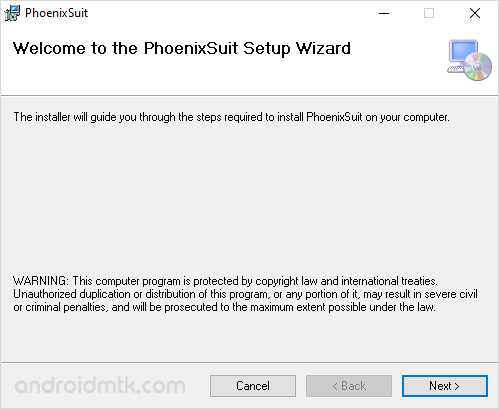

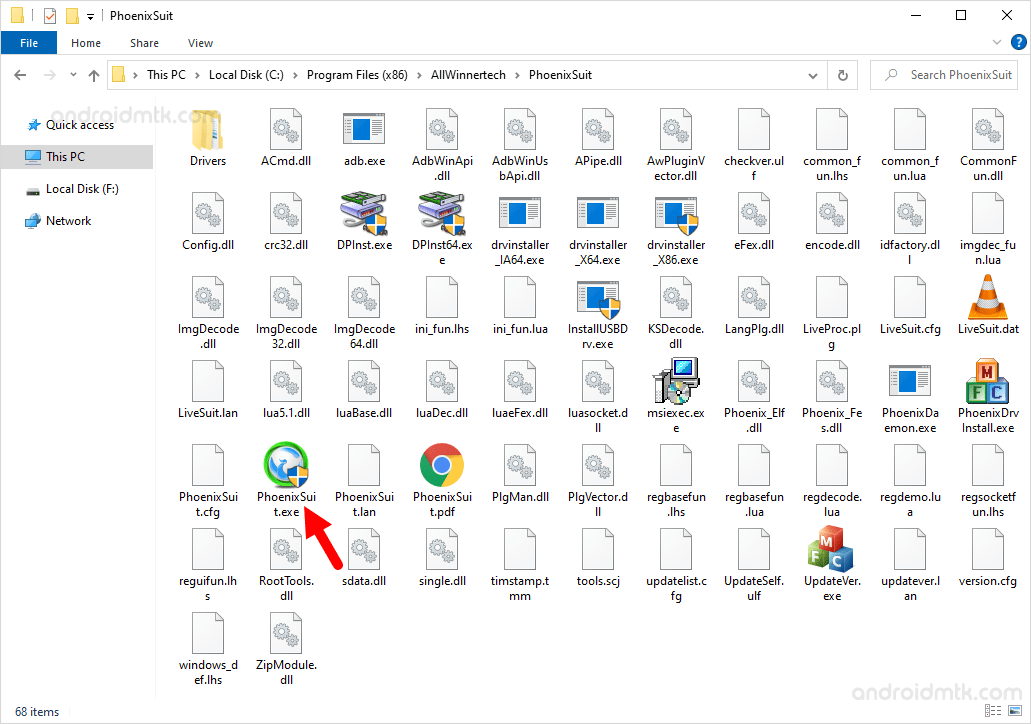
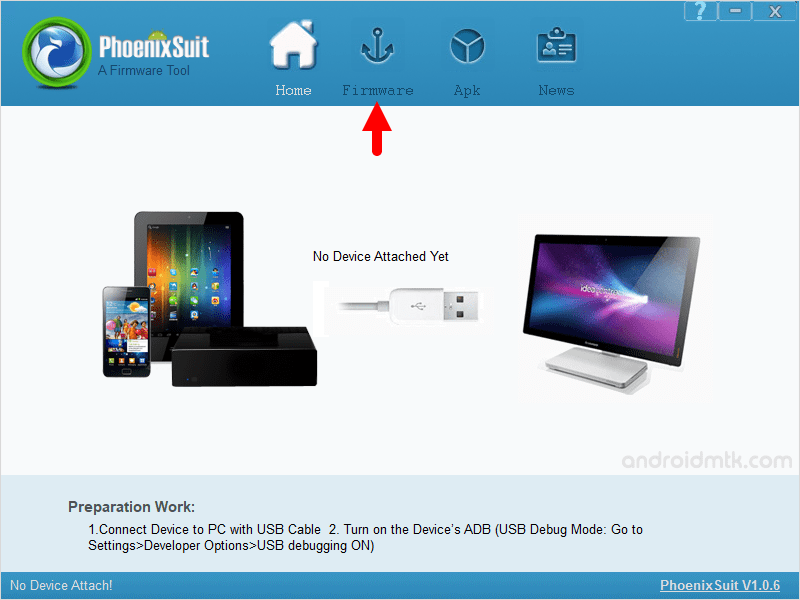
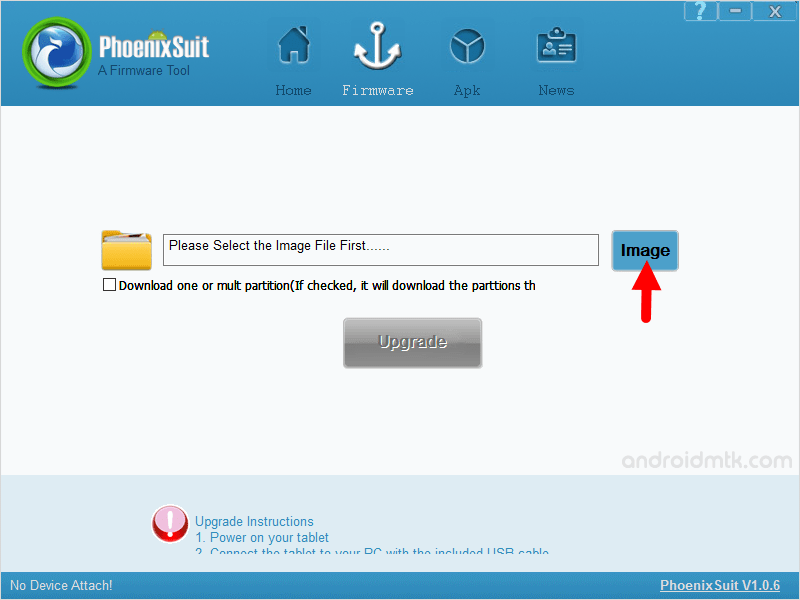
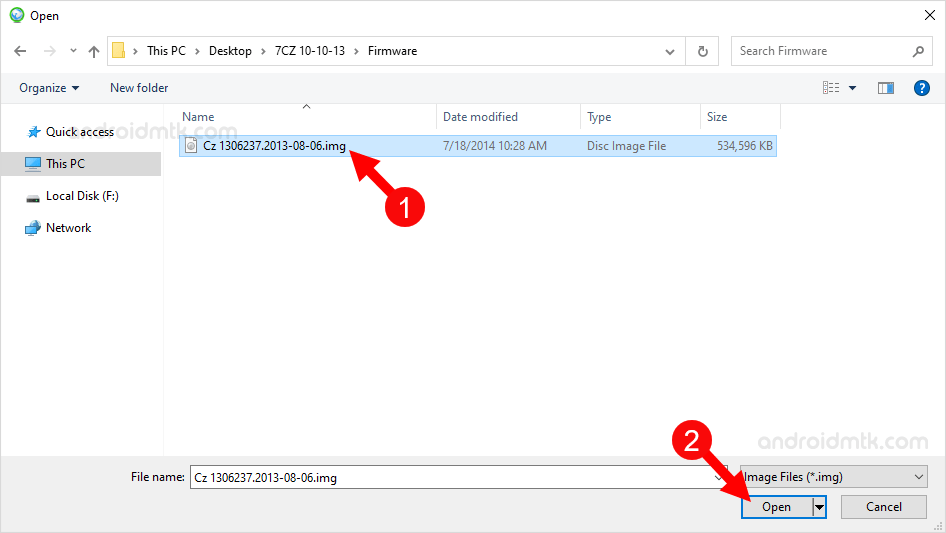


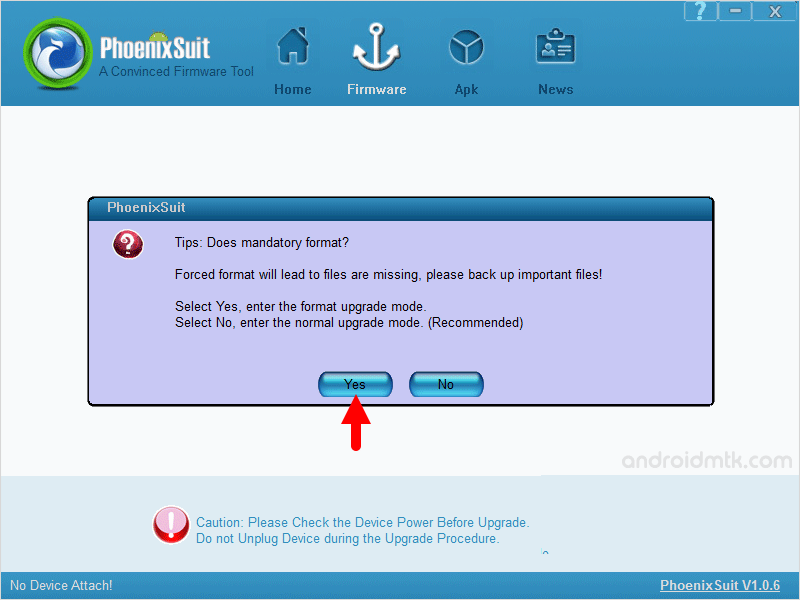
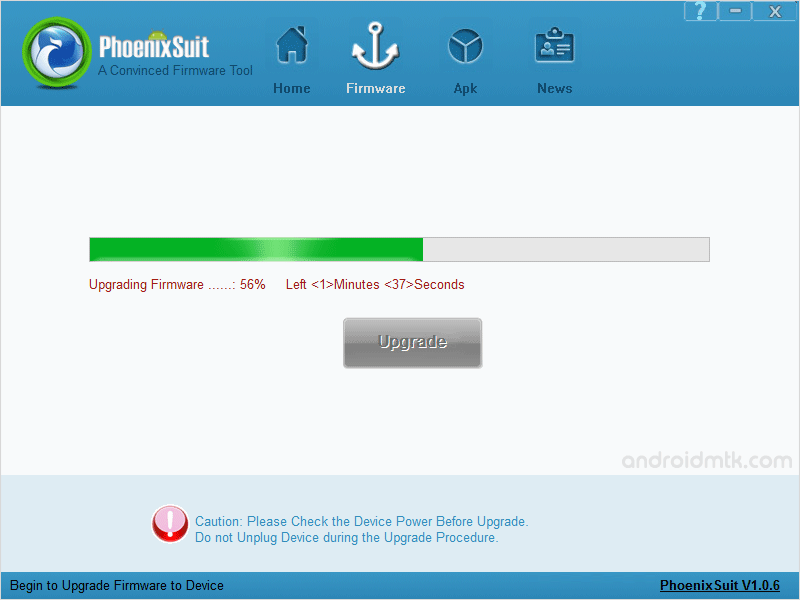
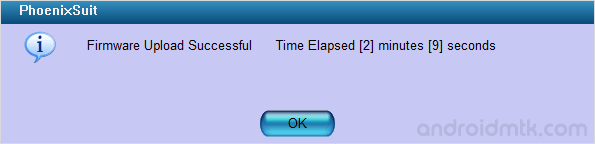

Congratulations, Now your Android Device is successfully running the Stock firmware you have Downloaded.
Notes
The above tutorial only works with the firmware that are made for Allwinner Chipset and comes in .img format.
Take Backup: Take a backup of your data before following the above method, as flashing/installing firmware (ROM) using the above method may wipe the data from the Android Device.
Alternative Tool LiveSuit is the best alternative to the Phoenix Suit Tool. You can Download LiveSuit or read How to use Livesuit.
Credits: The PhoenixSuit Application is developed and distributed by Allwinner Technology Co., Ltd. So full credit goes to them for the application.