These are instructions on how to use the Pandora Tool to calibrate the RF Parameters of your Spreadtrum/UniSoc smartphones and tablets.
Requirements You need to have a Physical Spreadtrum/UniSoc Smartphone or Tablet to Follow the Following Tutorial. If Spreadtrum/UniSoc Chipset does not power your device, this tutorial will not work for you.
Use Pandora Tool
- Download and Install Spreadtrum USB Driver on your Computer (if in case Spreadtrum Driver is already installed, then SKIP this Step).
- Download and Extract Pandora Tool on your Computer. After Extracting the Pandora Tool, you will be able to see the following files:
- Now, Open Pandora.exe to Launch it.
- Once Pandora Tool is launched, you will be able to see a similar screen:
- In Pandora Tool there are Three Main Areas: Connecting Region, Main Function Region, Log Area.
- Now, Click on the device Button to configure the meter and power supply of your Spreadtrum device.
- Now, you need to Configure the Standard to connect the device to the Computer. You need to select the Device GSM Type (whether it is GSM, TD-SCDMA, WCDMA, LTE, BBAT), then you need to select the Mode: Cal Mode or Cal Post Mode.
- Once you have selected the Mode, Select the Connection Type as USB or COM1 or COM2. Then click on the Connect button to connect your Spreadtrum/UniSoc Device to the computer (during this process, you need to physically connect your device to the computer with the USB cable, and your device must be in Download Mode (Volume Down + Power Button) to get it detected by the tool).
- Once your device is connected to the computer successfully, Click on the AT Button to send Command to the Spreadtrum/UniSoc Device.
- Once AT Command Dialog box is launched, select the Request Type from the Drop Down Menu and Click on the Send Button. After Clicking on the Send button, Response from your Spreadtrum/UniSoc device will be displayed in the Responded Area.
- Now, Under the Common > CP Tab, you will be able to see the Write Options. The Write Options allows you to Write or Read the IMEI, BlueTooth, WiFI Address on your Spreadtrum/UniSoc Device.
- Now, Enter the IMEI in the IMEI1 or IMEI2 Area (as per the availability of the SIM card slots on your Spreadtrum/UniSoc Device). Then click on the Write Button to Write the IMEI on your device. You can do the Same Step for writing the BlueTooth and WiFI Address.
- Additionally, Pandora Tool also allows you to determine the RF Path. To test whether the TX RX Path is functioning normally, select your device type, whether it is a GSM, TD-SCDMA, WCDMA, or LTE. In our case, we have selected WCDMA as an example:
- Now, Click on the Max Power Button. It will display the maximum power of your device in the Log Area.
- Now, using the Cell Power Option you can adjust the power of your device.

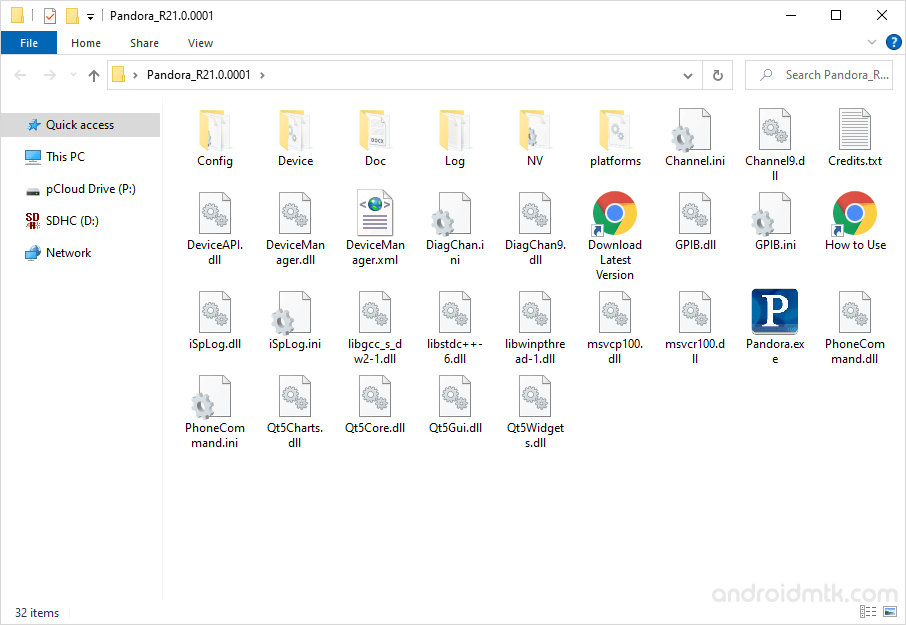
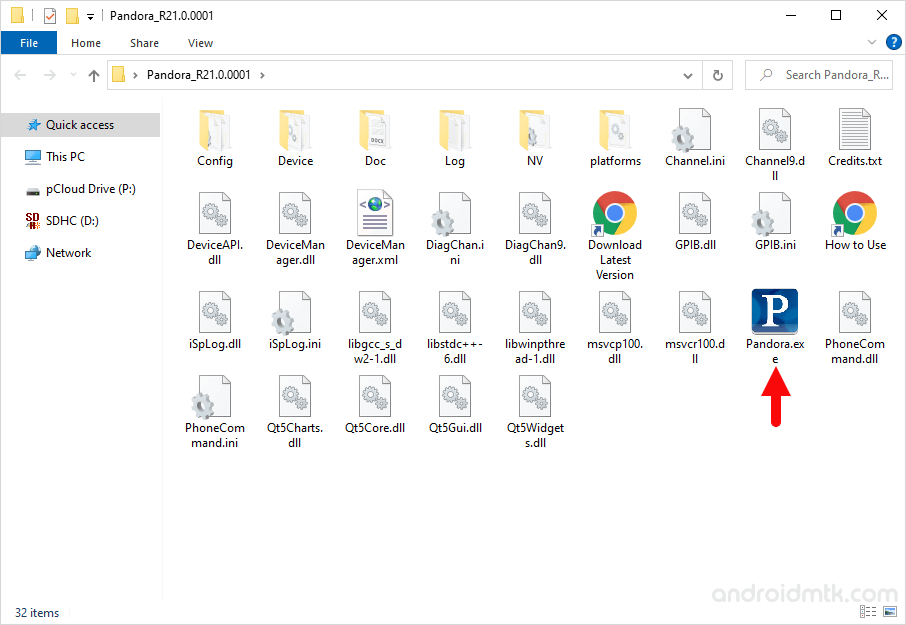

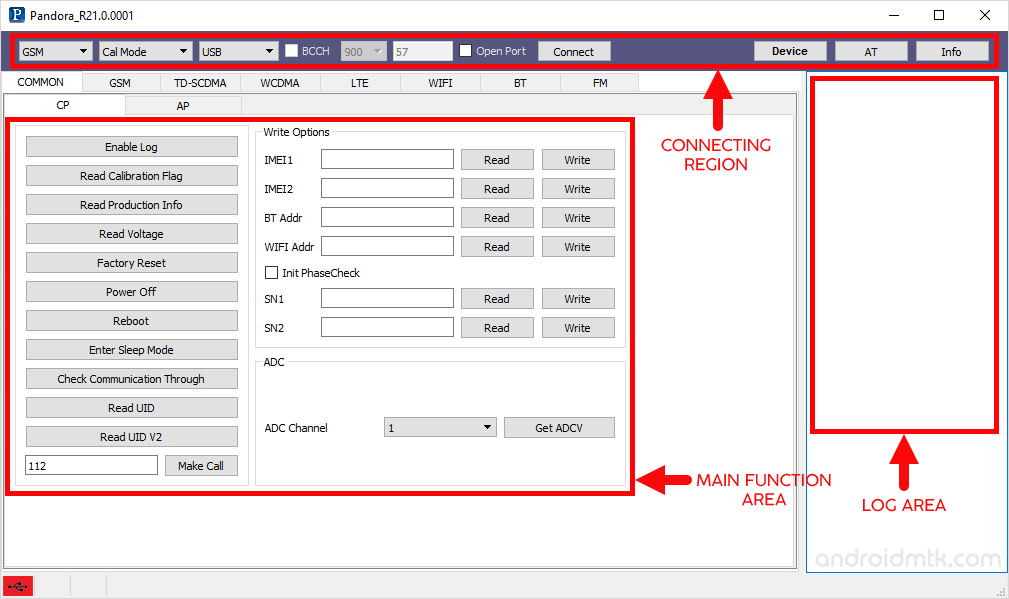
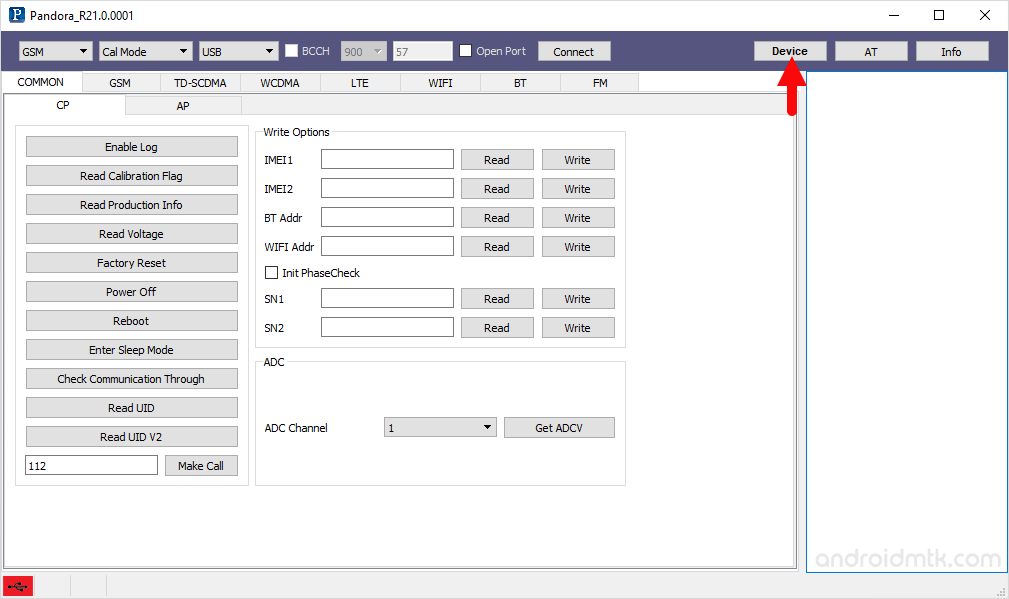
Once you are done with the configuration, Click on the OK button to close the Dialog Area.
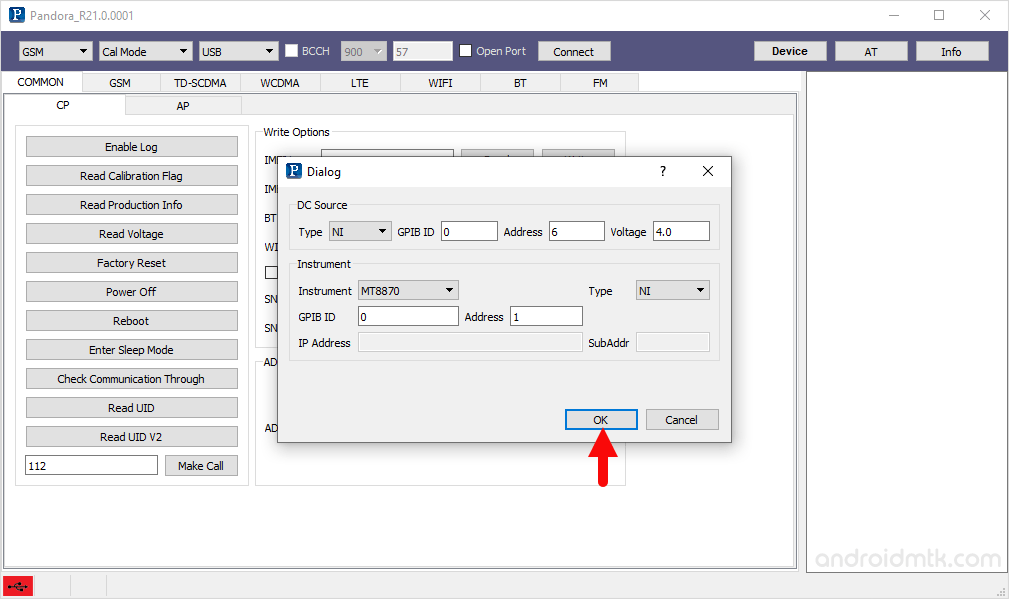
Cal Mode is also known as non-signaling mode which helps in calibration and non-signaling FT.
Cal Post Mode is known as Mode Signaling, which helps calibrate Signaling comprising the FT.
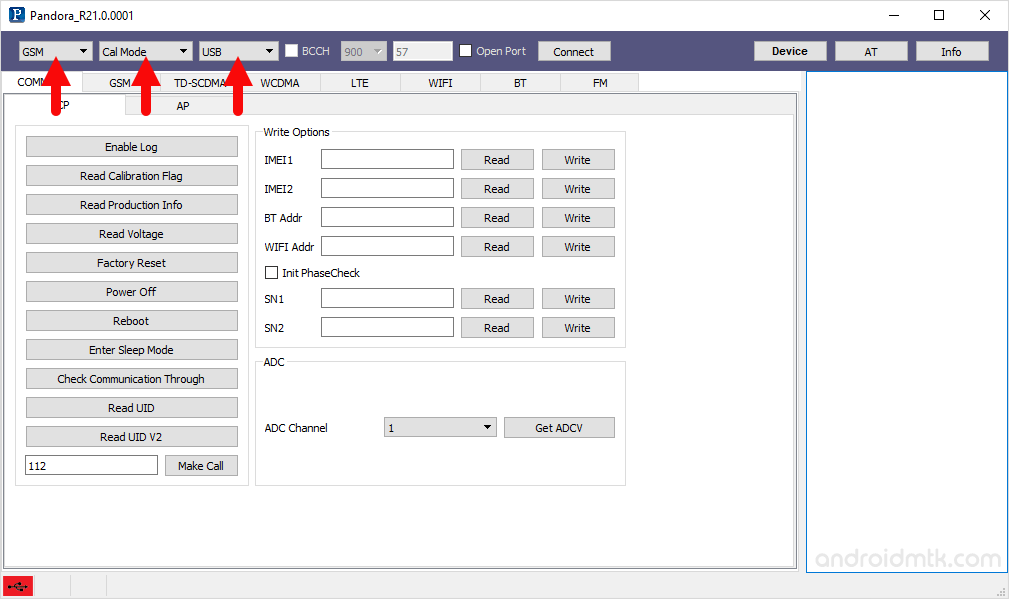
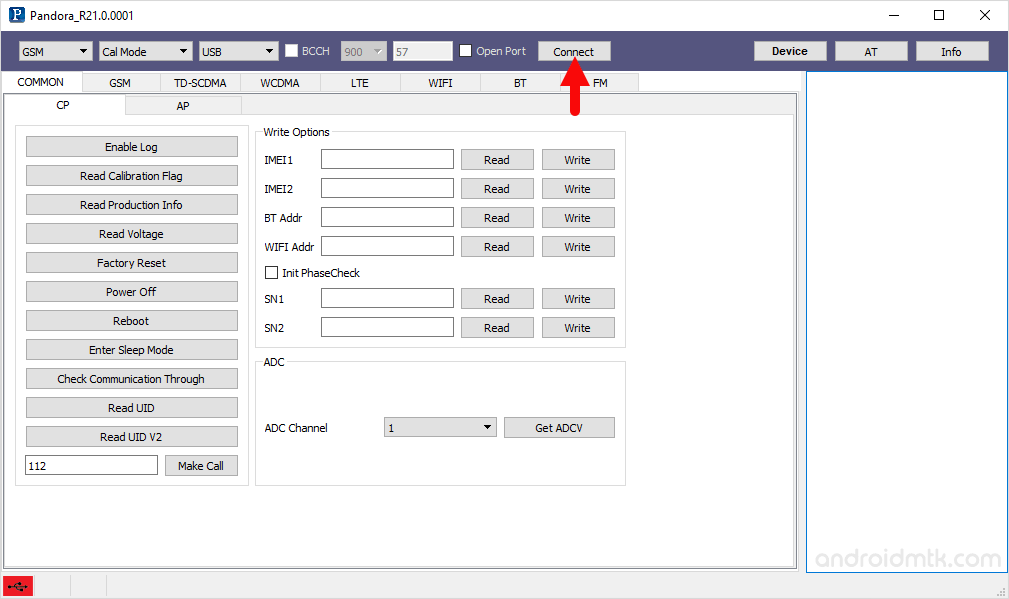
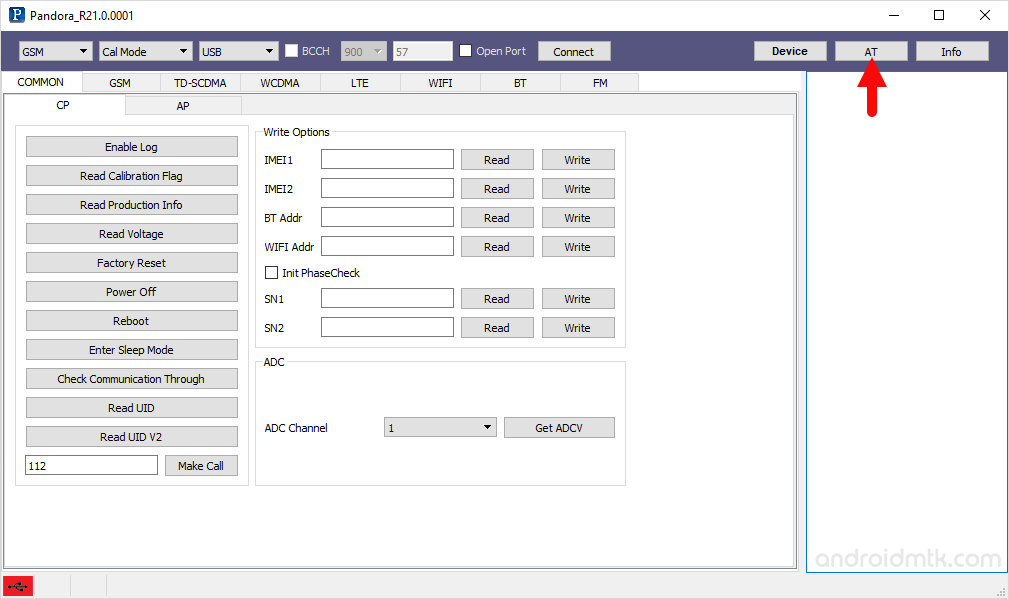
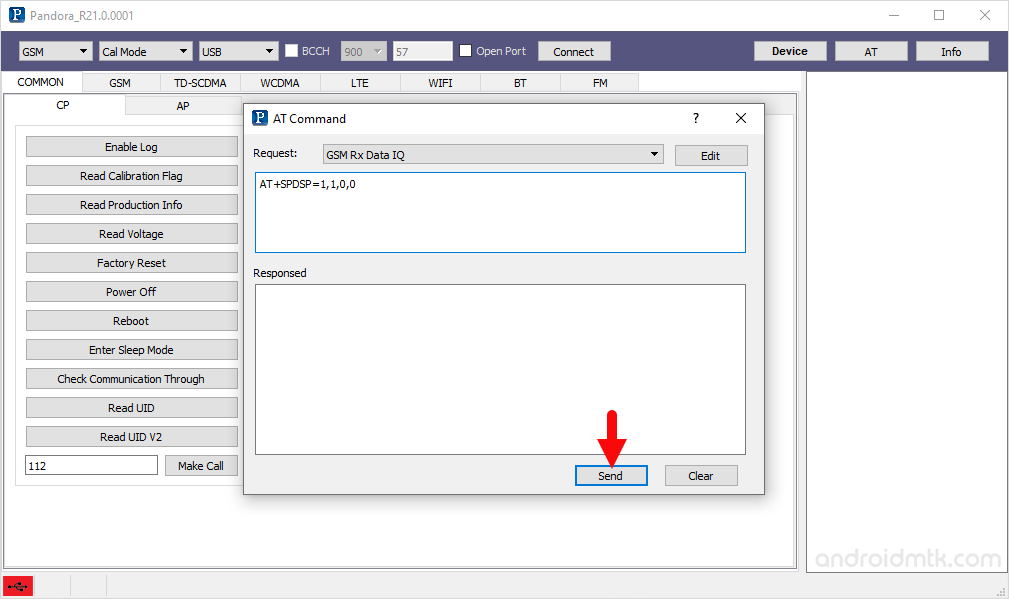
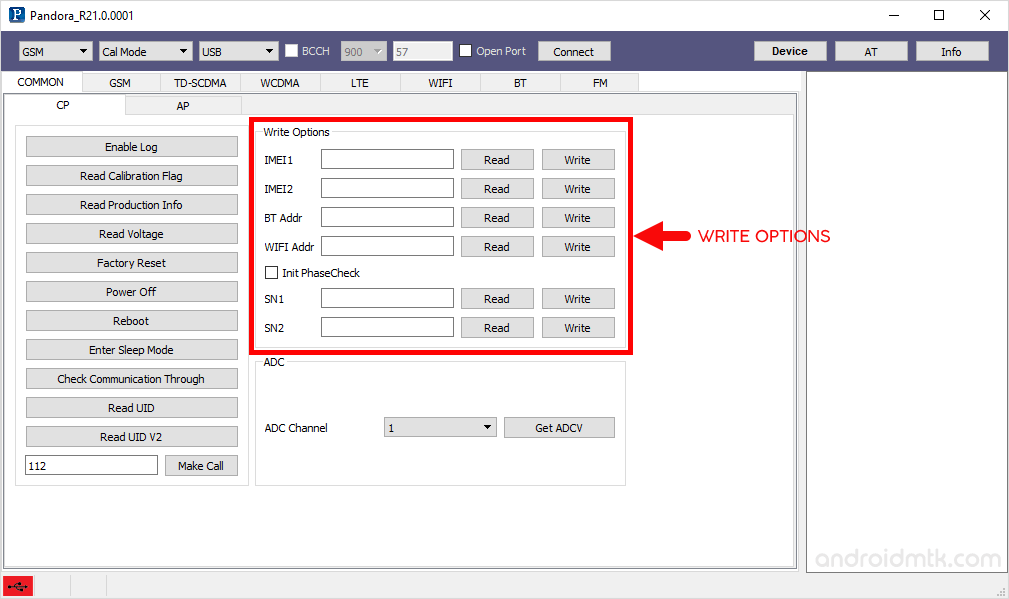
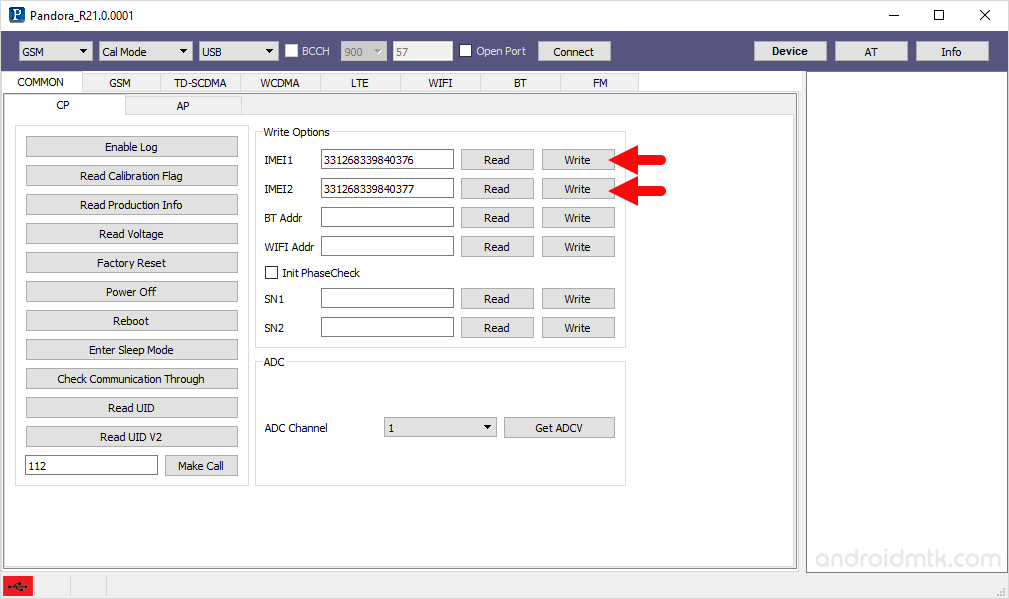
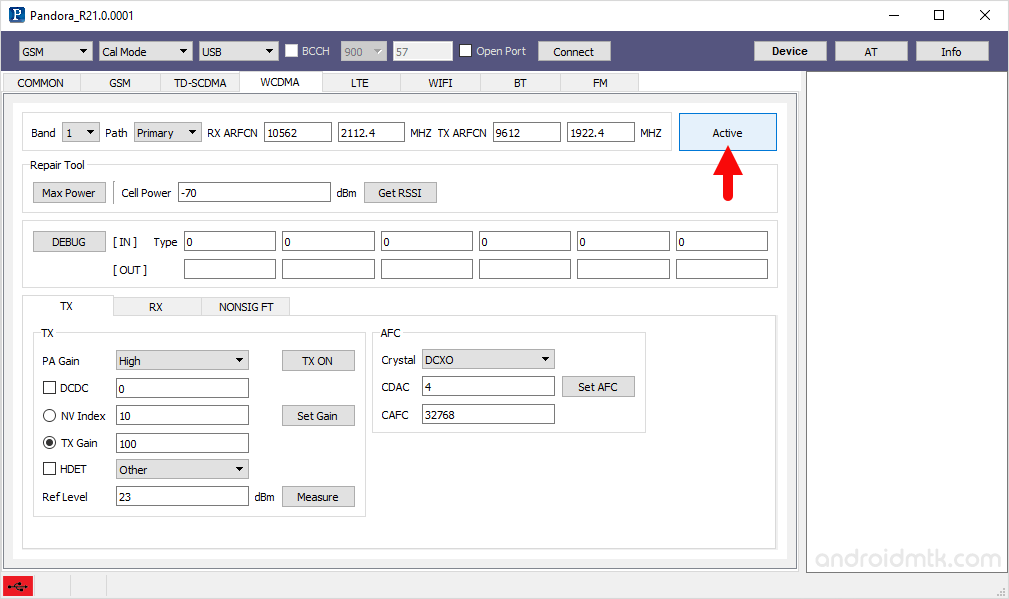
After Selecting the WCDMA as example, you have to click on the Activate button.
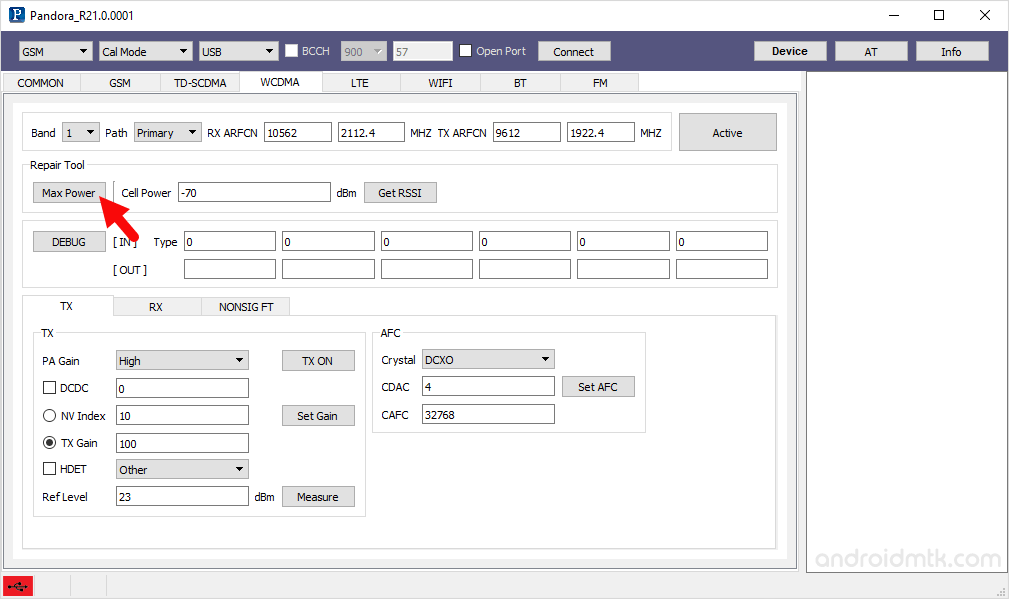
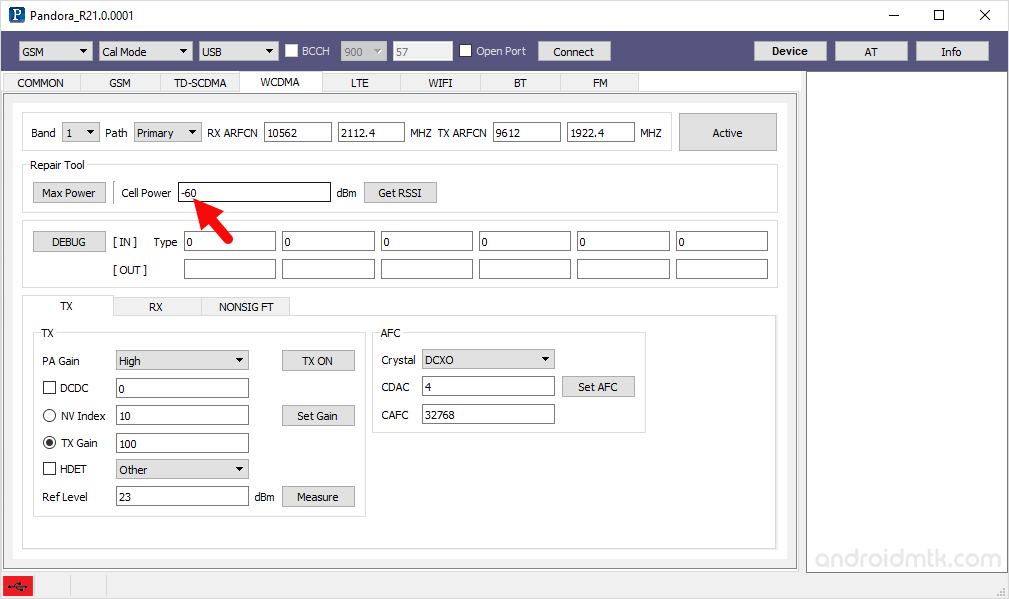
That’s all. Pandora Tool also comes with additional features including Reading Calibration Flag, Read Production Info, Read Voltage, Factor Reset, Power Off the device, Reboot the Device, Enter the Sleep Mode, and Read the UID.
Notes
Pandora Tool can be used for conventional operation of the mobile phone, comprising GSM, TD-SCDMA, WCDMA, LTE, WIFI, BT, FM radio and reading various debug serial number, ADC reading and writing.
Caution: Writing the IMEI or Adjusting the Cell Power can cause personal data loss. Therefore, we recommend you take a backup of your personal data before using the Tool.
IMEI Write Spreadtrum/UniSoc Inc also released the official Write IMEI Tool, which allows you to Read and Write IMEI on your Spreadtrum/UniSoc Devices quickly. You can Download the Write IMEI Tool from here.
Credits: Pandora Tool is created and distributed by Spreadtrum/Unisoc Inc. So, full credit goes to them for sharing the tool for free.