These are instructions on how to or Flash, Write or Fix IMEI on devices running on Mediatek Chipset using the Modem Meta Tool.
Caution: Flashing or Writing IMEI other than the original is illegal in many countries. Therefore, we recommend you to Flash or Write the Original IMEI that came with the Mobile Device.
Flash, Write or Fix IMEI using Modem Meta Tool
- Download and install Mediatek Driver Autoinstaller on your computer (if in case Mediatek Driver is already installed on the computer, then SKIP this step).
- Download and install ModemMeta Tool on your Computer (if in case of ModemMeta Tool is already installed, then SKIP this step):
- Once ModemMeta Tool is installed, Launch It
- Once ModemMeta Tool is launched, you will be able to see the following Window:
- Under Platform, Choose Smartphone Checkbox (if in case Smartphone Checkbox is pre-selected, then SKIP this step):
- Under the Port Dropdown, Choose USB
- Now, Click on Connect Button:
- Now, Connect your Mediatek Device to the Computer (make sure the device is Power Off):
- Once the device is connected to the Computer, ModemMeta Tool will automatically boot your Mobile device into the Meta Mode (the device will be stuck at boot screen; don’t panic):
- Once your Device is Detected by the Tool, you will be able to see the Connected Message:
- Now, Click on the Load DB Button:
- Now, Locate the DB File (NVRAM File) from the Firmware Folder (assuming you have downloaded the Stock Firmware of your Device; if not then you can find Stock Firmware on FirmwareFile or through Google).
- Now, Click on the Search Box and Select IMEI Download from the Dropdown Menu:
- Now, Input the IMEI Number (you can find the original IMEI of your device on the Back of your Mobile Device or the Mobile Phone Packaging Box):
- Now, Click on the Write Button:
- Once IMEI Flashing is successful, you will be able to see the Success Message:

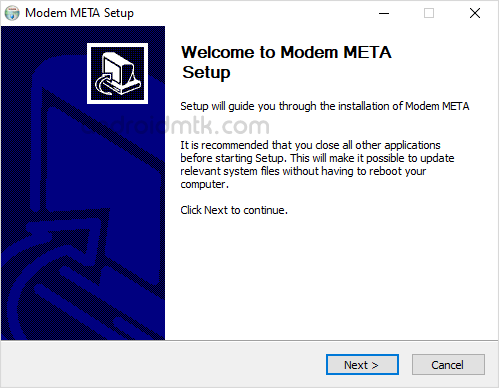
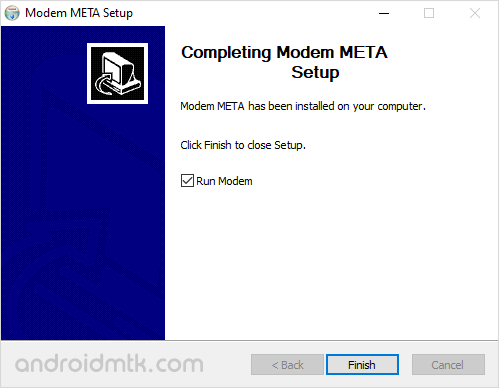
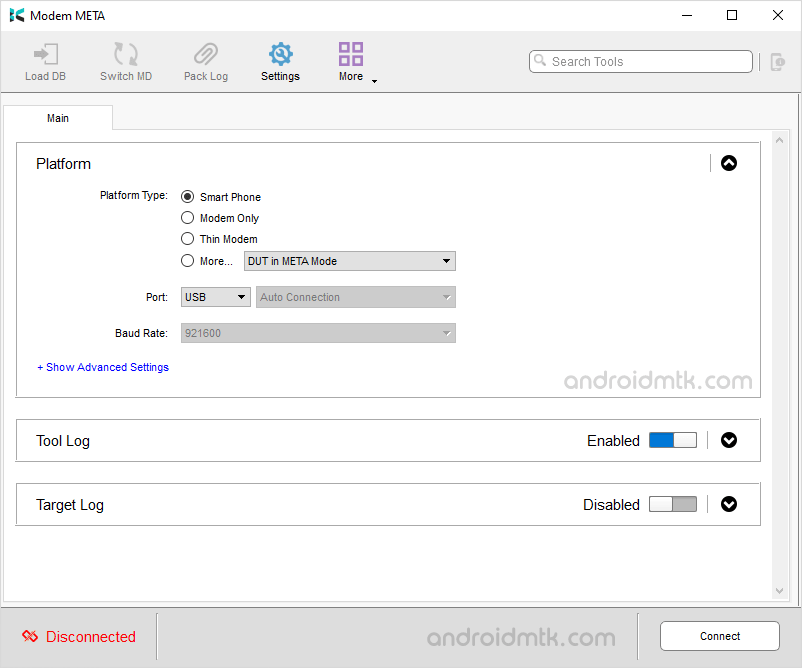

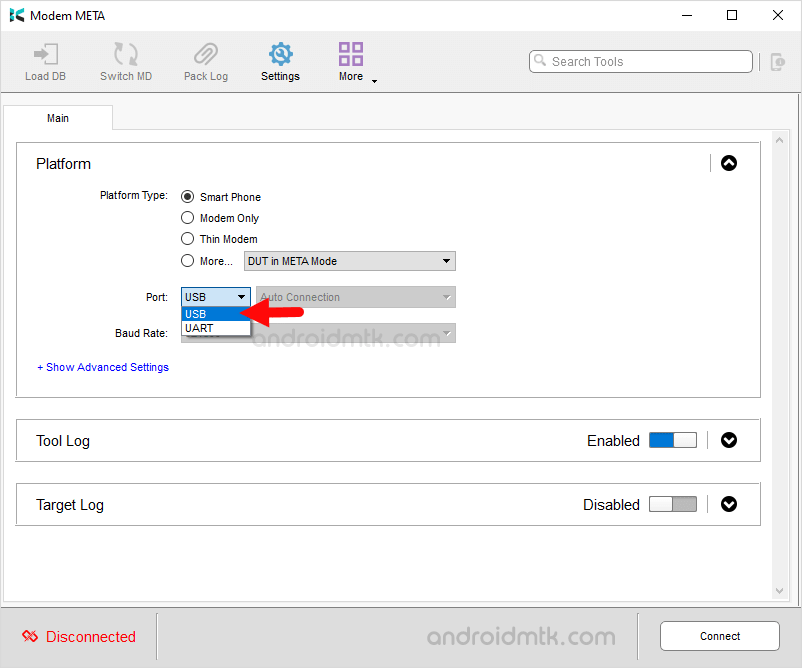
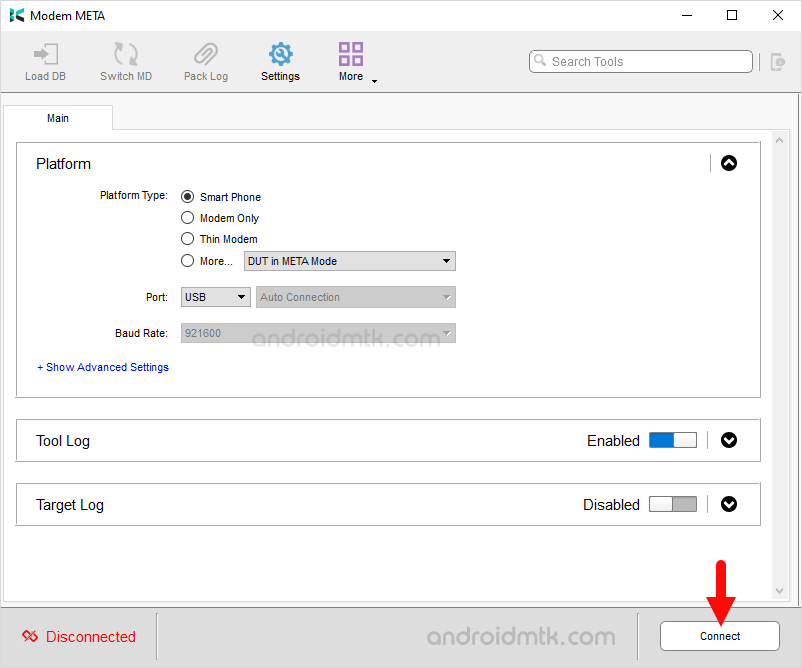

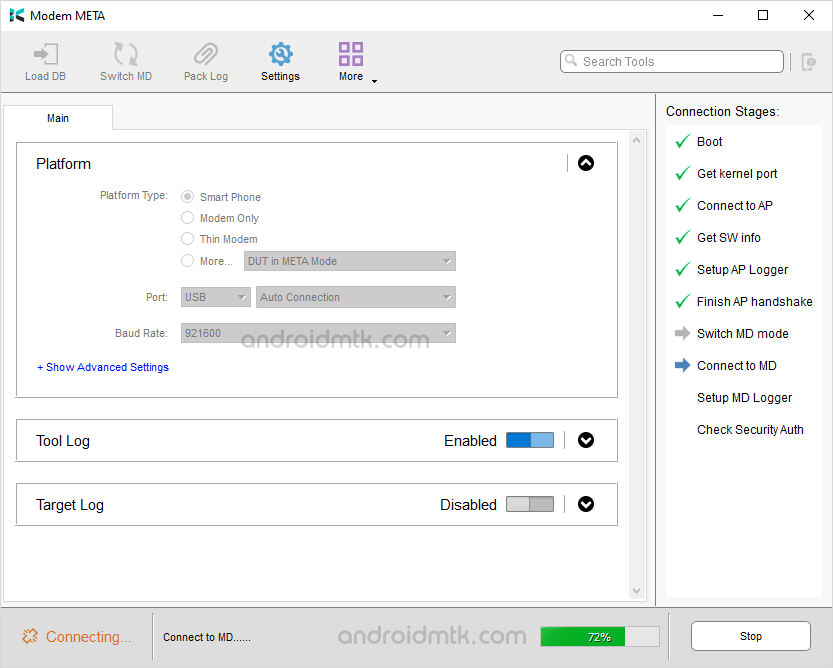
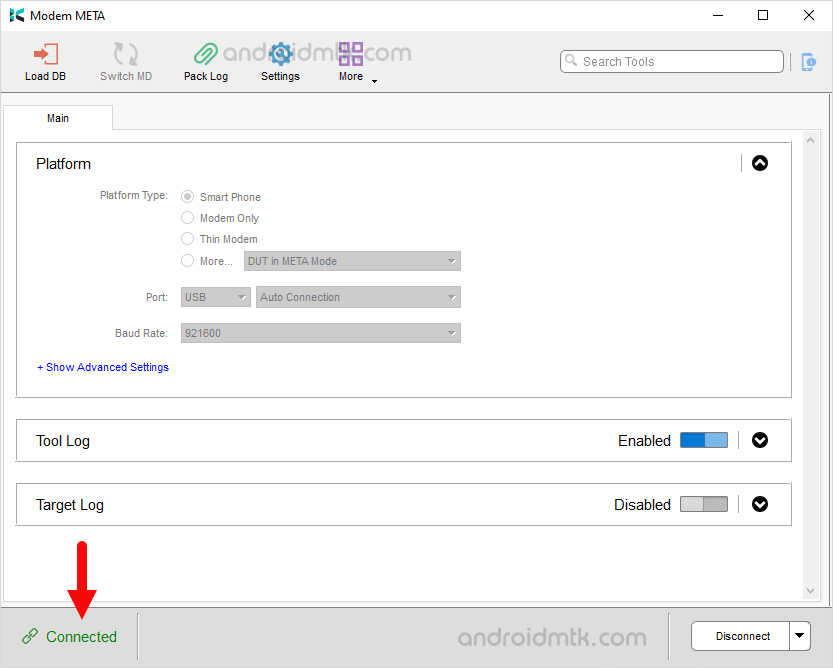
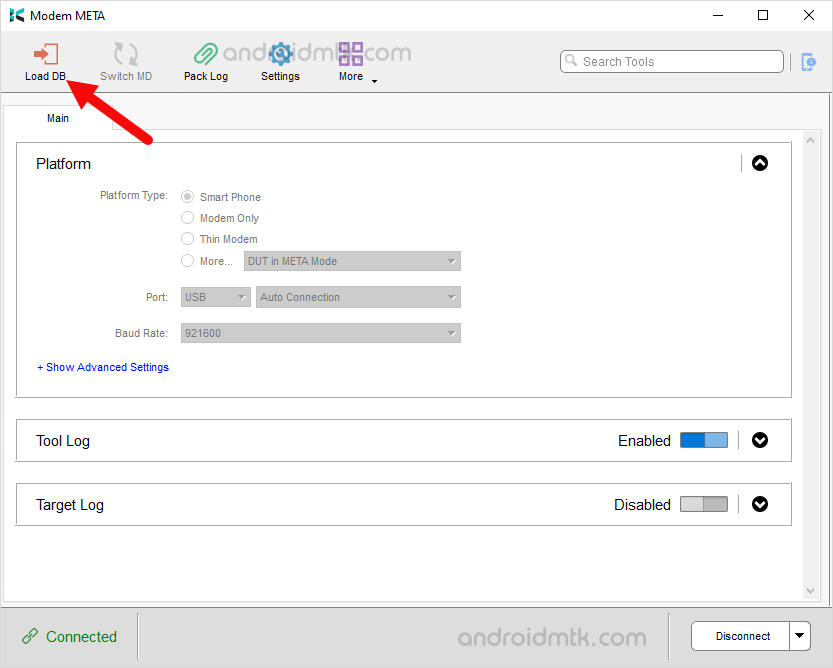
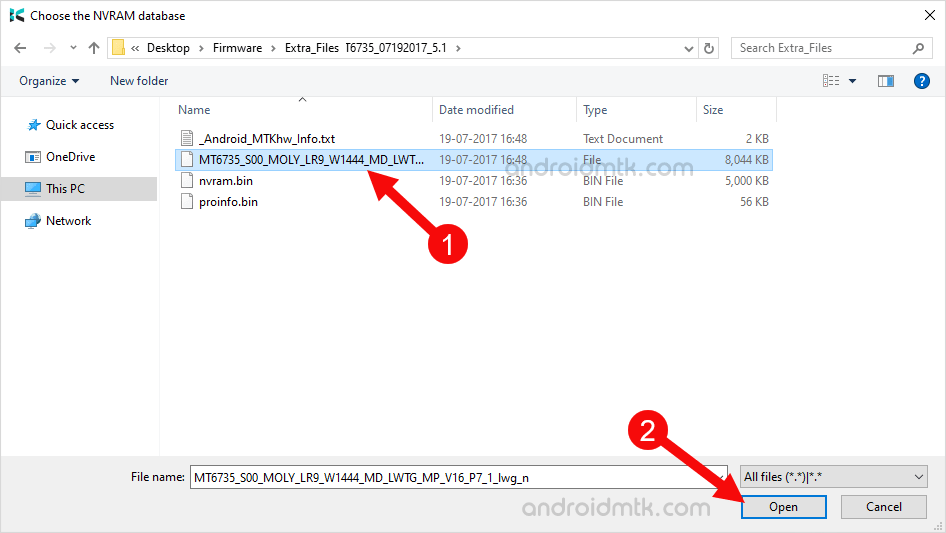
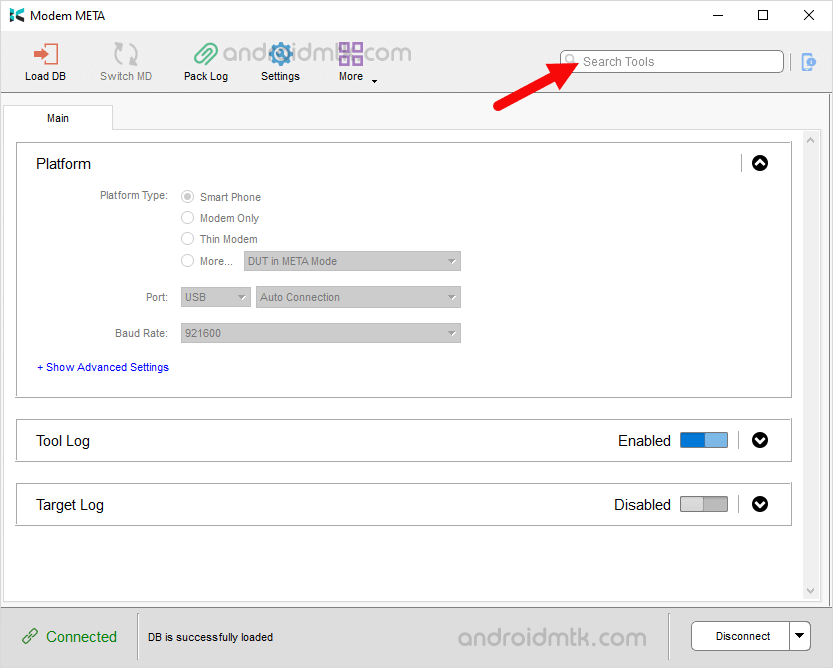
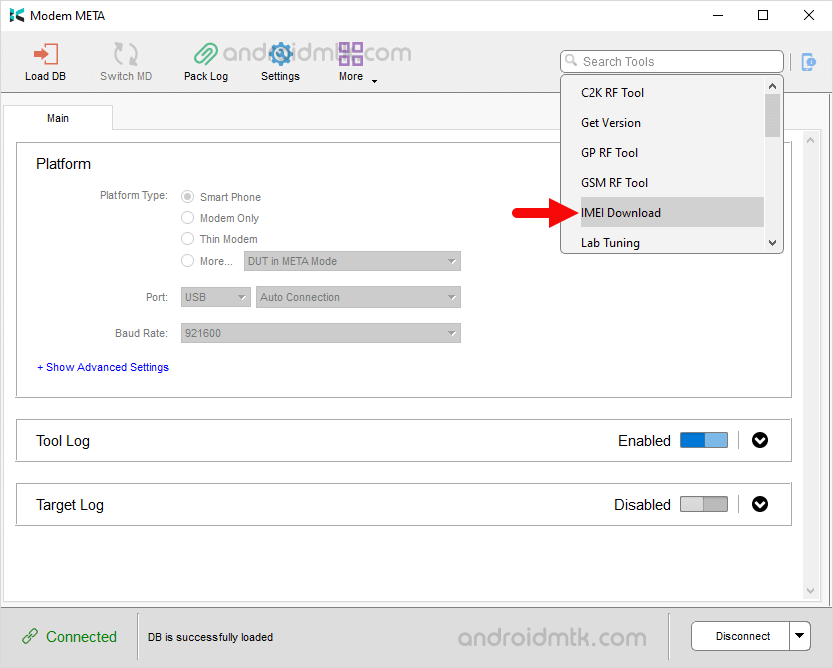
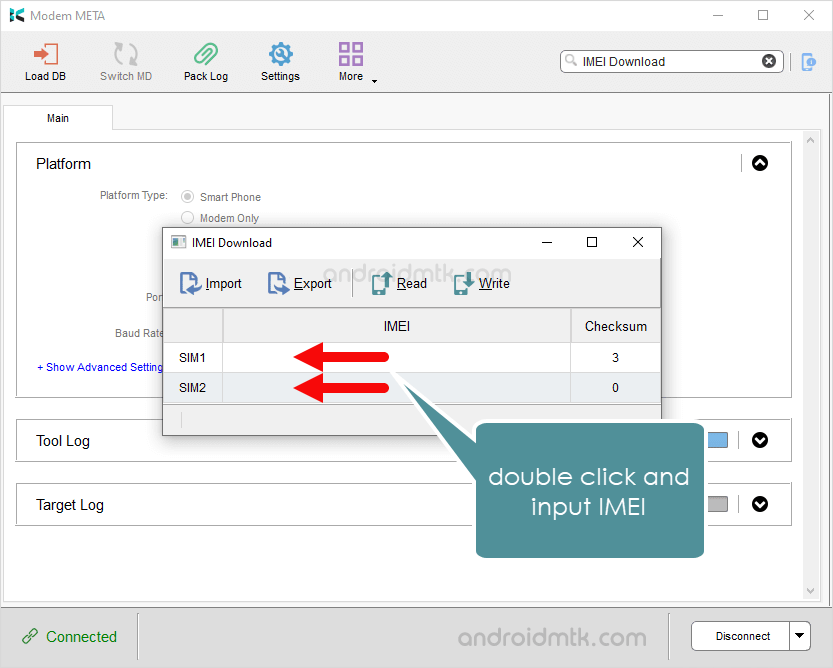
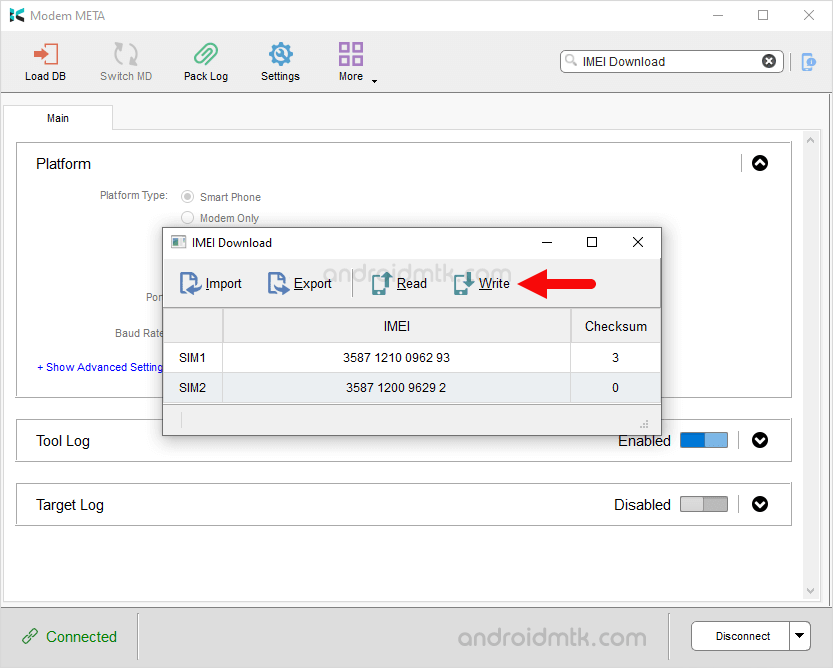
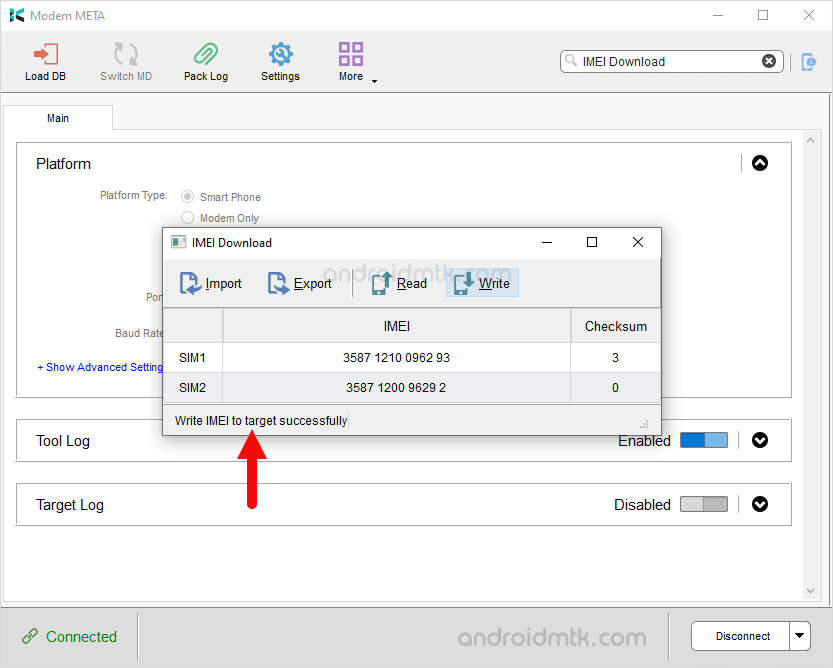
Congratulations! Now, Disconnect your Device from the Computer and restart it. Once the device is restarted, you can dial *#06# to verify the IMEI of your device.
Notes
Caution: Flashing IMEI other than the original is illegal in many countries and may cause serious trouble to you. We recommend you to flash or write the Original IMEI that came along with the device.
AP BP Base If you are looking for the Database files to Flash or install the IMEI on Mediatek Devices, then head over to AP BP Base Download page.
Alternative Tool: You can use SN Write Tool, MauiMeta, Read & Write Tool to flash or repair IMEI on Mediatek devices.
Credits: ModemMeta Tool is created and distributed by Mediatek, Inc. So, full credit goes to them for sharing the tool for free.