These are instructions on how to use Maui Meta Tool to Write (flash) or Repair IMEI on Mediatek Smartphone, Feature Phone, and Tablets.
Requirements You need to have a physical MediaTek Smartphone, Feature Phone, or Tablet to follow the below Guidelines.
Write or Repair IMEI using Maui Meta Tool
- Download and install Maui Meta Tool on your Windows Computer.
- Once Maui Meta Tool is installed on the computer, launch it.
- Once Maui Meta Tool is launched, you will be able to see the following screen:
- Now, Select the Connection Type (as per your device; if you’re having Smartphone then choose Smartphone Checkbox or if you’re having Feature Phone then choose Feature Phone checkbox).
- Now, Click on the Reconnect Button.
- Now, Connect your Device to the Computer using the USB Cable and Turn it ON.
- Once your device is detected by the MauiMeta Tool, it will enable Meta Mode on the device (the device will be stuck at boot animation; don’t panic). And you will be able to see Yellow Circle in the Tool.
- Now, Click on the Dropdown Menu and Select IMEI Download.
- Now, you will be able to see the IMEI Download Dialog Box.
- Now, Click on the Change NVRAM Database File Button and locate the BP File (you can find the BP file in the Stock Firmware of your device or download the AP BP base collection).
- Now, Enter 14 digit IMEI in the IMEI Box (15th digit of the IMEI can be entered in the Checksum Box). Do the same process if your device is having multiple SIM support. And then click on the Download to Flash Button to Flash or Install the IMEI.
- Once IMEI Flashing is successful, you will be able to see the Success Message.
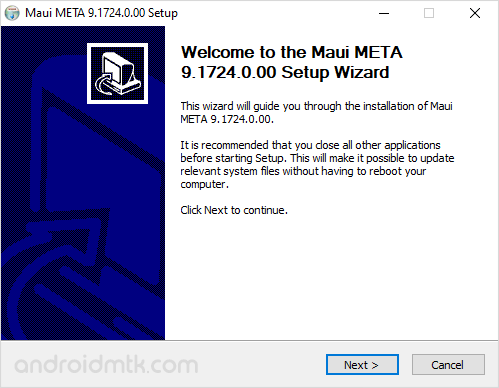
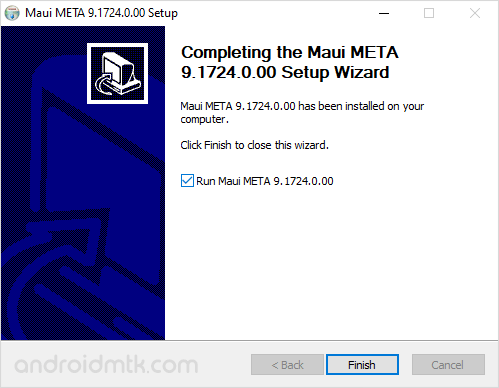
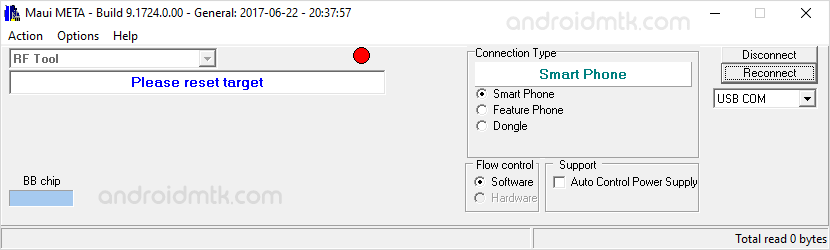
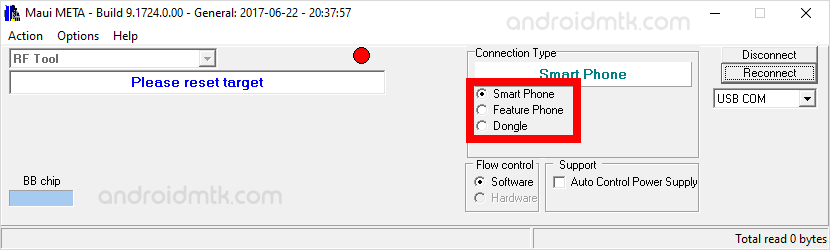
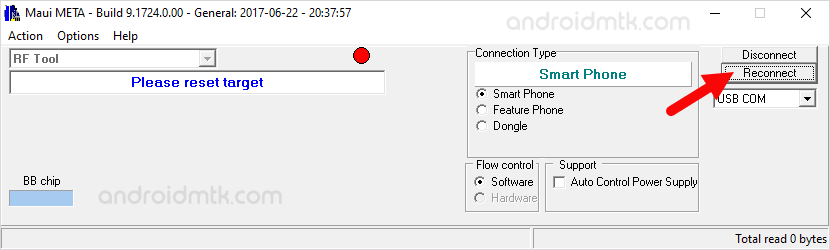

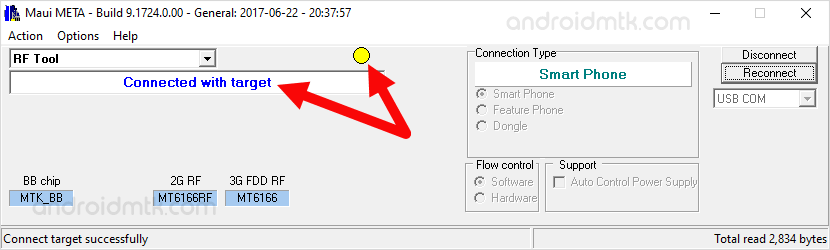
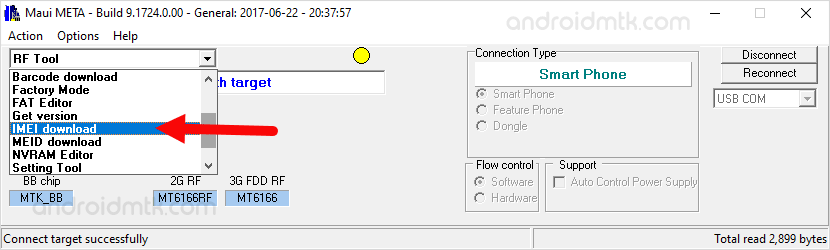
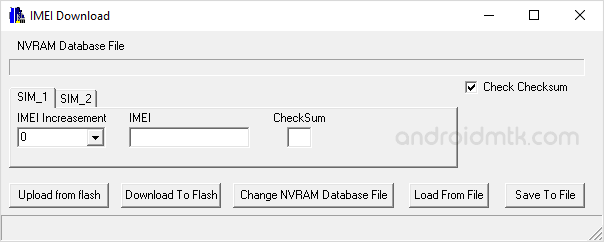
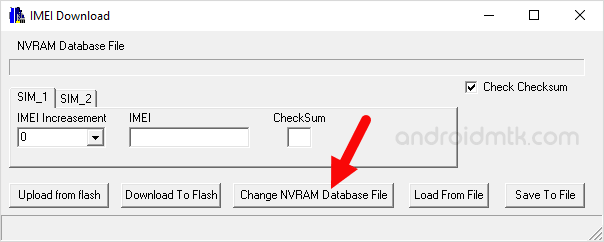
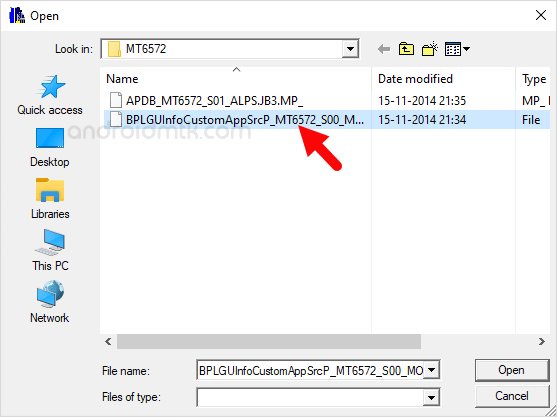
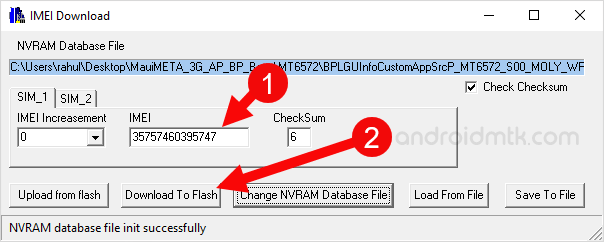
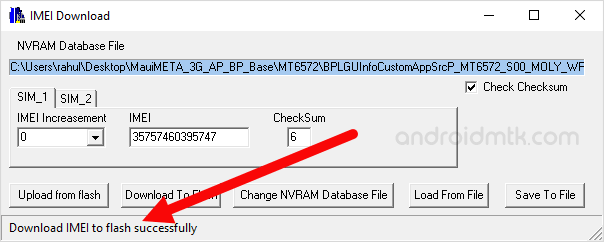
Congratulations! Now, Disconnect your Device from the Computer and restart it. Once your device is restarted, you can dial *#06# to verify the IMEI of your device.
Notes
Caution: Flashing IMEI other than the original is illegal in many countries and may cause serious trouble to you. We recommend you flash the original IMEI that came along with the device.
AP BP Base If you are looking for the Database files to Flash or install the IMEI on Mediatek Devices, then head over to AP BP Base Download page.
Alternative Tool: You can use SN Write Tool or Read & Write Tool to flash or repair IMEI on Mediatek devices.
Credits: MauiMeta Tool is created and distributed by Mediatek, Inc. So, full credit goes to them for sharing the tool for free.