These are instructions on how to Write or Flash IMEI using the Marvell Write Tools on the devices powered by Marvell Chipset.
Write or Flash IMEI using Marvell Write Tools
- Download and install the Marvell USB Driver on your Computer (if in case Marvell Drivers are already installed, then SKIP this Step).
- Connect your Marvell Mobile device to the computer (make sure the device is Power On):
- Extract Marvell Write Tools on the computer (assuming you have already downloaded it; if not then Download Marvell Write Tools). Once you have extracted the tool, you will be able to see the following files:
- Open Marvell_WriteTools_P.exe to launch the tool:
- Once the tool is launched, you will be able to see the following screen:
- Click on the Login menu and Enter the Password SHHIPAD to Login:
- Click on the Settings Menu:
- Under Type Dropdown, Select Phone
- Select the Model from the Dropdown:
- Under SN, IMEI Set the length and range of the number (must not be empty; otherwise, there will be an error prompt box):
- Click on the OK button:
- Under the IMEI, input the IMEI number:
- Click on the Start to begin the Write/flash process:
- Once the Write process is successful, you will get the Green Pass on the screen:


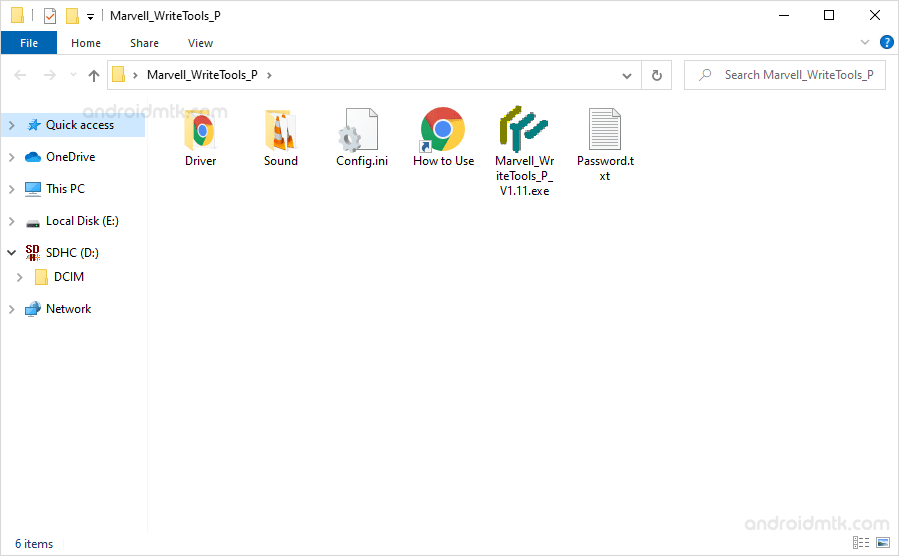
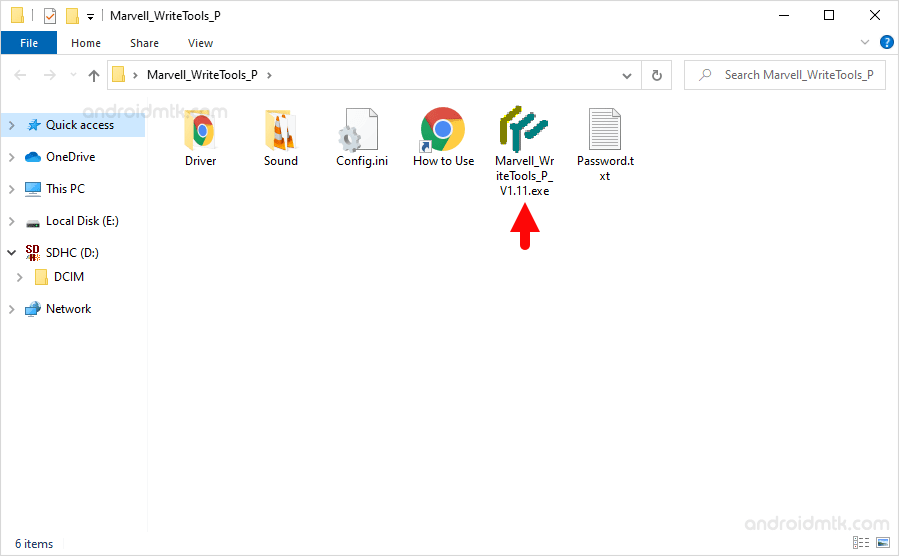
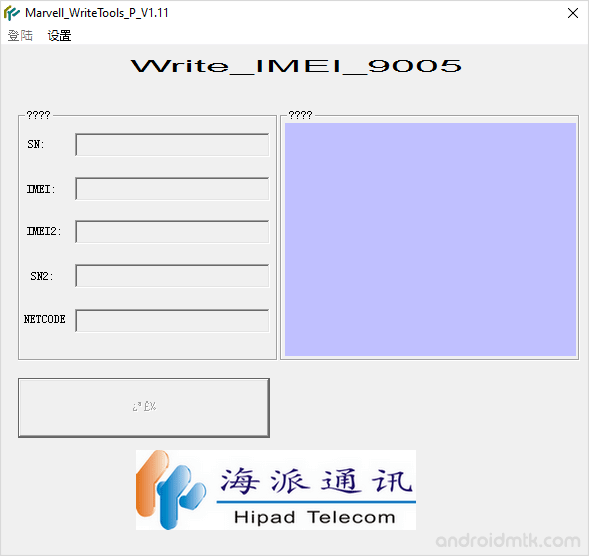
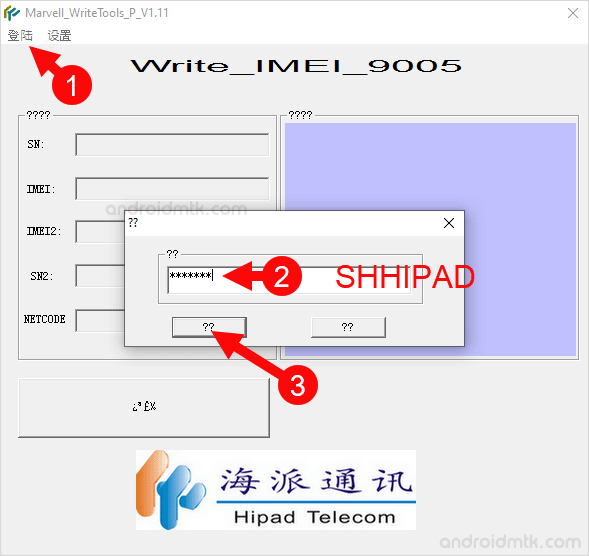
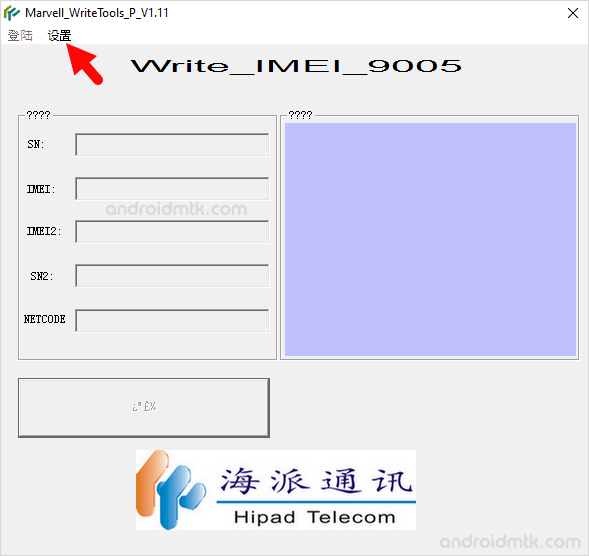
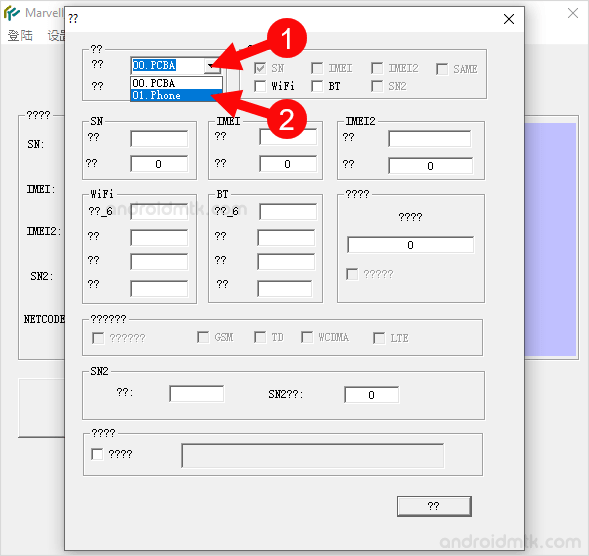
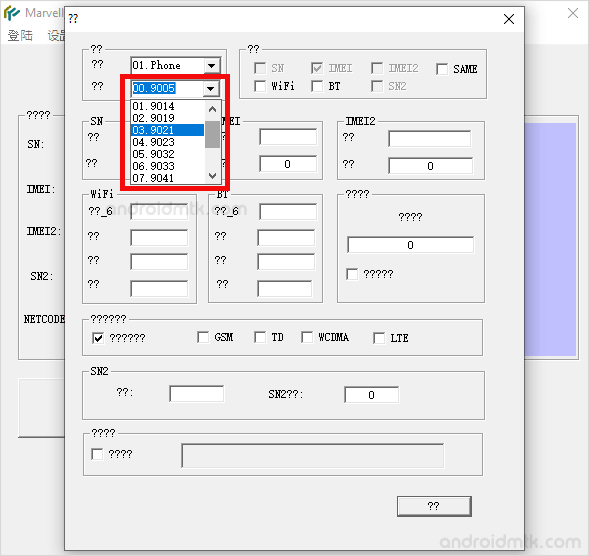
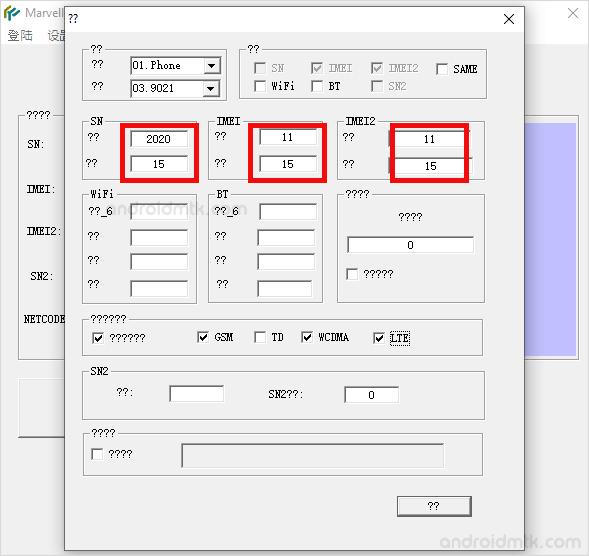
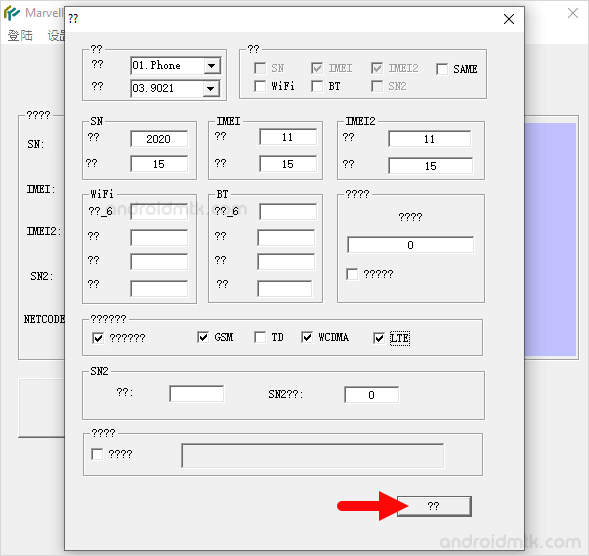
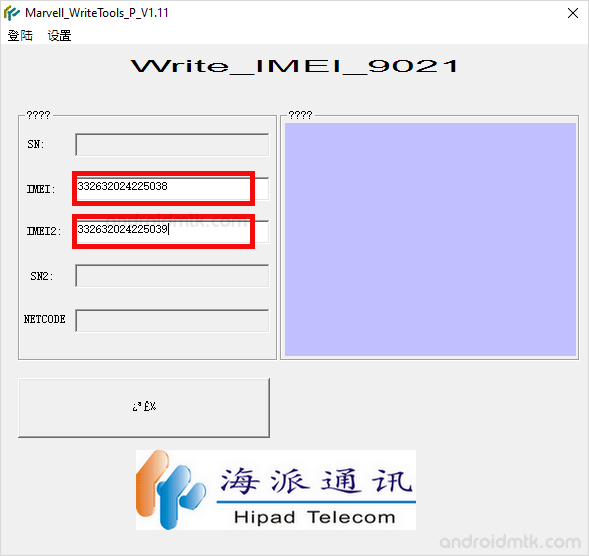
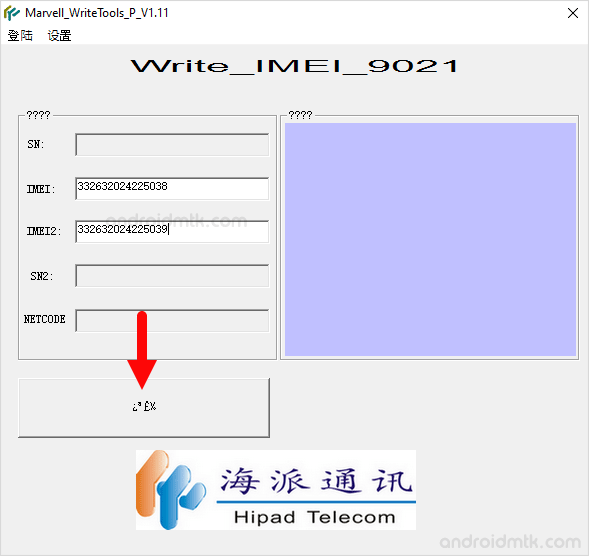
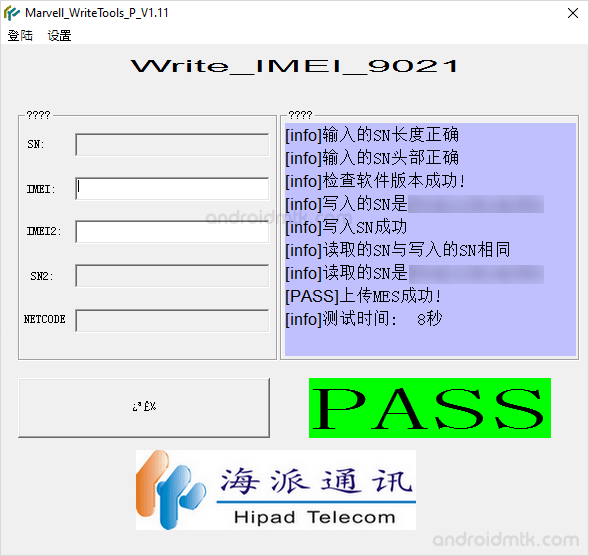
Congratulations, Now disconnect your mobile device from the computer and restart it.
Notes
Caution: Flashing IMEI other than the Original is Illegal in many countries and may cause serious trouble to you.
What’s the current IMEI Number? To know the current IMEI number of your device, Dial *#06# on the device. You can check the IMEI number written on your device’s back sticker (you can see the label after removing the battery).
Marvell USB Driver: If you are looking for the original Marvell USB Driver, then head over to the Marvell Driver page.
Credits: Marvell Tools is created and distributed by ShenZhen Hipad Telecom. So, full credit goes to them for sharing the tool for free.