These are instructions on how to flash or install the .txt, .sca, or XML firmware (ROM) on MediaTek or UniSoc/SPD devices using the BeTools Flash Tool.
Install .TXT, .SCA, or .XML Firmware using BeTools Flash Tool
- Download Stock Firmware (.txt, .sca, or .XML based) of your Mediatek or UniSoc/SPD Device (if in case you have already downloaded the Stock Firmware, then SKIP this Step or else you can find the scatter based Stock Firmware on FirmwareFile or through Google).
- Now, Extract BeTools Tool on the computer (assuming you have already downloaded it; if not then Download BeTools Tool). Once you have extracted the tool, you will be able to see the following files:
- Open BeTools.exe to Launch the Setup Window:
- Complete the Installation process by following the Setup Window:
- Once the installation process is completed, Open BeTools from Start Menu or through
C:\Program Files (x86)\BeTools: - Once BeTools is launched, Under Offline login > Click on the Open RegCode File button and Locate the Key (came along with the tool).
- Once you have located the key, click on the OK button to open the Tool:
- Once you have Successfully logged into the tool, you will be able to see the following Screen:
- Click on the Browse Button:
- Locate the .txt, .sca, or .XML file inside the firmware folder and Click on the Open button:
- Click on the Download Button:
- Power Off your Device and Connect it to the Computer using the USB cable (you may have to press Volume Down or UP Key to get your Device detected by the tool):
- Once your device is detected by the BeTools Tool, it will begin the Flashing or installation process:
- Once the Installation process is completed, you will be able to see the Download Finished Dialog Box:
- Click on OK Button and Close the Tool.
- Disconnect the device from the Computer and Restart it.

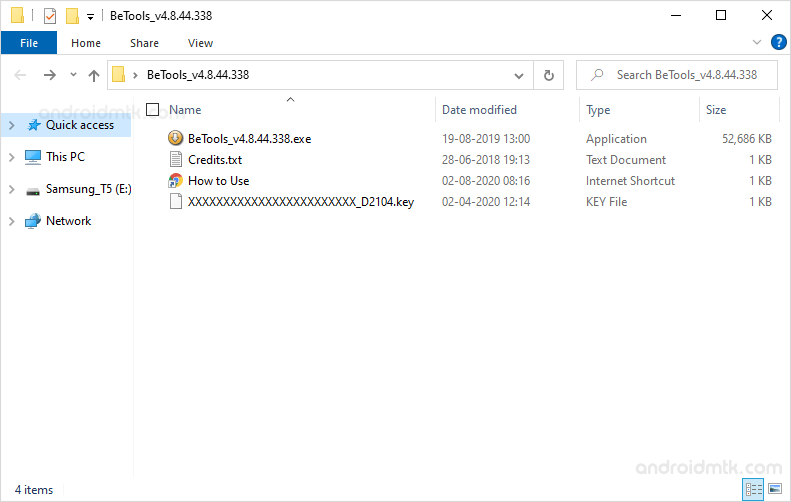
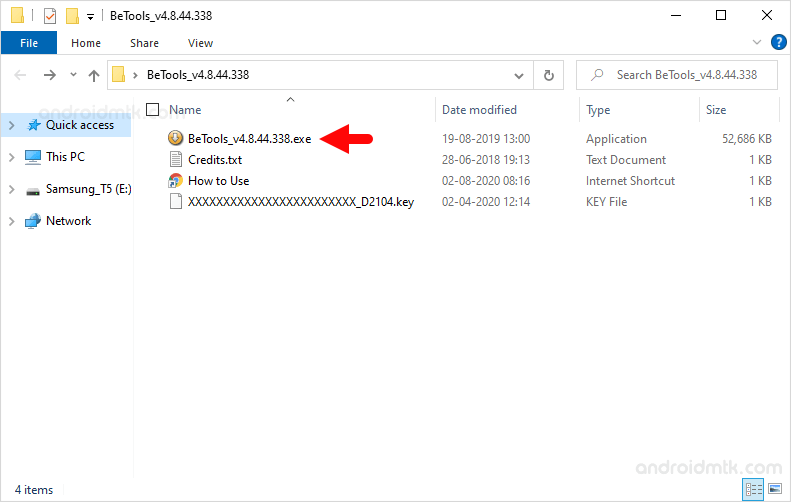
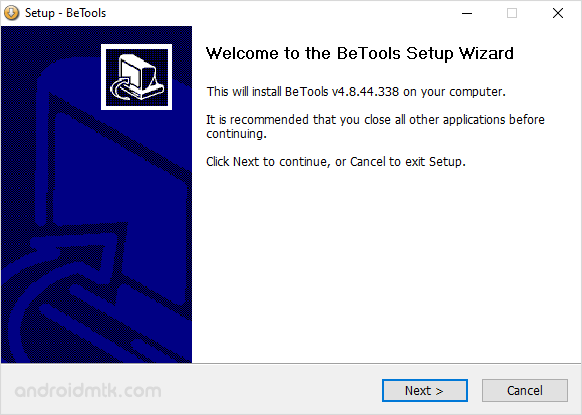
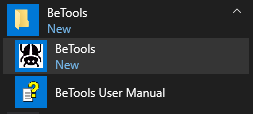
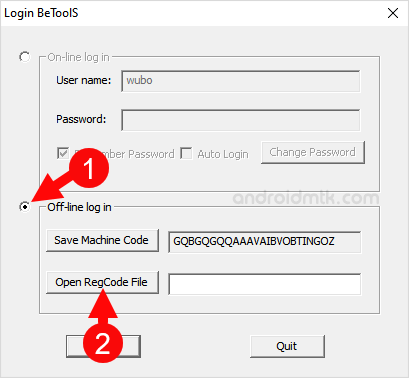
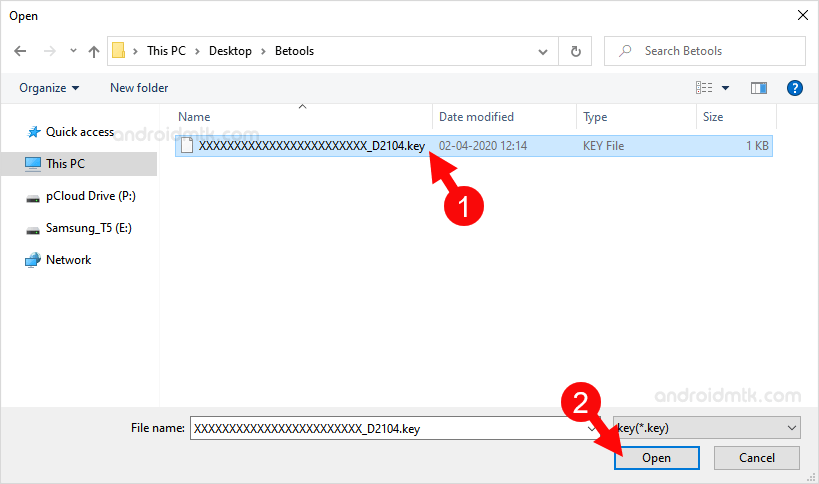
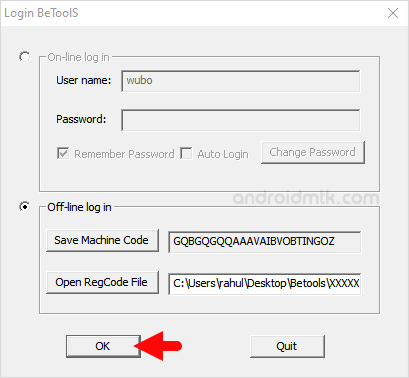
What if the Key failed to work?
Solution Change your Computer date before 30 April 2021

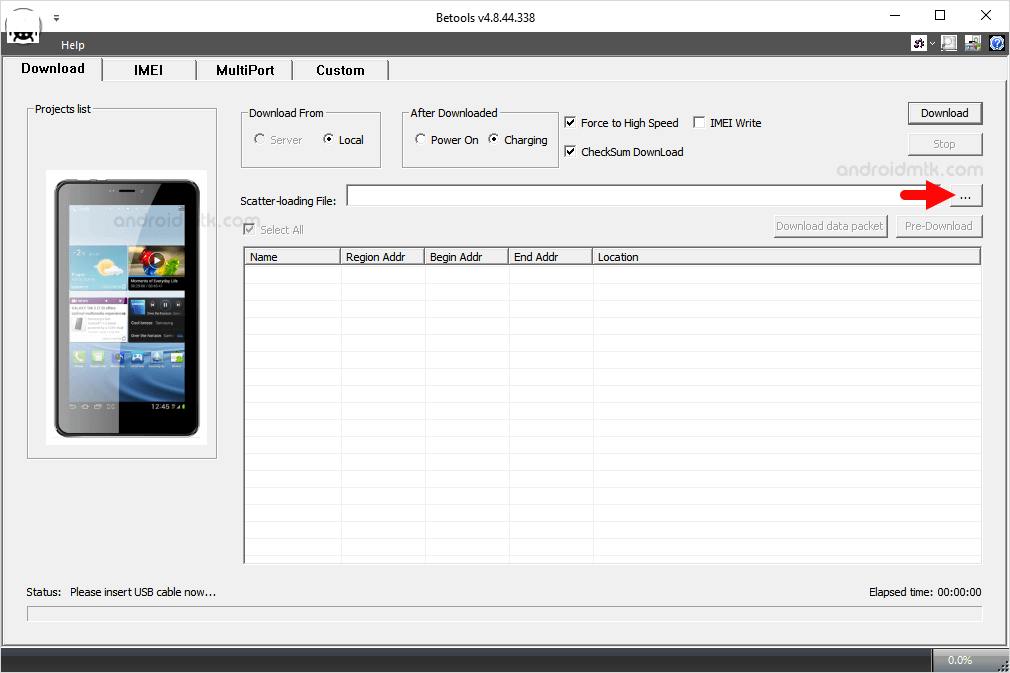
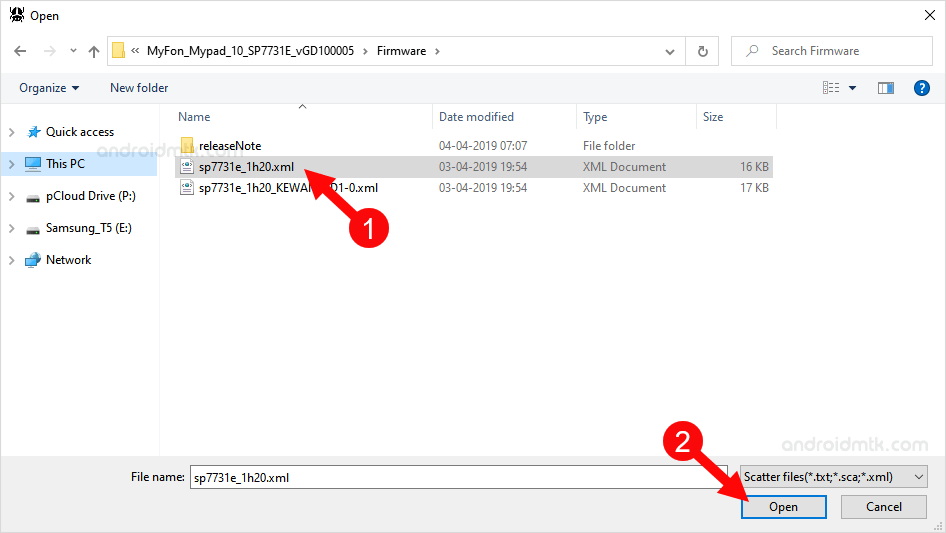
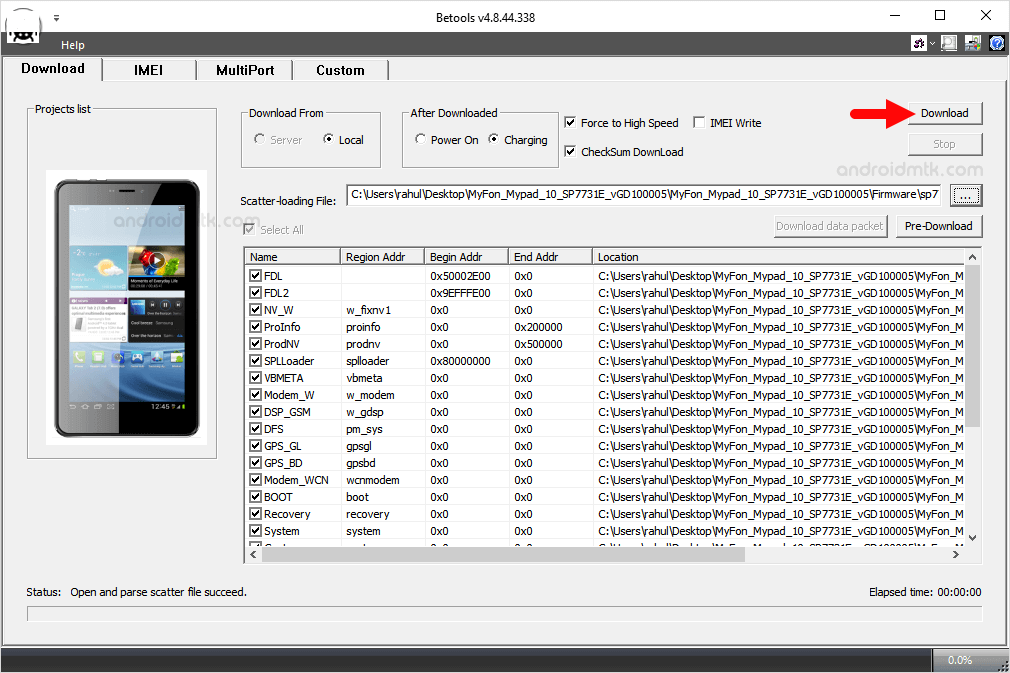

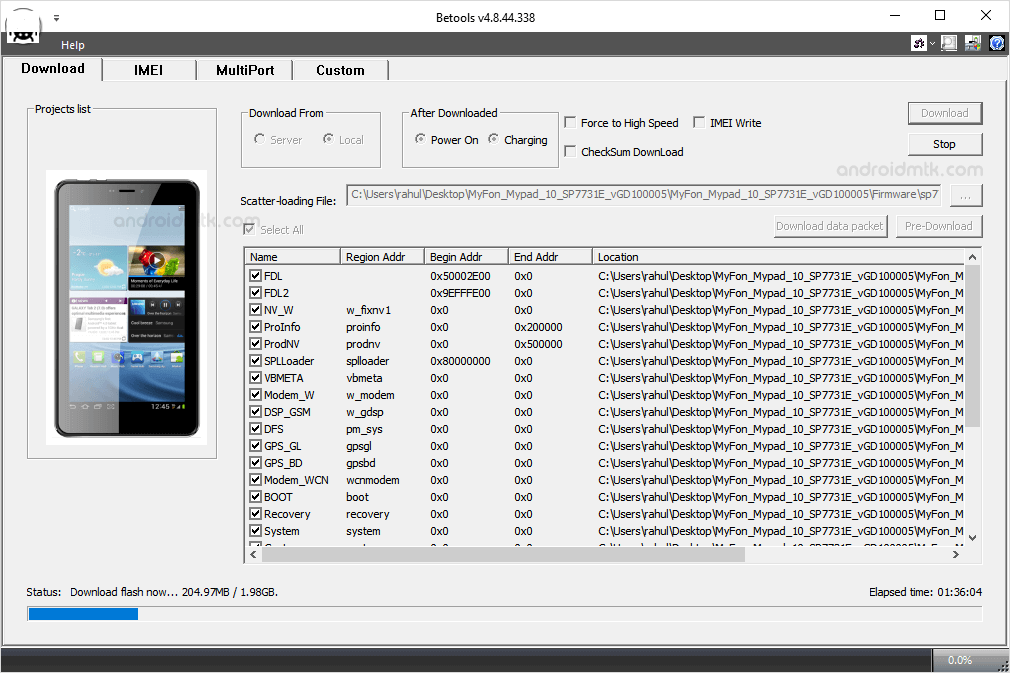
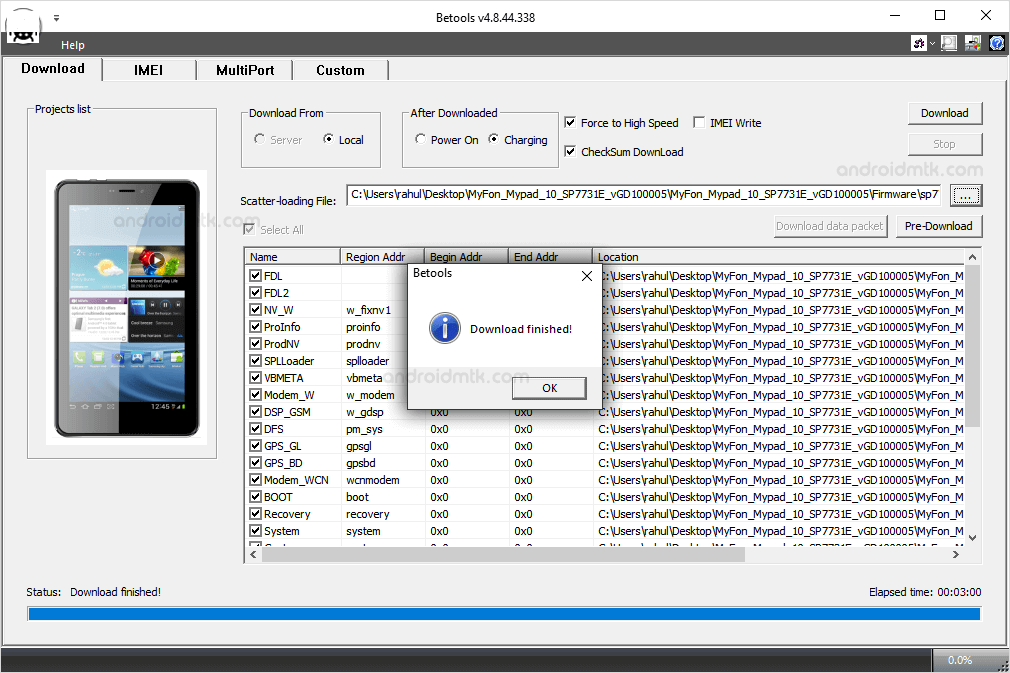
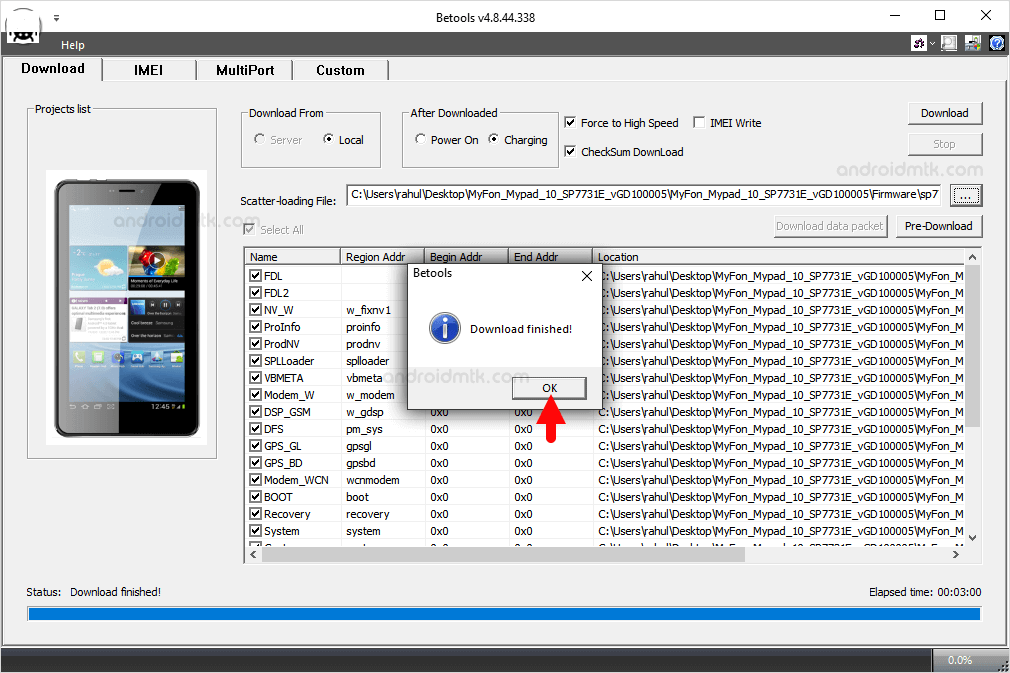

Congratulations! Now you can use your Mobile Device without facing any issues.
Notes
Caution: Flashing Stock Firmware using the BeTools Tool will remove your data from the Device. Therefore, we recommend you take a backup before using the tool.
USB Driver There is no need to download the USB Drivers separately Since BeTools came along with the Supported Drivers.
Alternative Tool: WiseLink Tool is the best alternative tool to BeTools Tool. It also allows you to flash Scatter-based Stock firmware on Mediatek smartphones and tablets.
Credits: BeTools Tool is created and Distributed by Betrone Communication Co. So, full credit goes to them for sharing the tool for free.