These are instructions on how to use Amlogic Burn Card Maker Tool to Flash or Burn Amlogic Firmware (ROM) on the SD Card Memory.
Install Firmware (ROM) using the Amlogic Burn Card Maker
- Download Stock Firmware (.img based) of your Amlogic Device (if in case you have already downloaded the Stock Firmware, then SKIP this Step or else you can find the .img based Stock Firmware on FirmwareFile or through Google).
- Now, Extract Amlogic Burn Card Maker Tool on the computer (assuming you have already downloaded it; if not then Download Amlogic Burn Card Maker Tool). Once you have extracted the tool, you will be able to see the following files:
- Double-Click on the Burn_Card_Maker.exe to Launch the Tool:
- Once the tool is launched, Click on the Help Menu and Select the Language Option:
- Select the English Language and Click on the OK Button:
- Restart the Application (this will launch the tool in English Language):
- Connect the SD Card to the Computer (you can connect it via the SD Card Reader Slot or using the External Card Reader) and Click on the Choose Disk Dropdown Menu and Select the SD Card.
- Tick the Partition and Format Checkbox and Under Erase Flash, Choose Erase in Force Option:
- Click on the Open button and Locate the .img Firmware of your Amlogic Device:
- Click on the Burn button to begin the Write/Burn process on the SD Card:
- It will ask you to Confirm the SD Card Format and begin the Write/Burn process. The Write/Burn process may take a few seconds to complete.
- Once the Write/Burn process is completed, you will get the Success Message at the End.

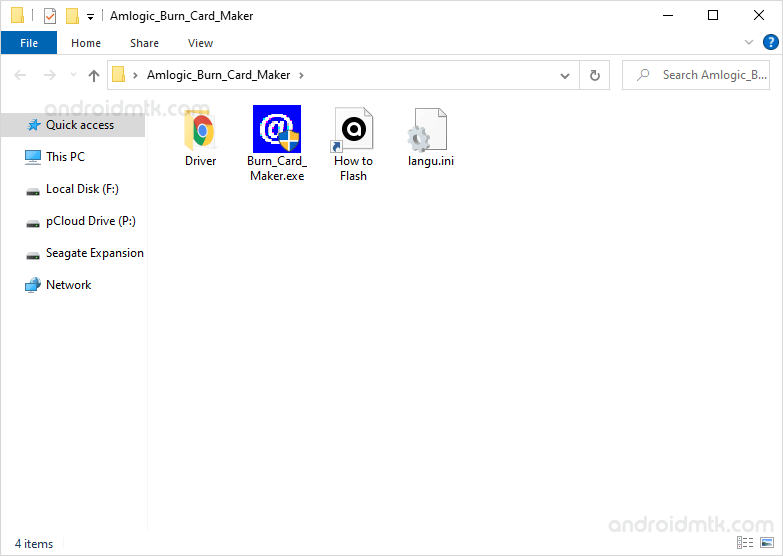
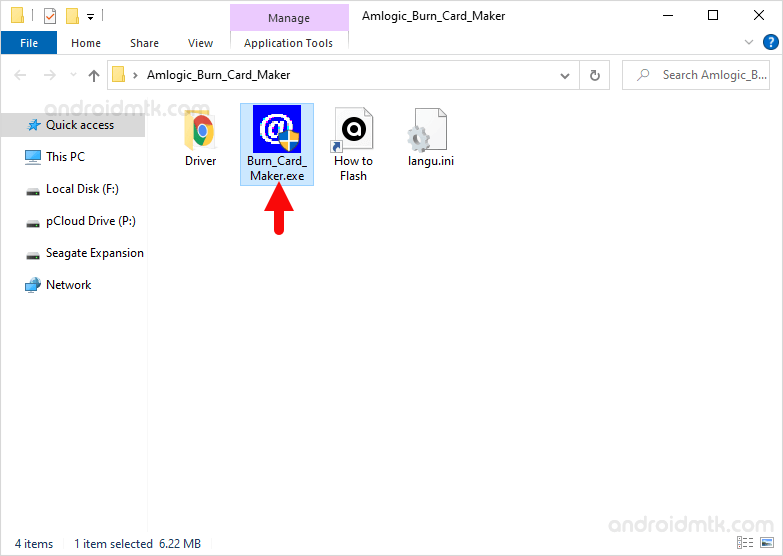
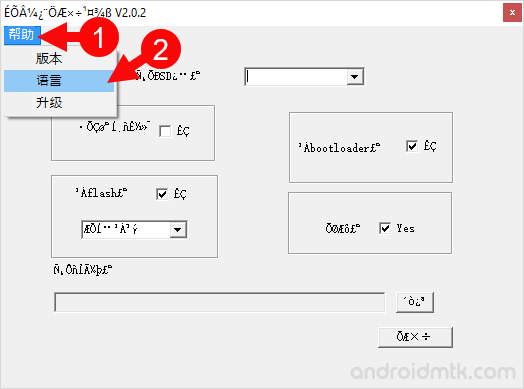
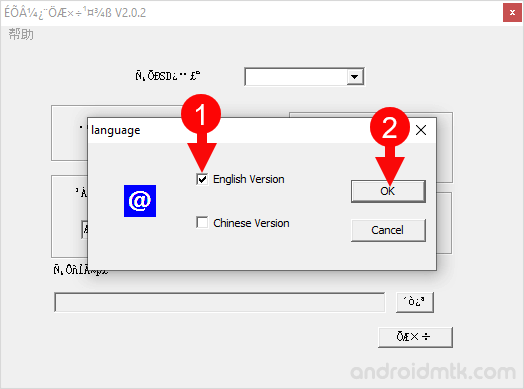
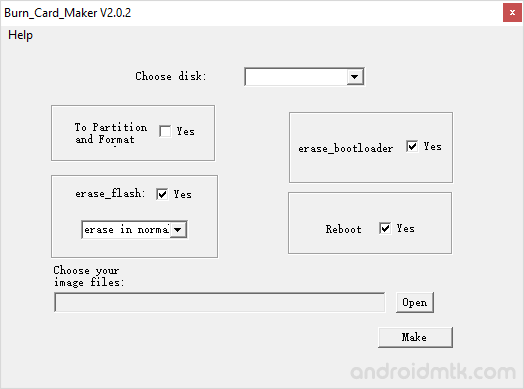
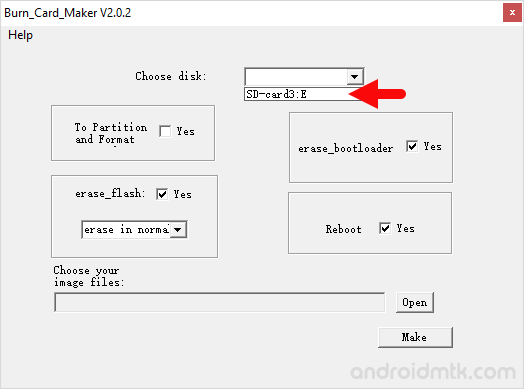
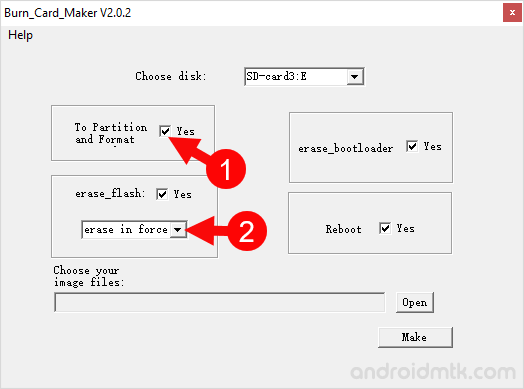
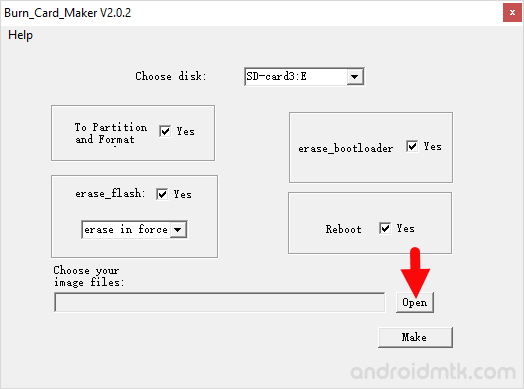
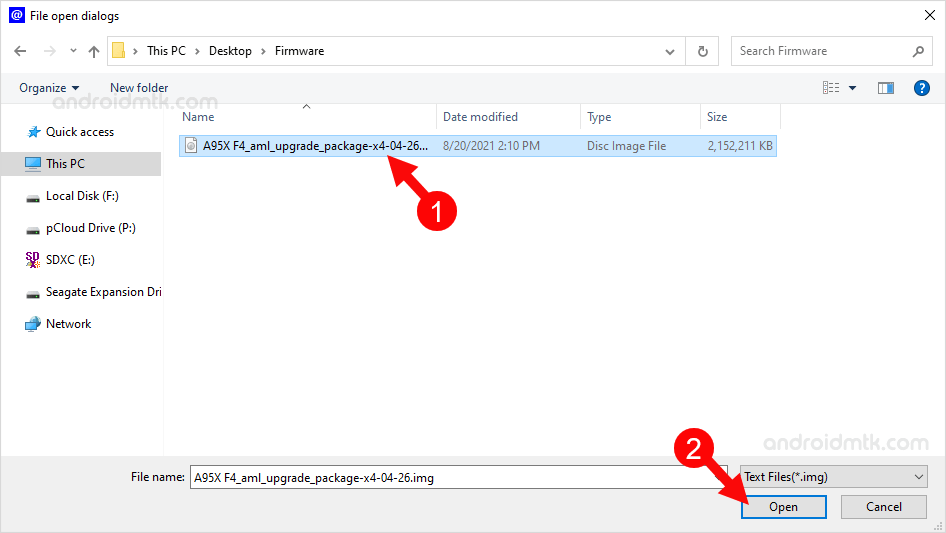
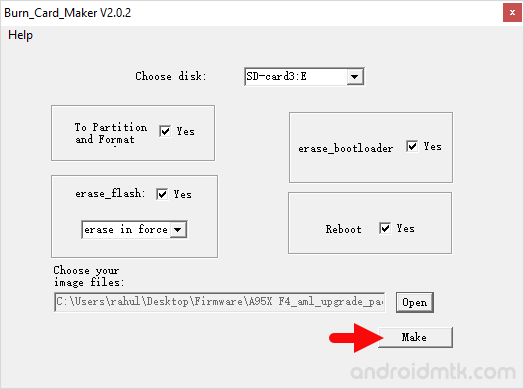
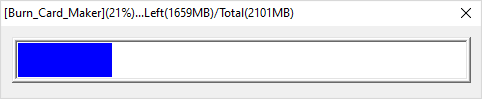
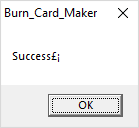
Congratulations! Now, disconnect the SD Card from the Computer and insert it on the Amlogic Device (where you want to install the firmware).
Notes
Language You can change the language of the application by selecting the Help > Language. You can switch between the English and Chinese Languages.
Alternate Tool Amlogic USB Burning Tool and Amlogic Flash Tool are the best alternative tools that allow you to flash or install firmware on devices powered by Amlogic Devices.
Amlogic USB Driver: If you are looking for the Original Amlogic USB Driver, then head over to the Download Amlogic USB Driver page.
Credits: Amlogic Burn Maker is created and distributed by Amlogic, Inc. So, full credit goes to them for sharing the Application for free.