These are instructions on how to unlock the bootloader of the HTC Desire 22 Pro smartphone using the fastboot tools on Windows Computer.
Unlock Bootloader of HTC Desire 22 Pro Smartphone
- Download and install HTC USB driver on your computer. If in case HTC USB driver is already installed on the computer, then SKIP this step.
- Enable Developer Options on your HTC Device. To enable the Developer Options Open Settings > Developer Options > USB Debugging > Tap on the Checkbox to Enable it.
- Power off your HTC Desire 22 Pro Smartphone.
- Now, you need to boot into the bootloader mode. To boot into bootloader mode, Press and hold the Volume Down Key and Power Key (for 4-5 seconds) and release the power key but keep holding the Volume Down key until bootloader mode is visible on the screen.
- Connect your HTC Desire 22 Pro Smartphone to the computer using the USB Cable.
- Download and install the Minimal ADB and fastboot tools on the computer.
- Once the installation process completed, Launch the Minimal ADB and fastboot tools.
- Now, you will be able to see the following command window:
- In the command Window, write the following command and press enter:
fastboot oem get_identifier_token - Now, you will be able to see the unlock data (string) that you have to copy. Using the Mouse select the whole unlock data (string) as seen in the below picture:
- Open HTC Dev website and Create a new account (If you have an account, then SKIP this step).
- Sign In to your HTC Account, and Open the HTC Dev Unlock Bootloader page.
- On Unlock Bootloader page, you will find the Supported Devices section on the left side. Under Supported Devices, Select All other supported models. After that, click on the Green Begin Unlock Bootloader button.
- Now you will be able to see pop-up confirmation message Are you sure you wish to continue?, click on Yes to continue the unlocking process.
- Again you will see a pop-up which prompts to accept legal terms. Tick both boxes and click on the Proceed to Unlock Instructions button.
- On the next page, you will be able to see instructions to enter into Bootloader mode on your Phone, which you have to ignore as you have already entered into the bootloader mode in Step#4. Simply, scroll down the page and Click on Proceed to Step 5 button.
- On the Next Page, Enter the Copied Unlock Data (string) into the My Device Identifier Token Area and click on Submit Button.
- HTC will send you the Unlock_code.bin file on your registered Email ID (through which you have logged in Step#12).
- Download Unlock_code.bin file on your computer and Move it to the Minimal ADB and Fastboot folder (
C:Program Files(x86)\Minimal ADB and Fastboot). - Once you have successfully moved the Unlock_code.bin file, Open the Command Window and type the following command:
fastboot flash unlocktoken Unlock_code.bin - Now, you will get the success message in the Command Window:
- On the Mobile Screen, you will be asked to Confirm to Unlock the Bootloader (use Volume Button to Highlight Yes and press the Power Button to Select).
- Once you have selected the Yes, your device will reboot and take a few seconds to boot.

(Developer Options is hidden for Android 4.2.2 and above, to make it visible: Go to Settings > About Phone > Built Number > Tap on it for 5-8 times).
Then, Go to the Developer Options and Enable OEM Unlocking and USB Debugging
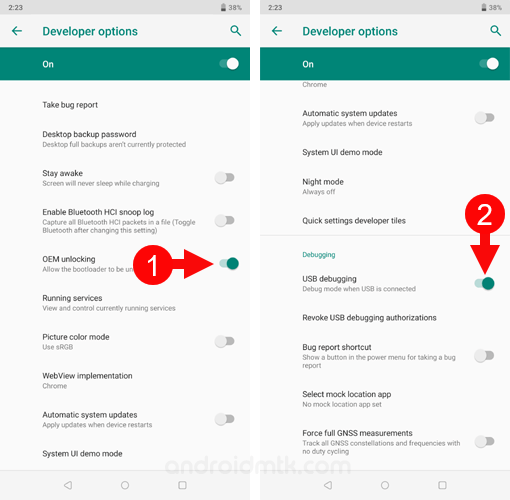
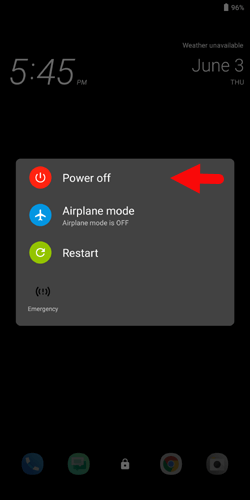
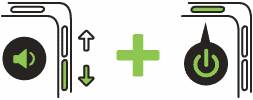
In the Bootloader Mode, Highlight Fastboot (using the volume up and down) and press the Power button.
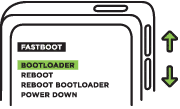

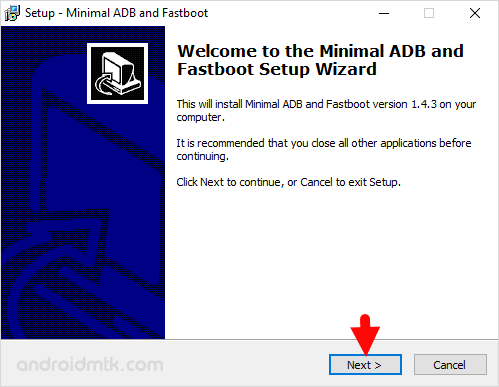

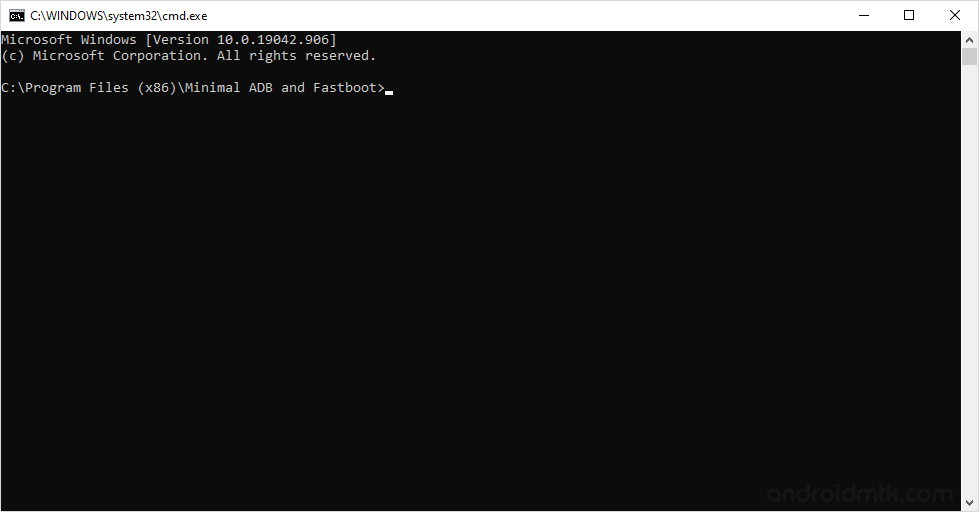
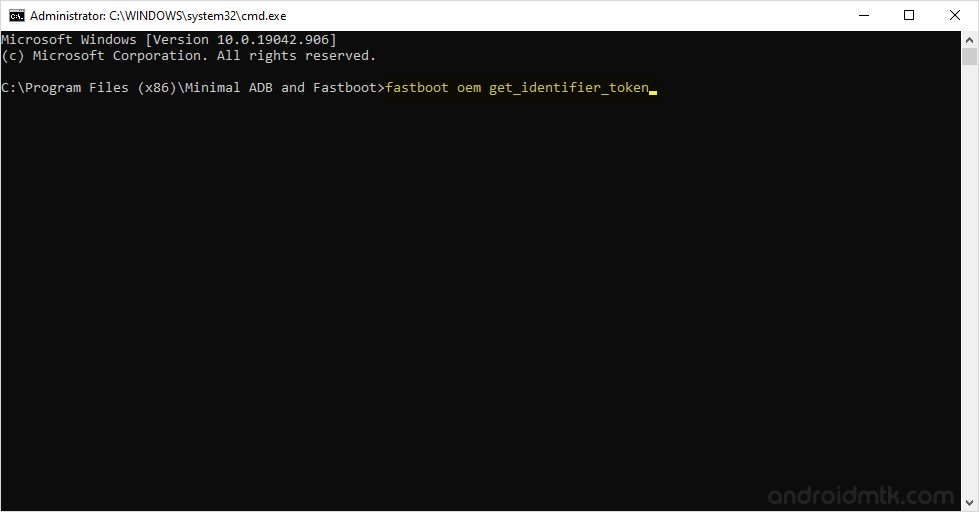
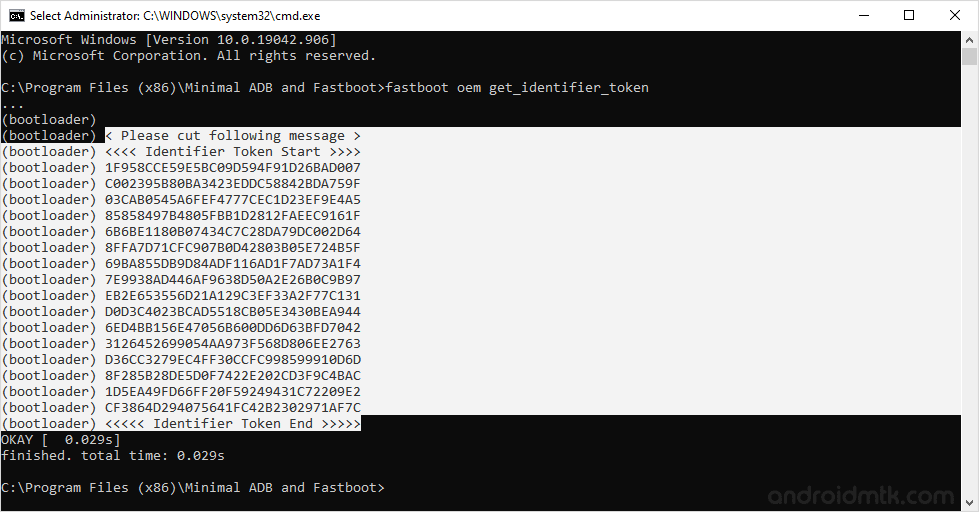
Once you have selected the unlock data (string), Press CTRL + C from computer keyboard to copy the string.
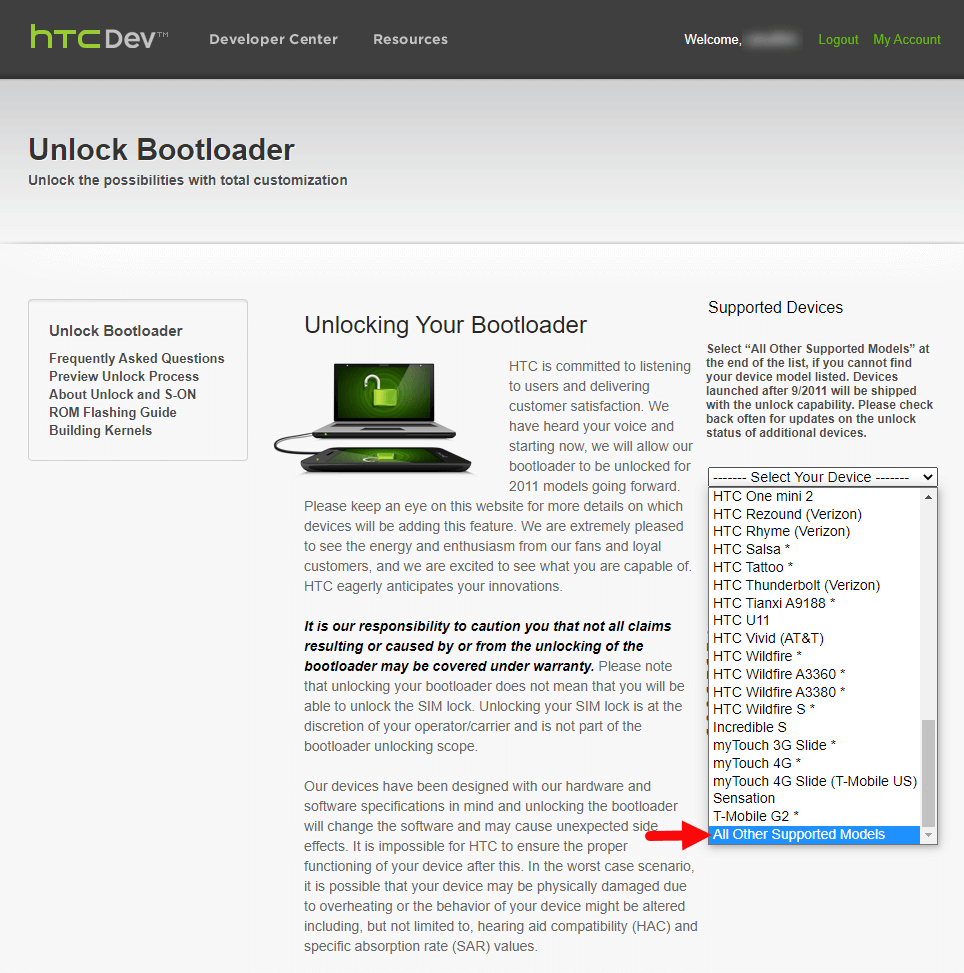
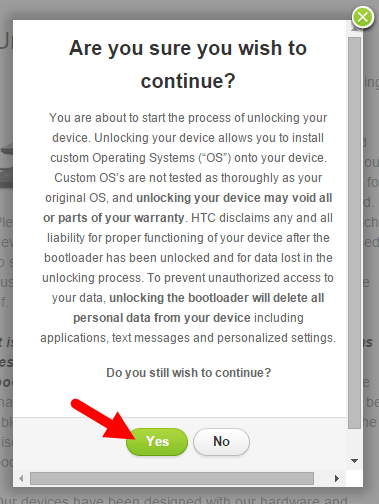
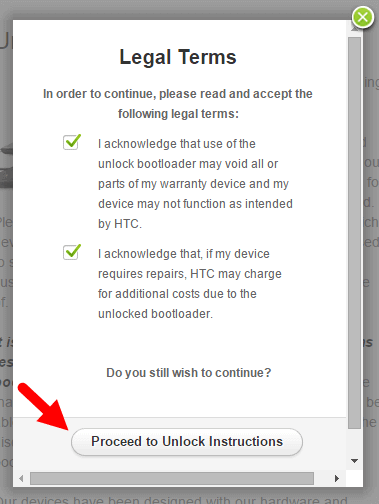
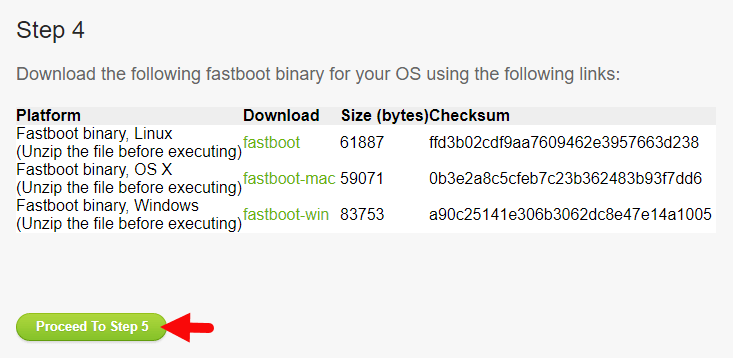
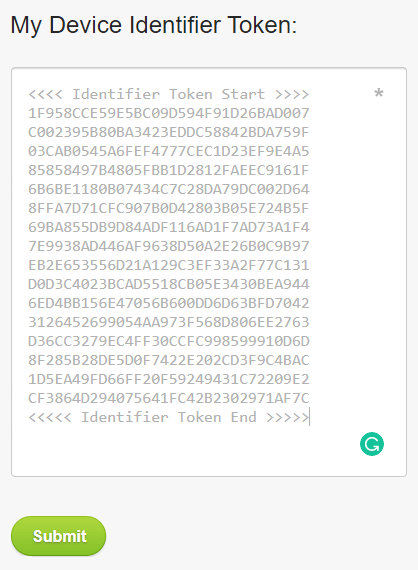
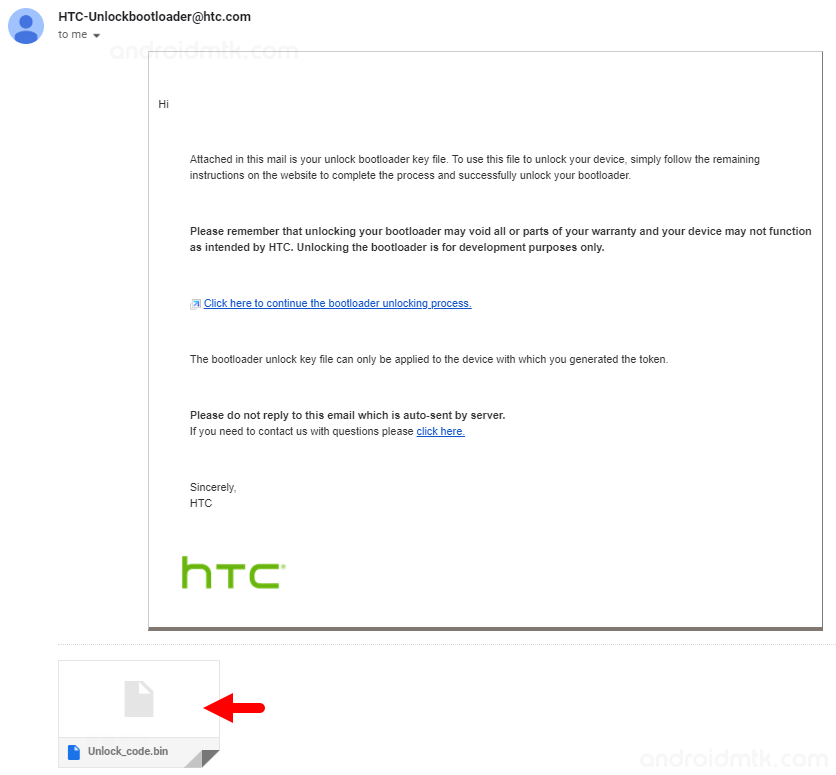
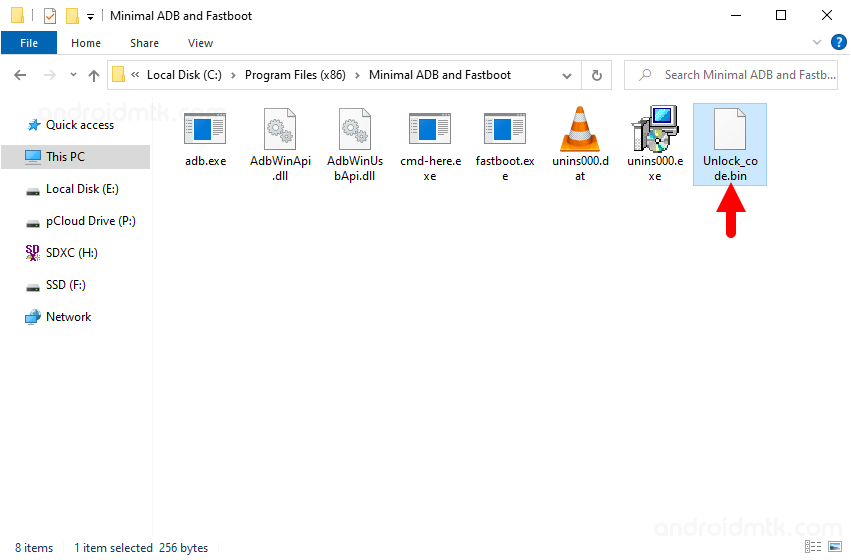
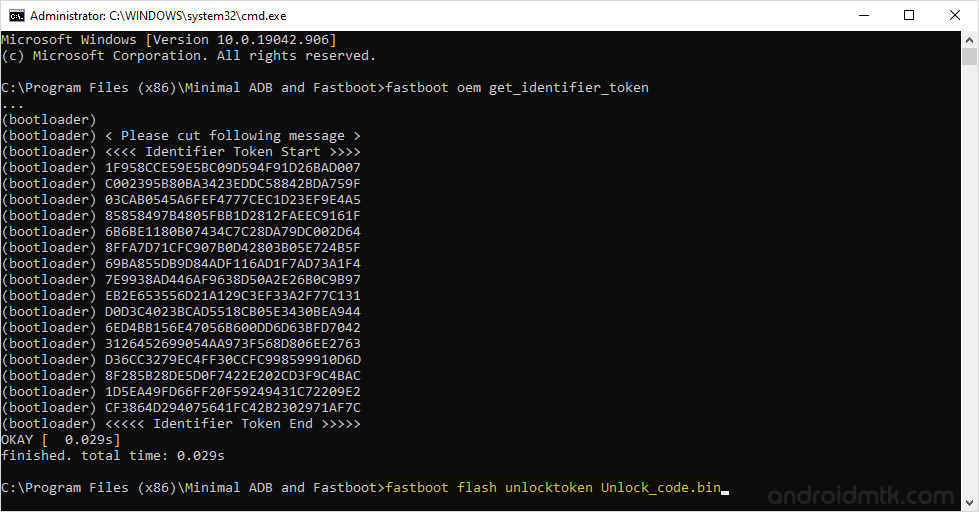
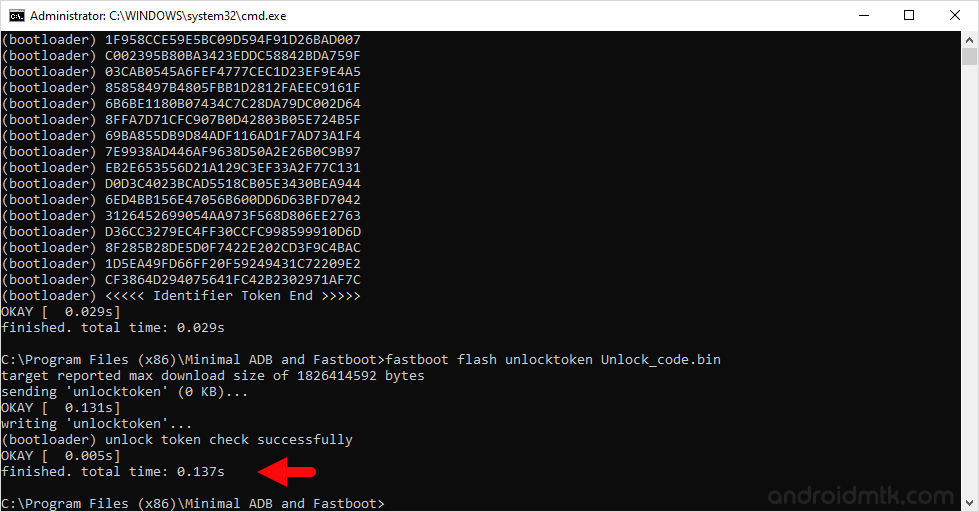
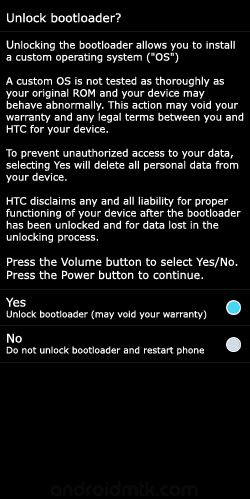
Congratulations! You have successfully Unlocked the Bootloader of your HTC Desire 22 Pro Smartphone.
Notes
Caution: Unlocking the Bootloader will delete/wipe your data, including contacts, pictures, apps, etc., from HTC Desire 22 Pro Smartphone. So, backup your data before following the above tutorial.
Once you have successfully unlocked the bootloader of your HTC device, you may get the Warning Bootloader Unlocked message whenever you start or restart the device.
HTC Stock Firmware: If you are looking for the original HTC Desire 22 Pro firmware for your device, then head over to Download HTC Stock Firmware page.
HTC USB Driver: If you are looking for the original HTC Desire 22 Pro Driver for your device, then head over to Download HTC USB Driver page.