In this article, we will guide you through the step-by-step process of unlocking the bootloader on any Google Pixel phone using ADB and Fastboot tools on a Windows computer.
What is Bootloader Unlocking?
The bootloader is a security feature on Android phones that blocks system changes. Unlocking it allows you to install custom ROMs, kernels, or root your phone. Keep in mind, this process will erase all your data and could void your warranty.
How to Unlock Google Pixel Bootloader
To start, make sure you have the Minimal ADB and Fastboot Tools and the ADB Driver. Before you begin, check that your device meets the requirements below.
Prerequisites
Disclaimer: androidmtk.com is not responsible for any damage to your device that may occur during or after following this guide. Please proceed with caution.
Steps to Unlock Bootloader on Google Pixel
- Enable Developer Options on your Google Pixel Smartphone.
- Enable OEM unlocking and USB debugging.
- Connect your Pixel to the PC.
- After you connect your device to the computer, you might see a popup asking to allow USB debugging on your phone. Tap Allow to continue.
- Open the Minimal ADB and Fastboot Tool. You can do this from the Start menu or by going to the
C:\Program Files (x86)\Minimal ADB and Fastboot\folder. When the window opens, you should see the following screen: - Write the following command:
adb devices - Write the following command:
adb reboot bootloader - Your device will reboot into the bootloader mode.
- Once your device is booted into the bootloader mode, give the following command:
fastboot flashing unlock - You will now see a confirmation screen on your Google Pixel. Use the Volume Up button to highlight Yes, then press the Power button to select it.
- After the bootloader is unlocked, restart your device by pressing the Power button.
- During the restart, your phone will perform a factory reset and then start up normally.
💡How to enable Developer Options:
1. Open Settings.
2. Go to About Phone.
3. Tap on the Built Number for 6-8 times until developers option is enabled.
💡How to enable OEM unlocking and USB debugging:
1. Open Settings.
2. Go to Developer Options.
3. Tap on the ON checkbox.
4. Scroll down and Tap on the OEM unlocking and USB debugging checkbox to enable it.

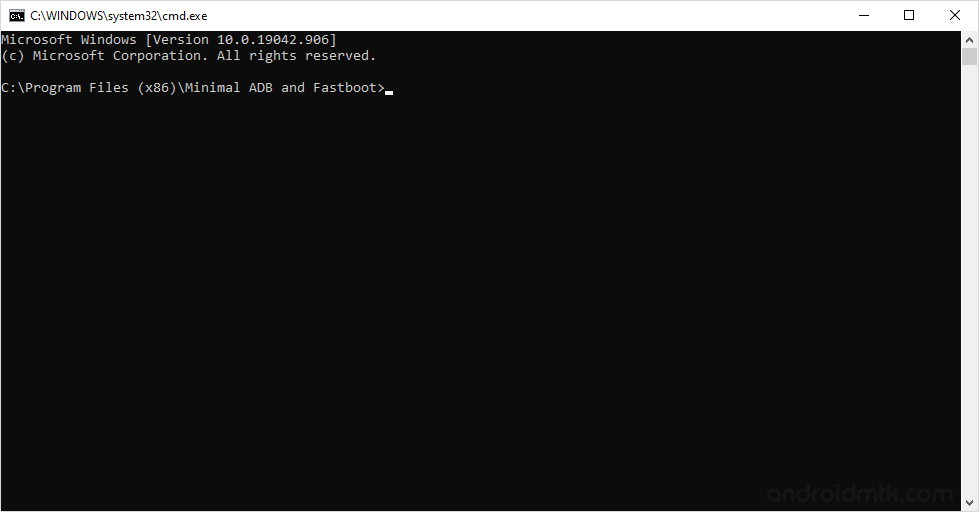
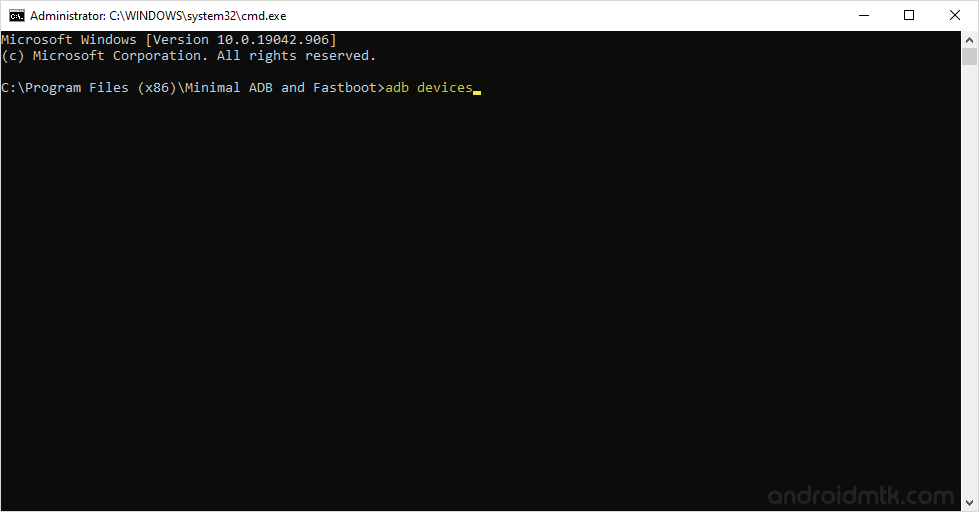
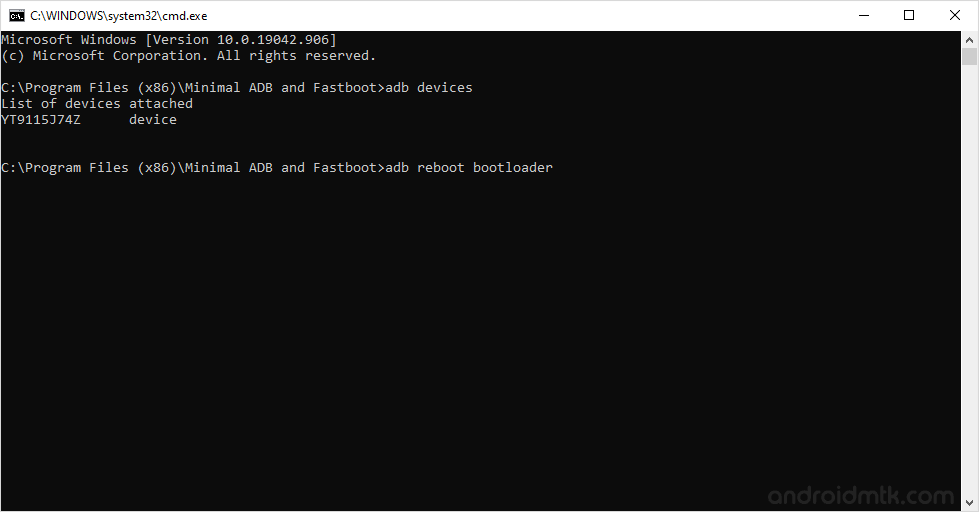
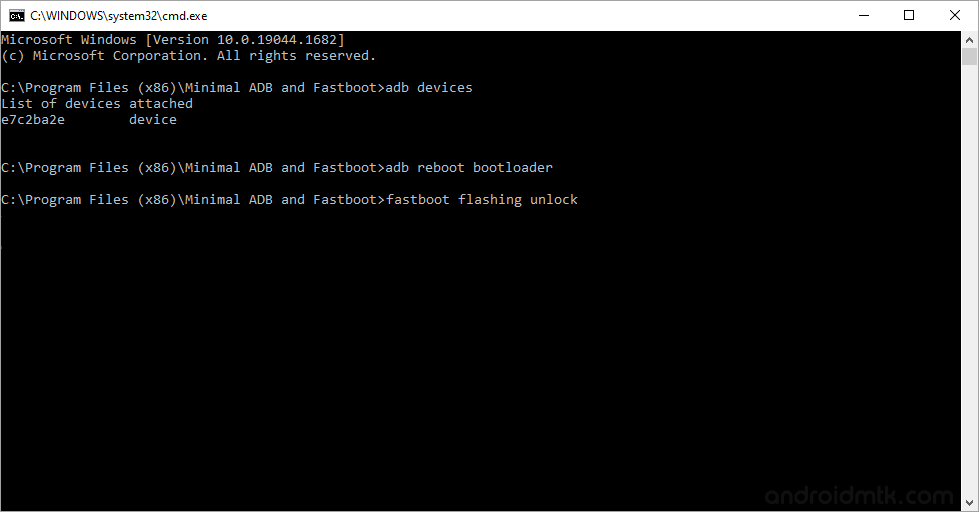
Congratulations! You have successfully unlocked the bootloader on your Google Pixel phone.
Notes
- Universal Method: The above method can be used to unlock the bootloader of all Google Pixel Devices.
- Platform Tools: If you are looking for the latest ADB and Fastboot Tools, then prefer using the official Google Platform Tool package.
- Pixel Firmware: If you are looking for the Google Pixel Stock Firmware (Flash File), then head over to the Google Pixel Stock Firmware page.
- USB Driver: If you are looking for the Google Pixel USB Driver, then head over to the Google USB Driver page.