These are instructions on how to remove or bypass FRP Lock on Itel S11X Smartphone using the SP Flash Tool.
Bypass Itel S11X FRP using SP Flash Tool
- Download and install MediaTek Drivers on the Computer. If in case Mediatek Drivers are already installed on the computer, then SKIP this step.
- Download and Extract the Itel S11X FRP package on the computer. After Extracting the Itel S11X FRP package, you will be able to see the following files:
- Download and Extract the SP Flash Tool (v5.1828) on the Computer. After Extracting the SP Flash Tool, you will get following files:
- Open Flash_Tool.exe.
- Once SP Flash Tool is Launched, Click on the Download Agent Choose Button and Load the DA_SWSEC_CRYPTO20.bin File (found in the extracted file in Step#2).
- Click on the Format Menu.
- Under Format Menu, select Manual Format Flash.
- Set the Following parameters: Region: EMMC_USER, Begin Address[HEX]: 0x1ac00000, Format Length[HEX]: 0x100000.
- Click on the Start Button:
- Connect your device to the computer using the USB cable (make sure the device is Power Off). After connecting the device to the computer, Press Volume Down and Up Keys on your Smartphone to get it detected by the SP Flash Tool.
- Once SP Flash Tool detects the device, the flashing process will start automatically and may take up to 5 minutes to complete. Once the Flashing process is completed, you will be able to see the Green Tick at the End.
- Now, Close the SP Flash Tool and disconnect your device from the computer.

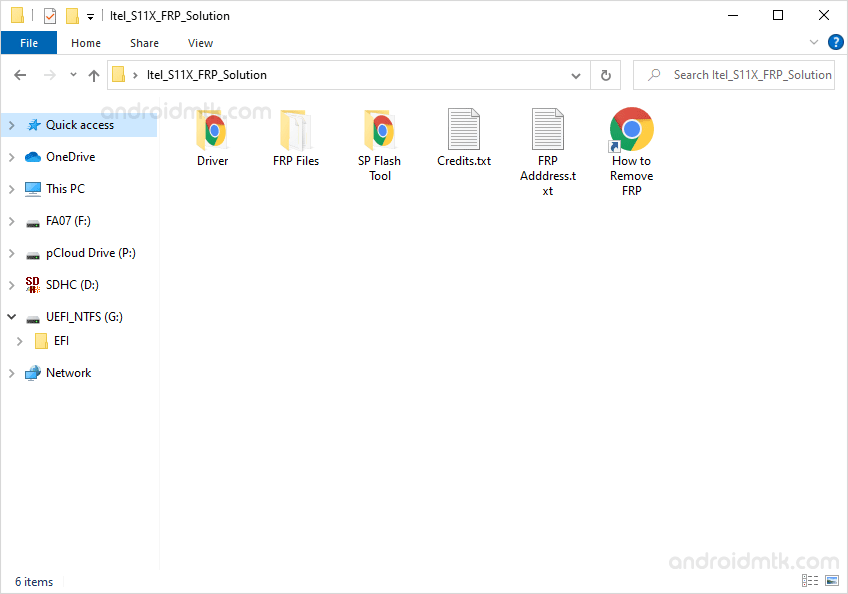
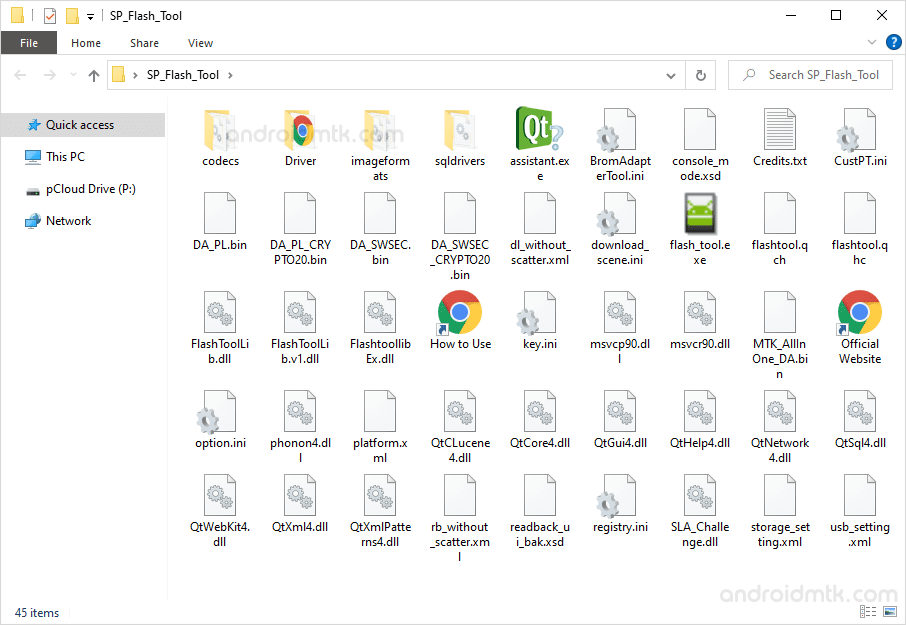
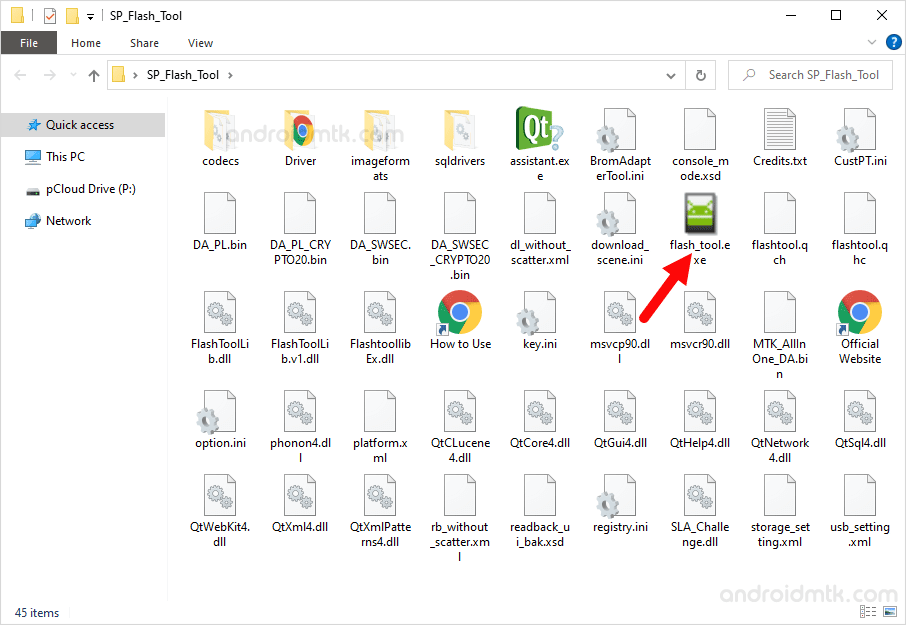
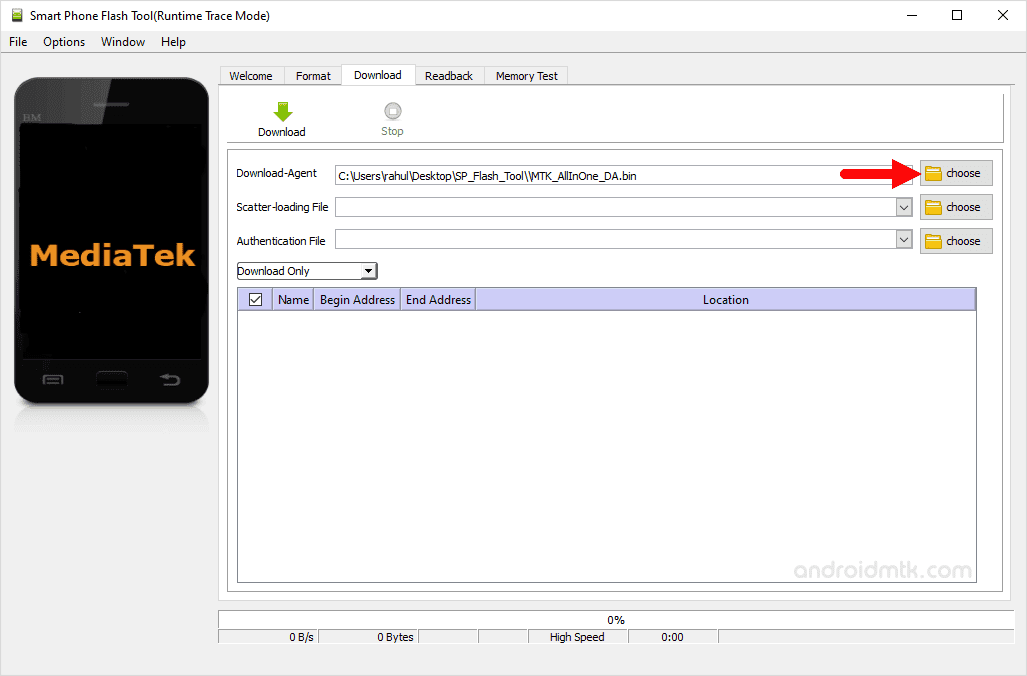
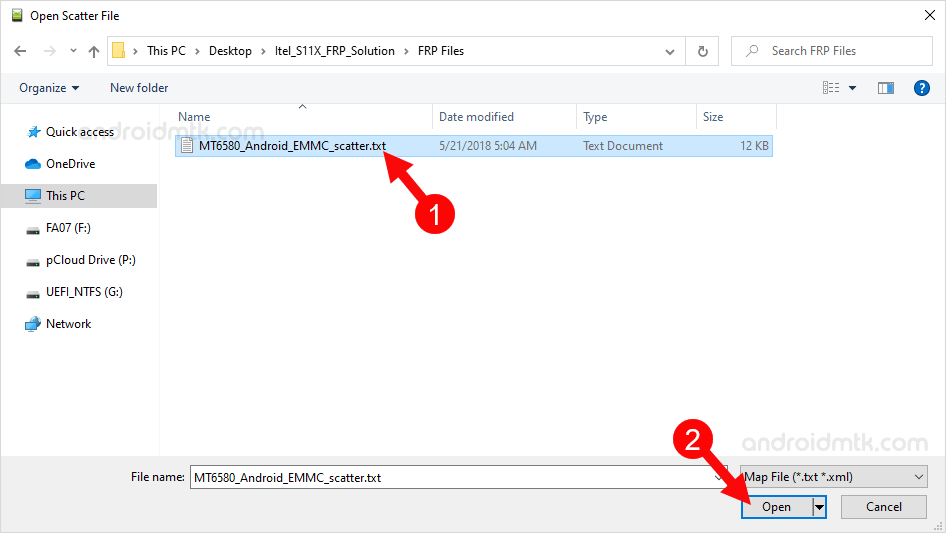
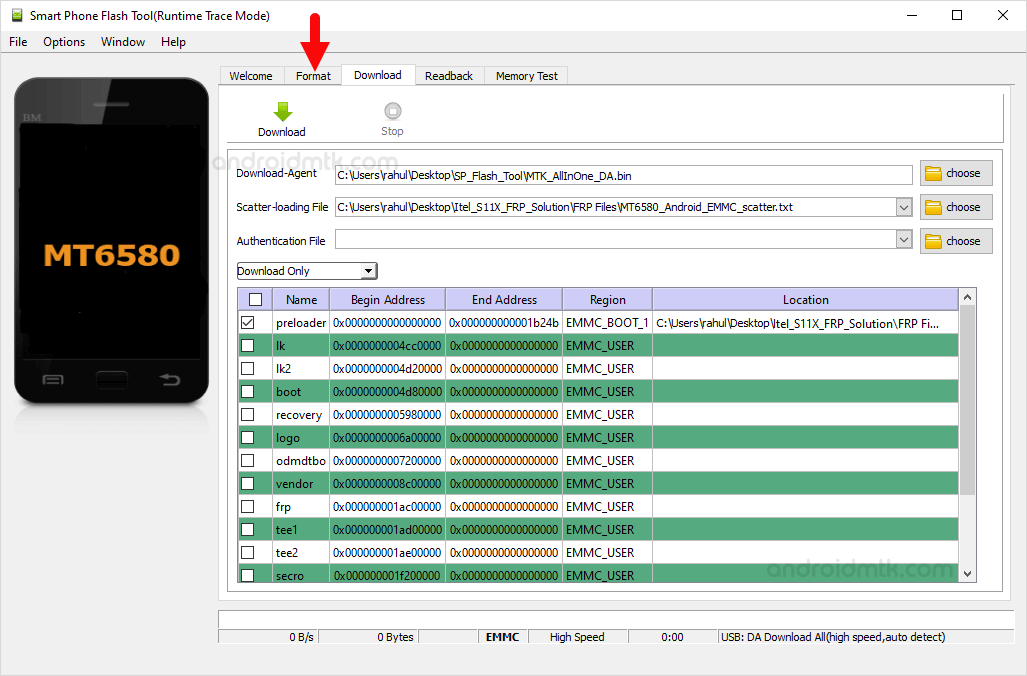
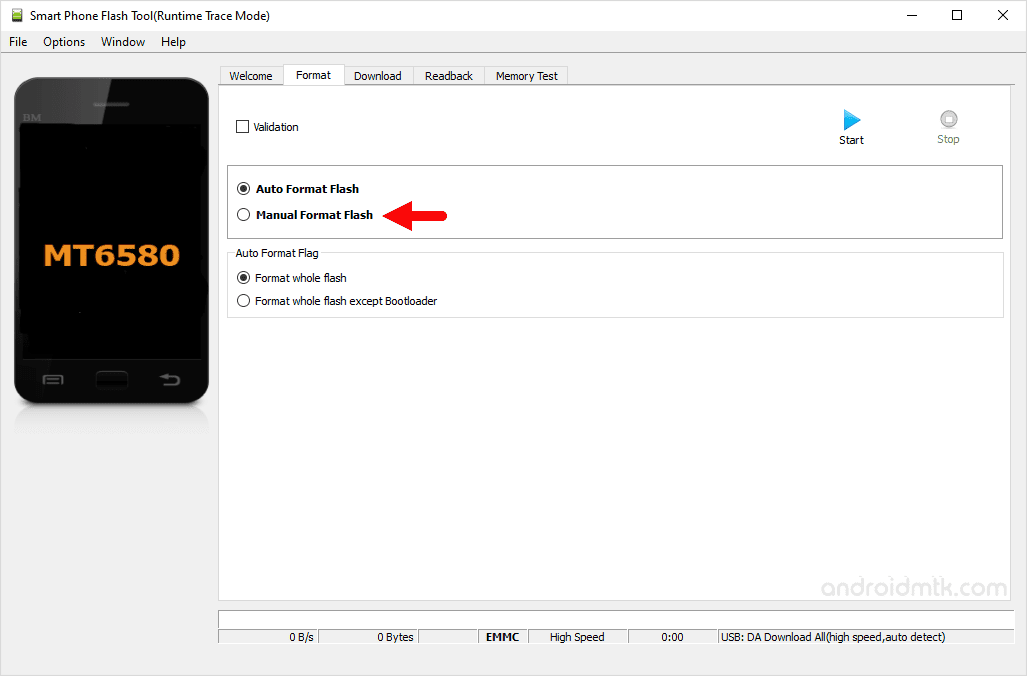
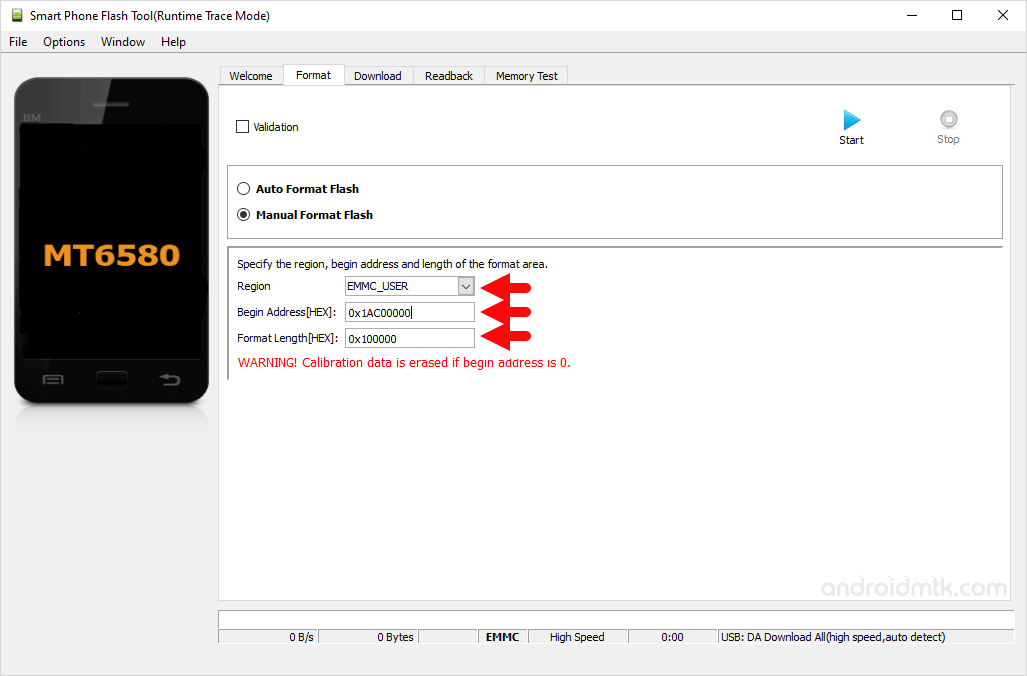
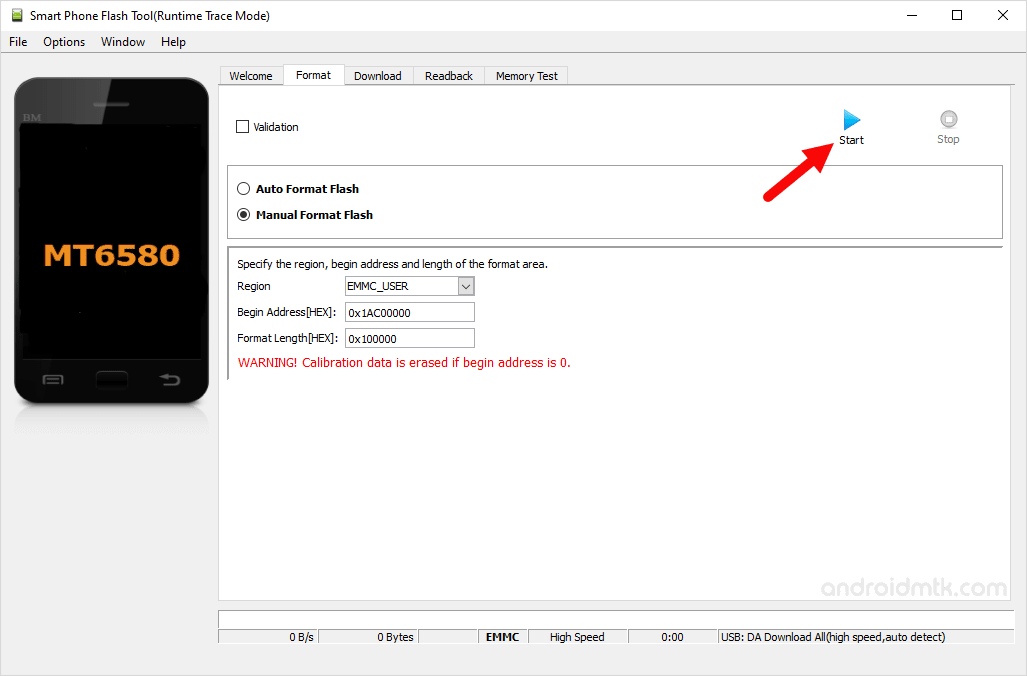

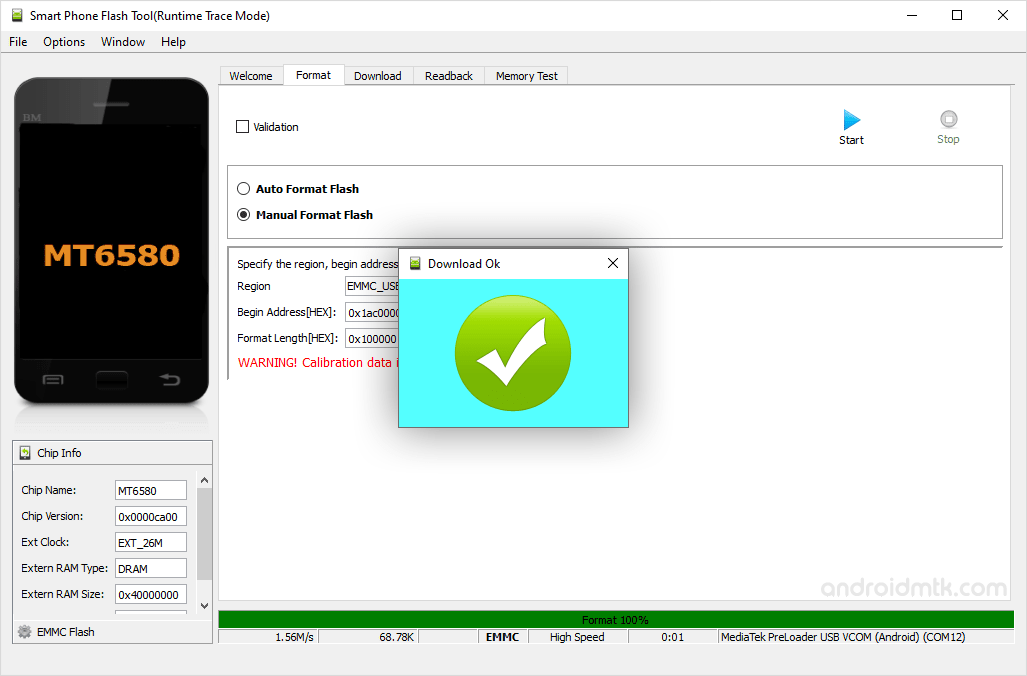

Congratulations! Now, Restart the Device, and you won’t be facing the FRP protection on the device.
Notes
Caution: Removing the FRP (factory reset protection) from the Android Device will wipe the data. Therefore, we recommend you take a backup of your data before following the tutorial above.
Alternative Tool: SP Multiport Download Tool is the alternative Flash Tool which can be used to flash or install the Scatter Firmware.
Itel Stock Firmware: If you are looking for the original firmware for your device, then head over to Download Itel Stock Firmware page.
Itel USB Driver: If you are looking for the original USB Driver for your device, then head over to Download Itel USB Driver page.
Credits: Roy Miller submits the FRP file shared above. So, full credit goes to him for sharing the File for free.