These are instructions on installing or setting up the Tiny ADB and Fastboot Tool on the Windows Computer.
Install Tiny ADB and Fastboot Tool
- Download the latest version of ADB & Fastboot Tool (installer) on the computer. If in case you have already downloaded the tool, then SKIP this step.
- Once you have downloaded the Tool, Open the Tiny ADB and Fastboot.exe to launch the Setup Window:
- Once the Setup window is launched, Click on the I accept the agreement Checkbox and then Click on the Next button:
- Click on the Next button:
- Click on the Next button (Optional: in this step you can change the location of the installation):
- Click on the Next button (Optional: in this step you can add the ADB & Fastboot to System Path Enviorment and Create the Desktop Shortcut of the tool):
- Click on the Install button:
- Once the installation process is completed, Click on the Finish button to exit/close the setup window:


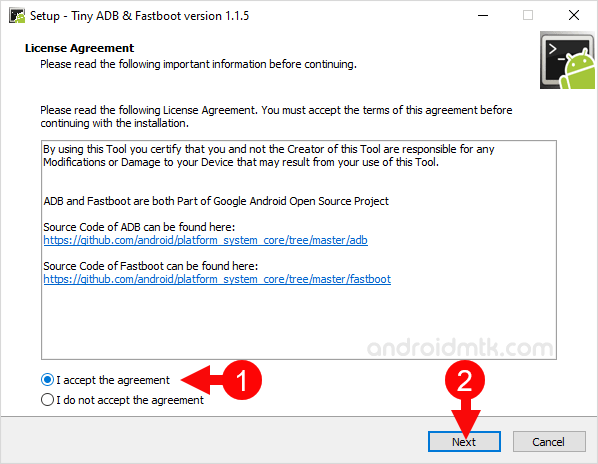
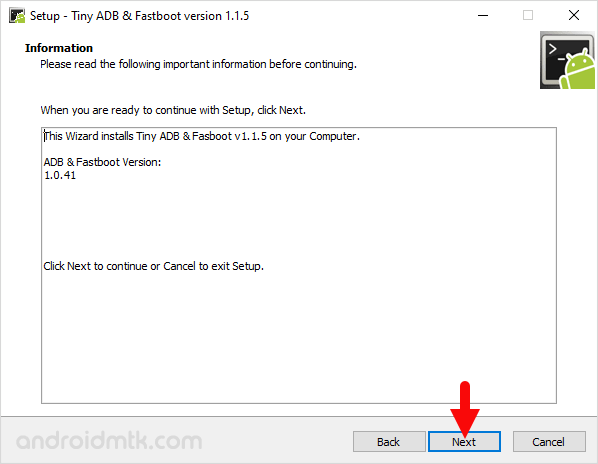
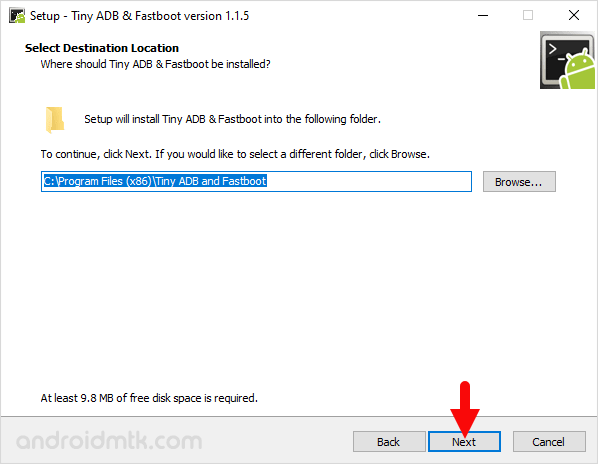
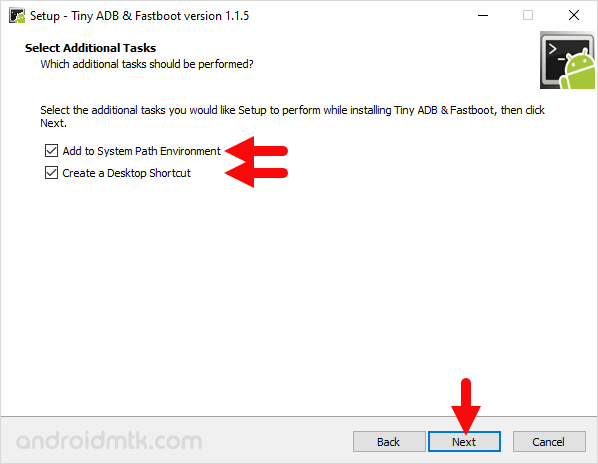
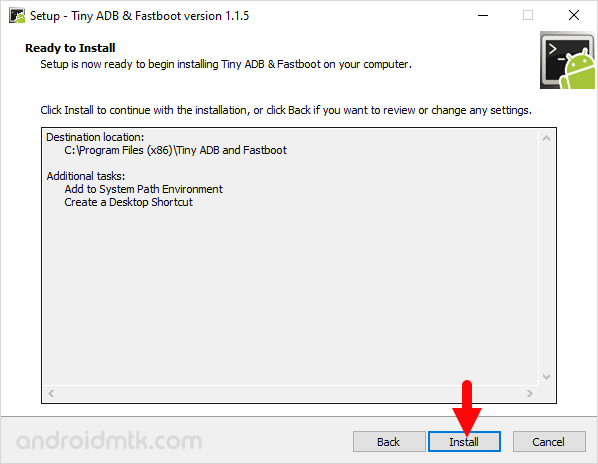
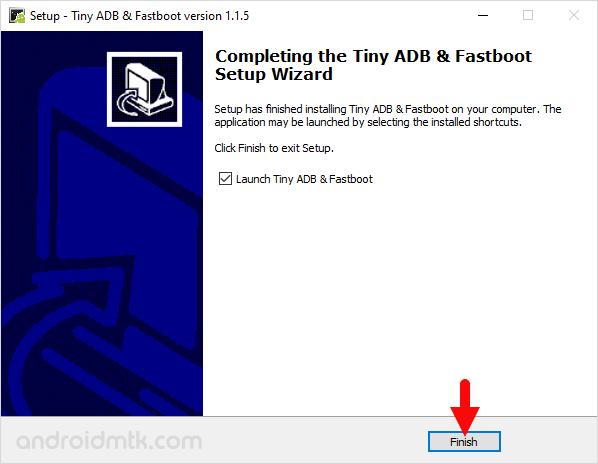
Congratulations! ADB and Fastboot files are now installed on the computer. You can find the shortcut of the tool in the Start Menu and on the Desktop of your Computer.
Notes
Fastboot Files Location Post installing the ADB and Fastboot files, you can find the fastboot files inside C:\Program Files (x86)\Tiny ADB & Fastboot folder.
ADB Driver Installer If you want to install the Google ADB Driver on the Windows Computer, then head over to Download 15 Seconds ADB installer page.
Setup ADB and Fastboot using Android SDK If you want to learn to set up the ADB and fastboot files using the Android SDK package, then head over to How to setup ADB and Fastboot Drivers page.
Credits: Tiny ADB Tool is created and distributed by K3V1991 (XDA Developer). So, full credit goes to him for sharing the Application for free.