These are instructions on how to set up ADB and Fast Boot Drivers (Android Debug Bridge) on Windows Computer using the Android SDK Software.
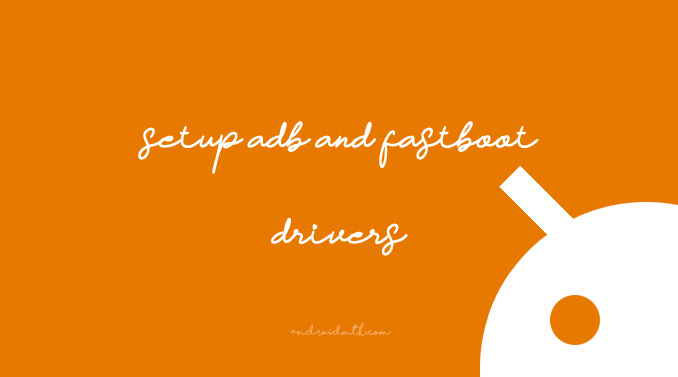
Setup ADB and Fast Boot Drivers
- Download and install Java Development Kit (JDK) on your Computer. If Java Development Kit is already installed on the Computer, then SKIP this step.
- Download and install Android SDK tools on the Windows Computer. Once the installation is completed successfully, Select Start SDK Manager and press on the finish button.
- In SDK Manager, Select Android SDK Platform-tools and Google USB Driver.
- After selecting both Options, Press on the Install 2 Packages button.
- Select Accept and Press Install button.
- Now, SDK Manager will download both packages, and you will see the Summary once the installation is completed successfully.
- Now, ADB and Fast Boot Drivers are installed on your computer. To verify, Connect your Android Device to the Computer.
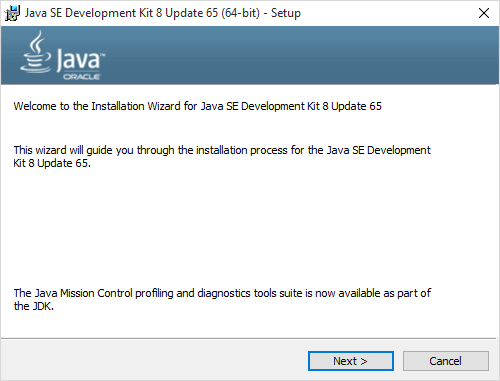
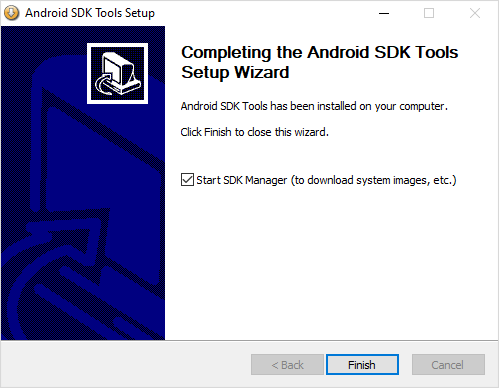
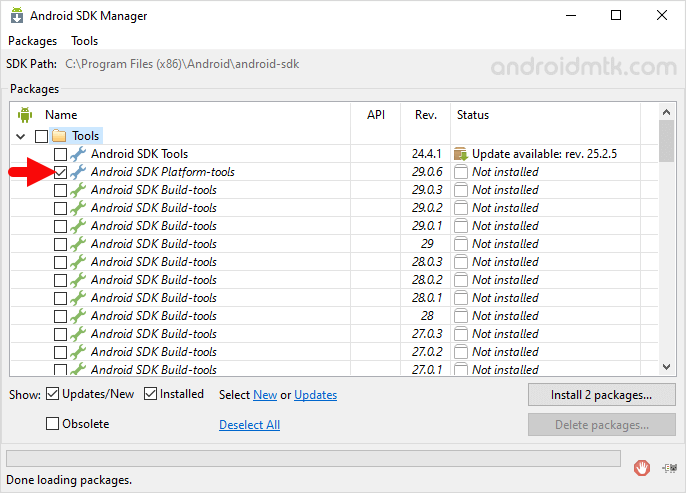
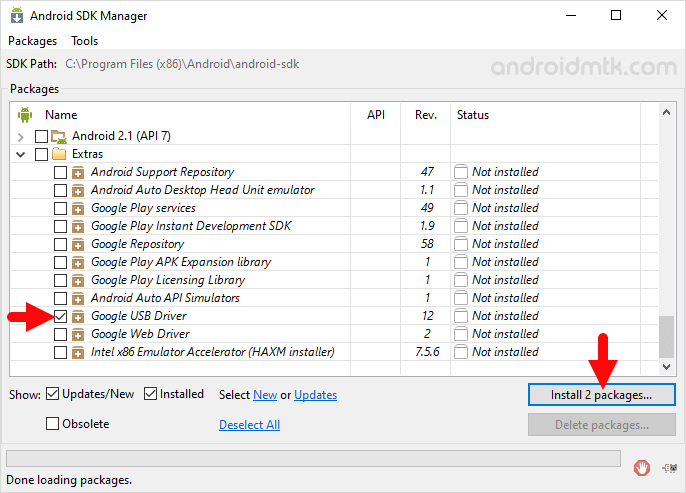
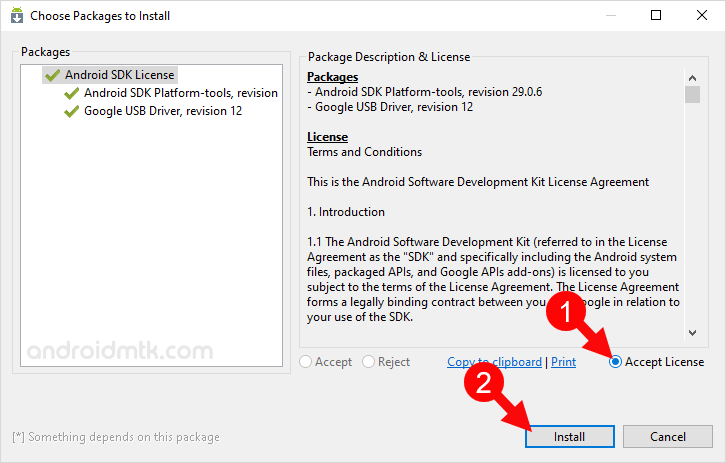
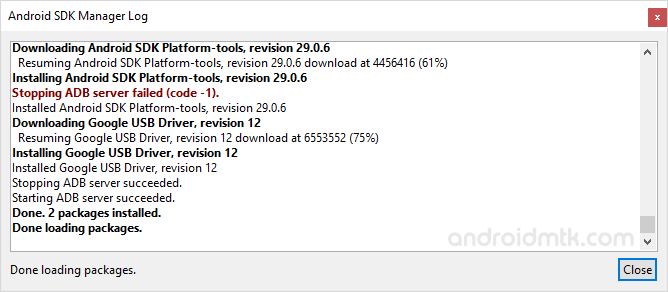

Once you have connected your Android Device to the Computer, it will automatically detect your device and install the USB drivers.
How to use Fastboot to flash or install any file on your Android Device
- Setup ADB and FastBoot files on the computer. If ADB and FastBoot files are already set up on the computer, then SKIP this step.
- Copy adb.exe, AdbWinApi.dll, AdbWinUsbApi.dll, and fastboot.exe from the C:Users > Username > AppData > Local > Android > android-sdk > platform-tools.
- Create a new folder in the root of C: Drive and rename it Fastboot.
- Paste the copied files to
C:\fastbootfolder. - If you want to flash or install any image (.img) file, then simply copy it to the c:fastboot folder.
- Now, Press Win + R to Launch the Run Window. In the Run Window, Type “cmd” and press Enter to launch the command Window:
- Once CMD (Command Prompt) is launched on the computer, type
cd c:fastbootand press Enter from the Keyboard. - Now, Boot your Android Device into the Fastboot Mode/Download Mode and Connect it to the computer.
- Once your device is connected to the computer, type a command in CMD
fastboot flash boot imagename.imgand press Enter from the Keyboard (replace the imagename.img with the name of the file you have placed in the C:fastboot folder).
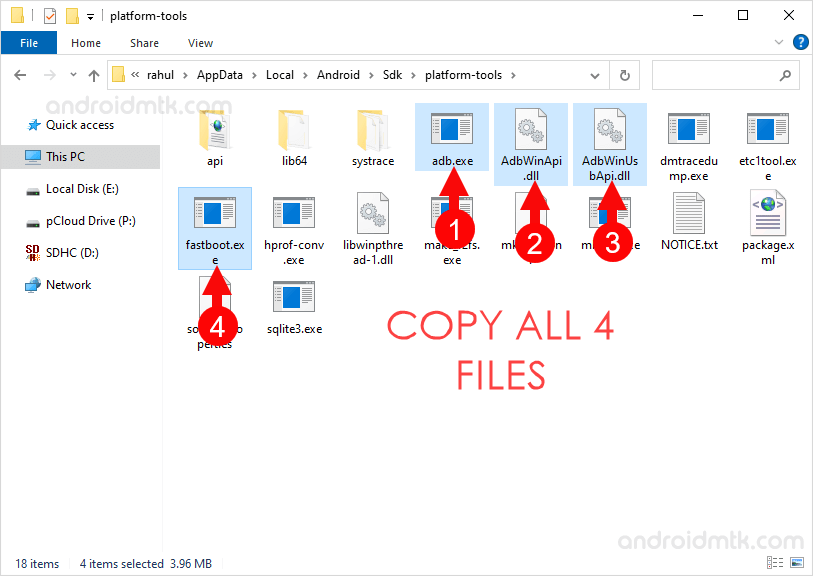
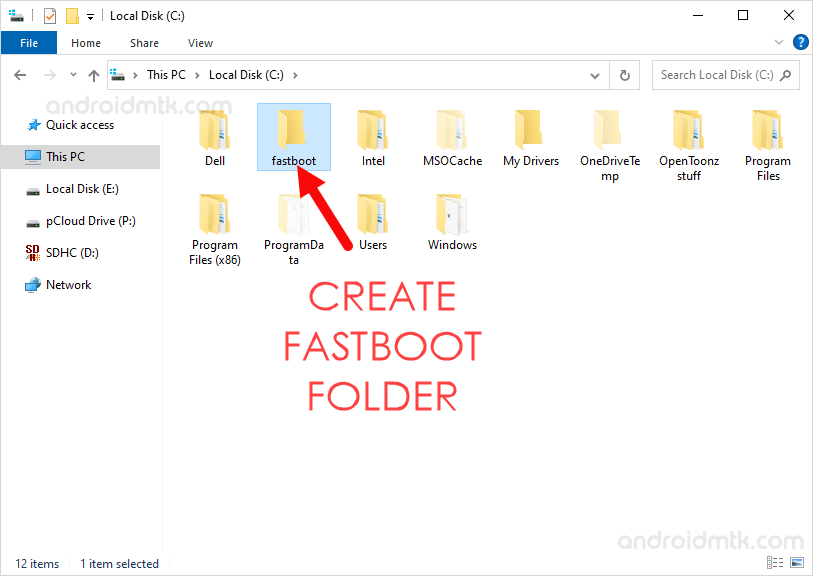
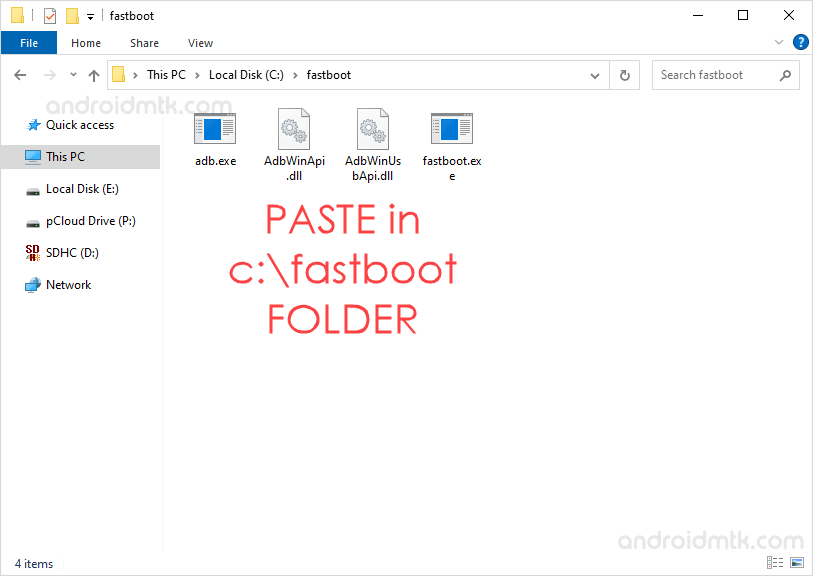
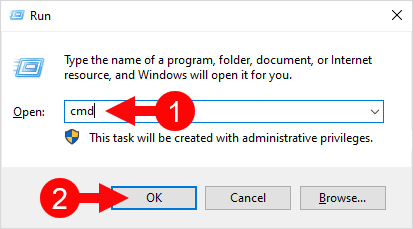
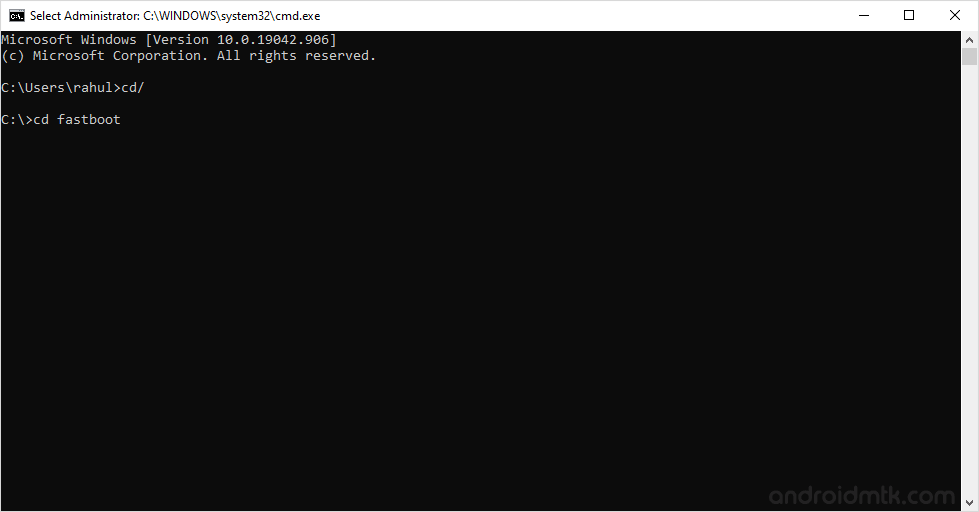

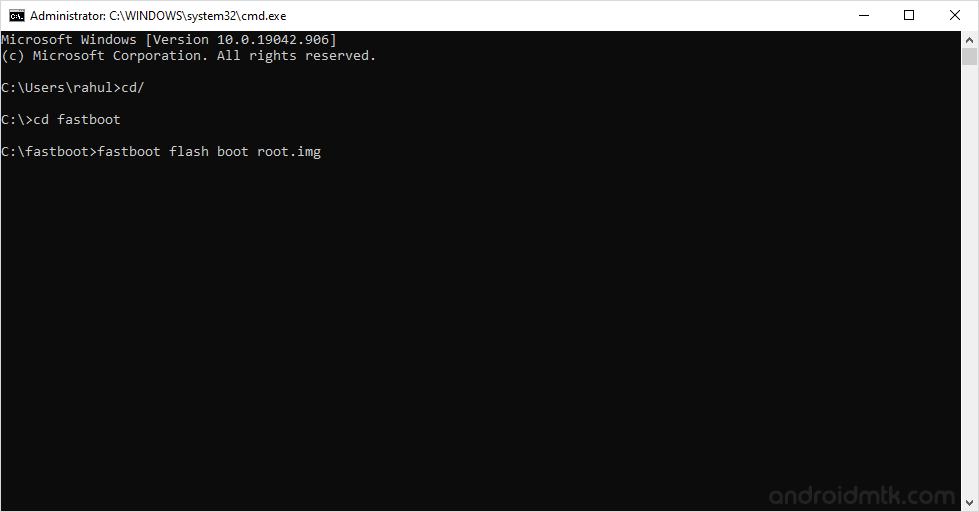
Congratulations! Using the command window, you just learned to flash or install any file on your Android device.
Notes
You can perform various things from the FastBoot (through CMD), like restarting the Android Device, Checking the Fastboot Status of your Device, etc.
There are various Fastboot commands available, to know more Open CMD and Type cd c:fastboot and press enter, then again Type Fastboot help. It will open a list of various commands.
Credits: Android SDK Tool is created and distributed by Google Inc. So, full credit goes to the Google team for sharing the tool for free.