These are instructions on how to use WiseLink Tool to Flash or install Scatter-based Firmware on Mediatek Devices.
Install Scatter Firmware using WiseLink Tool
- Download and install MediaTek Driver on the Computer (if in case Mediatek Drivers are already installed on the Computer, then SKIP this step).
- Download Stock Firmware (scatter based) of your Mediatek Device (if in case you have already downloaded the Stock Firmware, then SKIP this Step or else you can find the scatter based Stock Firmware on FirmwareFile or through Google).
- Now, Extract WiseLink Tool on your computer (assuming you have already downloaded it; if not then Download WiseLink Tool). Once you have extracted the tool, you will be able to see the following files:
- Open WiseLinkTool.exe
- Now, you will be able to see the Login WiseLinkTool Window:
- Click on the No Register Login checkbox and then Click on OK Button:
- Now, you will be able to see the Following Window:
- Click on the Scatter-Loading Browse Button:
- Locate the Scatter File from the firmware folder of your Mediatek Device (assuming you have downloaded the firmware in Step#2):
- Click on the Download Button:
- Power Off your Mediatek Device and Connect it to the Computer using the USB cable:
- Once your device is detected by the Wiselink Tool, it will begin the Flashing or installation process:
- Once the Installation process is completed, you will be able to see the Download Finished Dialog Box:
- Click on OK Button and Close the Tool.
- Disconnect the device from the Computer and Restart it.


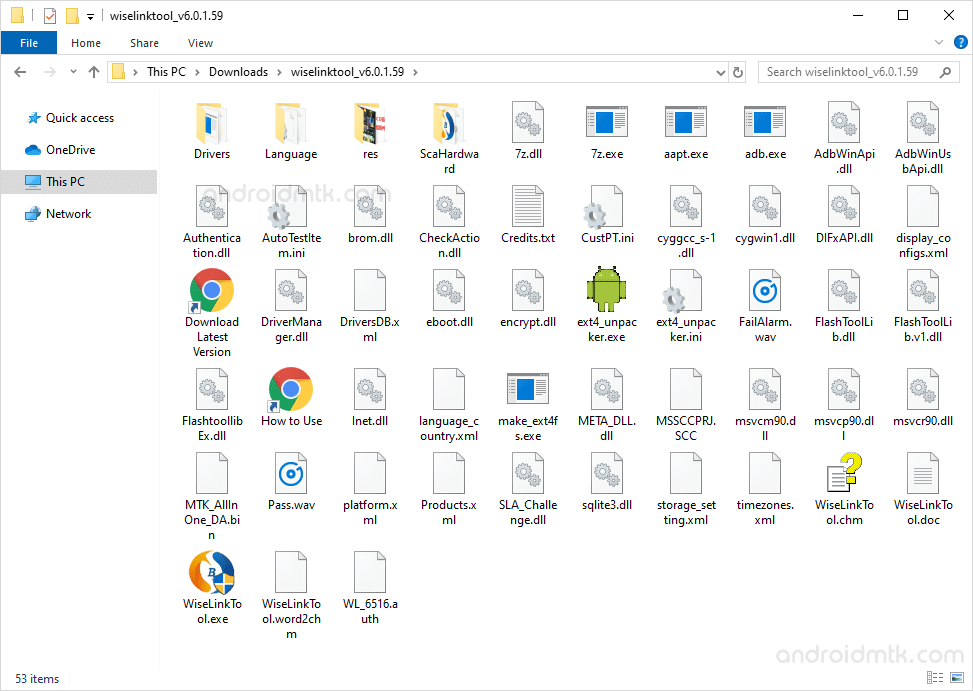
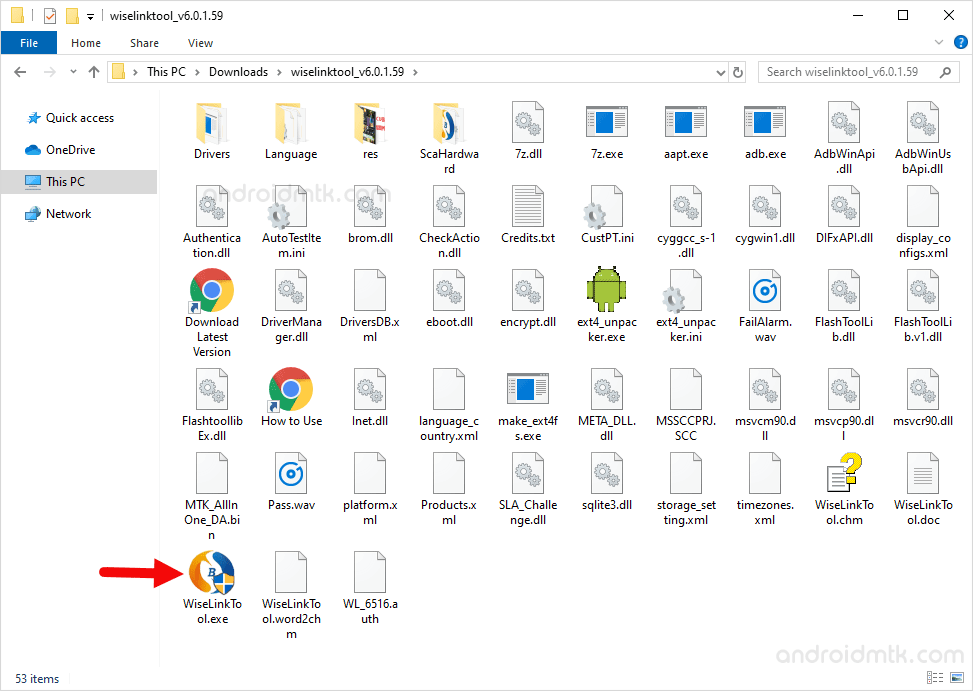
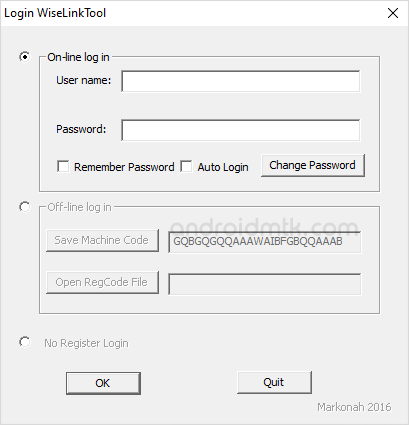
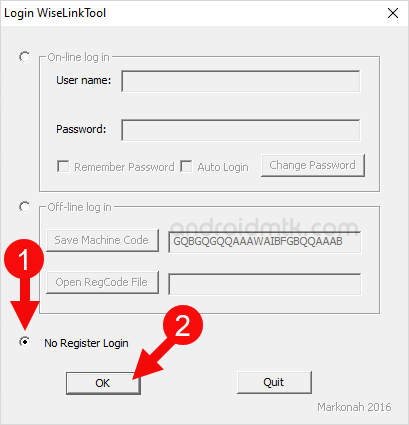
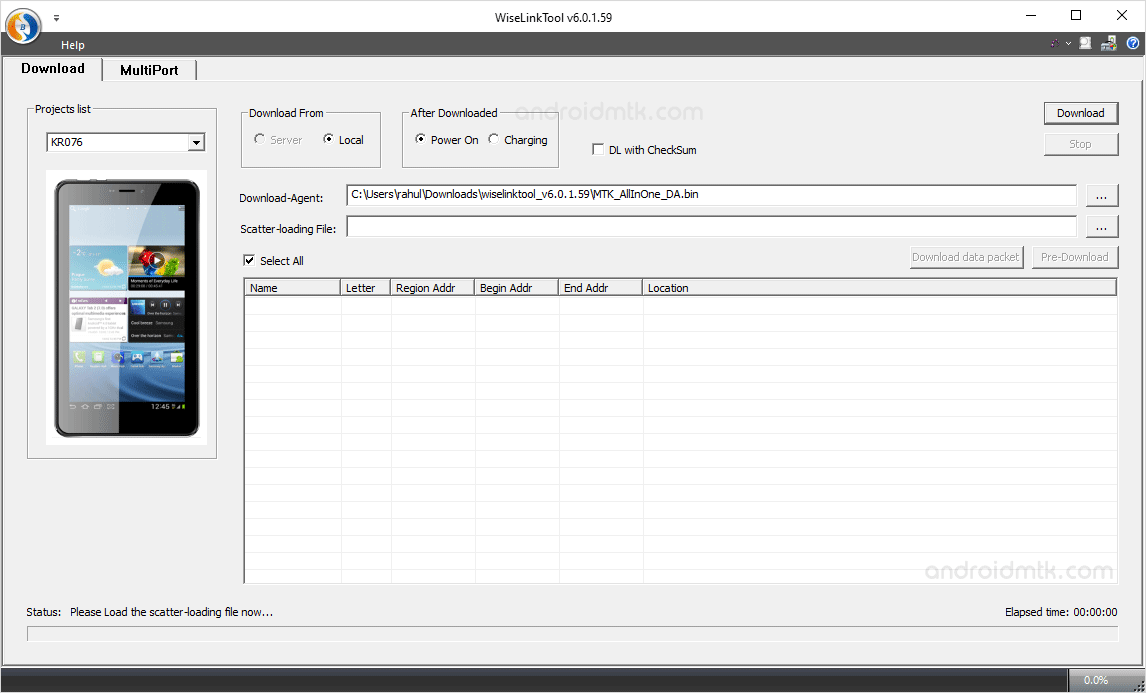
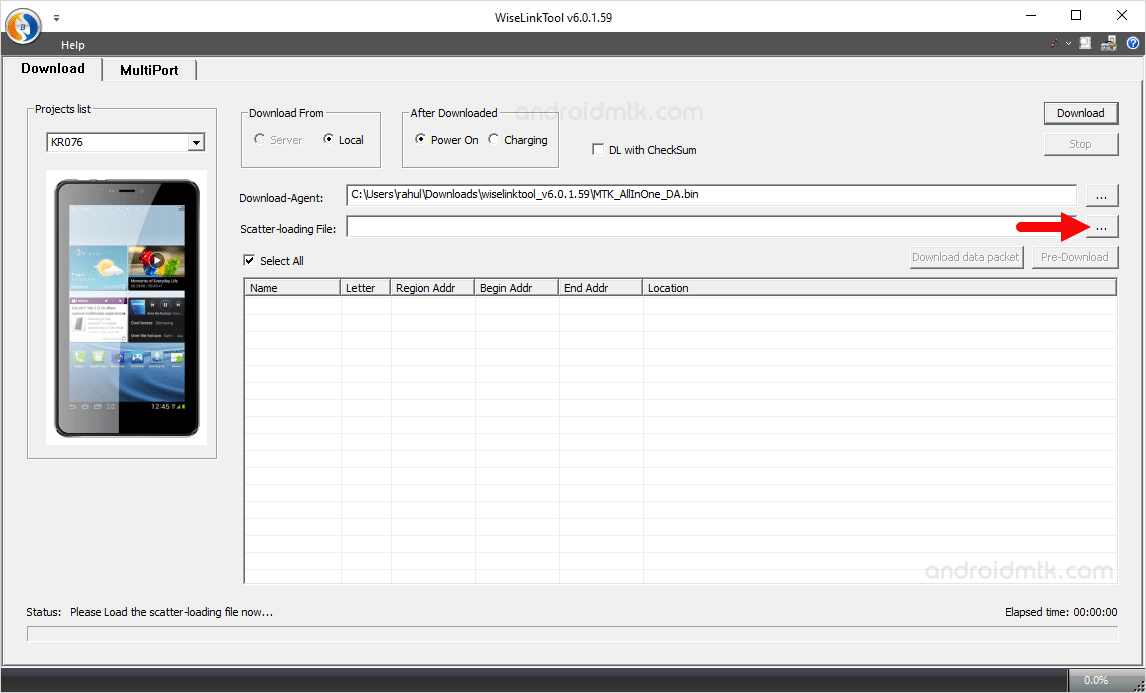
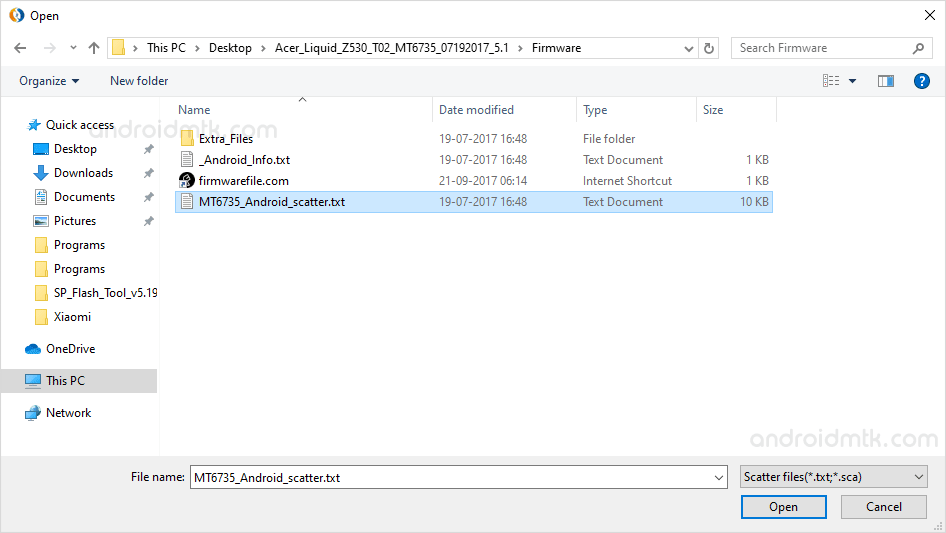
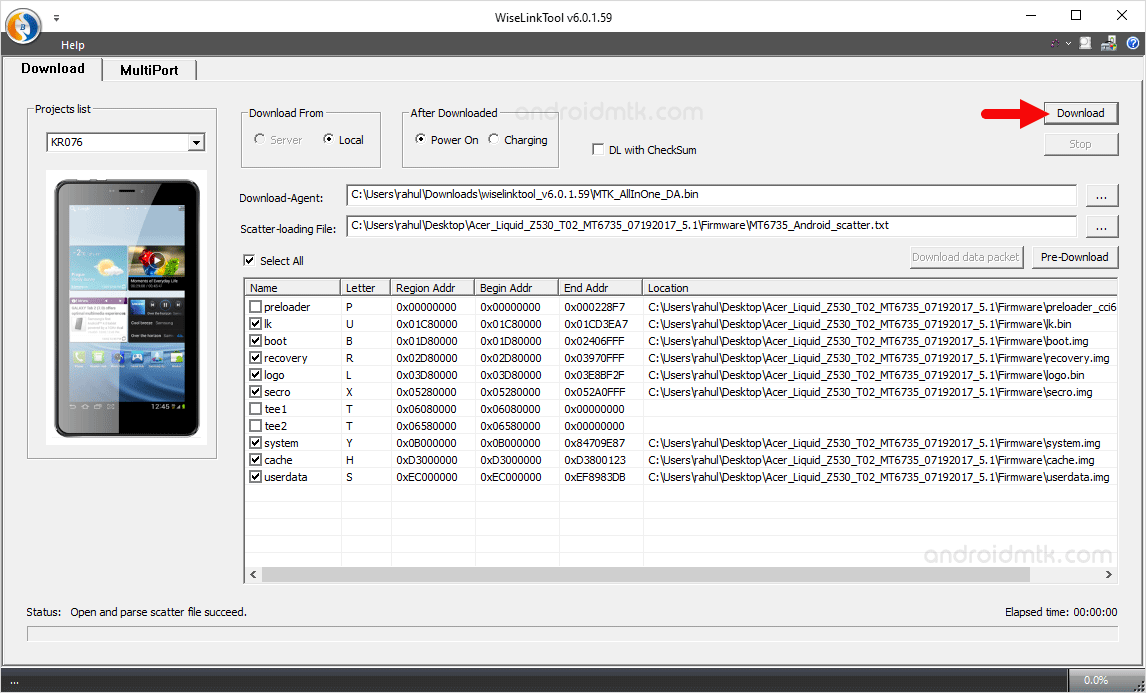

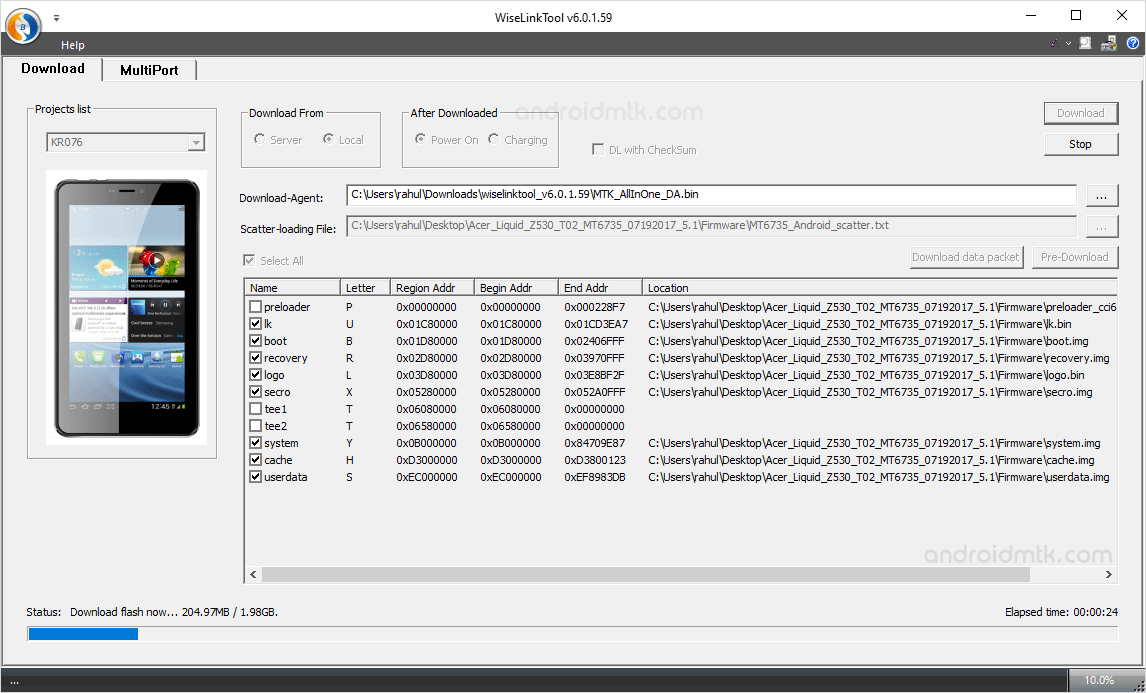
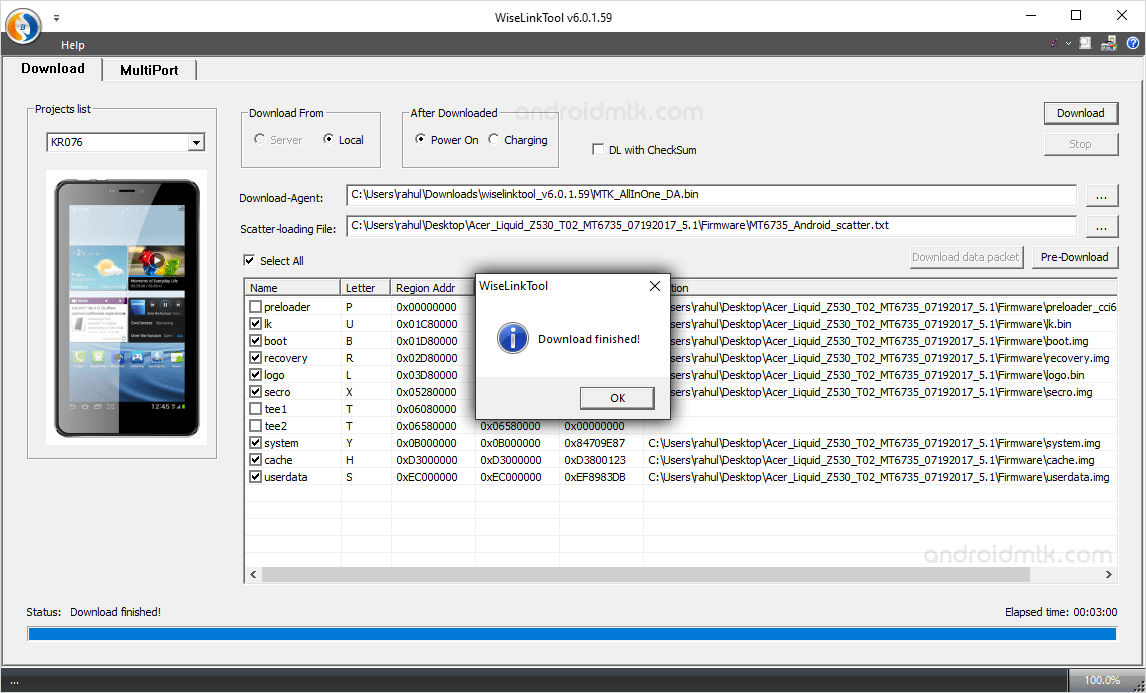
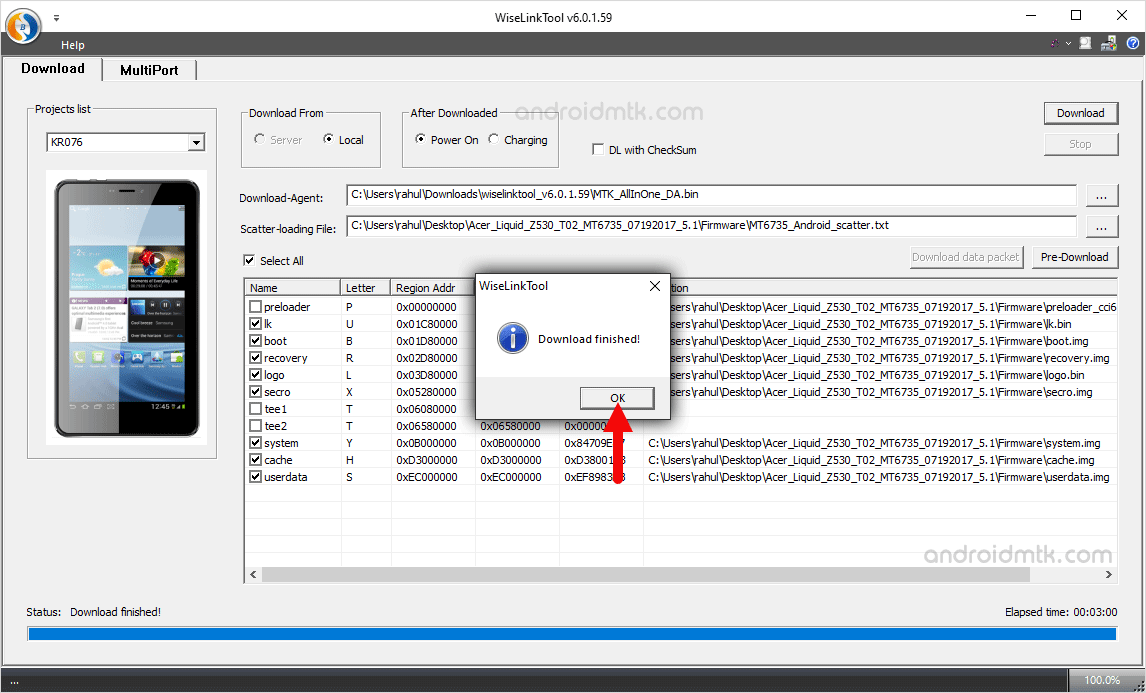

Congratulations! Now you can use your Mediatek Device.
Notes
Compatibility There is a compatibility issue on Windows 10 and Windows 8.1 (for all versions). So, therefore we request you to run the application in Compatibility Mode Set for Windows 7.
Caution: Flashing Stock Firmware using the above tool will remove your personal data from the device, so take a backup before using the tool.
Alternative Tool: SP Flash Tool is the best alternative tool to WiseLink Tool. It allows you to flash Scatter based Stock firmware on Mediatek smartphones and tablets.
Credits: WiseLink Tool is created and Distributed by TopWise 3G Communication Co. So, full credit goes to them for sharing the tool for free.