In this article, we will teach you how to install stock firmware on Motorola devices using the Tiny Fastboot Script.
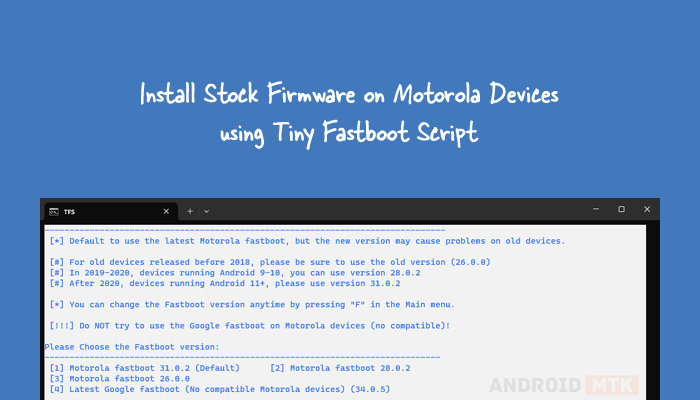
What is Tiny Fastboot Script
Tiny Fastboot Script (TFS) is a command-line tool designed specifically for Motorola devices, making firmware management easy for both technical and non-technical users. It offers a simplified interface for updating or reinstalling the official operating system.
What is Motorola firmware?
Motorola Firmware refers to the operating system that comes pre-installed on Motorola devices, such as smartphones, tablets, and wearable devices. Its primary function is to manage the device’s hardware and provide a user-friendly interface for users to interact with the device. Motorola periodically updates the Firmware to fix bugs, improve performance, and add new features.
How to install Motorola firmware using Tiny Fastboot Script
Before installing/flashing Motorola firmware using the Tiny Fastboot Script, please make sure to install the necessary drivers and tools.
Prerequisites
- Unlock the Bootloader.
- Charge your device to at least 40-50%.
- You will need a working Windows PC/Laptop and a USB cable.
- Take a complete backup of your device.
- Download and install Motorola Driver.
- Download the latest Tiny Fastboot Script.
- Download and extract Stock Firmware of the device.
Disclaimer androidmtk.com will not be held responsible for any device damage resulting while/after following this guide. Proceed with caution!
Steps to install Motorola firmware using Tiny Fastboot Script
- To proceed, locate the “Tiny_Fastboot_Script.zip” file and move it to the “Motorola Firmware” folder. Afterward, extract the files from the .zip archive.
- Turn off your Motorola device and enter “fastboot mode” by pressing the “Volume Down + Power Key”.
- Once the device is in Fastboot mode, open the “flash.bat” file from the Motorola Firmware Folder.
- After launching the Tiny Fastboot Script, select the “fastboot version” based on the device’s release date.
- To flash the full firmware and reset the device, enter “5”.
- Please “Press” any key on the keyboard to continue.
- Tiny Fastboot Script will now detect the connected fastboot device and begin the flashing process.
- Once the flashing process is completed, disconnect your device from the computer and restart it.
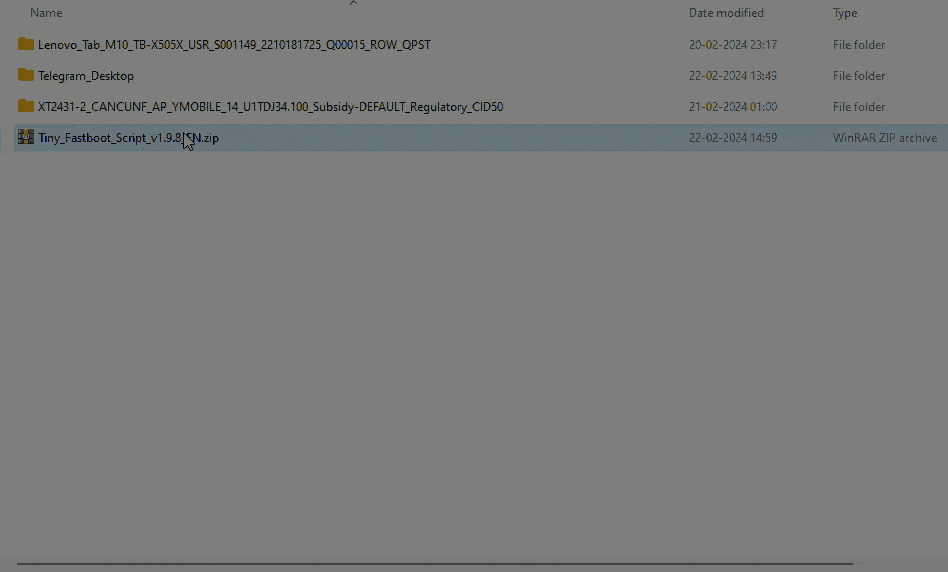

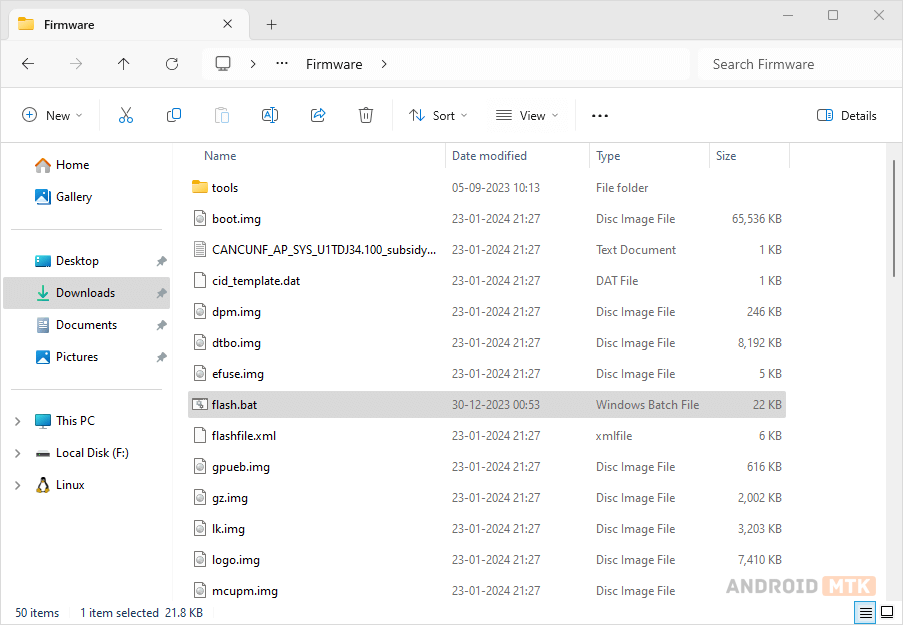
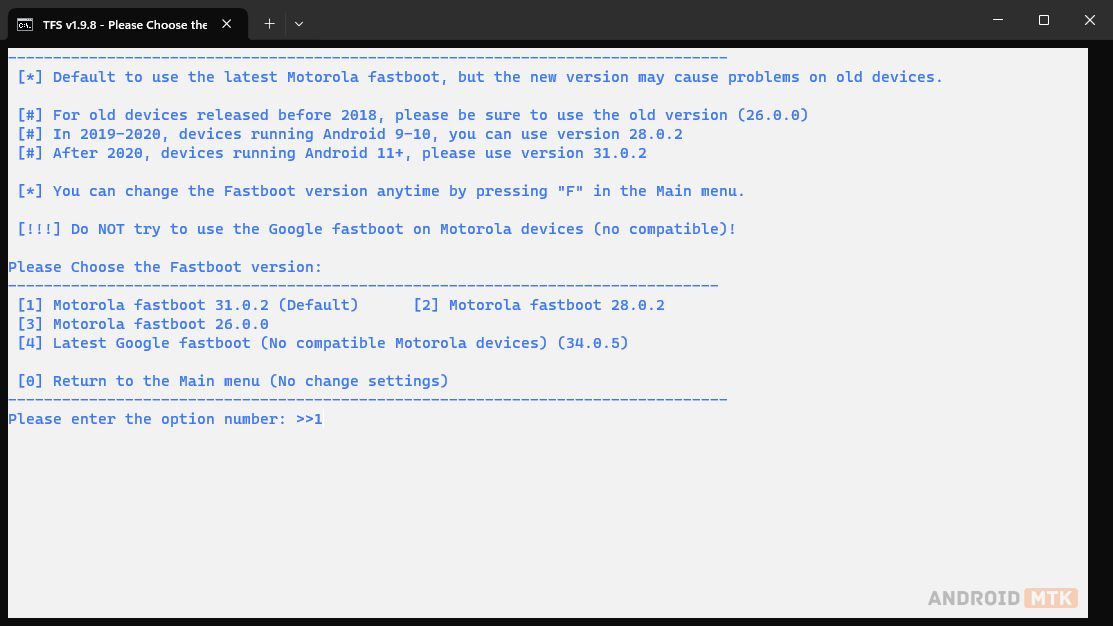
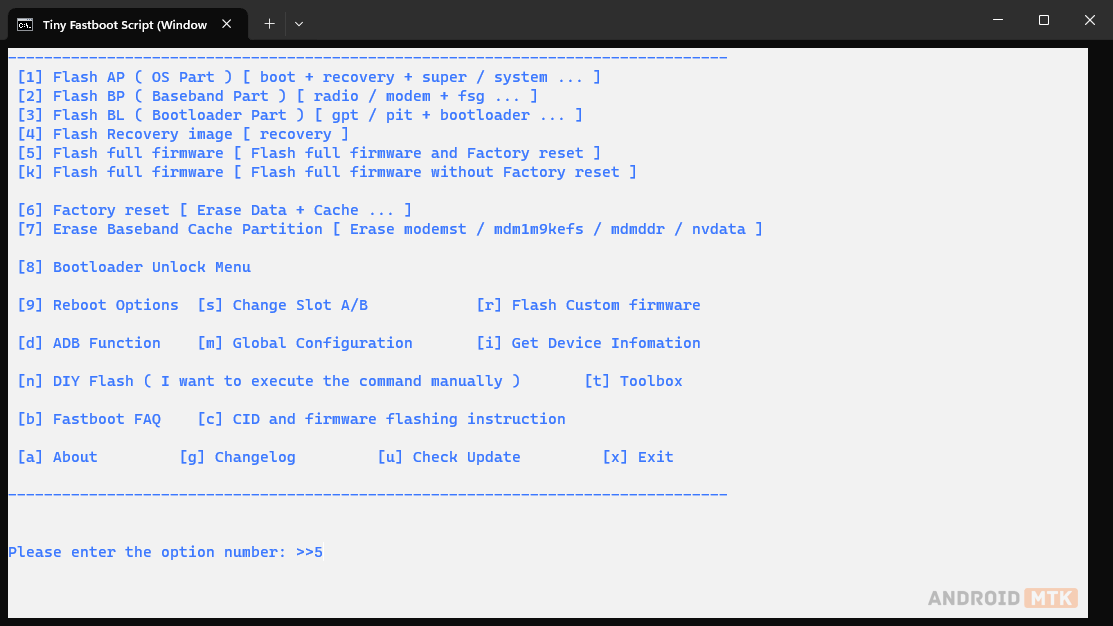
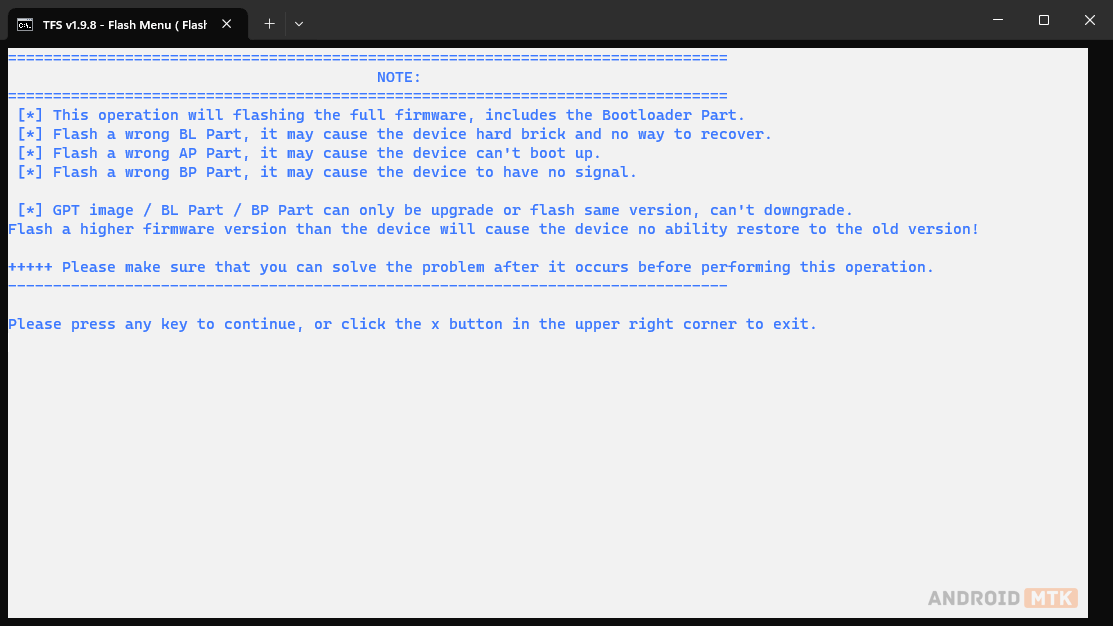
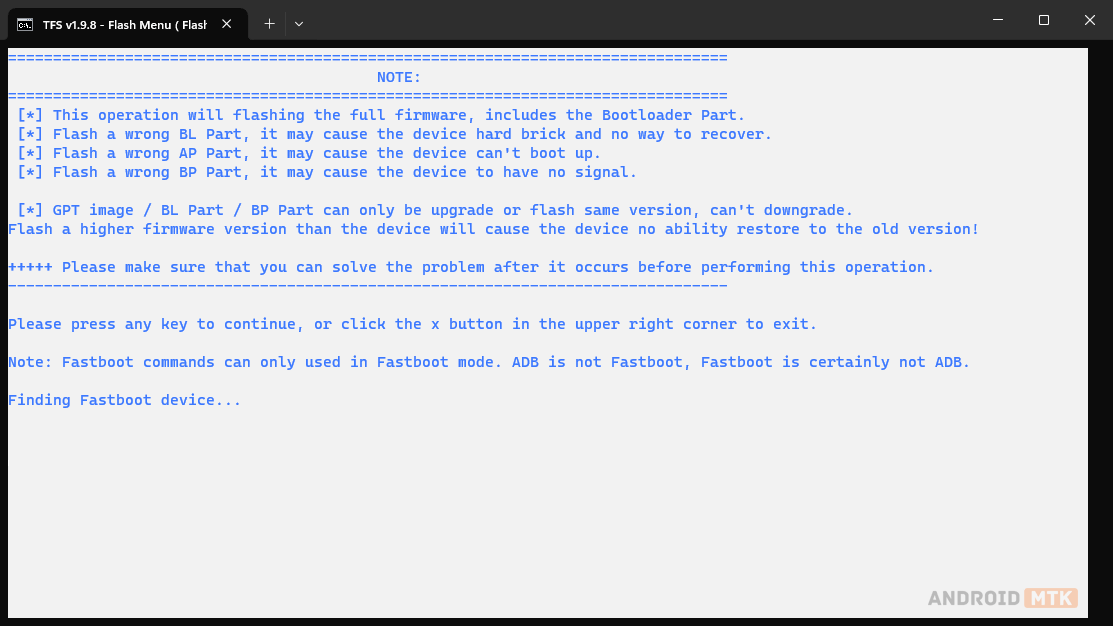
Congratulations! You have successfully installed the stock firmware on your Motorola device using the Tiny Fastboot Script. Your phone should now be running smoothly with the latest bug fixes, performance improvements, and new features.
Notes
- Recovery: After restarting, it is normal for your device to take some time to complete the initial setup. Please be patient.
- Verification: Confirm the successful installation by double-checking your device’s software version. This information is usually located in the “Settings” > “About Phone” section.
- Motorola Stock Firmware: If you need the original firmware for your device, you can download it from the Motorola Stock Firmware page.
- Motorola USB Driver: If you need the original USB Driver for your device, go to the Download Motorola USB Driver page.