These are instructions on how to Write, Flash, Fix, or Change the IMEI number on MediaTek devices using the SN Write Tool.
Caution: Writing or flashing IMEI other than the original is illegal. Therefore, we do not recommend or force you to flash or write IMEI other than the original on your MediaTek devices.
Write, Flash, Fix, or Change IMEI on MediaTek devices
- Download and install Mediatek Drivers on the computer. If in case Mediatek Drivers are already installed on the computer, then SKIP this step.
- Download and extract SN Write Tool on the computer. After extracting the tool, you will be able to see the following files:
- Open SN Writer.exe to Launch the Tool:
- Once SN Write Tool is launched, you will be able to see the following screen:
- Click on the ComPort Dropdown Menu and Select USB VCOM option.
- Click on Target Type Dropdown Menu and Select Smart Phone option (only if you want to write IMEI on Smartphone; alternatively if you want to Write IMEI on FeaturePhone then Select FeaturePhone option):
- Click on System Config button:
- Once System Config dialog box is launched, Tick IMEI checkbox in the Write Option. If your device has a Dual-SIM feature, then Tick the Dual IMEI checkbox under IMEI Option:
- Under the Database File Option, Click on the AP_DB Button and Locate the AP File of your device (you can find this file inside your device Stock Firmware or find it in the AB BP base folder).
- Click on the MD1_DB Button and Locate the BP File of your device (you can find this file inside your device Stock Firmware of your device or find it in the AB BP base folder).
- Click on Save button:
- Click on Start button:
- Under the Scan Data Write/Input the IMEI_1 and IMEI_2 and Click on the OK button:
- Power off your Device and Remove the battery (only if the battery is removable), and Connect the device to the Computer using the USB Cable.
- Once the Tool detects the device, it will automatically Write/Flash the IMEI number on the device. And Once the IMEI writing is finished, you will see the Green Pass message on the Tool:

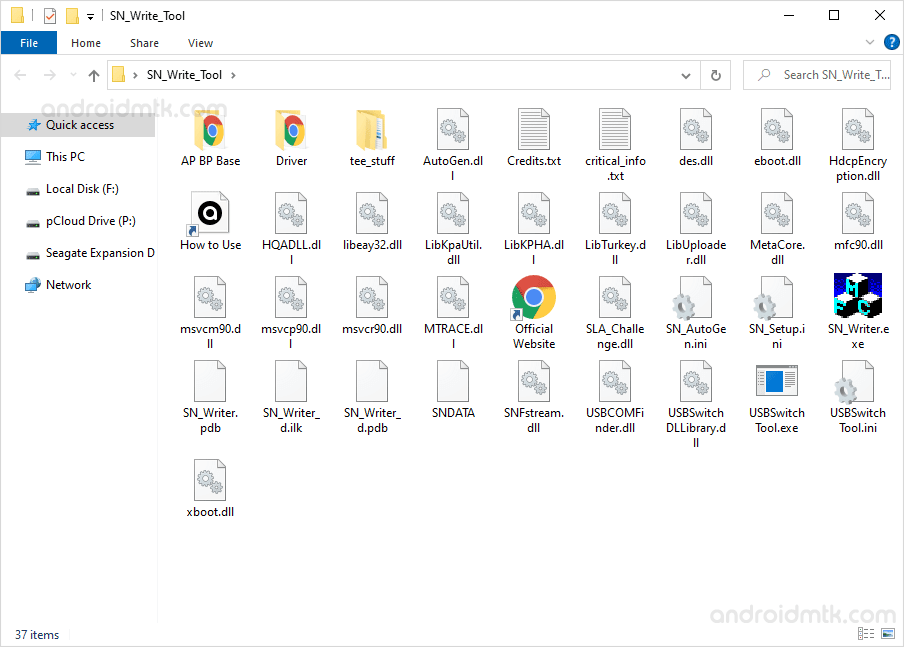

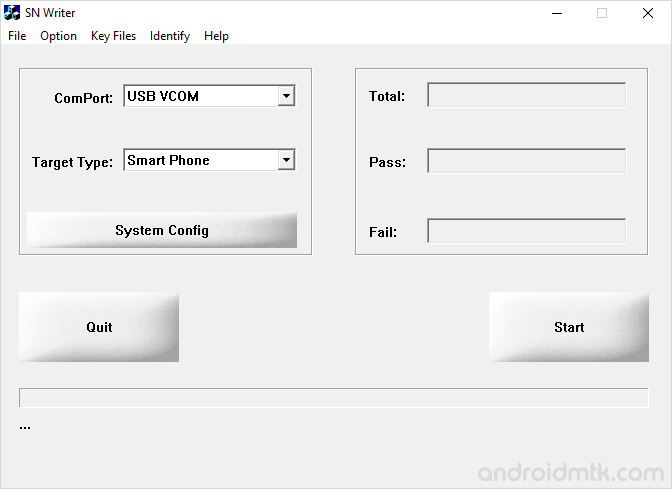
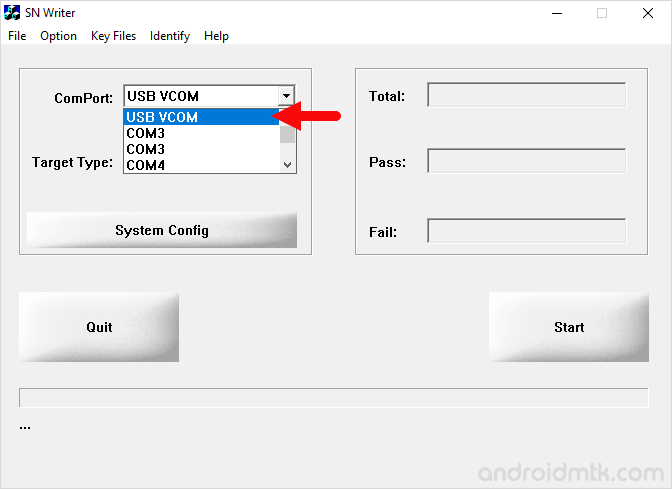
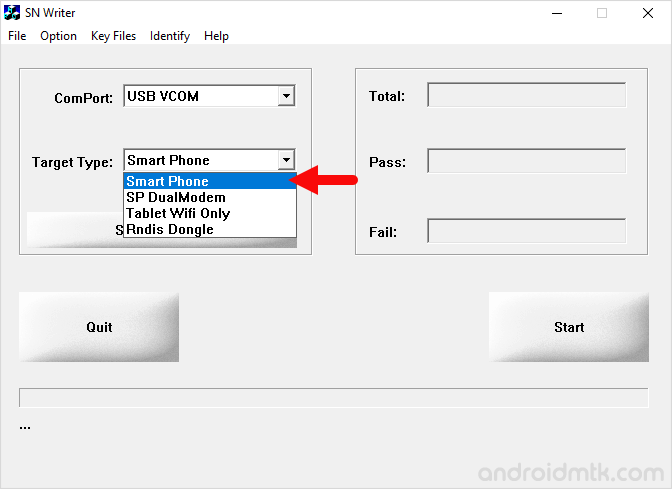
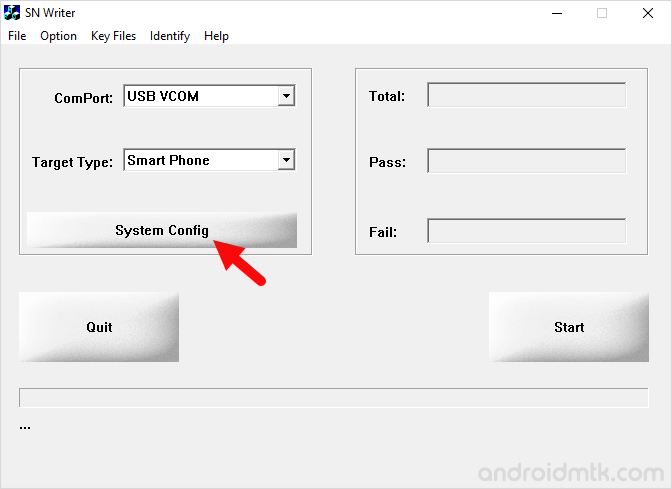
In Short: For Dual-SIM device IMEI and Dual IMEI Checkbox should be checked.
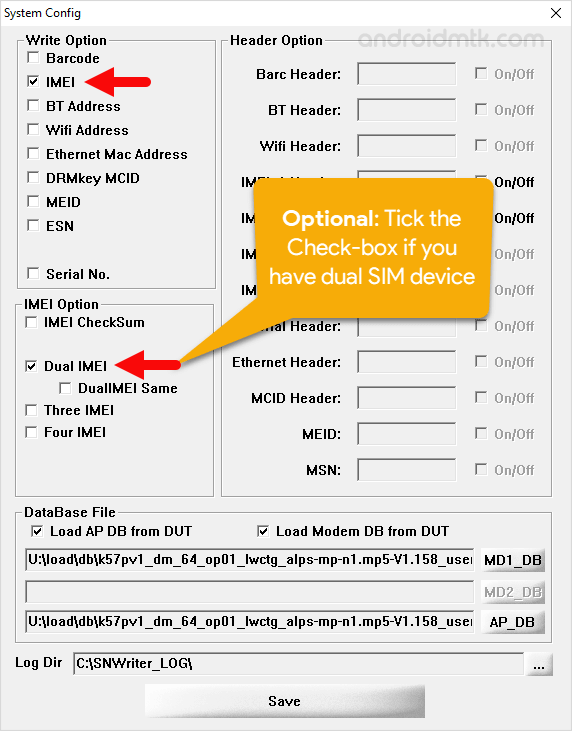
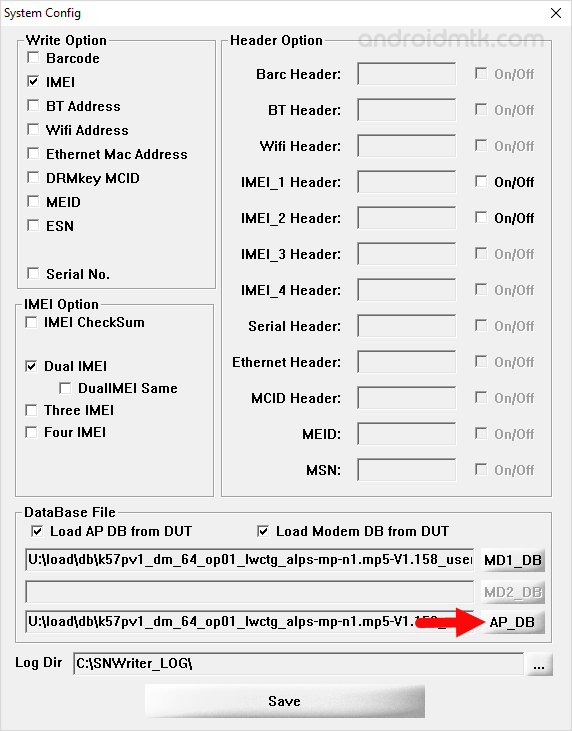
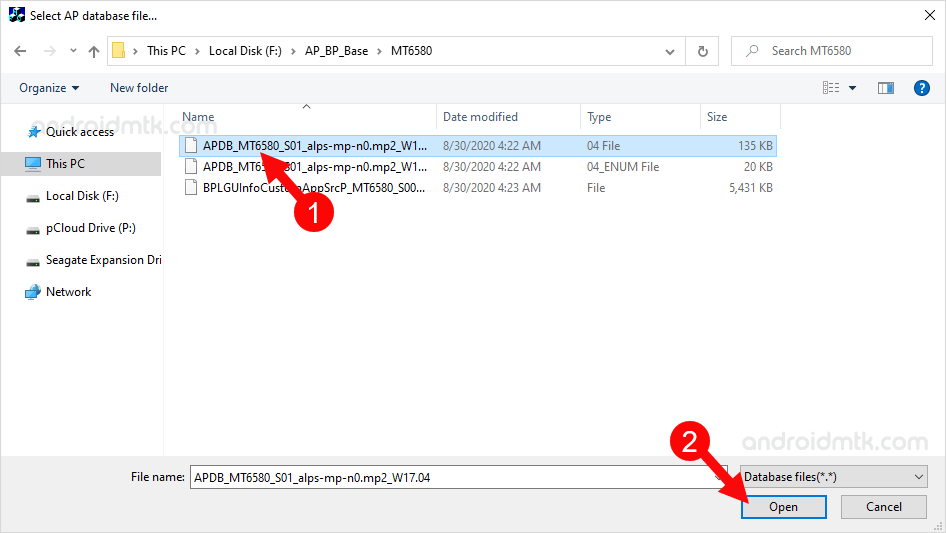
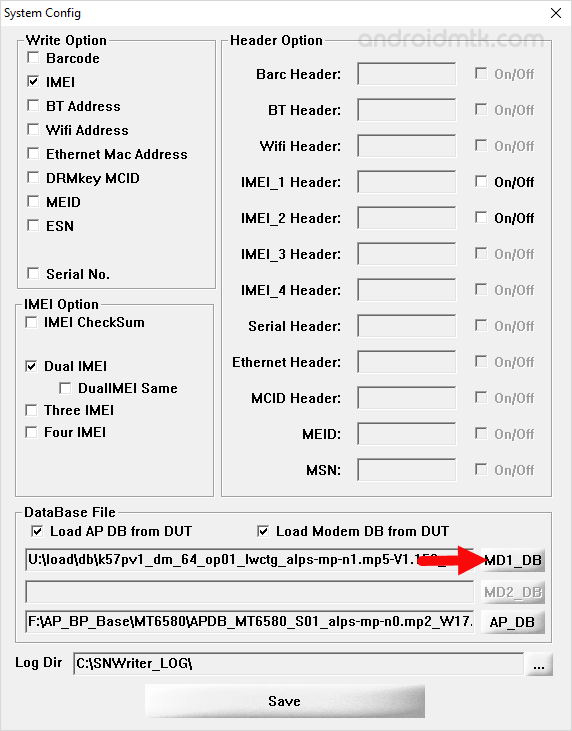
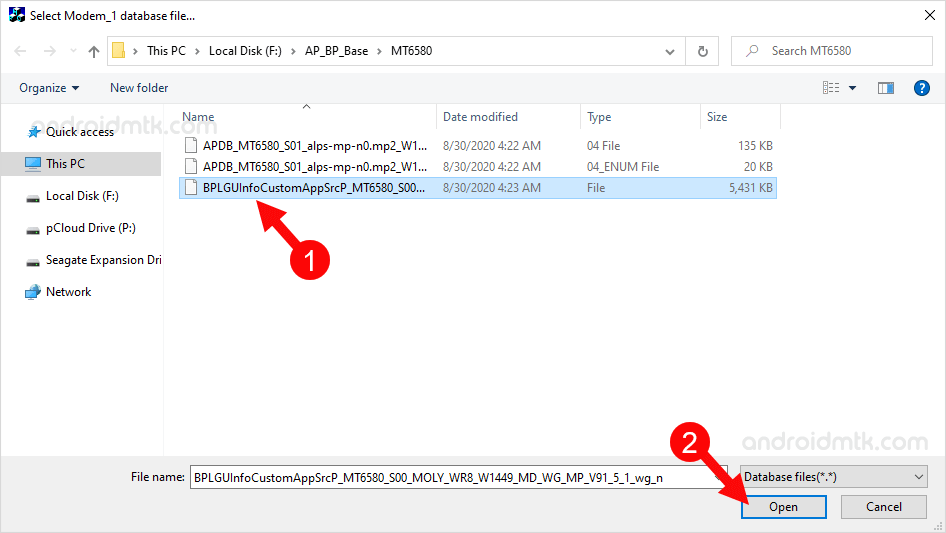
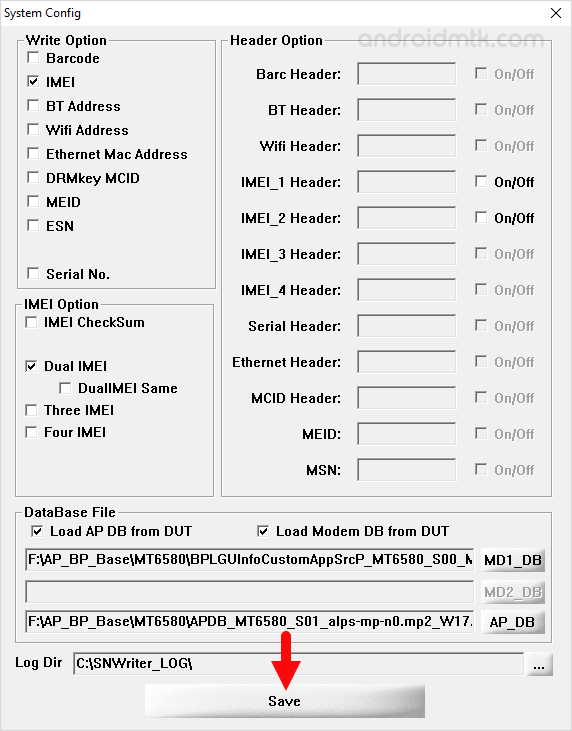

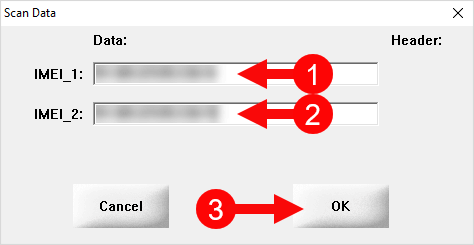

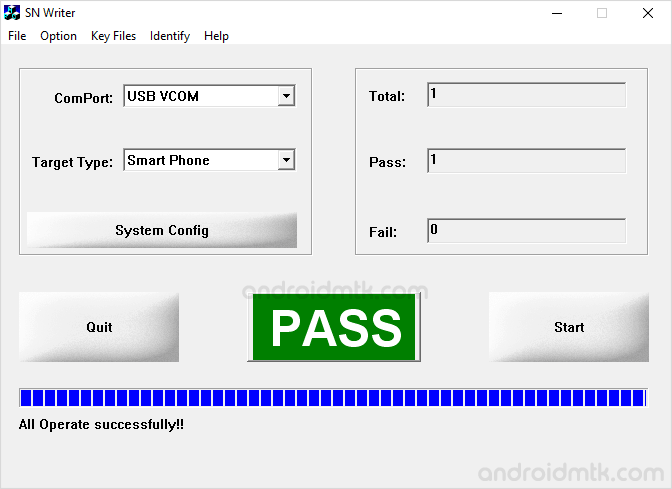
Congratulations! You just learned to Write/Flash IMEI on MediaTek devices using the SN Write Tool.
Notes
Download AP BP Base If you are looking for the latest AP BP base (for almost all the MediaTek devices), then head over to the Download AP BP Base page.
Caution: Writing or flashing IMEI other than the original is illegal. Therefore, we do not recommend or force you to flash or write IMEI other than the original on your MediaTek device.
Mediatek Driver If you are looking for the Mediatek Driver which supports SN Write Tool, then head over to the Download Mediatek Driver page.
Credits: SN Write Tool is created and distributed by MediaTek Inc. So, full credit goes to them for sharing the tool for free.