These are instructions on how to use RDA IMEI Tool to Flash or Write IMEI on Devices powered by RDA Chipset.
Flash or Write IMEI using RDA IMEI Tool
- Download and install the RDA USB Driver on your Computer (if in case RDA Drivers are already installed, then SKIP this Step).
- Download and extract RDA IMEI Tool on your computer. After extracting, you will be able to see the following files:
- Now, Open iewimei_eng.exe to Launch the Tool.
- Once RDA IMEI Tool is launched, you will be able to see the following window:
- Now, Click on the Write IMEI Checkbox to Enable it.
- Now, Input the 15 digit IMEI number in the Box (input the original IMEI number of your device).
- Now, Connect your RDA Chipset powered device to the computer (make sure your device is in Download mode. To boot into Download Mode Power off the Device > Press and hold Volume UP + Power for 5-8 Seconds until Download Mode appears).
- Now, Click on the Start Button to begin the IMEI Flashing or Write process.
- Once IMEI Write is completed, you will be able to see the success Message at the End.

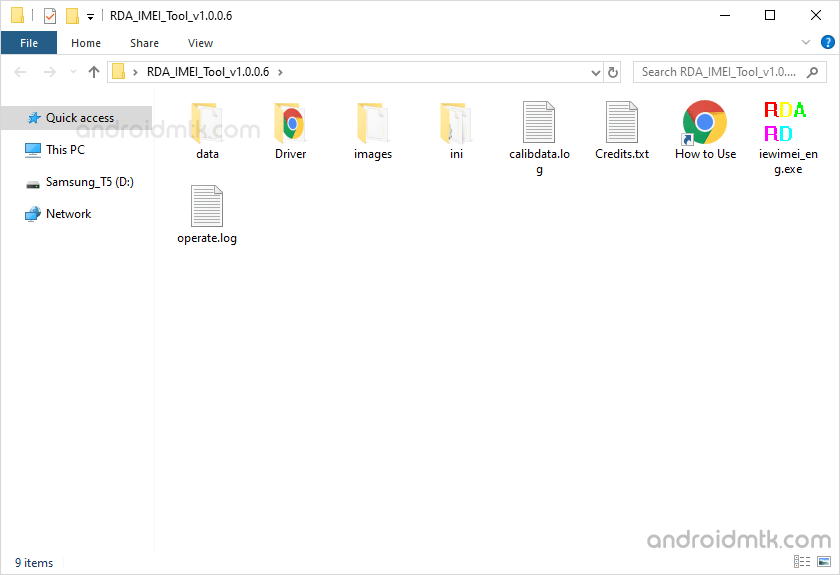
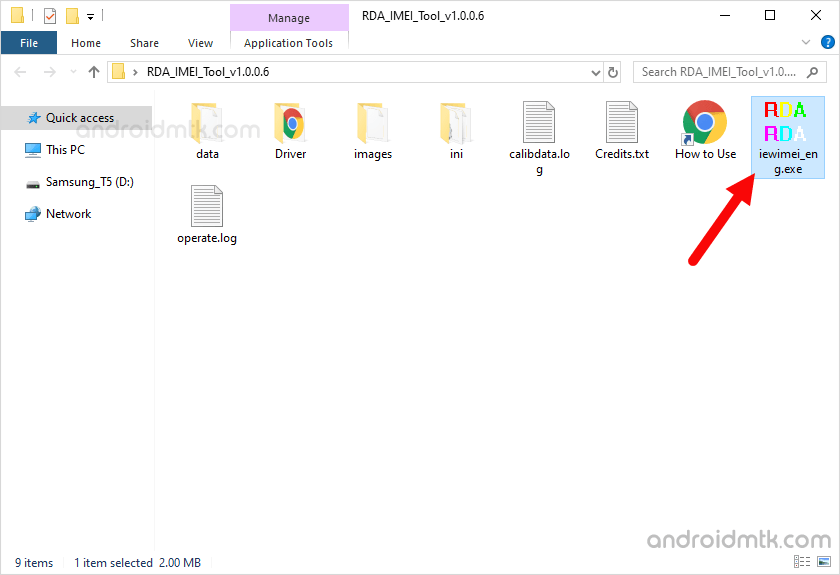
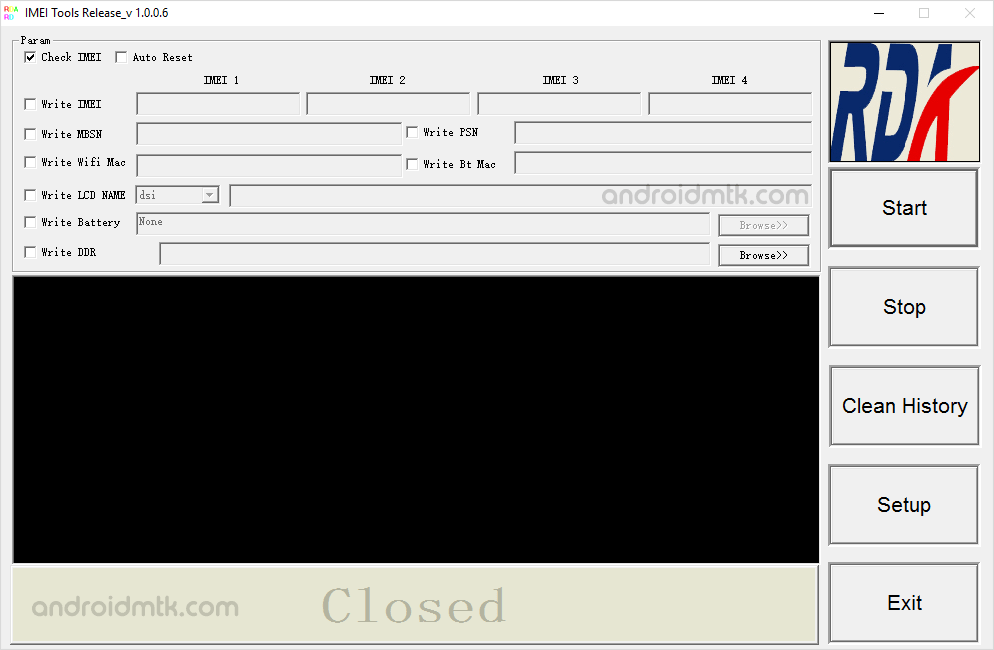
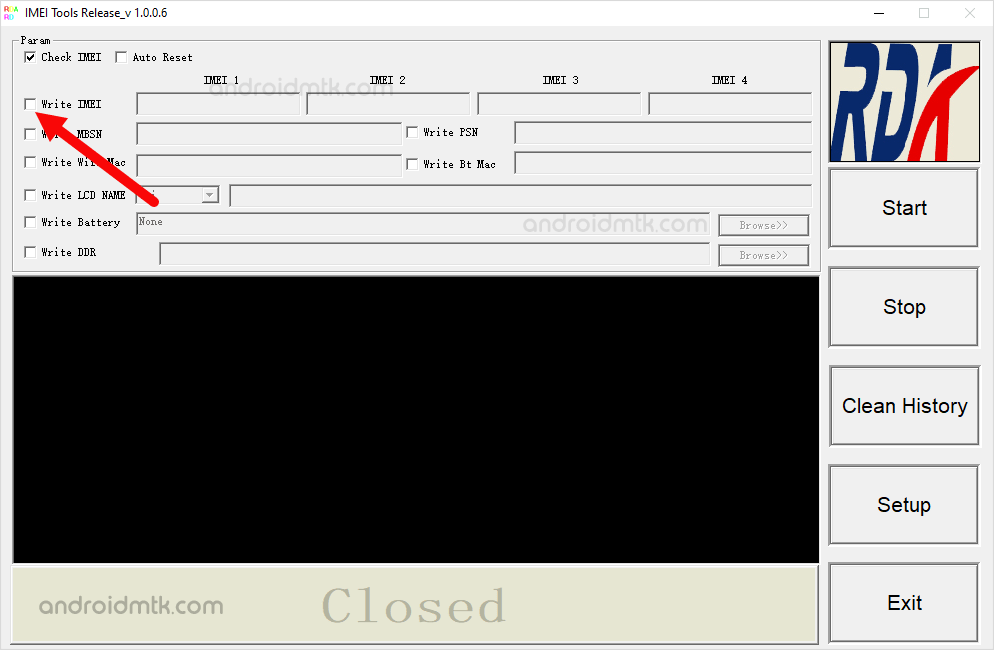
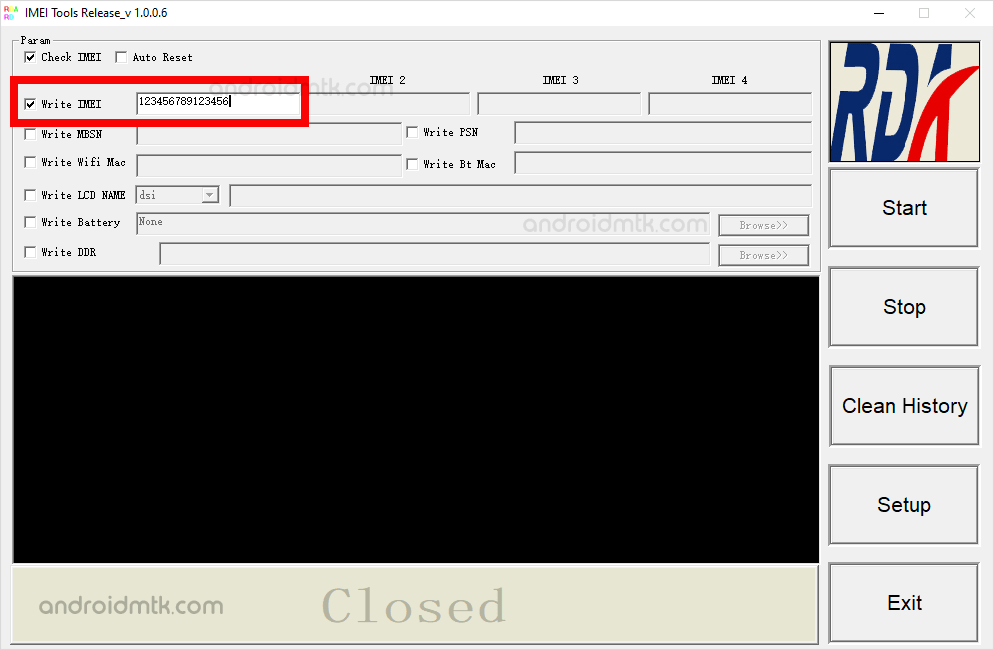
If your device is having more than one SIM, then in that situation, Click on the Setup and under the SIM card count Choose the required number of SIM and then Click on OK Button.
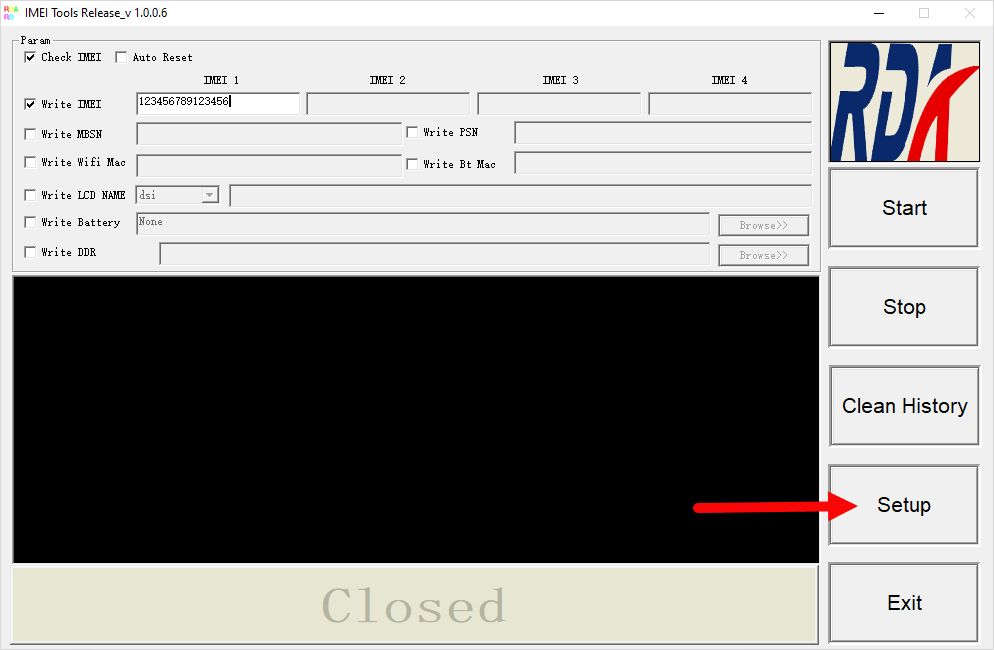
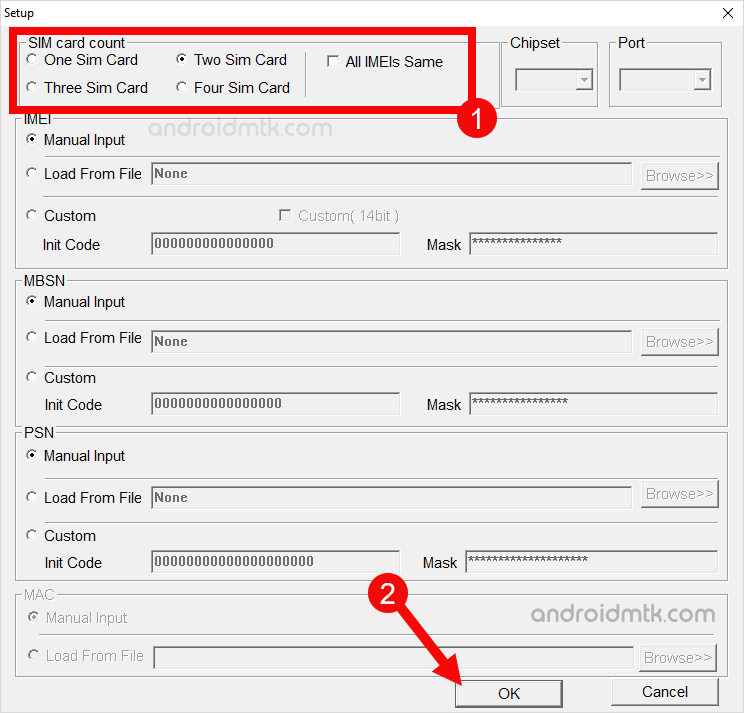

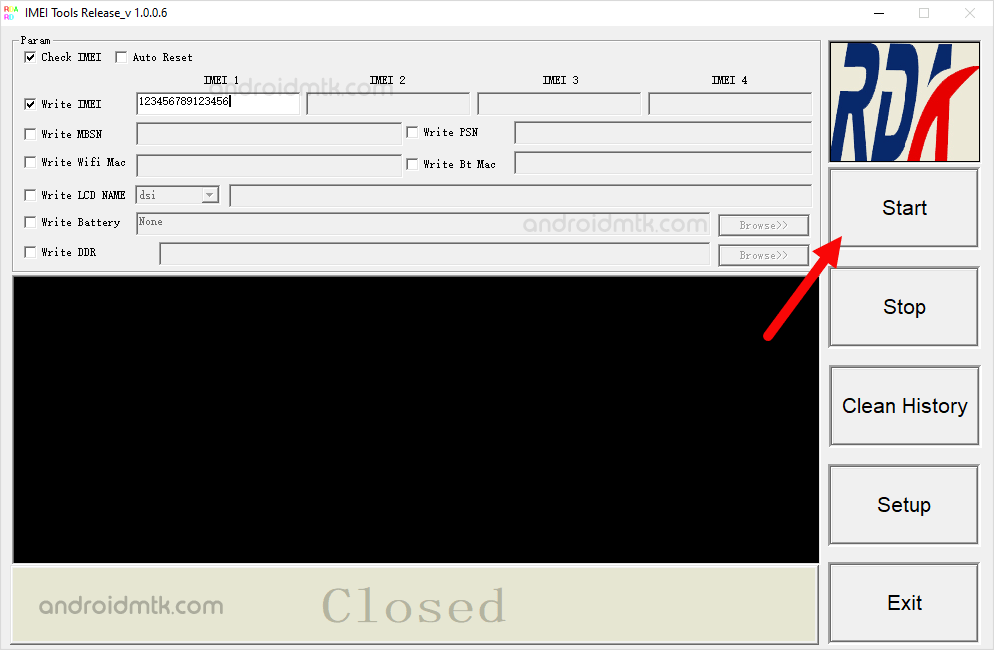
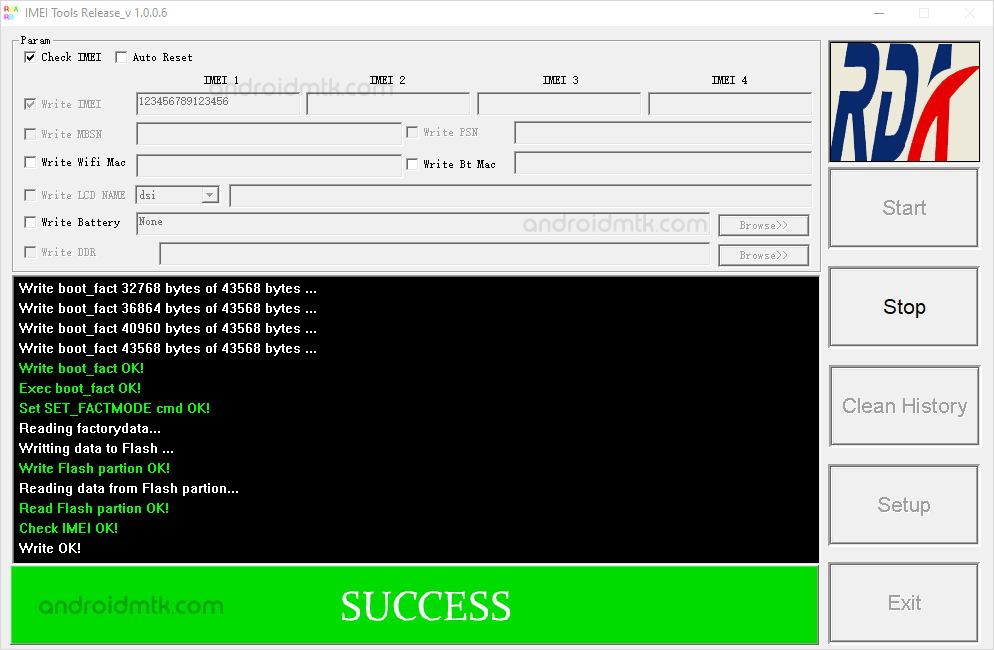
Congratulations! Now, Click on Stop Button on the tool and disconnect your device from the computer and restart it.
Notes
Compatibility RDA IMEI Tool is compatible with Windows computers, including Windows XP, Windows Vista, Windows 7, Windows 8, Windows 8.1 and Windows 10.
Caution: Flashing IMEI other than the Original is illegal in many countries and may cause trouble to you.
How to Check IMEI Number? To check the IMEI number of your device, Dial *#06# on your device or see the IMEI number written on the Device Box.
Credits: RDA IMEI Tool is created and distributed by RDA Microelectronics, Inc. So, full credit goes to them for sharing the application for free.