These are instructions on how to use Qcom EMCP Multi-Port Software Upgrade Tool to flash or install the firmware on Qualcomm Devices.
Caution: Flashing or installing firmware using the Qcom EMCP Multi-Port Tool will wipe the data. Therefore, we recommend you take a backup of your data before following the tutorial below.
Install Firmware on Qualcomm Devices using the Qcom EMCP Multi-Port Software Upgrade Tool
- Download and extract the Qualcomm USB Driver on your Computer (if in case Qualcomm Drivers are already installed on the computer, then SKIP this step).
- Download Stock Firmware (.mbn or .xml based) of your Qualcomm Device and extract it on the computer (you can find the Stock Firmware on FirmwareFile or through Google).
- Download and extract Qcom EMCP Multi-Port Tool on the Computer. Once Qcom EMCP Multi-Port Tool is extracted, you will be able to see the following files:
- Open QCOM_MultiDnload(vc10)_ENU.exe to launch the Tool:
- Once Qcom EMCP Multi-Port Tool is launched, you will be able to see the following window:
- Connect your Qualcomm Device to the Computer using the USB Cable (make sure the device is Power Off).

- Once the device is connected to the Computer, Open Device Manager on the Tool:
- Once the Device Manager is Launched, you can see the COM port of your connected Qualcomm Device (remember the COM port and close the device manager).
- Now, Tick any of the Port ID to Enable it:
- Choose the COM Port (shown in Step#8):
- Click on the Software Version button and Locate the Firmware Folder of your Qualcomm Device:
- Click on the Start All button to begin the installation process:
- Once the installation process is completed, you will be able to see the Upgrade Finished Message on the tool:


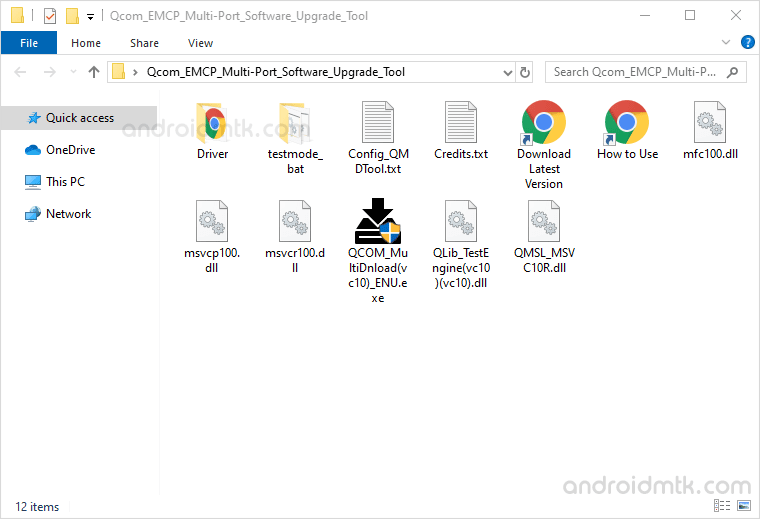
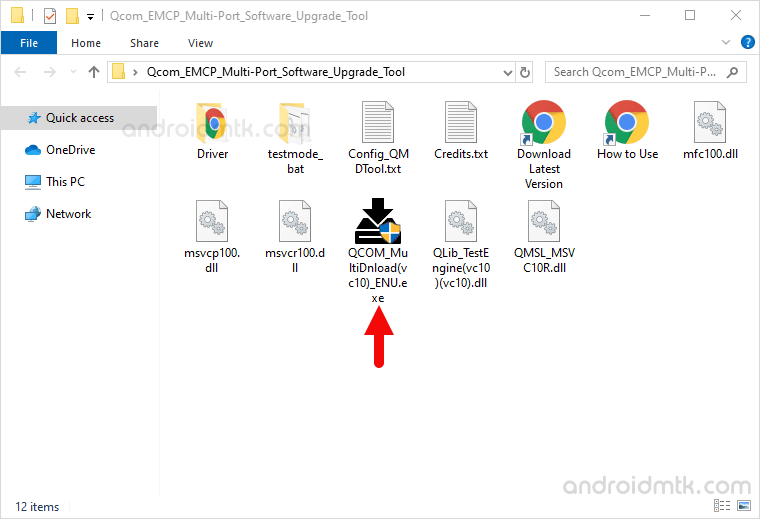
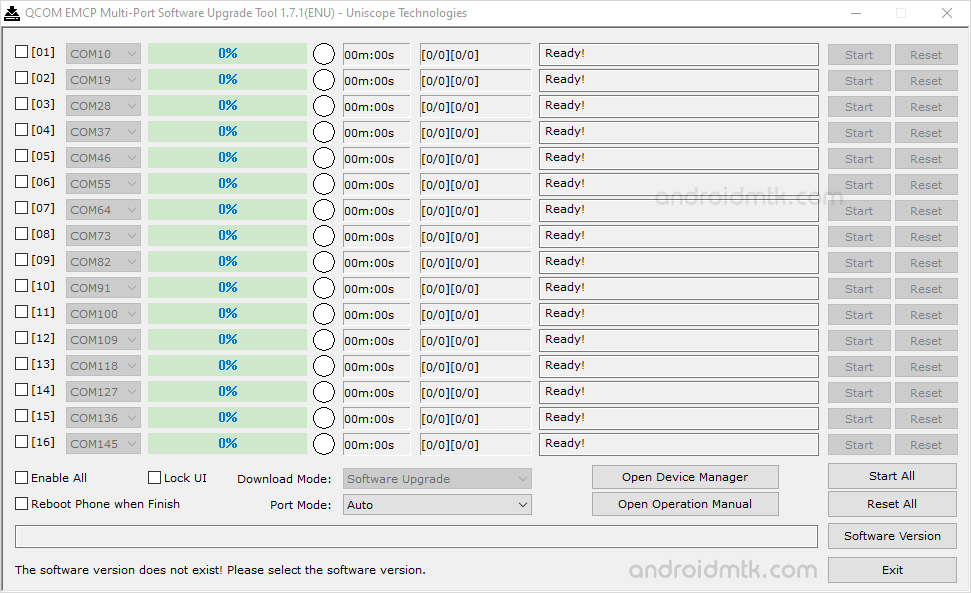
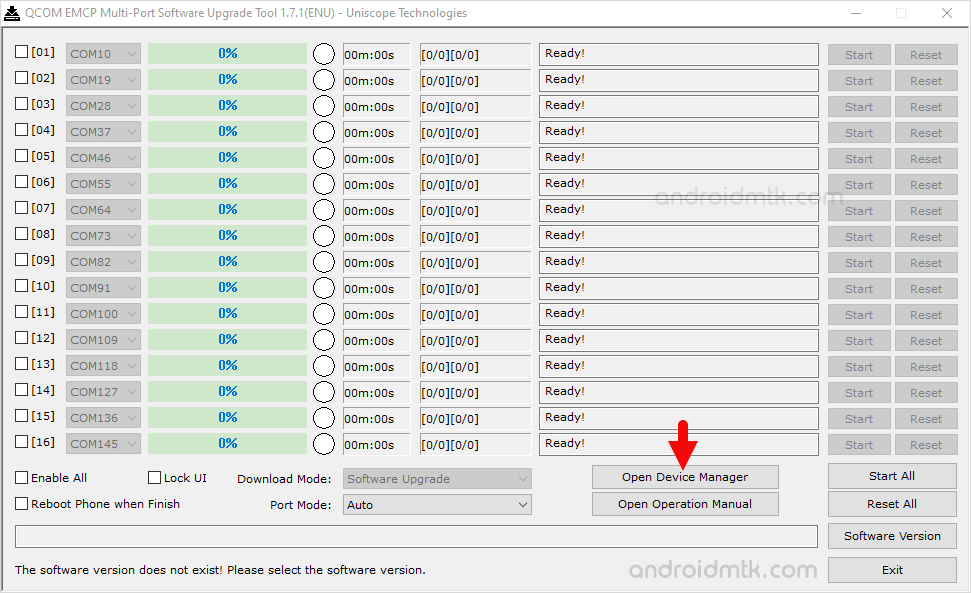
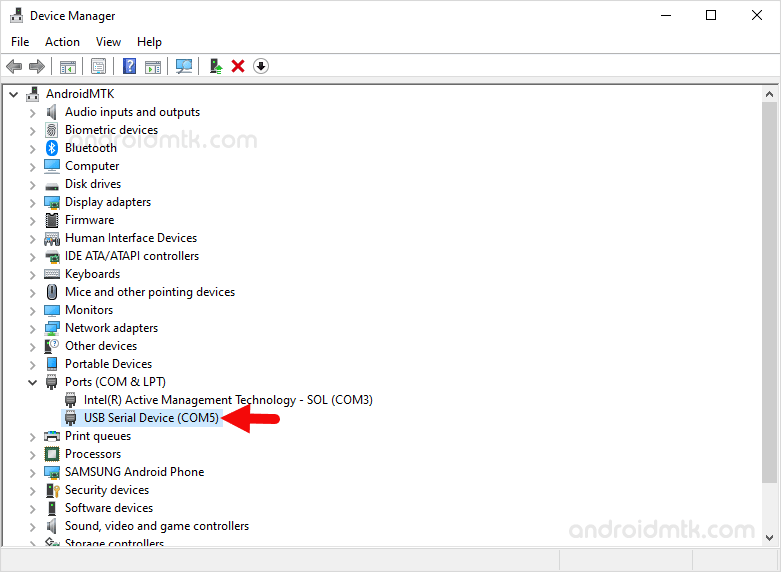
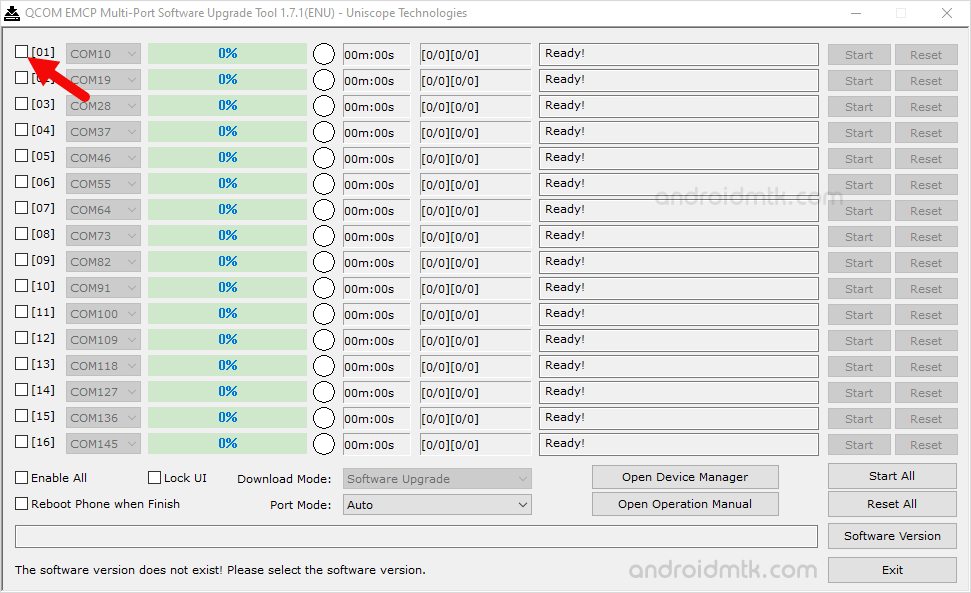
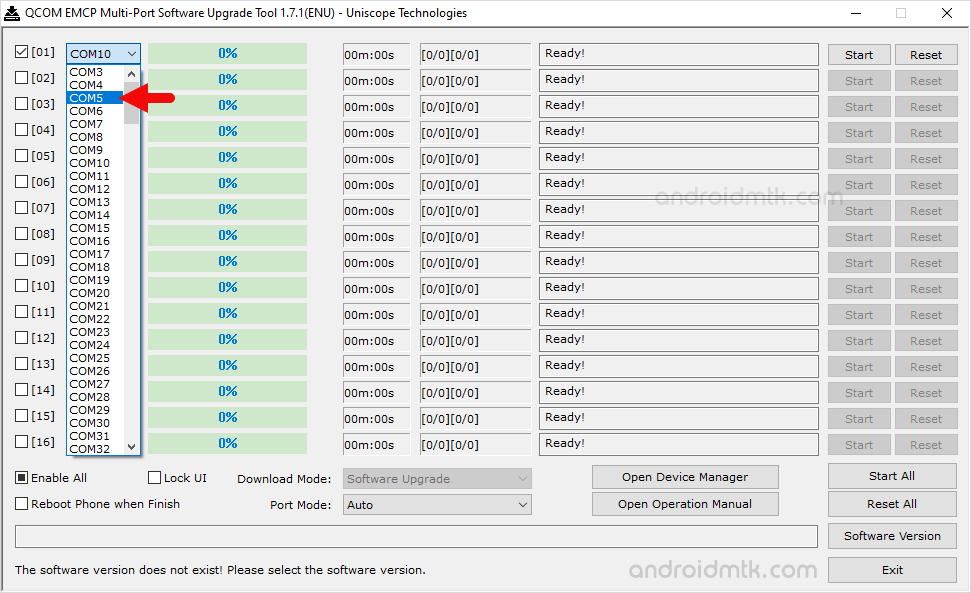
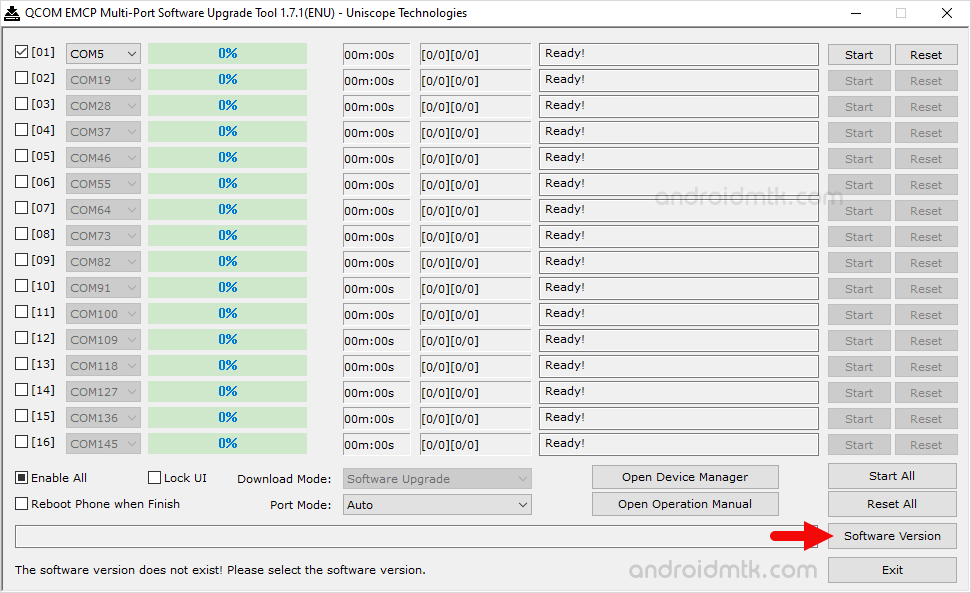
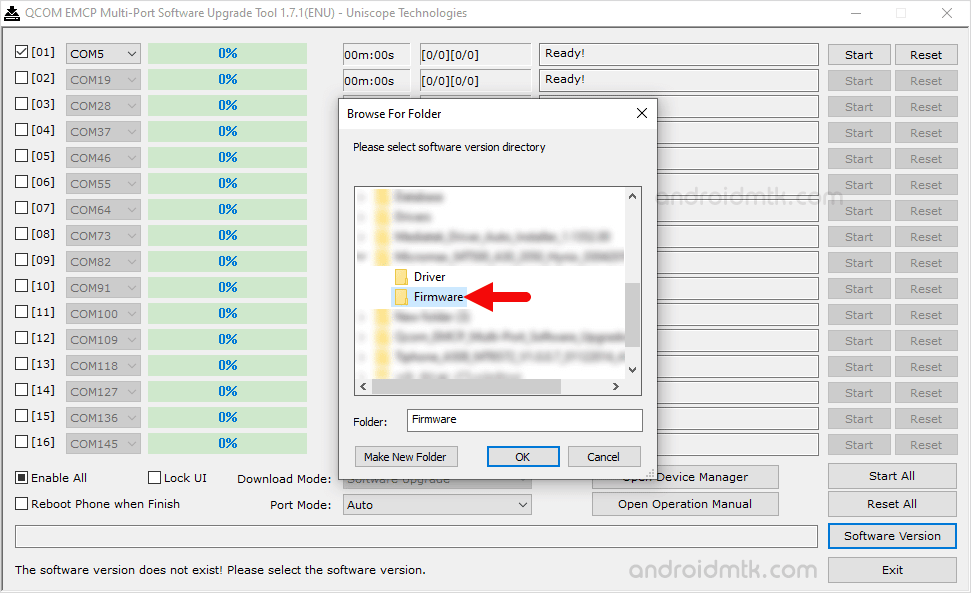
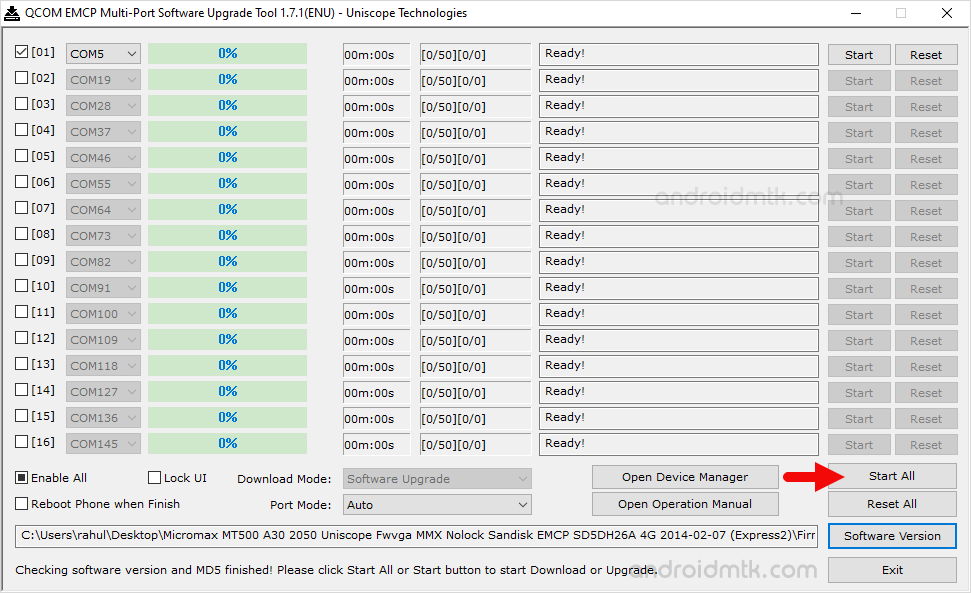
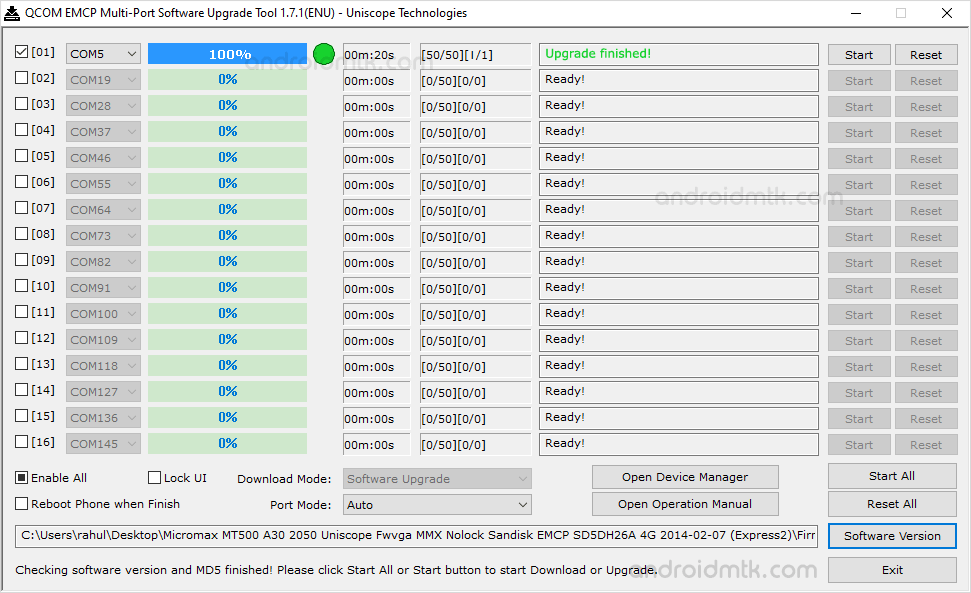
Congratulations! Now, Close the Qcom EMCP Multi-Port Tool and Disconnect your Mobile device from the Computer and restart it.
Notes
Compatibility Issue You might face the Compatibility issue on Windows 8, 8.1 and 10. Therefore, we recommend you to use the tool with Compatibility mode set for Windows 7.
Write or Fix IMEI If you want to write or fix IMEI on your Qualcomm Device, then head over to How to use Qualcomm Smartphone Write IMEI Tool page.
Qualcomm USB Driver: If you are looking for the original Qualcomm USB Driver, then head over to the Qualcomm Driver page.
Credits: Qcom EMCP Multi-Port Software Upgrade Tool is created and distributed by Uniscope Technologies Shanghai Co Ltd. So, full credit goes to them for sharing the Application for free.