These are instructions on how to write or flash IMEI on Qualcomm smartphones and Tablets using the Qualcomm Smartphone Write IMEI Tool.
Requirements You need to have a Qualcomm based Smartphone or tablet. If in case your device is running on any other chipset, then the following tutorial will not work for you.
Use Qualcomm Smartphone Write IMEI Tool
- Download and install Uniscope Qualcomm Driver on the Computer. If in case Uniscope Qualcomm drivers are already installed on the computer, then SKIP this step.
- Download and extract the Uniscope Qualcomm Write IMEI Tool on the computer. Once you have extracted the tool on the computer, you will be able to see the following files:
- Open Qualcomm_Smartphone_Write_IMEI.exe.
- Once Uniscope Qualcomm Write IMEI Tool is launched, you will be able to see the following window:
- Click on the Settings button and enter ustest to Login.
- Under the Settings Dialog box, you will see several options. Select Write IMEI1 (if you have dual SIM device, then select Write2 option) and Click on the OK button.
- Select the COM Port as USB and Enter the IMEI into the input box.
- Restart the Device and Connect it to the computer using the USB Cable.
- Click on the Write1 Button to begin the Writing Process.
- Once the Writing process is completed, you will be able to see Green Pass Box on the screen.
- Disconnect your device from the computer and restart it again.
- Check the IMEI of your device by dialing *#06#.

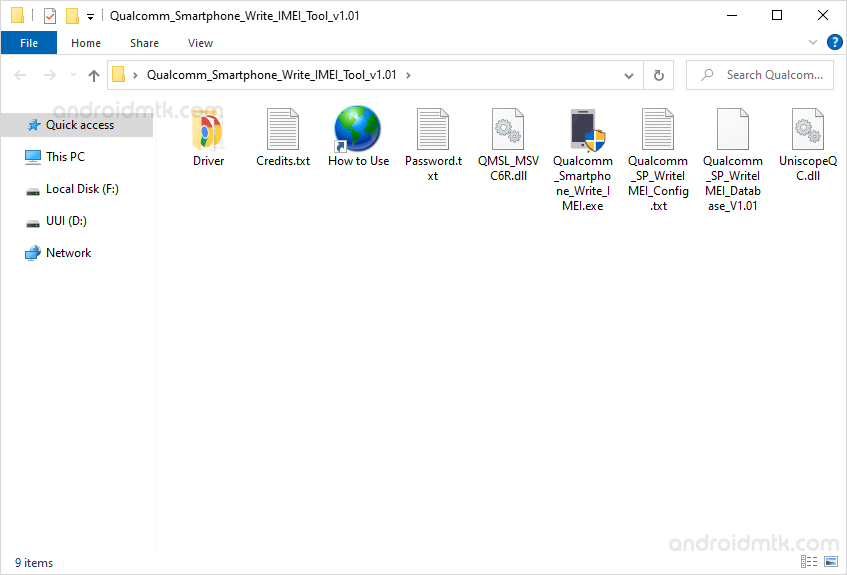
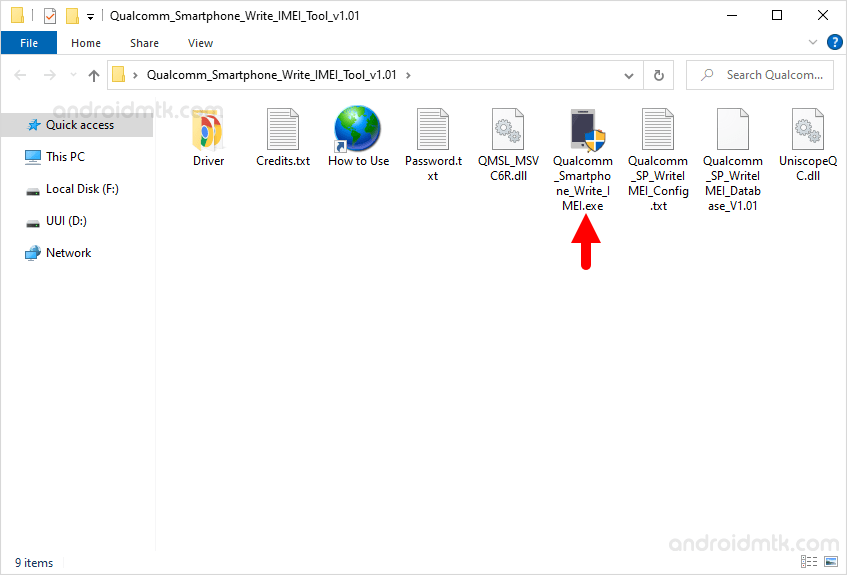
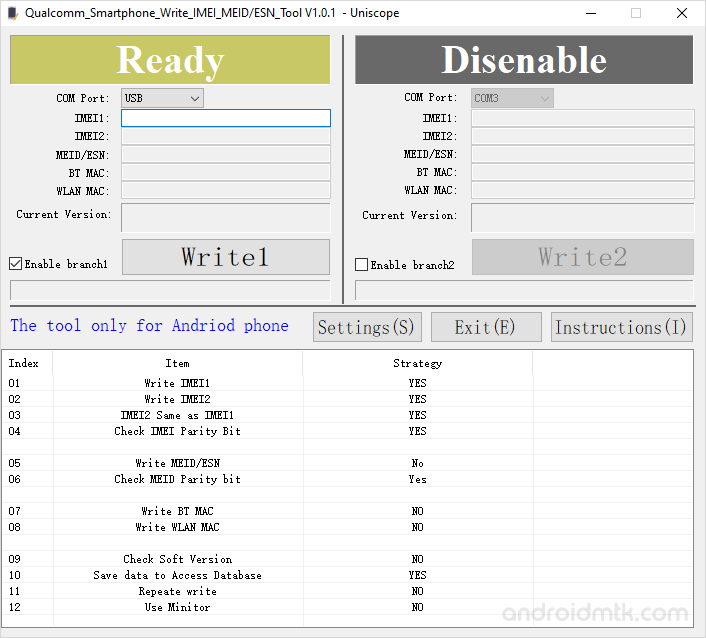
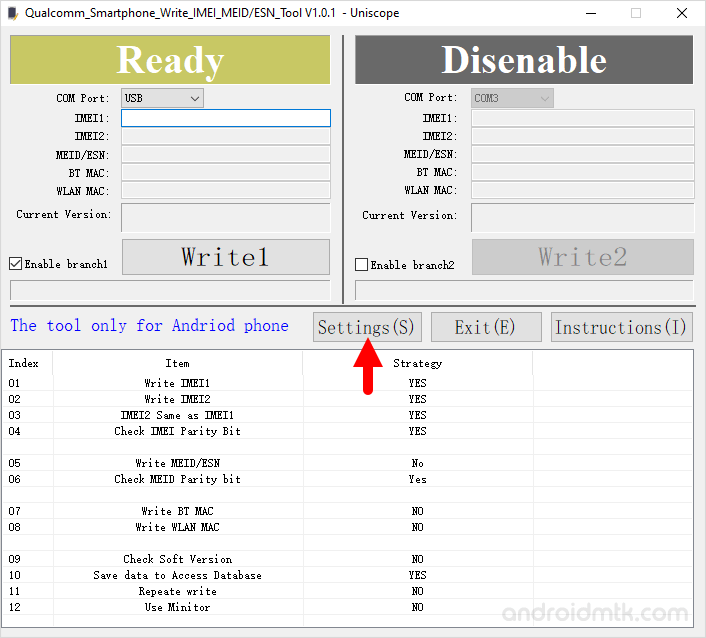
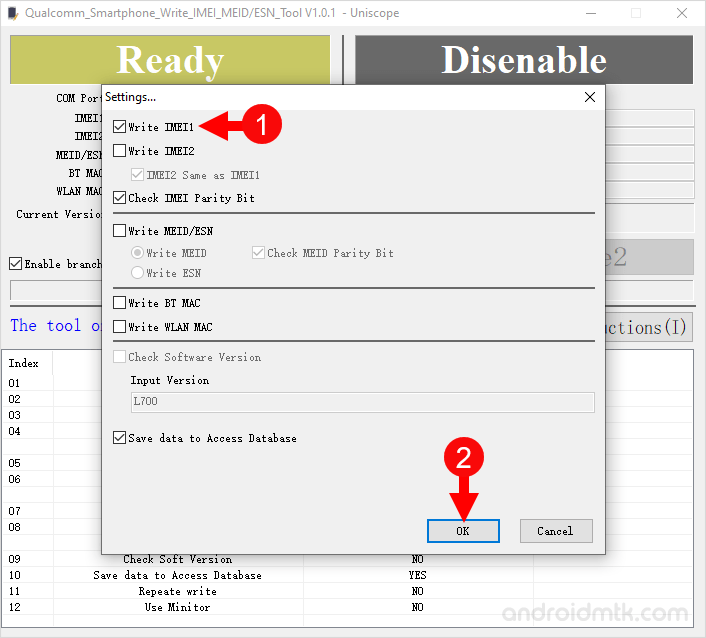
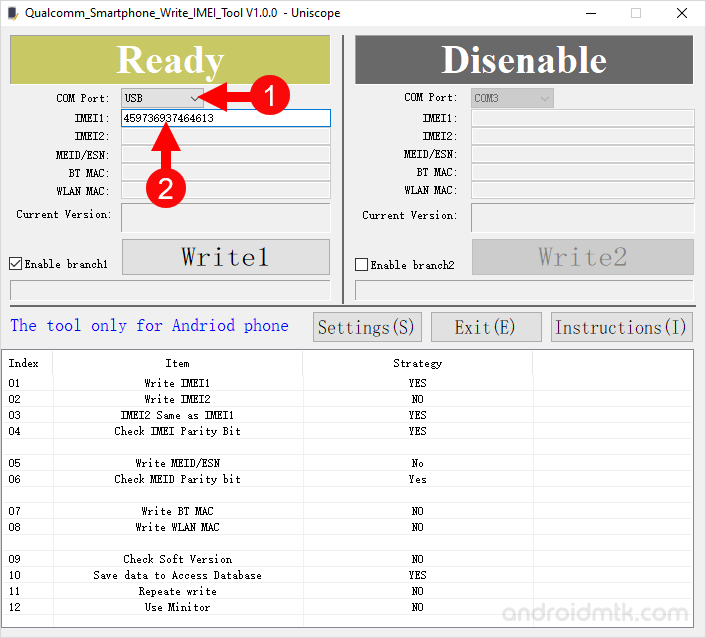

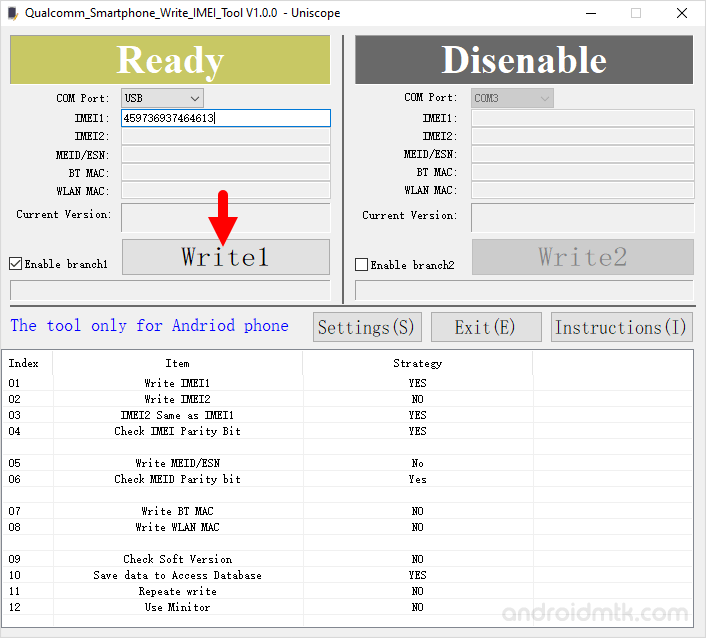
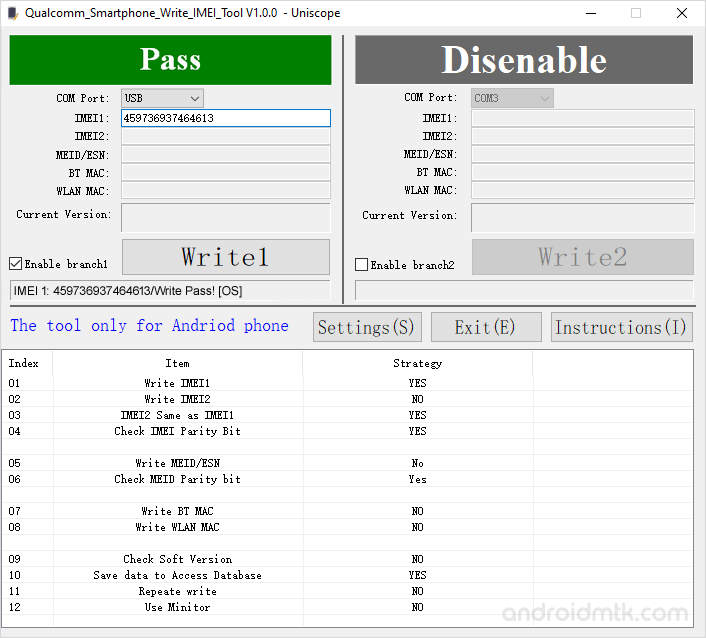

After dialling *#06#, if you can see the same IMEI on the device (which you entered in step#7), then the process was successful. Congrats!
Notes
Supported Platforms It supports Qualcomm MSM8916, MSM8909, MSM8939, MSM8209 and MSM8592 platforms. It may not work on other platforms, as it is designed to work on the devices running on Qualcomm Chipsets.
Caution: Writing IMEI other than the Original is illegal in many countries. Therefore, we recommend you to Write or flash the original IMEI only.
Uniscope Driver We recommend you to use the Original Uniscope Driver with the Uniscope Qualcomm IMEI Tool.
Credits: Uniscope Qualcomm Write IMEI Tool is created and distributed by Uniscope Inc. So, full credit goes to them for sharing the application for free.