These are instructions on how to install or Flash Stock Firmware (ROM) using the OST Tool on Nokia Devices.
Install .nb0 or .mlf Firmware using OST Tool
- Download Stock Firmware (ROM) of your Nokia Device (if in case you have already downloaded the stock firmware, then SKIP this step or else you can find the Nokia Stock Firmware on FirmwareFile or through Google).
- Now, Extract OST Tool on your Computer (assuming you have already downloaded the tool; if not then Download OST Tool). Once you have extracted the tool, you will be able to see the following files:
- Open Launcher.exe to begin the installation process.
- Now, Click on Next Button:
- Again, Click on Next Button to Confirm the Installation:
- Click on Close Button, to Exit the Setup.
- Now, Copy OnlineUpdateTool.exe
- Paste it to the OST Installation Folder (C:\Program Files (x86)\OST LA):
- Open OST Tool (you can open it through the Start Menu Shortcut or directly from the C:\Program Files (x86)\OST LA Folder).
- Once OST Tool is launched, you will be able to See the Following Screen:
- Now, Click on the Next Button:
- Click on the Browse Button and Locate the Stock Firmware of your Device (which you have downloaded in Step#1):
- Click on Update Option Menu there you will see multiple Options. The Normal Download will help you to install Stock Firmware on Working Device (without wiping personal data) and the Emergency Download option helps you to install the firmware on Dead Device (will wipe personal data).
- Now, Connect your Nokia Device to the Computer (make sure device is Power Off):
- Click on the Next Button:
- Now, OST will begin the installation process (which may take couple of minutes to complete):
- Once the installation process is completed, you will be able to see the Download is Succeed Message at the End.
- Now, Close the OST Tool by Clicking on the Finish Button and Disconnect your Device from the Computer.

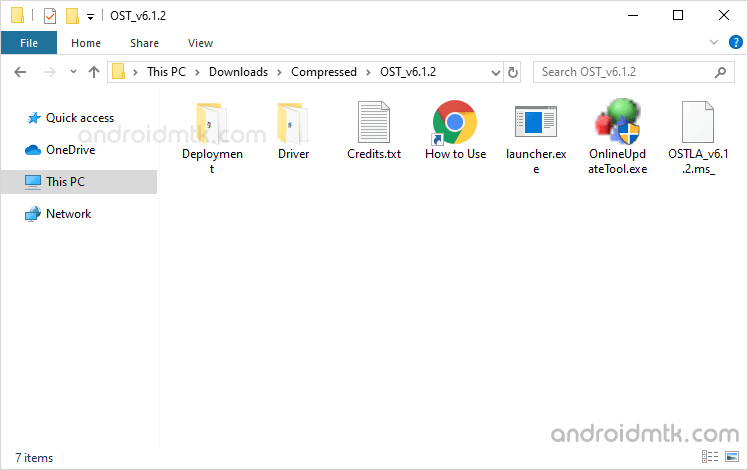
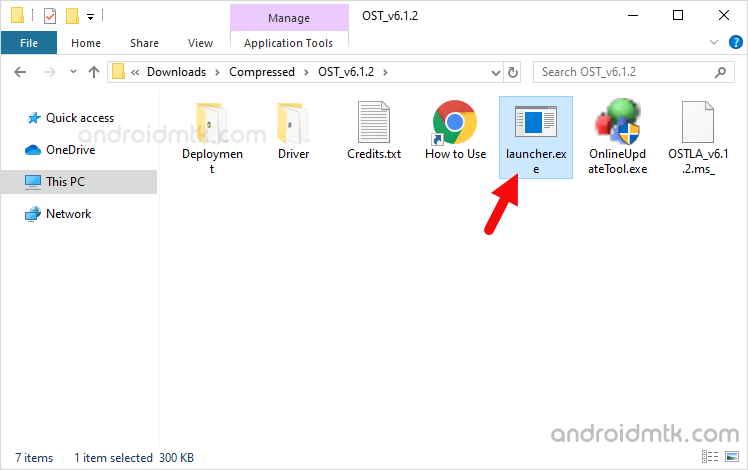
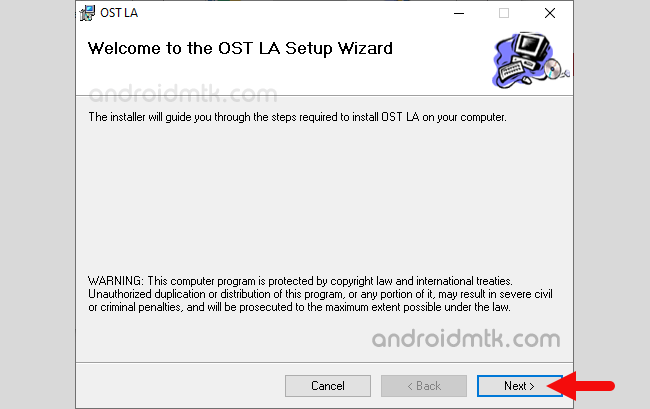
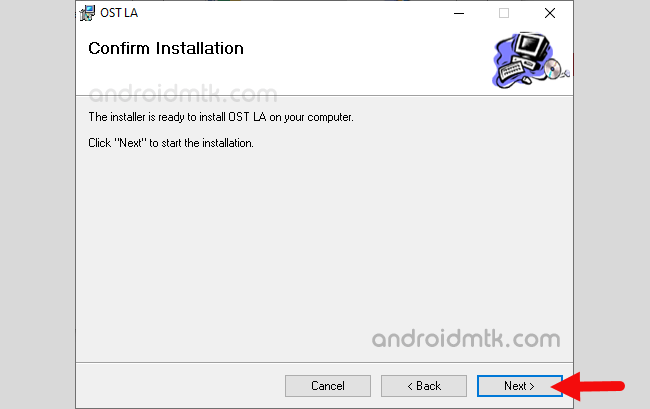
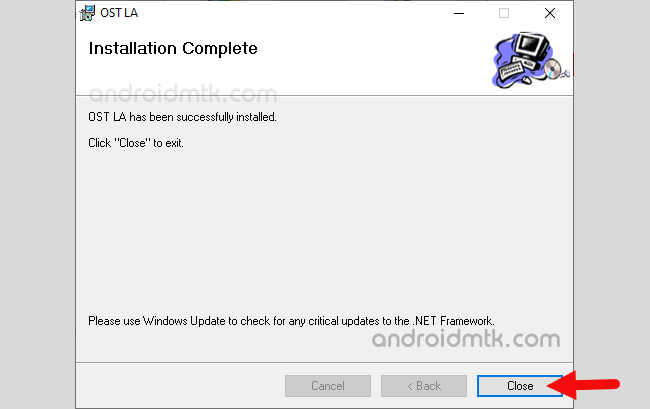
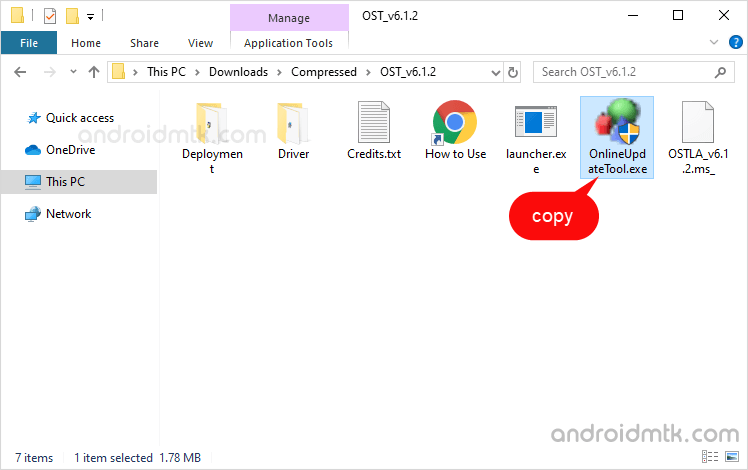
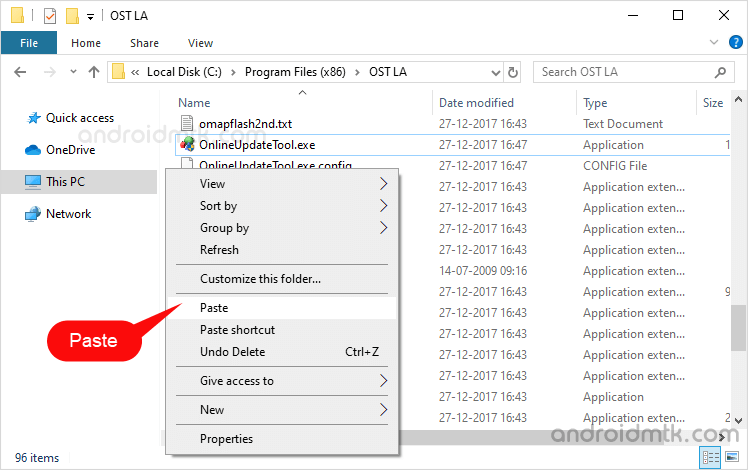
Click on Replace to Confirm:
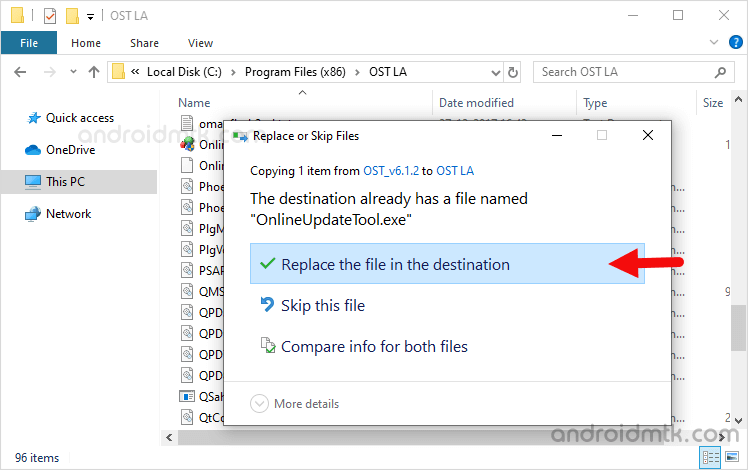
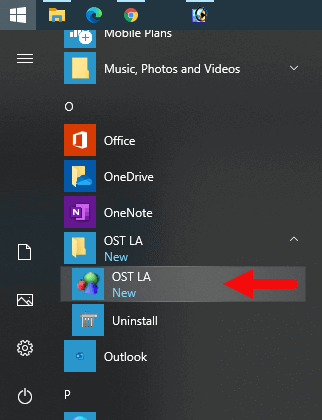
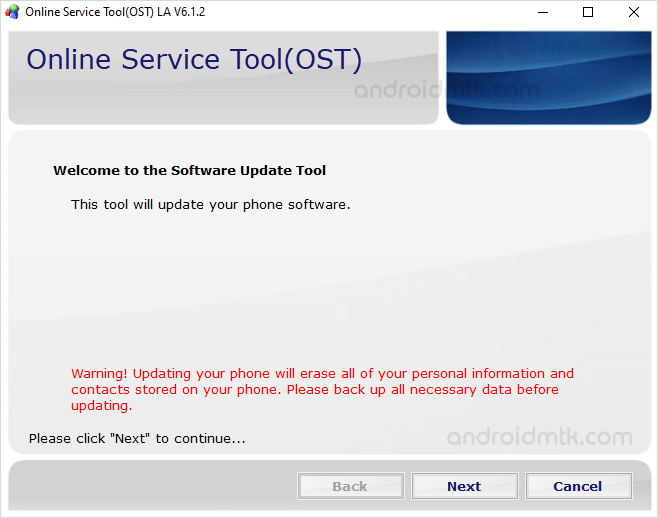
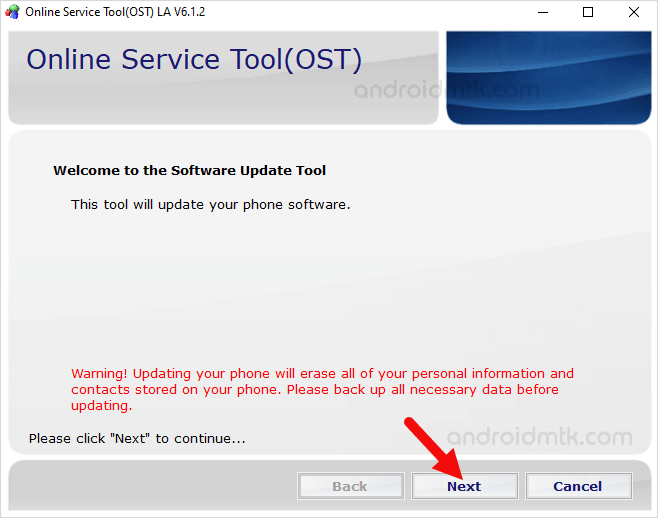
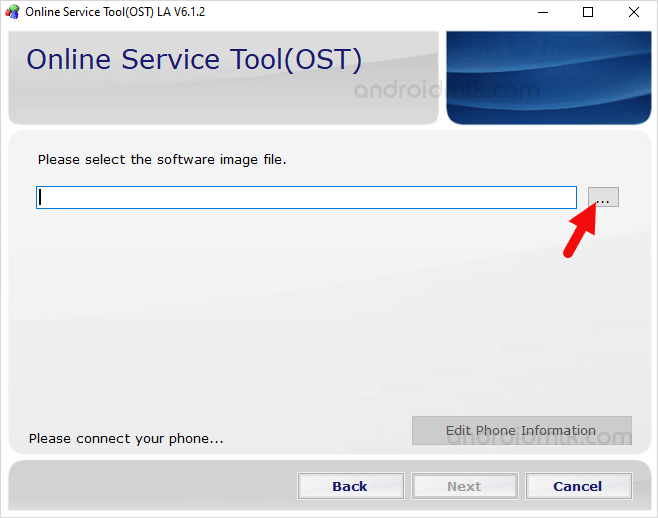
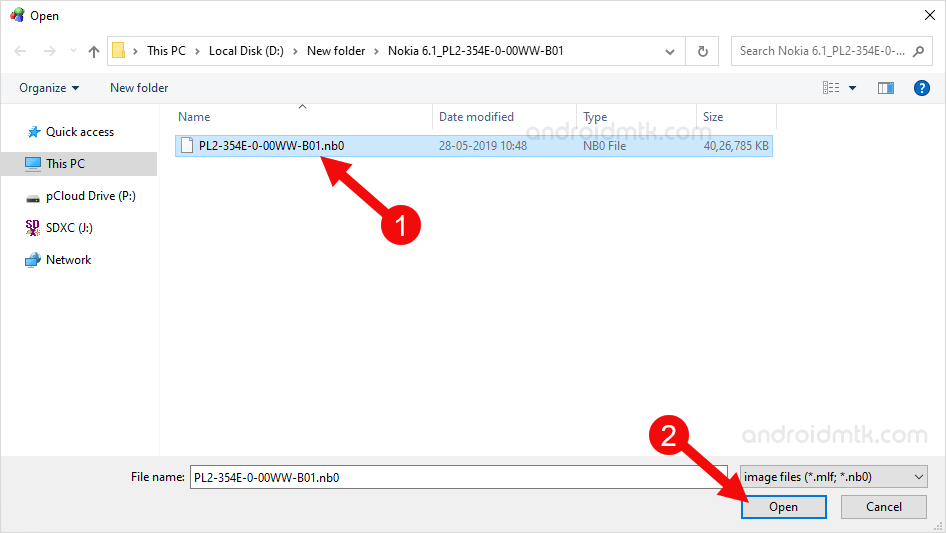
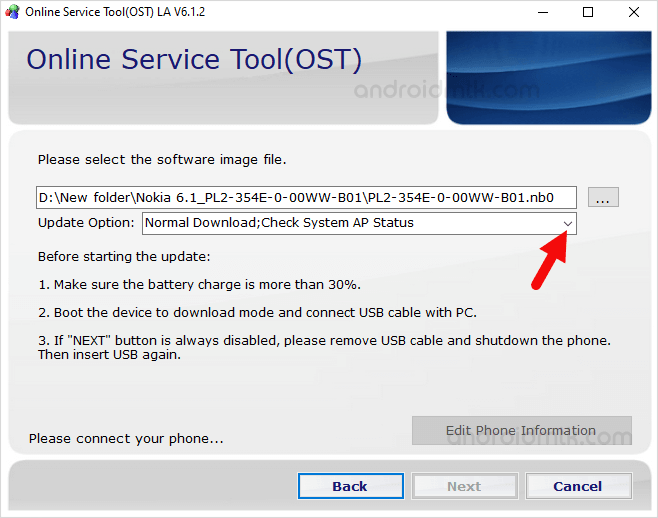
Since we are using a dead phone, therefore, We have Selected the Emergency Download Option:
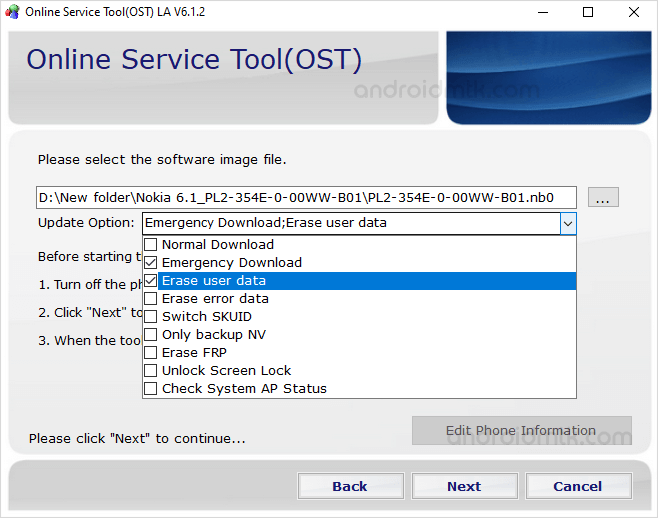

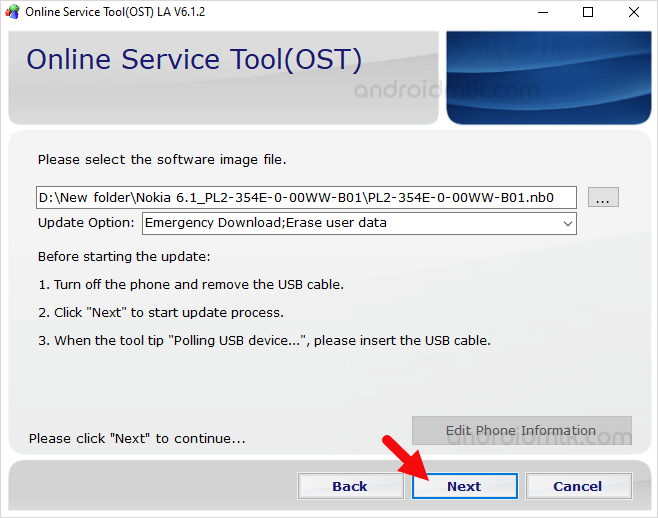
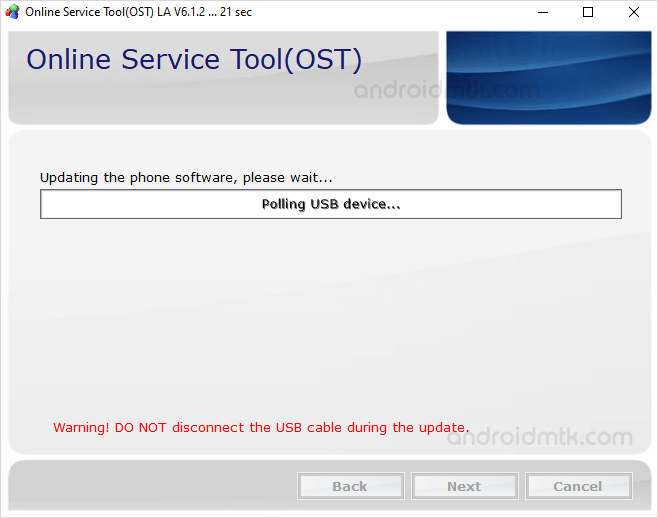
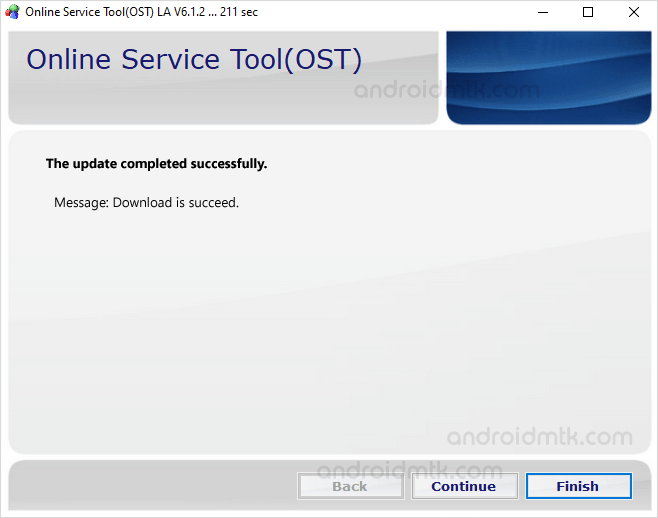
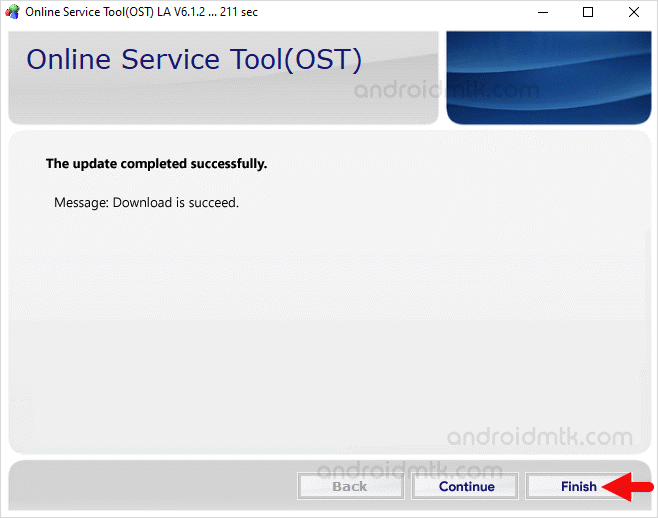
Congratulation! Now, Restart your Mobile Device, and you’re ready to use it.
Notes
Caution: Flashing or installing Firmware using the OST Tool (in Emergency Mode) will wipe out your Personal Data from the device. Therefore, take a backup before using the Tool to install the Firmware on your Nokia Device.
Alternative Tool: SUTL3 Tool is the best alternative, which also allows you to Flash or installs .nb0 firmware on Mobile Devices.
Nokia USB Driver: If you are looking for the original Nokia USB Driver, then head over to the Nokia Driver page.
Credits: OST Tool is created and distributed by HMD Global Oy. So, full credit goes to them for sharing the Application for free.