These are instructions on how to use Ontim Marvell MultiDL Tool to Install or Flash Stock Firmware on the devices powered by Marvell Chipset.
Caution: Installing or Flashing firmware using the Ontim Marvell MultiDL Tool will wipe the personal data from the device. Therefore, we recommend you take a backup of your data before using the tool.
Install .blf Firmware using Ontim Marvell MultiDL Tool
- Download and install the Marvell USB Driver on the Computer (if in case Marvell Drivers are already installed, then SKIP this Step).
- Download Stock Firmware (.blf based) of your Marvell Device (if in case you have already downloaded the Stock Firmware, then SKIP this Step or else you can find the .blf based Stock Firmware on FirmwareFile or through Google).
- Now, Extract Marvell MultiDL Tool on the computer (assuming you have already downloaded it; if not then Download Marvell MultiDL Tool). Once you have extracted the tool, you will be able to see the following files:
- Now, Open ONTIM_Marvell_MultiDL.exe to Launch the tool:
- Once Marvell MultiDL Tool is launched, you will be able to see the following screen:
- Now, Click on the System Menu:
- Click on the Config option:
- Click on the Browse button:
- Locate the .blf firmware on the computer and Click on the Open button:
- Click on the Save button:
- Once the .blf file is loaded in the tool, Press F9 from the keyboard.
- Now, you will be able to see the following Screen:
- Now, Connect your Marvell Mobile device to the computer (make sure the device is Power Off). You may need to press the Volume UP or Down button to get the device detected by the tool:
- Once the device is detected by the tool, it will begin the installation or Flashing process.
- Once the installation process is completed, you will be able to see the Success message on the Tool.
- Now, Close the Marvell MultiDL Tool and Disconnect your Marvell Device from the Computer.


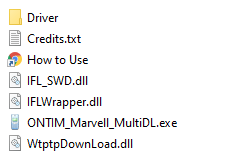
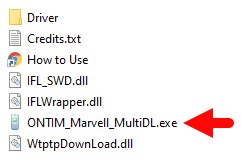
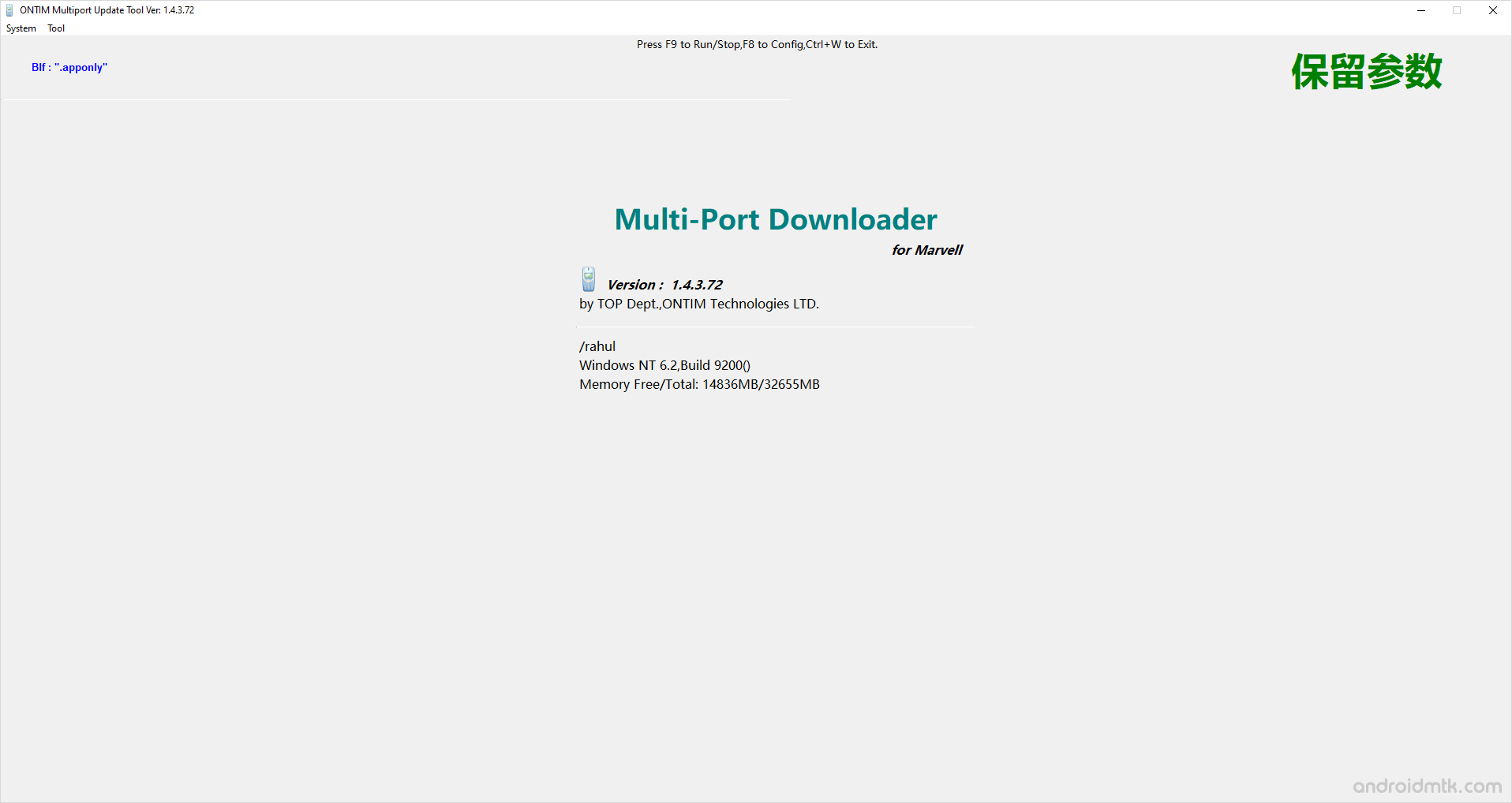
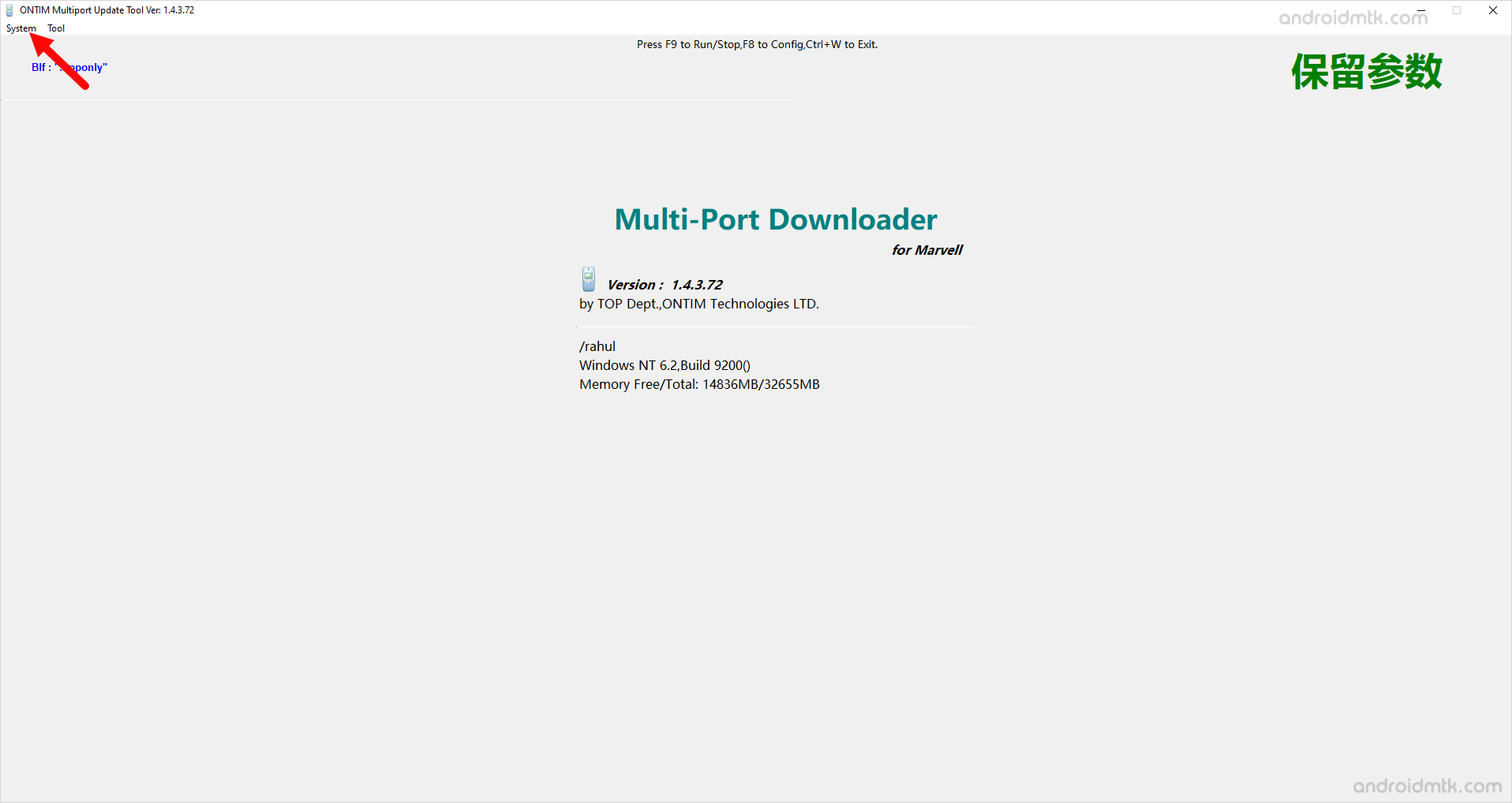
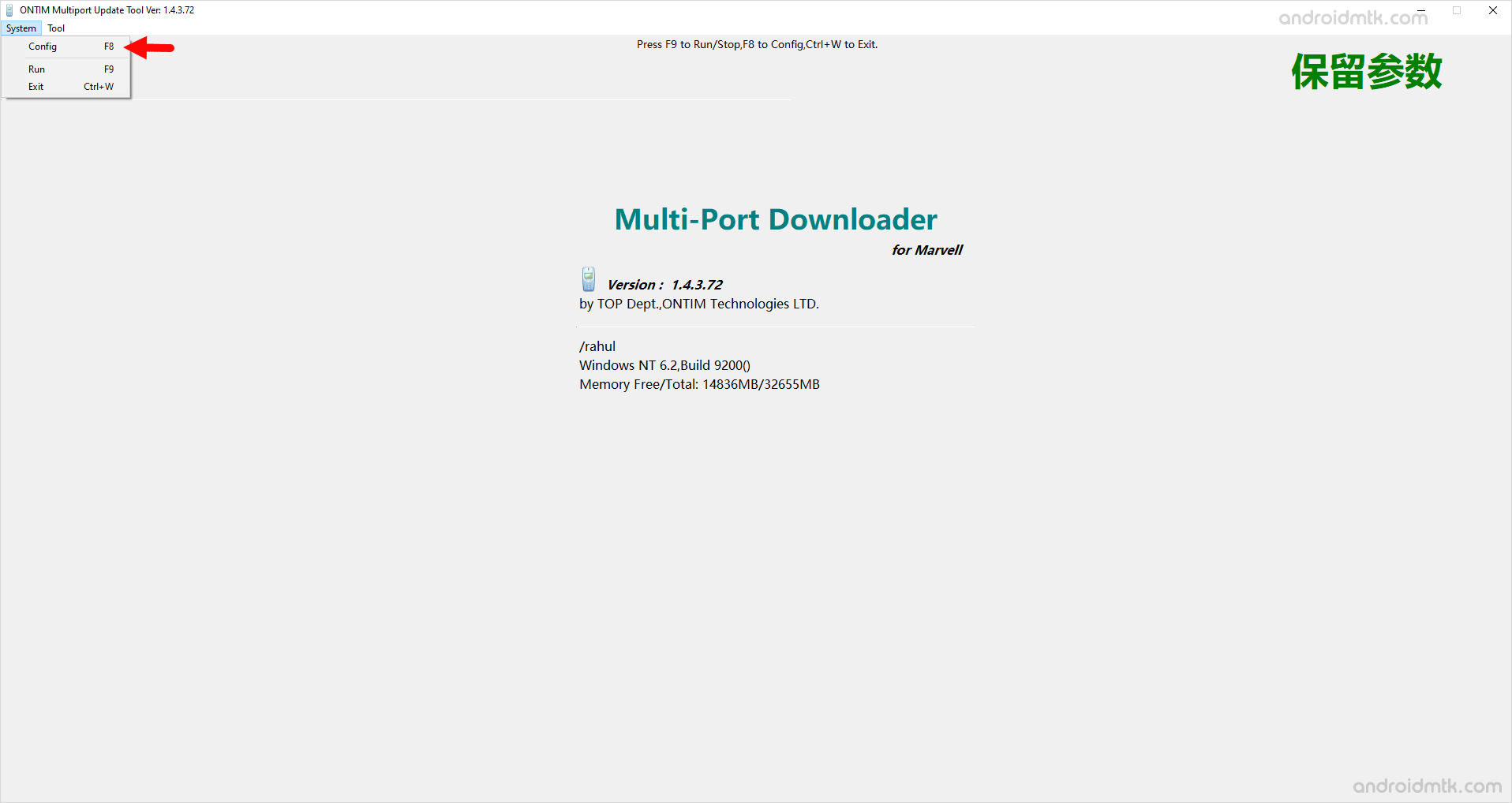
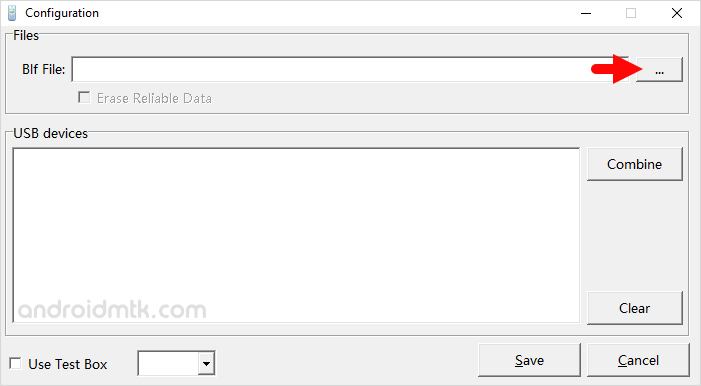
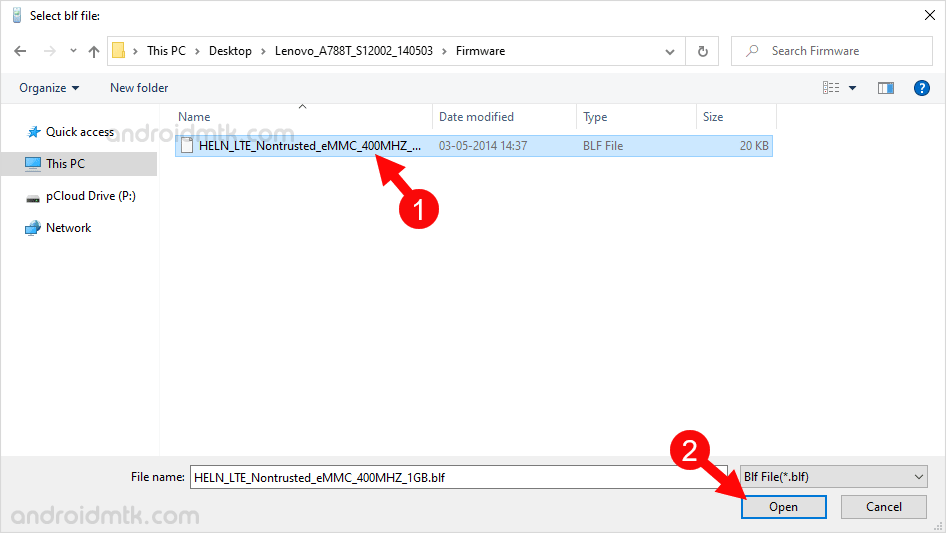
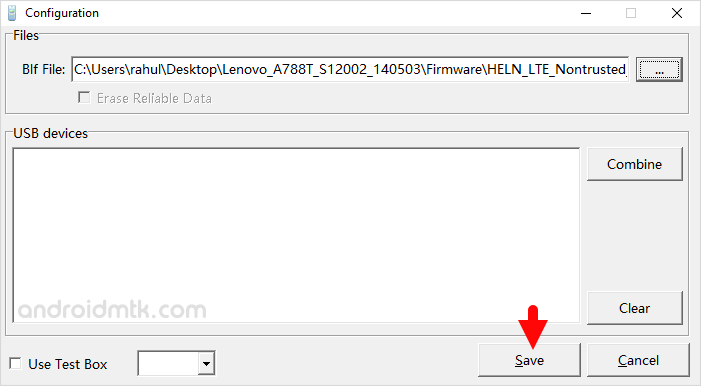
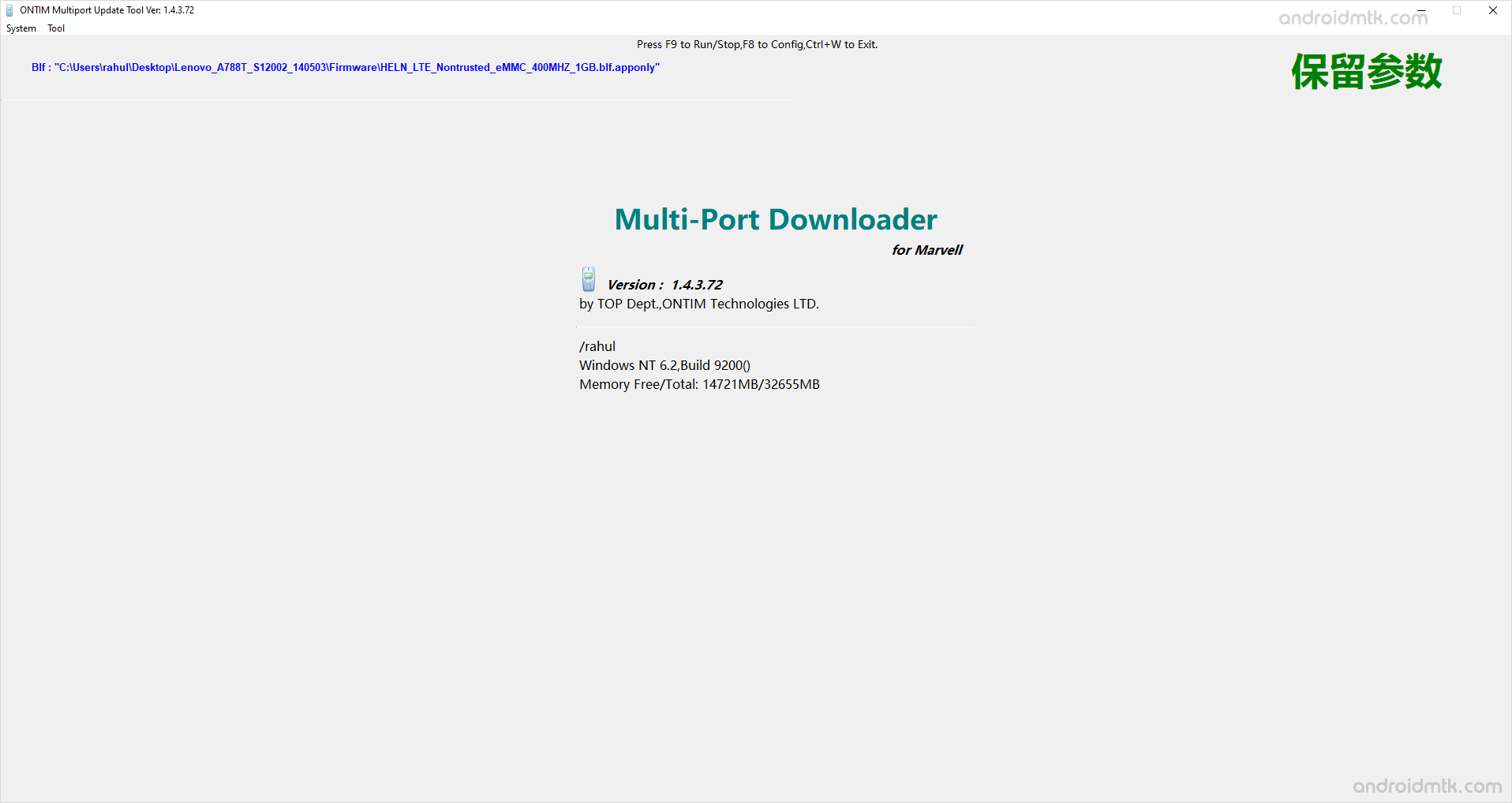
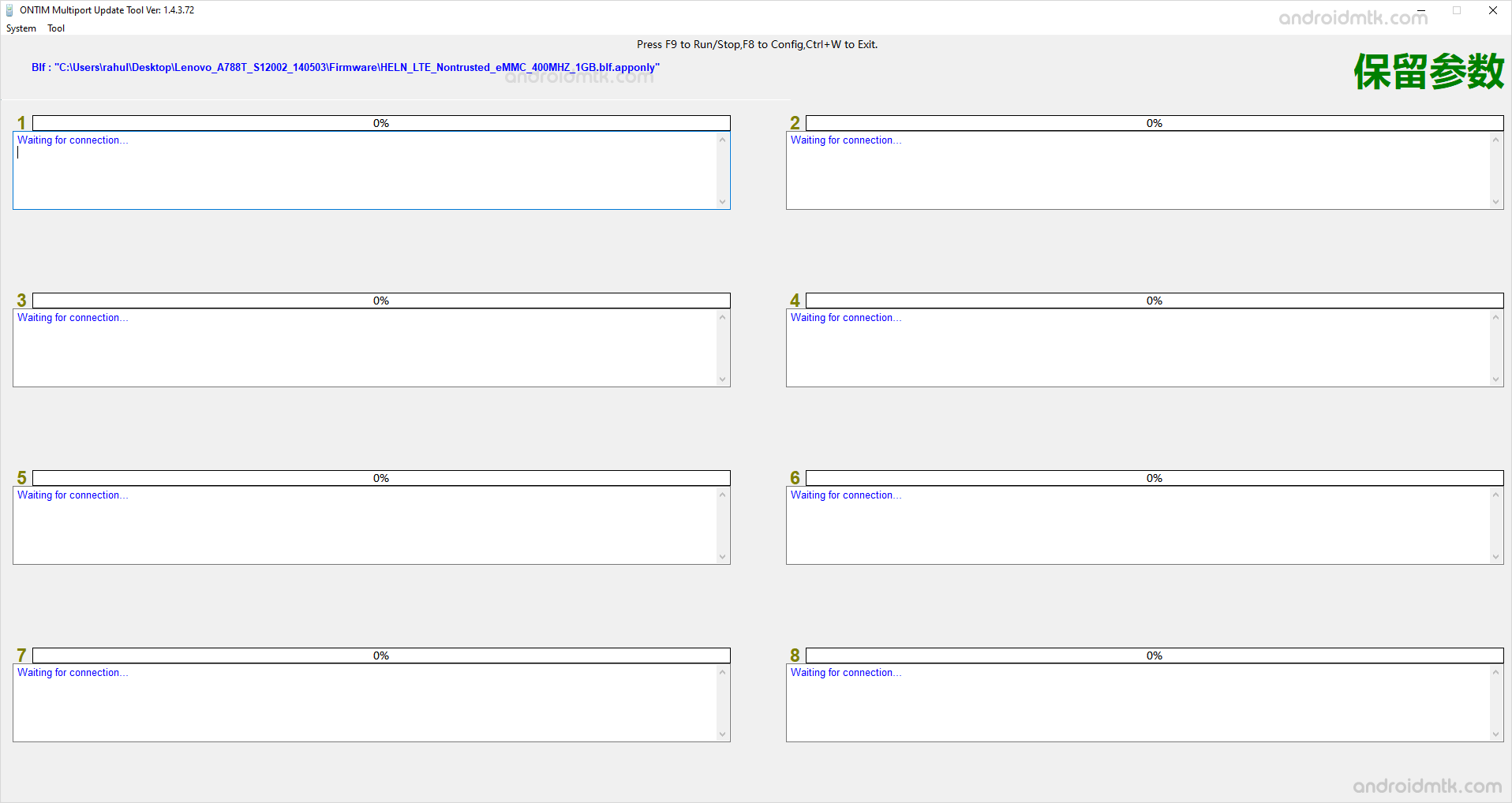

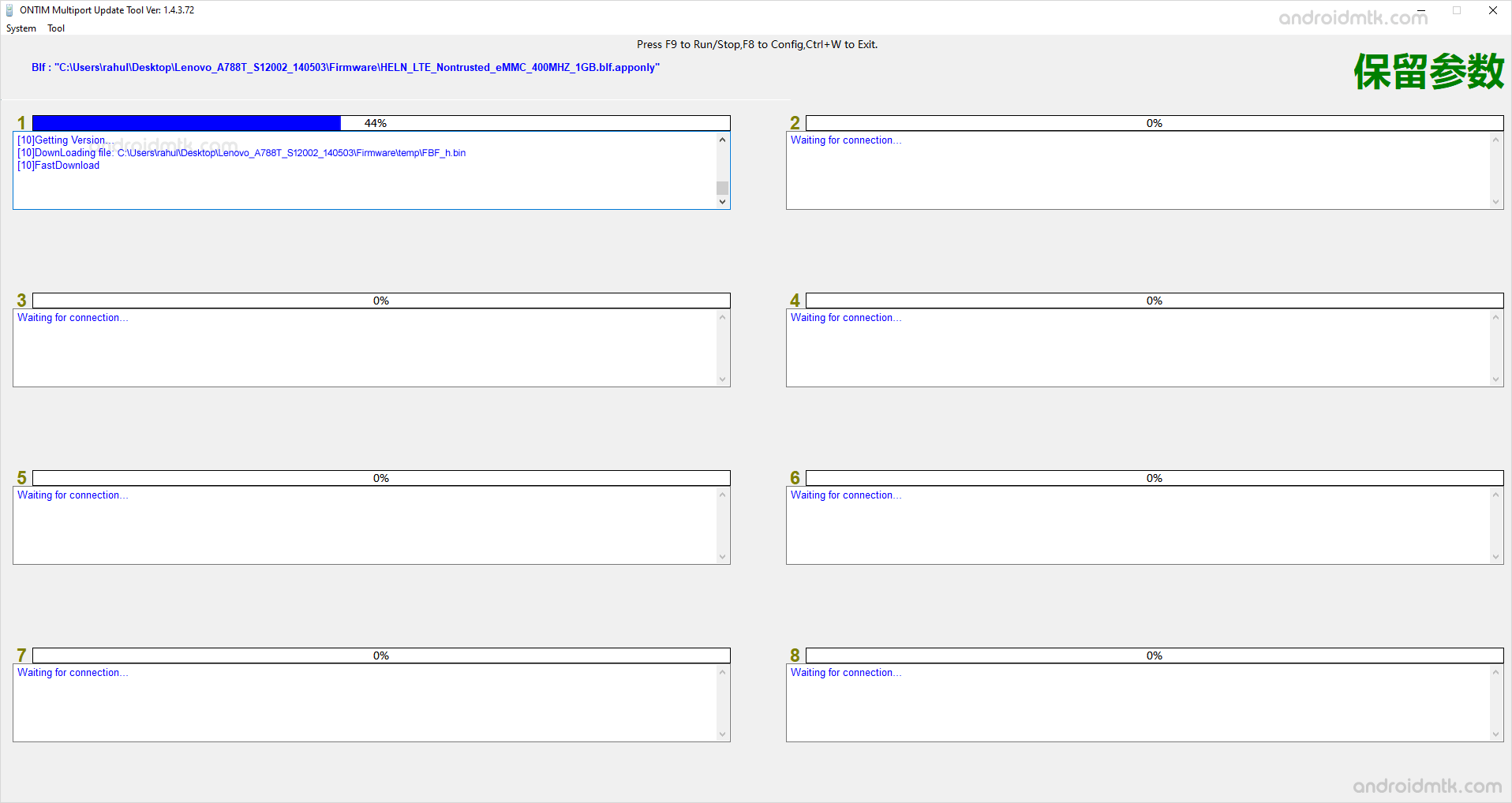
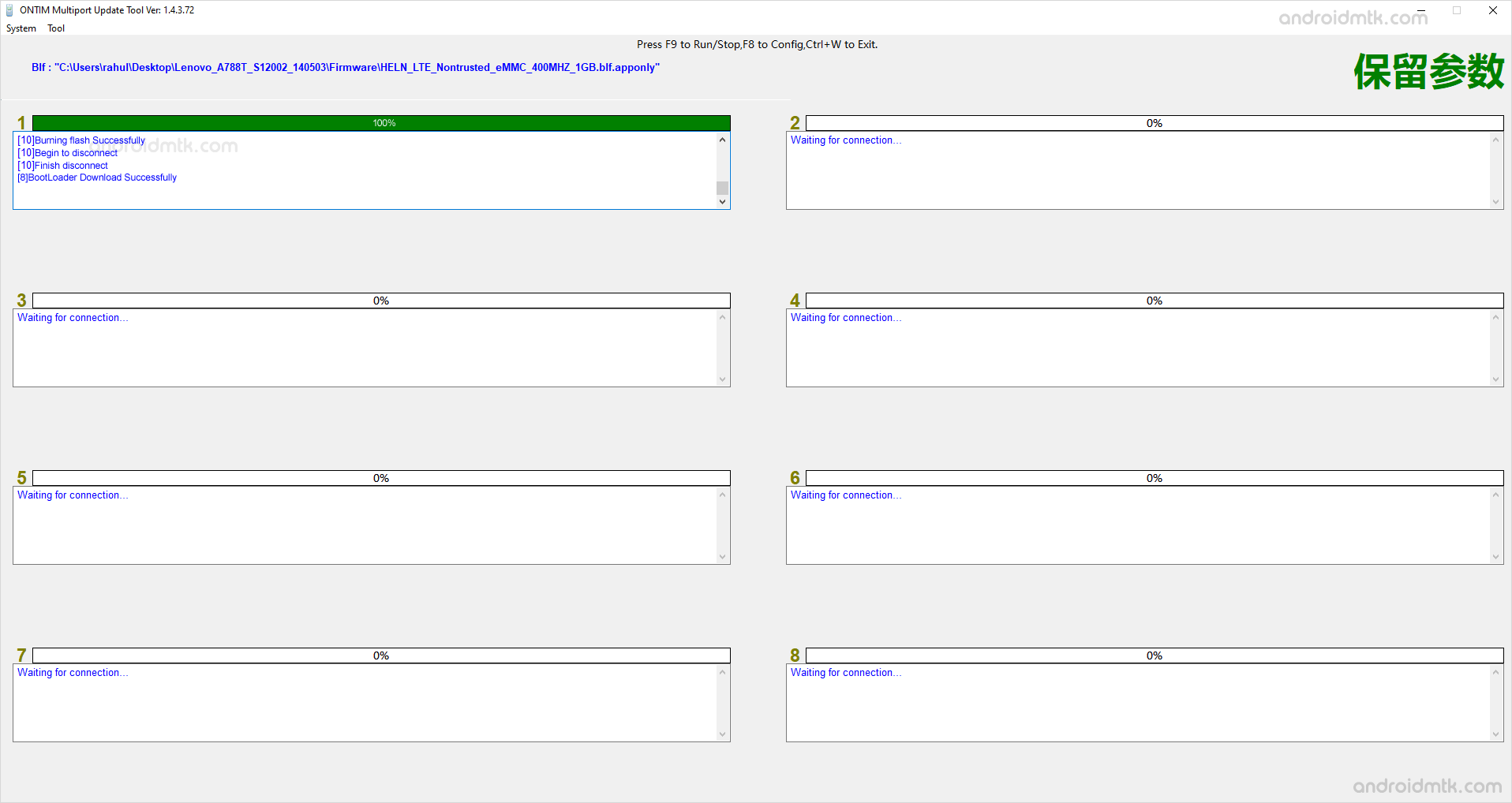

Congratulations! Now, Restart your Mobile device, and you are ready to use it.
Notes
Caution: Flashing or installing Firmware using the Marvell MultiDL Tool will wipe out your Personal Data from the device. Therefore, take a backup before using the Tool to install the Firmware on your Marvell Device.
Alternative Tool: Marvell SwUpgrade C Tool is the best alternative, which also allows you to Flash or installs .blf firmware on Mobile Devices.
Marvell USB Driver: If you are looking for the original Marvell USB Driver, then head over to the Marvell Driver page.
Credits: Marvell MultiDL Tool is created and distributed by Marvell Technology Group Ltd. So, full credit goes to them for sharing the Application for free.