These are instructions on how to use the MultiPort on WiseLink Tool to Flash or install Scatter based Firmware on Mediatek Devices.
Caution: Flashing or installing Firmware using the MultiPort option on WiseLink, will wipe the device’s data. Therefore, we recommend you take a backup of your data before using the tool.
Install Scatter Firmware using the MultiPort option on WiseLink Tool
- Download and install MediaTek Driver on the Computer (if in case Mediatek Drivers are already installed on the Computer, then SKIP this step).
- Download Stock Firmware (scatter based) of your Mediatek Device (if in case you have already downloaded the Stock Firmware, then SKIP this Step or else you can find the scatter based Stock Firmware on FirmwareFile or through Google).
- Now, Extract WiseLink Tool on your computer (assuming you have already downloaded it; if not then Download WiseLink Tool). Once you have extracted the tool, you will be able to see the following files:
- Open WiseLinkTool.exe
- Now, you will be able to see the Login WiseLinkTool Window:
- Click on the No Register Login checkbox and then Click on OK Button:
- Now, you will be able to see the Following Window:
- Click on the MultiPort Menu:
- Click on the Browse Button and Locate the Scatter File:
- Click on the Start All Button:
- Power Off your Mediatek Device and Connect it to the Computer using the USB cable:
- Once your device is detected by the WiseLink Tool, the Flashing process will Start Automatically.
- Once the Flashing Process is completed, you will be able to see the Download Finished Message at the End.


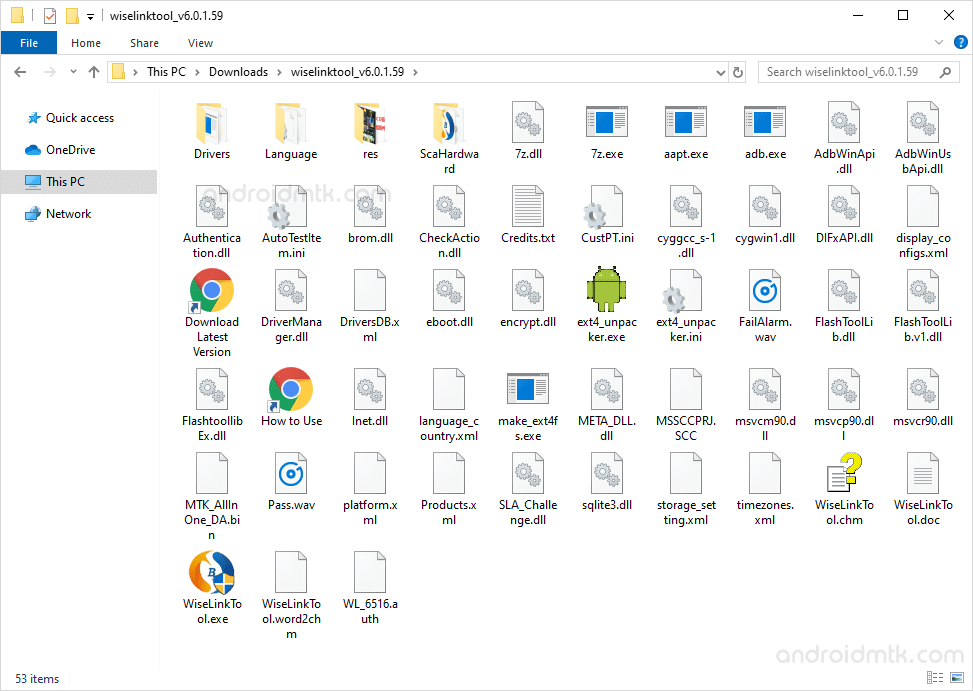
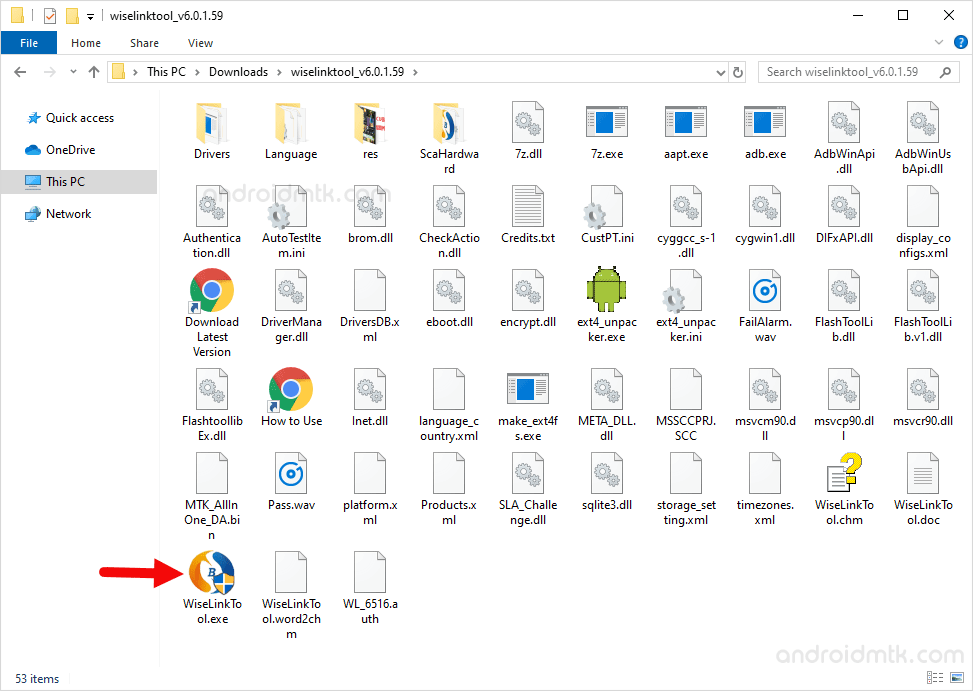
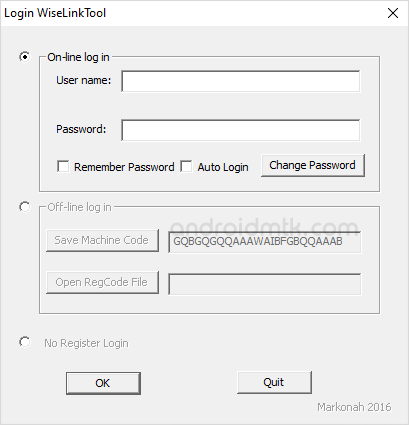
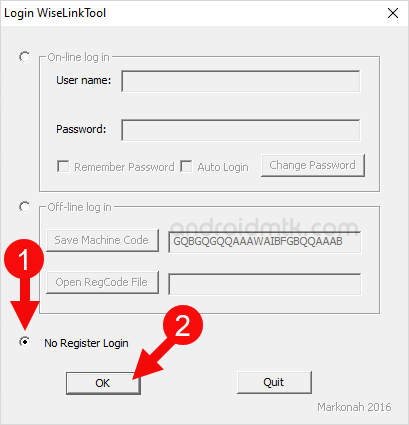
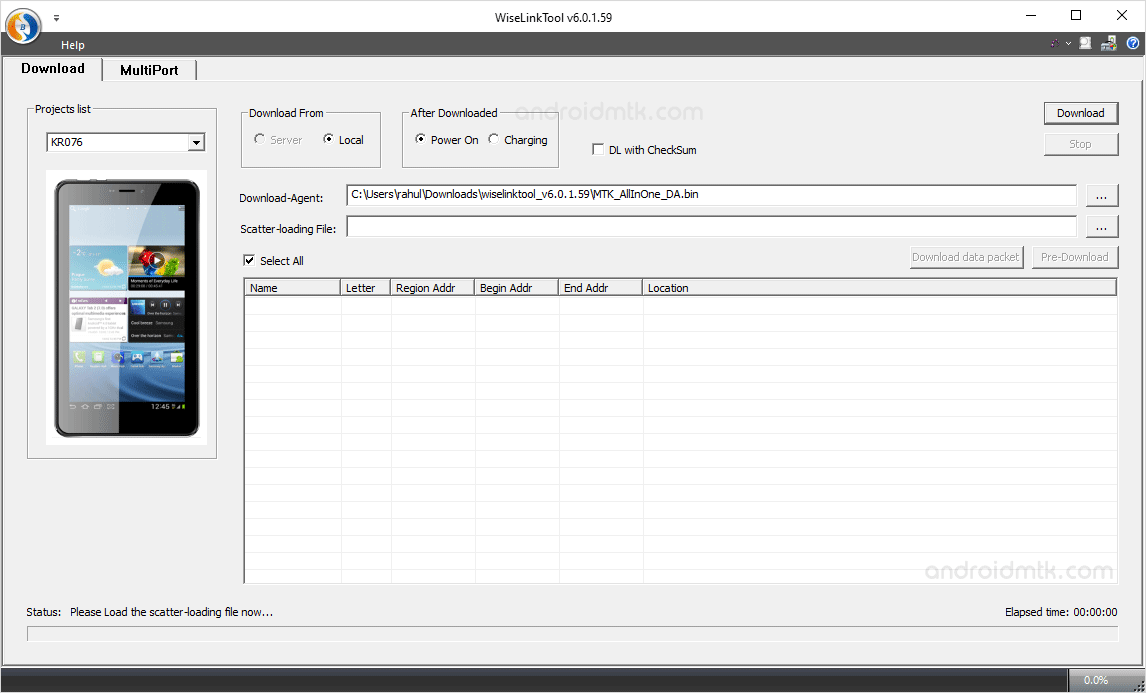
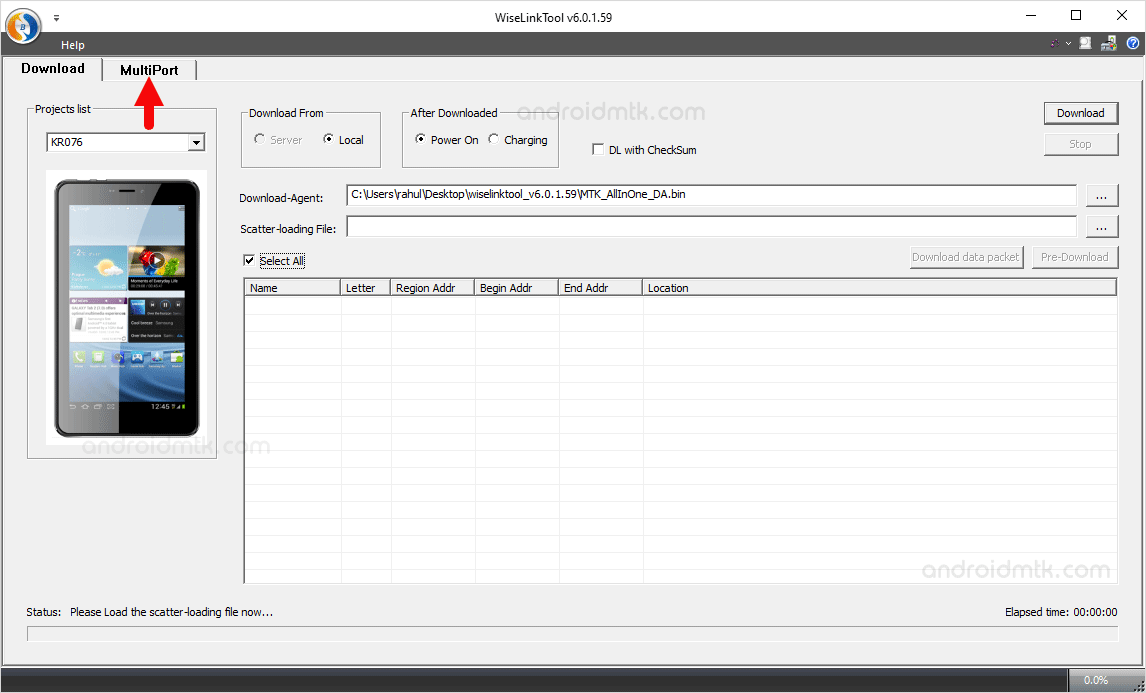
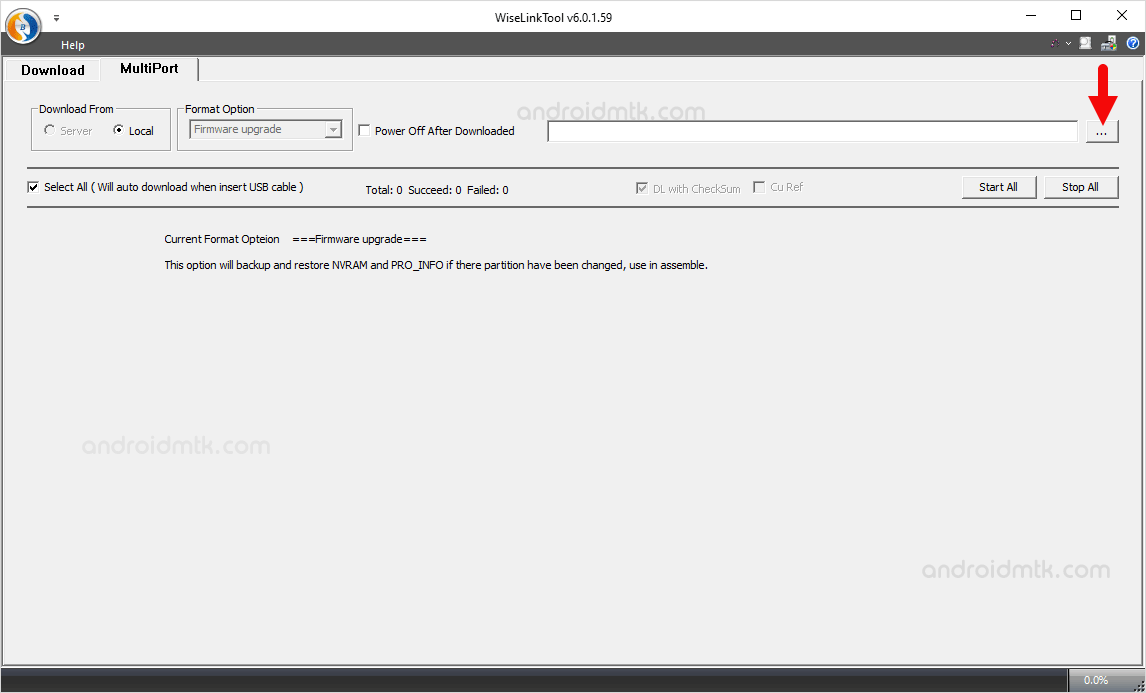
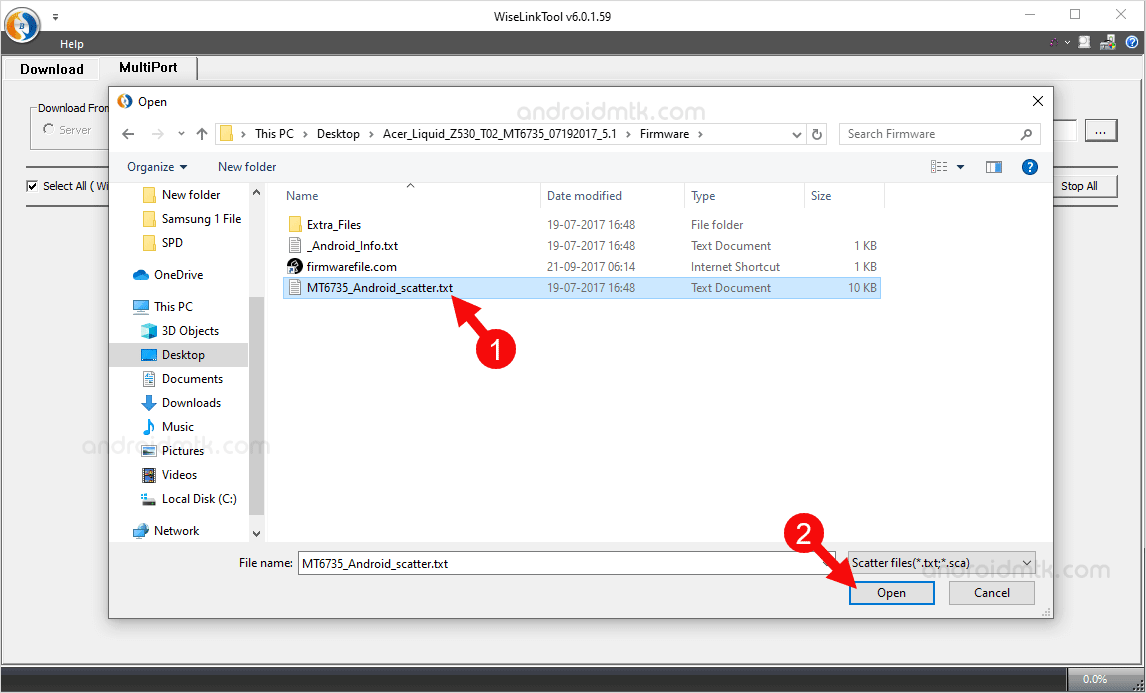
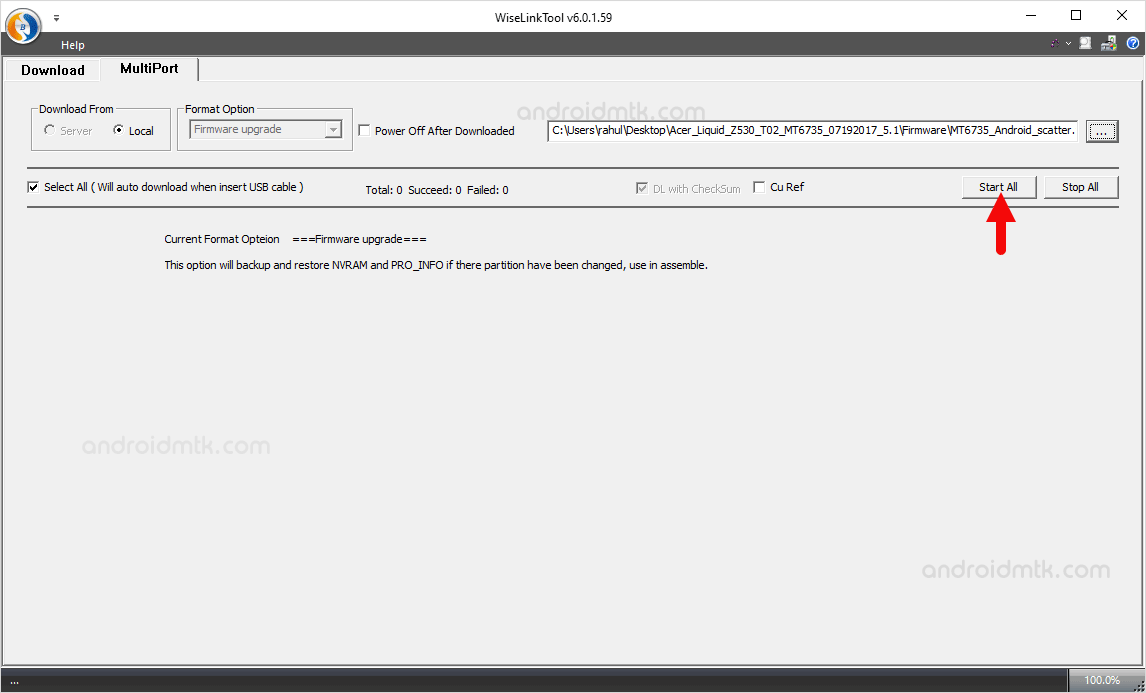

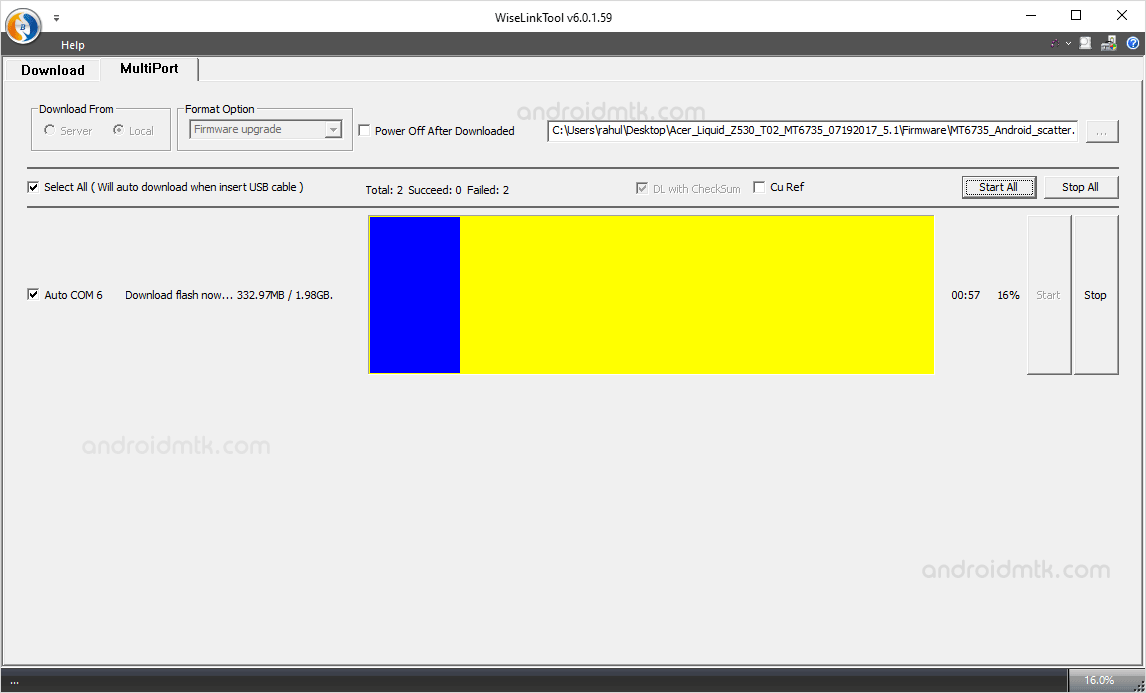
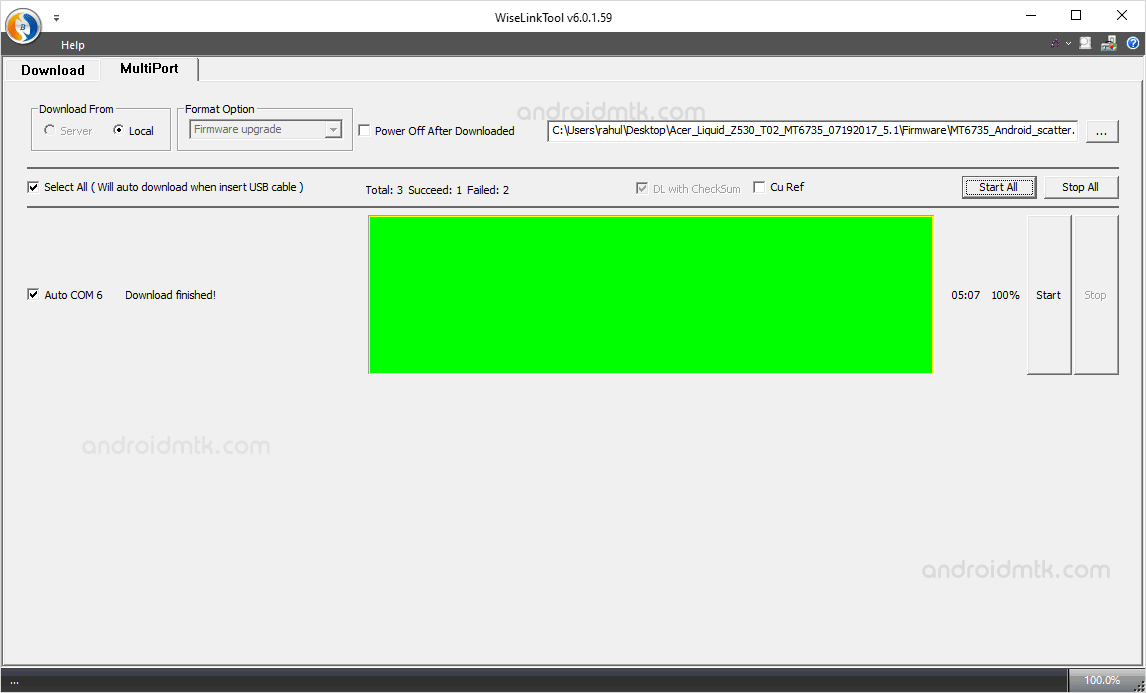
Congratulations! Now you can use your Mediatek Device without facing any Software related issues.
Notes
Compatibility There is a compatibility issue on Windows 10 and Windows 8.1 (for all versions). So, therefore we request you to run the Wiselink application in Compatibility Mode Set for Windows 7.
Caution: Flashing Stock Firmware using the above tool will remove your personal data from the device, so take a backup before using the tool.
Alternative Tool: SP Flash Tool is the best alternative tool to WiseLink Tool. It allows you to flash Scatter based Stock firmware on Mediatek smartphones and tablets.
Credits: WiseLink Tool is created and Distributed by TopWise 3G Communication Co. So, full credit goes to them for sharing the tool for free.