These are instructions on how to install .xml or .zip Firmware on Intel Android Devices using the Manufacturing Flash Tool.
Caution: Flashing or installing firmware using the Flash Tool will wipe the data from the device. Therefore, we recommend you take a backup of your data before using the Flash Tool.
Install .xml or .zip Firmware (ROM) using the Manufacturing Flash Tool
- Download and Install the Intel Android USB Driver on the Computer (if in case Intel Android Drivers are already installed on the computer, then SKIP this step).
- Download and Install the iSOC USB Driver on the Computer (if in case iSOC Drivers are already installed on the computer, then SKIP this step).
- Download Stock Firmware (.xml or .zip based) of your Intel Device (if in case you have already downloaded the Stock Firmware, then SKIP this Step or else you can find the .xml based intel Firmware on FirmwareFile or through Google).
- Extract Manufacturing Flash Tool on the computer (assuming you have already downloaded it; if not then Download Manufacturing Flash Tool). Once you have extracted the tool, you will be able to see the following files:
- Open ManufacturingFlashTool_Setup.exe and complete the installation process. Once the installation process is completed, Launch the Tool:
- Once Manufacturing Flash Tool is launched, you will be able to see the following Window:
- Click on the File Menu and Select Open
- Locate the .xml file from the Stock Firmware of your Intel Android Device:
- Now, Connect your Intel Android Device to the computer using the USB cable (make sure the device is in DNX mode). To boot the device in DNX mode: Power off the device > Press and Hold the Volume Up and Down buttons + Power Button till you see the DNX mode on the screen:
- Once your Intel Android device is detected by the tool, it will automatically begin the Flashing or installation process.
- Once the flashing or installation process is completed, you will be able to see the Green Bar with Board successfully flashed a message.
- Now, Close the Manufacturing Tool and disconnect the device from the computer.



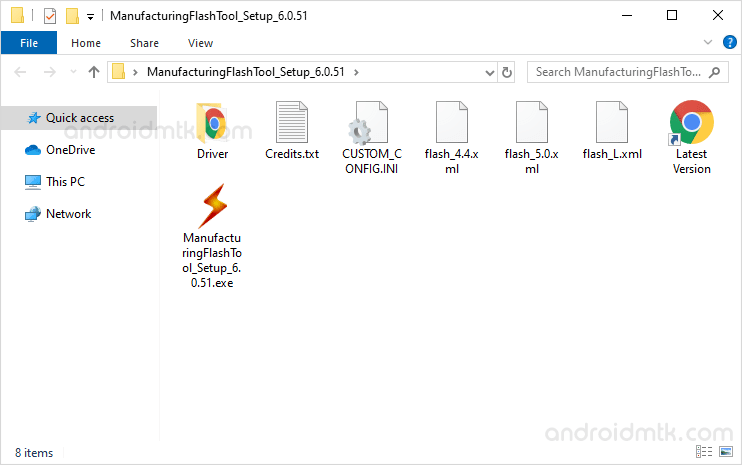

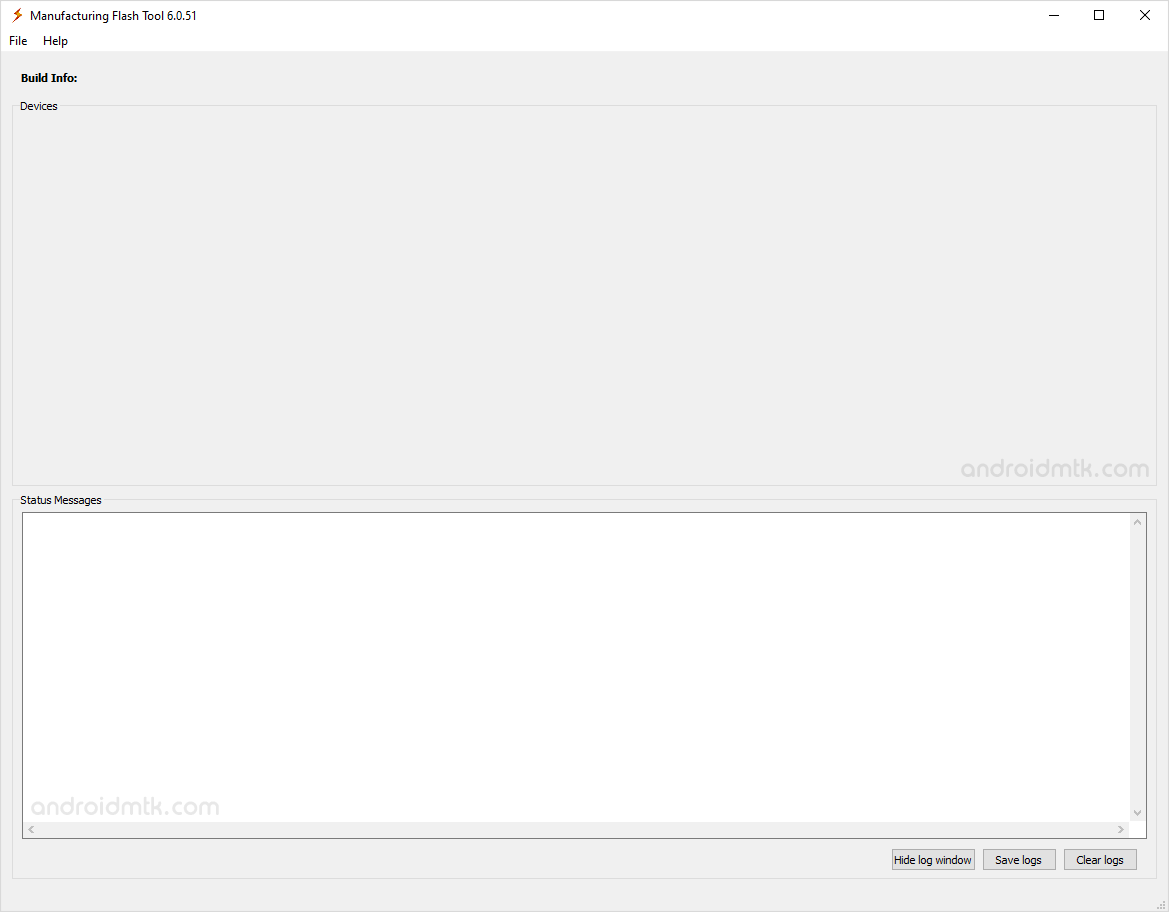
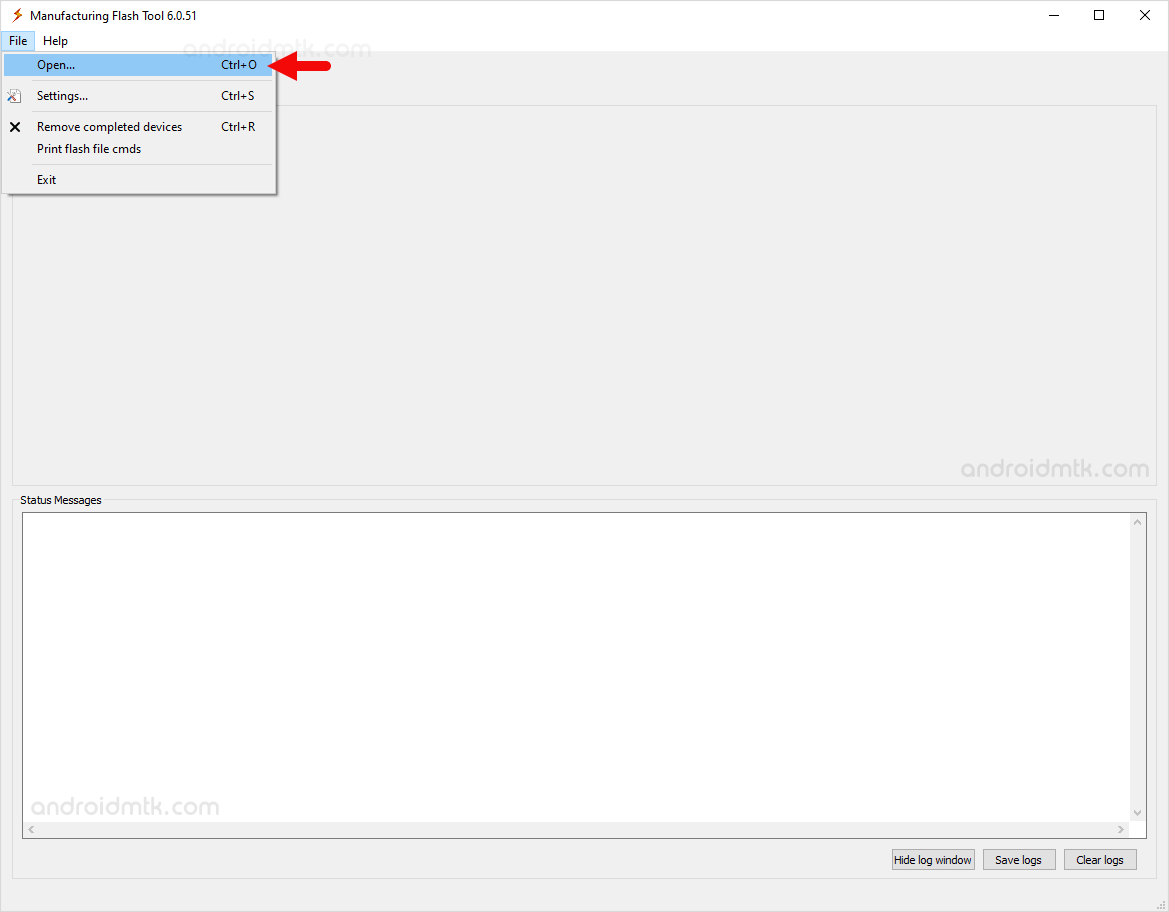
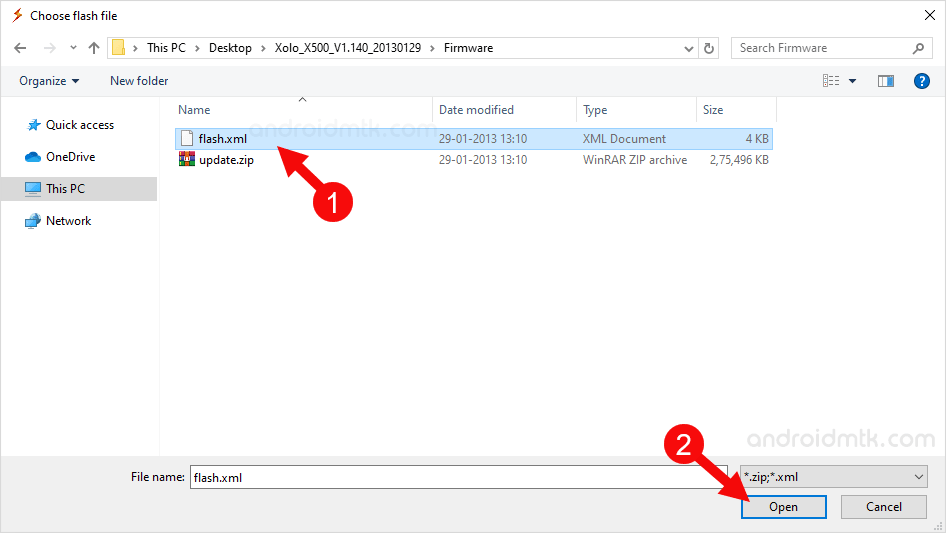

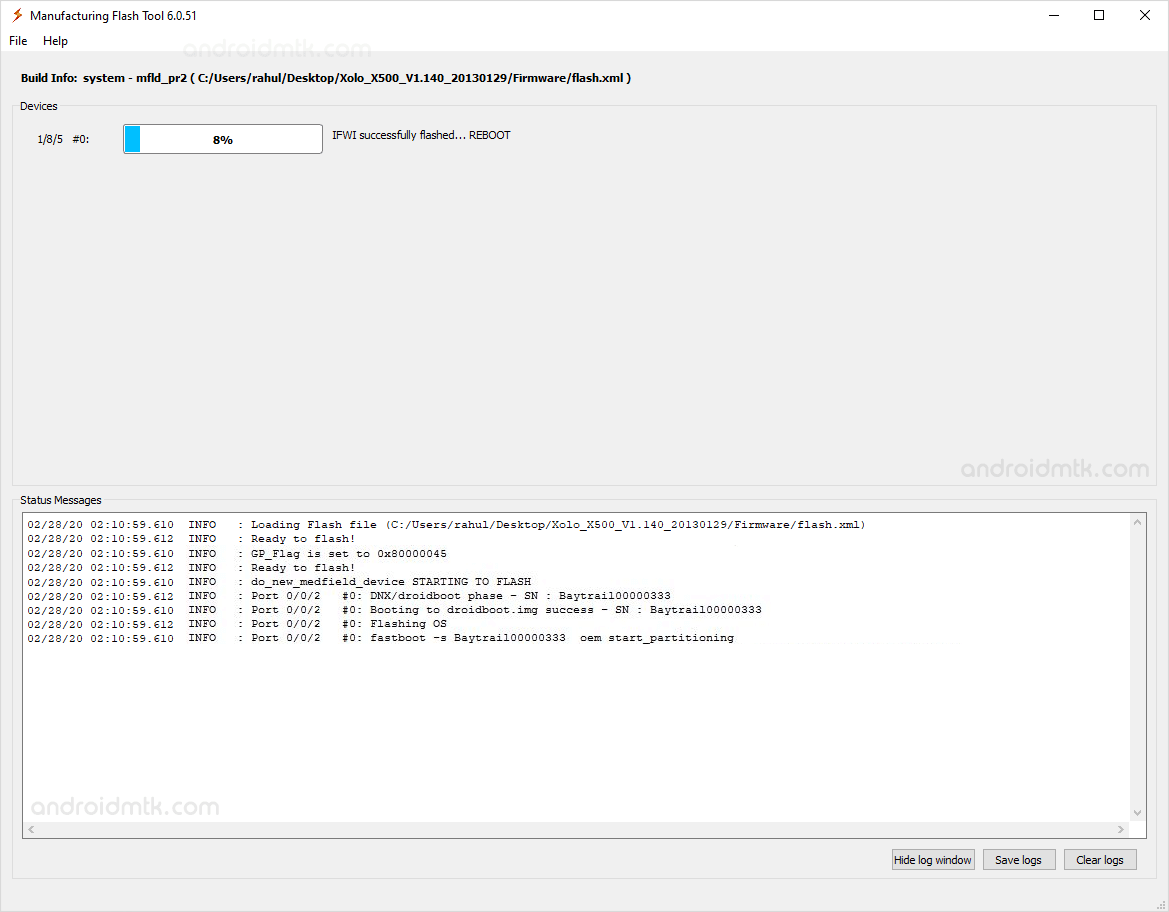
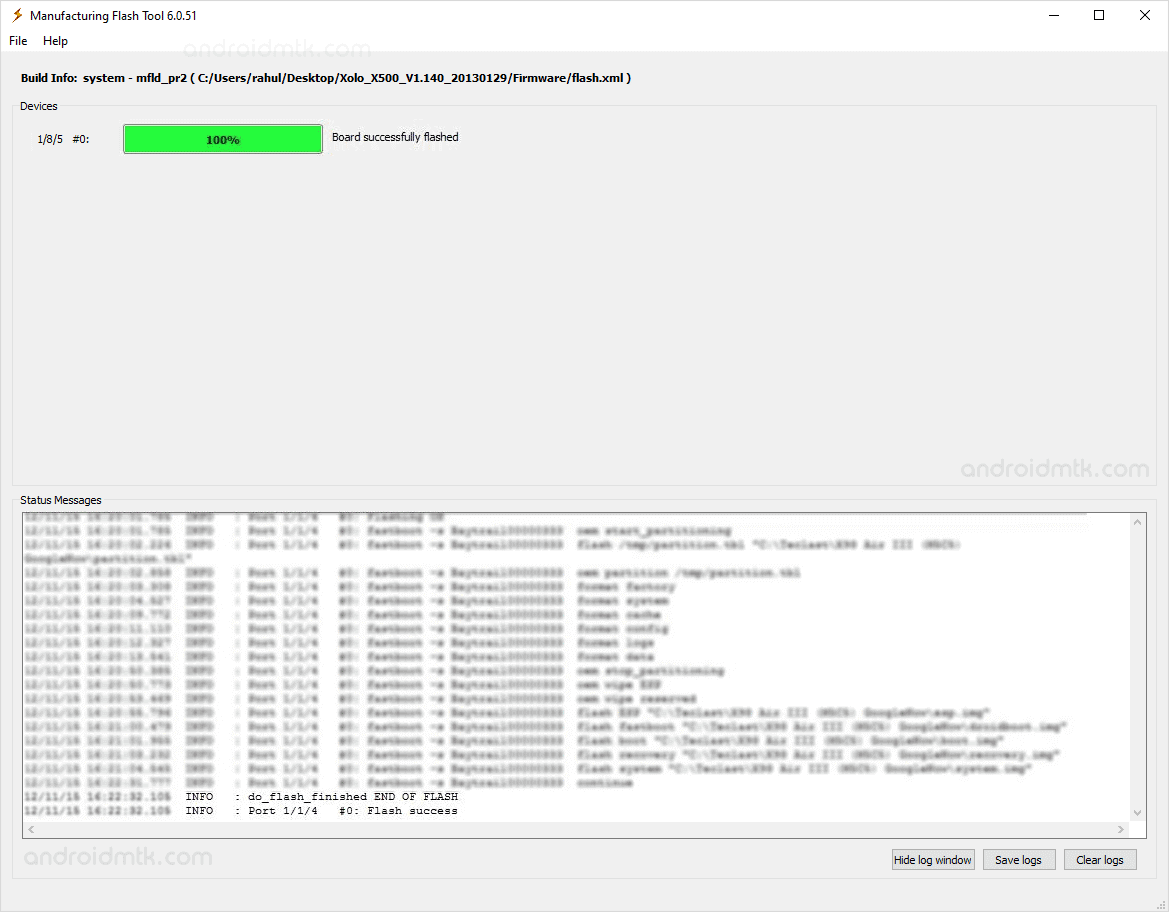

Congratulations! Now, Restart the device, and post restart, you can use the Mobile device.
Notes
Compatible Driver Manufacturing Tool works perfectly with iSoc and Intel USB Driver. You should install the drivers first in order to run the application successfully.
Solve wdapi1140.dll Error If you are facing the wdapi1140.dll error then it means you have NOT installed the iSoc Driver on your computer.
Alternative Tool: Intel Phone Flash Tool is the best alternative to Manufacturing Tool. It allows you to Flash or install .xml or zip firmware on Intel Android Devices.
Credits: Manufacturing Flash Tool is created and distributed by Intel Corporation. So, full credit goes to them for sharing the application for free.