These are instructions on how to flash or install the Stock Firmware on devices powered by Intel or RockChip Chipset, using the Intel Download Tool GUI.
Install .fls Firmware using the Intel Download Tool GUI
- Download and install the Flash Loader Utility Driver on the Computer. If in case Drivers are already installed, then SKIP this step.
- Download Stock Firmware (.fls based) of your Mobile Device (if in case you have already downloaded the Stock Firmware, then SKIP this Step or else you can find the .fls based Stock Firmware on FirmwareFile or through Google).
- Now, Extract Download Tool GUI on the computer (assuming you have already downloaded it; if not then Download Intel Download Tool GUI). Once you have extracted the tool, you will be able to see the following files:
- Open DownloadToolGUI.exe to Launch the Tool:
- Once the tool is launched, you will be able to see the following Window:
- Right Click on the Blank area and Select Add File option:
- Select all the .fls files in the Firmware Folder and Click on the Open button:
- Connect your Mobile device to the computer using the USB Cable (make sure the device is Power Off):
- Click on the Download button to begin the flashing or installation process:
- Flashing or installation process may take a couple of minutes to complete:
- Once the Flashing or installation process is completed, you will be able to see the Success Message on the tool.


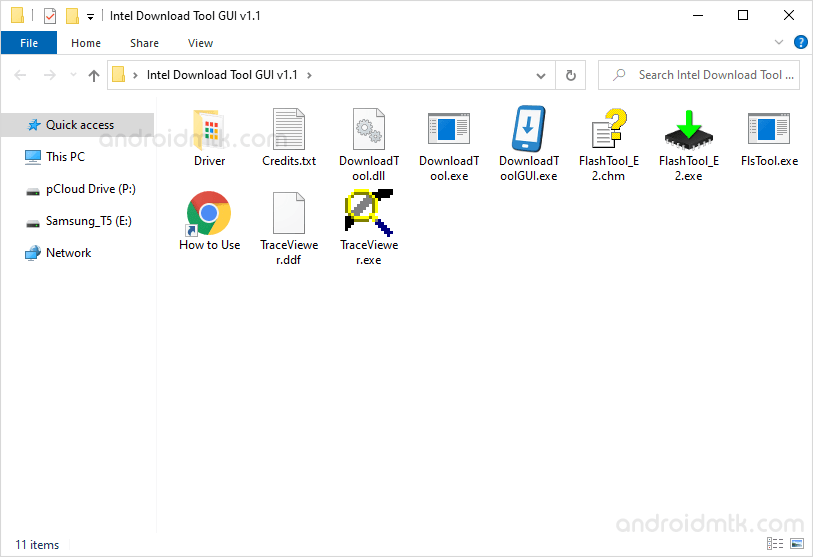
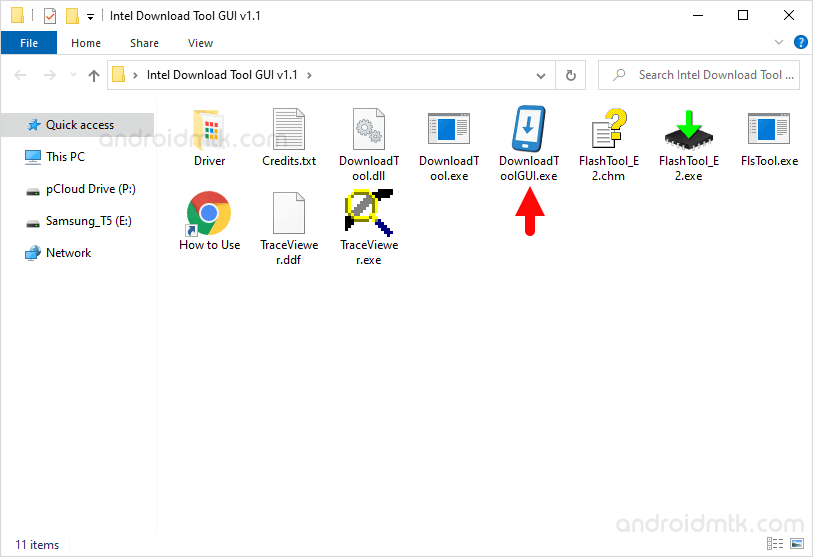

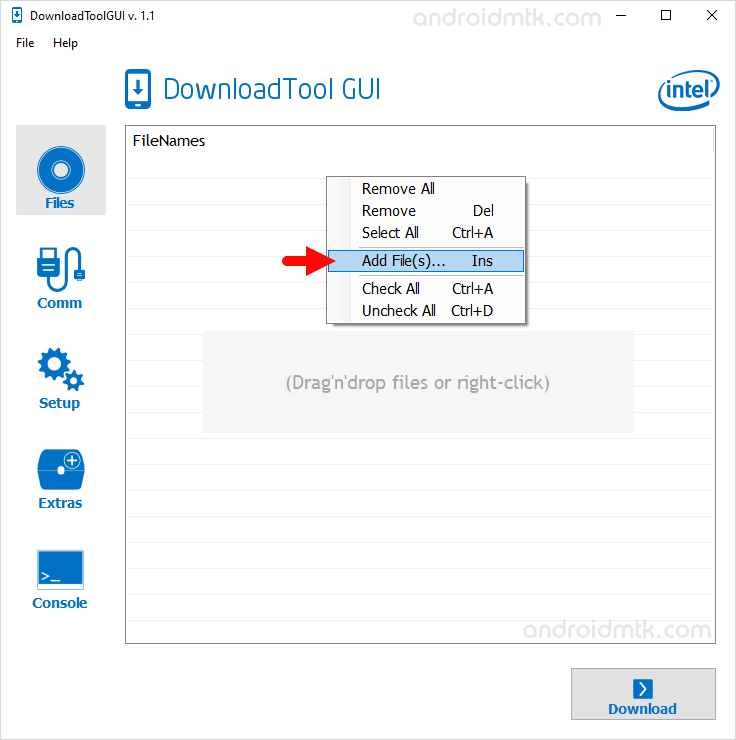
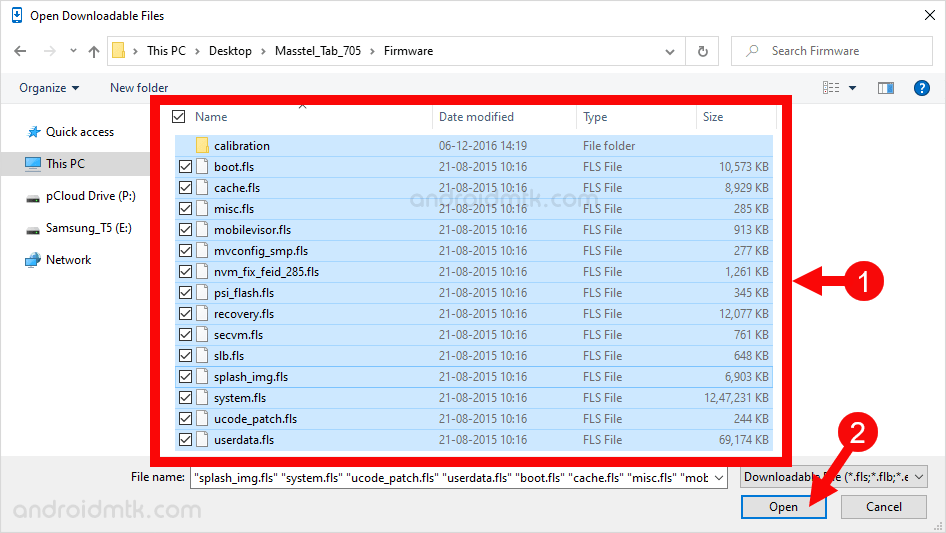

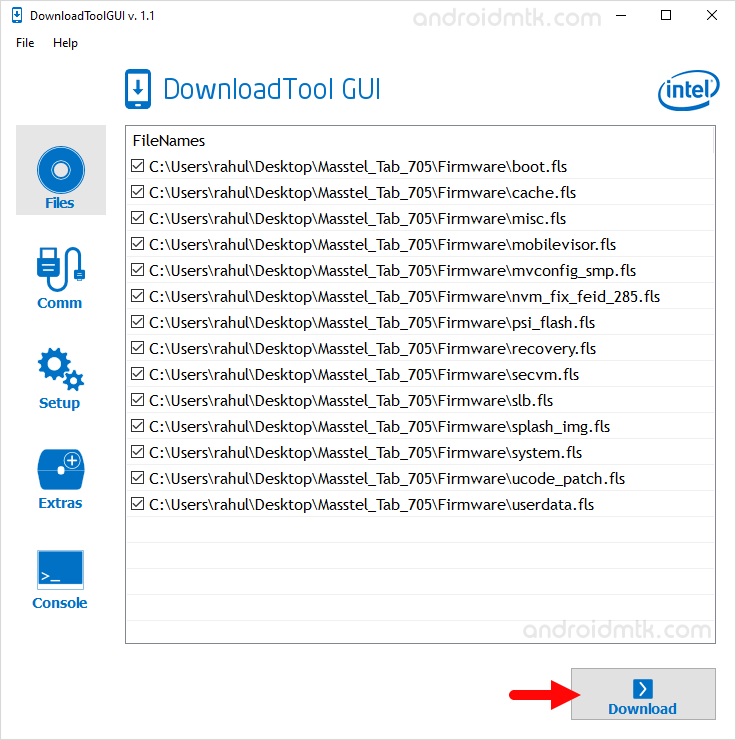
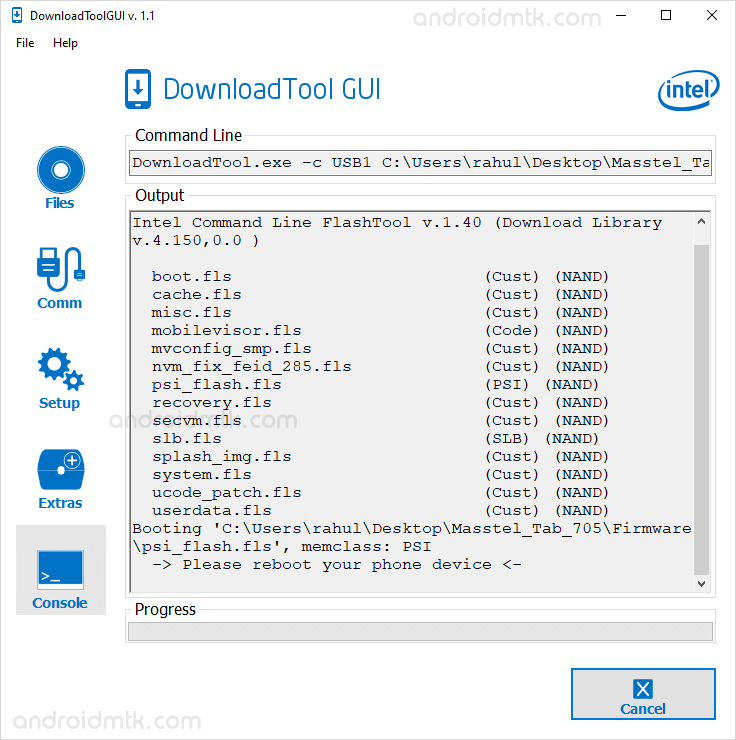
Congratulation! Now, Close the Download Tool GUI and disconnect the device from the computer and restart it.
Notes
Caution: Flashing or installing firmware (ROM) using the tutorial above, will wipe the data from the Mobile device. Therefore, it is recommended to take a backup of your data before following the tutorial above.
Compatible Driver If you are looking for the Compatible driver that works with the Intel Download Tool, then head over to Flash Loader Utility Driver page.
Intel USB Driver: If you are looking for the Intel USB Driver, then head over to the Intel Android USB Driver page.
Credits: Download Tool GUI Application is created and distributed by Intel Corporation. So, full credit goes to them for sharing the Application for free.