These are instructions on how to flash or install the scatter firmware (ROM) on Infinix Devices using the Infinix Flash Tool.
Caution: Flashing or installing firmware using the Infinix Flash Tool will wipe the data from the device. Therefore, we recommend you take a backup of your data before using the tool.
Install Firmware using the Infinix Flash Tool
- Download and install MediaTek Drivers on the Computer. If in case Mediatek Drivers are already installed on the computer, then SKIP this step.
- Download Infinix Firmware (scatter based) of your Infinix Device (if in case you have already downloaded the Stock Firmware, then SKIP this Step or else you can find the scatter based infinix Firmware on FirmwareFile or through Google).
- Now, Extract Infinix Flash Tool on the computer (assuming you have already downloaded it; if not then Download Infinix Flash Tool). Once you have extracted the tool, you will be able to see the following files:
- Open flash_tool.exe to launch the tool:
- Once the tool is launched, you will be able to see the following window:
- Click on the Brower button:
- Locate the Scatter File (you can find the scatter file in the Stock Firmware Folder, which you have downloaded in step#2):
- Click on the Start button:
- Connect your Mediatek Device to the Computer using the USB Cable (make sure it is power off). After connecting the device to the computer Press Volume Down or Volume Up key, so that Infinix Tool can detect the device.
- Once the computer detects the device, the flashing or installation process will begin automatically and take 5-8 minutes to complete.
- Once the flashing or installation process is completed, a Green Ring will appear at the End:
- Now, Close the Infinix Flash Tool on the computer and Disconnect the Device.


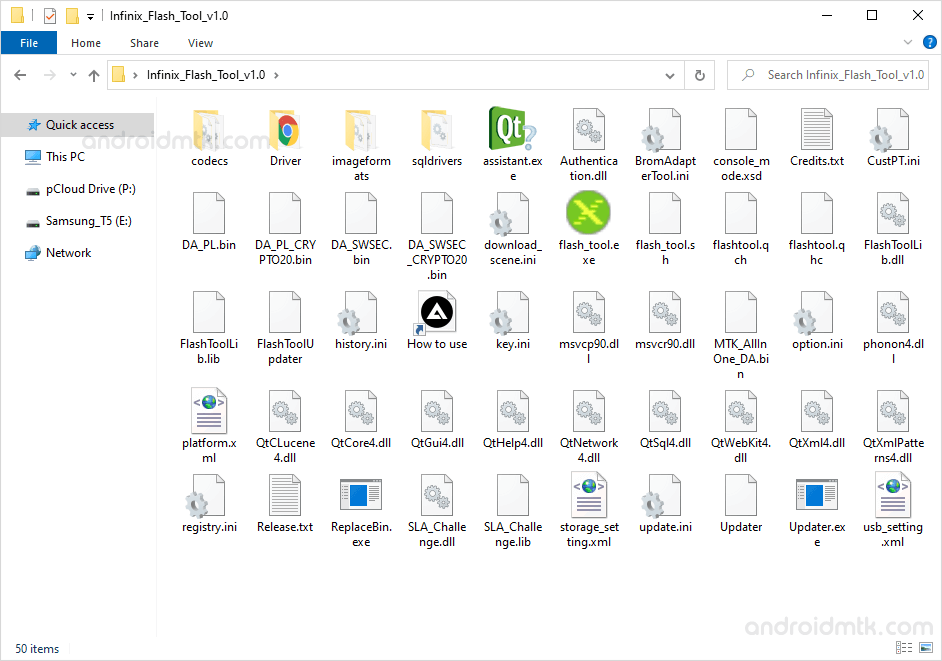
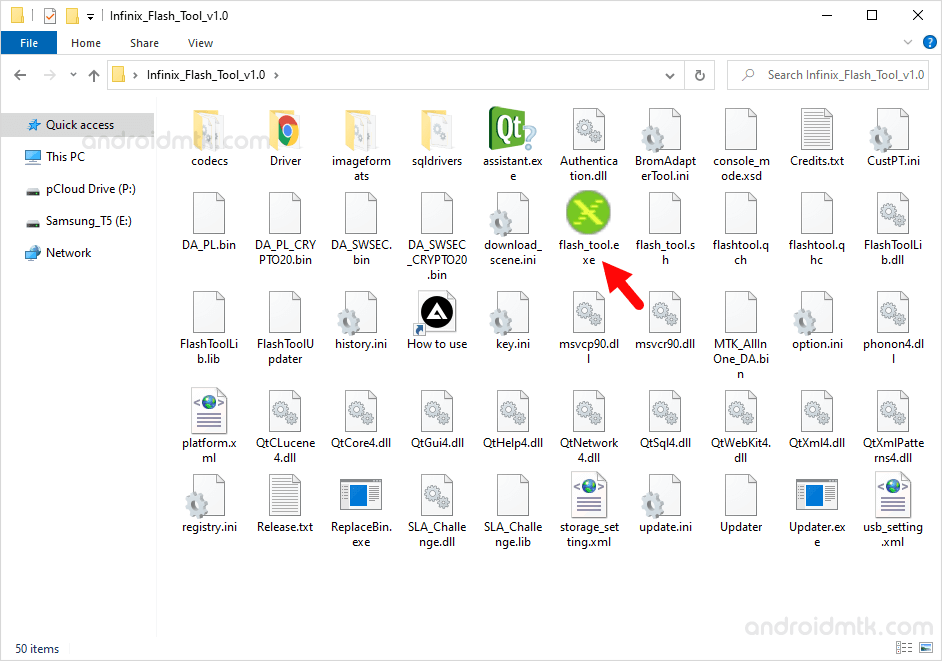
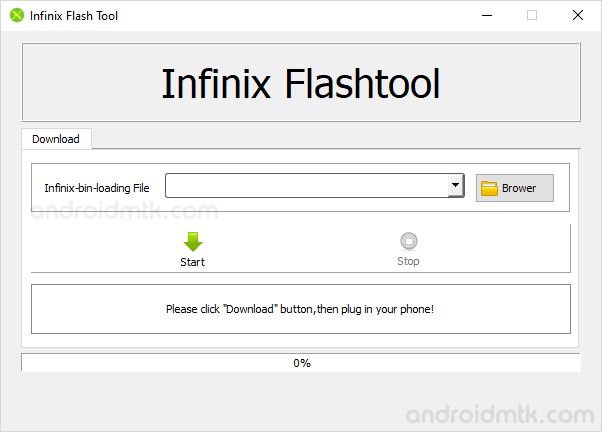
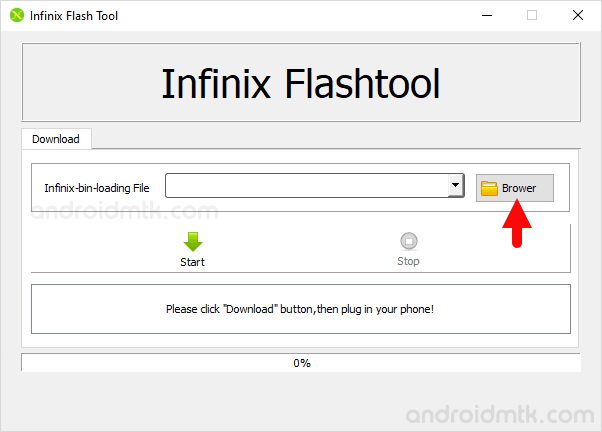
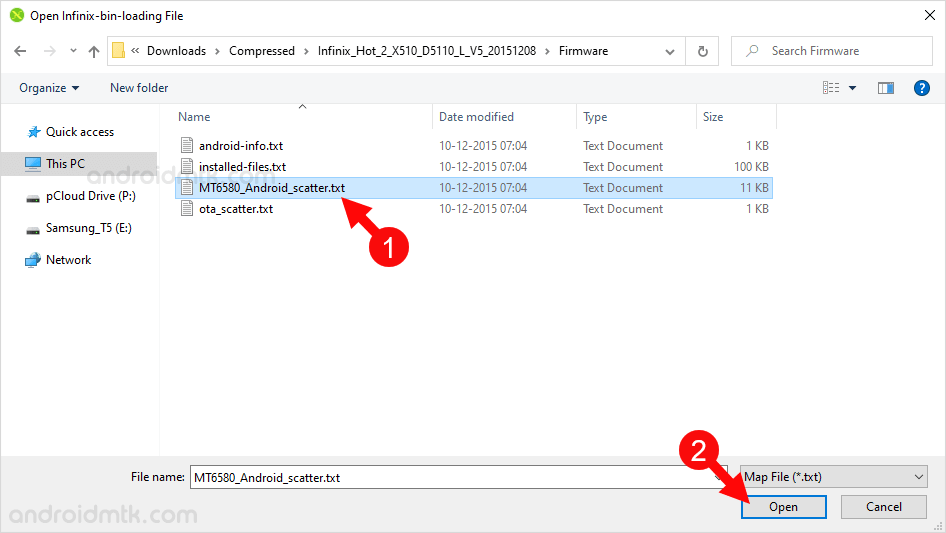
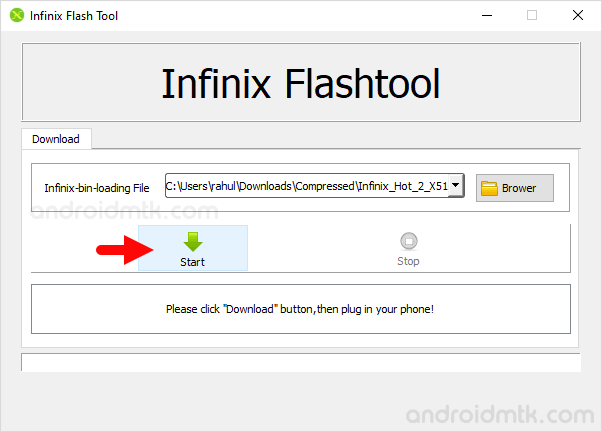

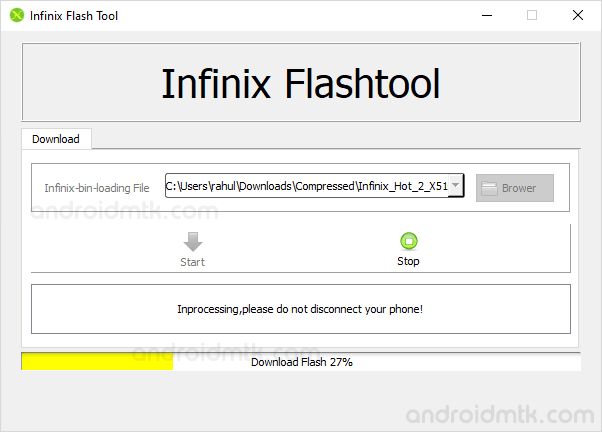
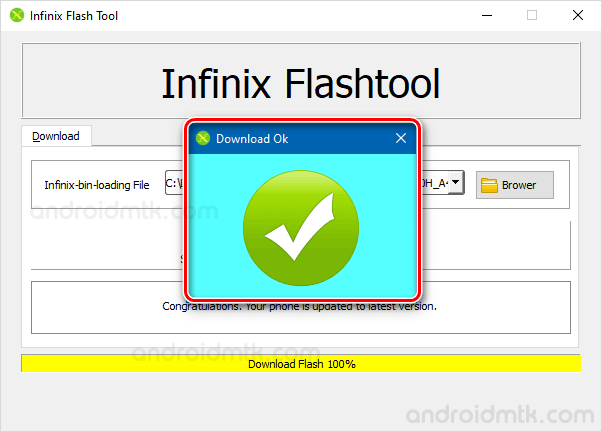

Congratulations! You Just learned to flash or install Stock Firmware on Infinix Devices.
Notes
Caution: Flashing or installing firmware using the Infinix Tool will wipe the data from the device. Therefore, we recommend you take a backup of your data before following the tutorial above.
Alternative Tool: SP Flash Tool and SP MDT Tool are the best alternative tools that allow you to flash or install scatter firmware on the devices powered by MediaTek chipset.
Infinix Stock Firmware: If you are looking for the original Stock Firmware, then head over to the Infinix Stock Firmware page.
Infinix USB Driver: If you are looking for the original USB Driver, then head over to the Infinix USB Driver page.
Credits: Infinix Flash Tool is created and distributed by Shenzhen Transsion Holdings Co Ltd. So, full credit goes to them for sharing the application for free.