These are instructions on how to use Huiye Download Tool to Flash or install the Stock Firmware on Qualcomm Devices using the Windows Computer.
Requirements You need to have the Stock Firmware of your Qualcomm Smartphone or tablet to follow the below guidelines.
Install Firmware using Huiye Download Tool
- Download and install Qualcomm USB Driver on the Computer. If in case Qualcomm Drivers are already installed on the computer, then SKIP this step.
- Connect your Device to the computer.
- Download and extract the Huiye Download Tool on your Computer. After extracting the tool, you will be able to see the following files:
- Now, Open Download.exe on your Computer.
- Once the tool is launched, you will be able to see the following screen:
- Now, Click on the Select Button and Locate the Stock Firmware on your computer (assuming you have already downloaded the firmware on your computer).
- Once you have Added the Firmware in the Tool, Select your Device Qualcomm Chipset Type using Dropdown.
- Now, Assuming your Device is in Normal Mode, you don’t have to select the Emergency Checkbox. If your device is in QDLoader mode then only you have to choose the Emergency Checkbox (for more info see readme section of this post).
- Now, Click on the Download button to begin the Flashing process.
- Flashing process may take up to 1-5 minutes to complete depending on the size of the firmware.
- Once the Flashing process is completed, you will be able to see the Green Pass at the End.
- Now, Disconnect your device from the computer and restart it.


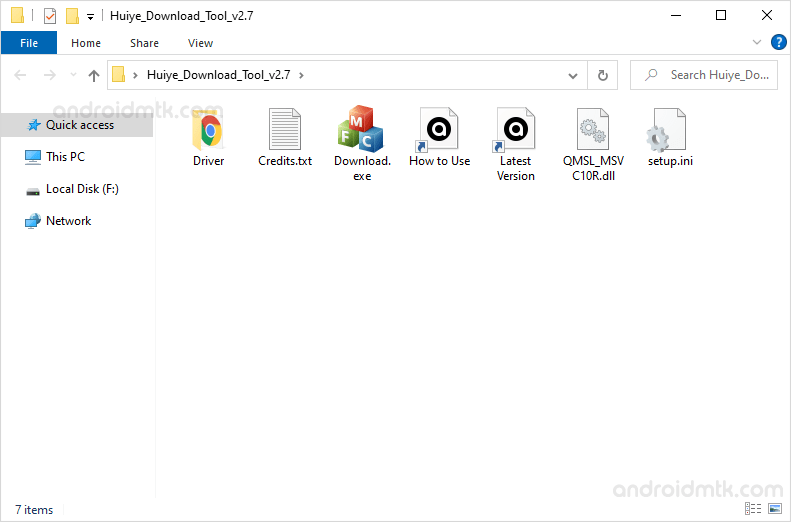
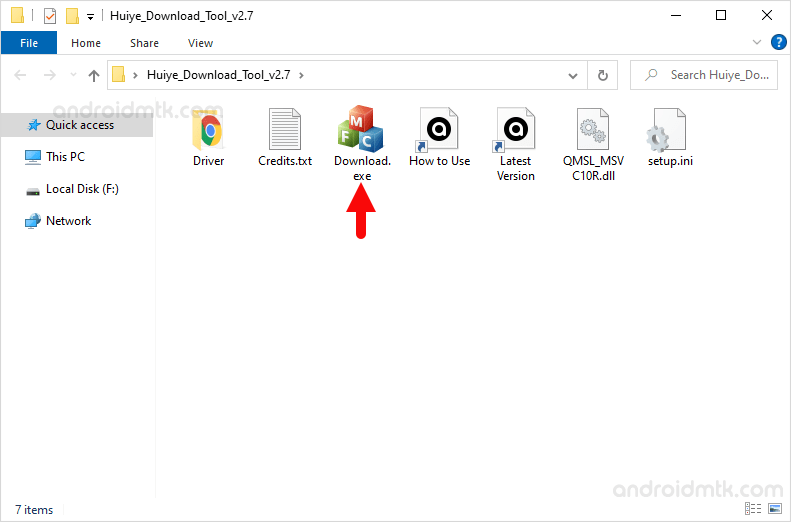
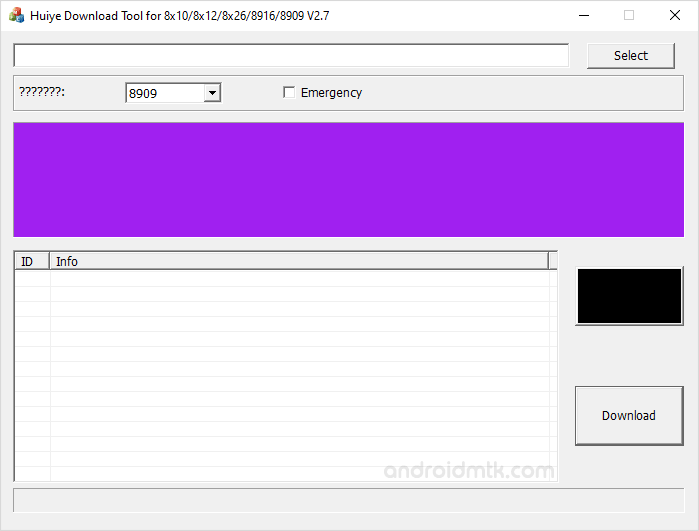
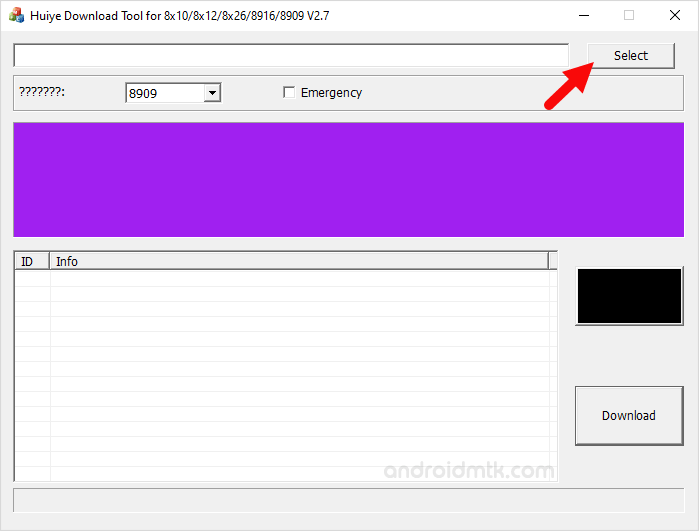
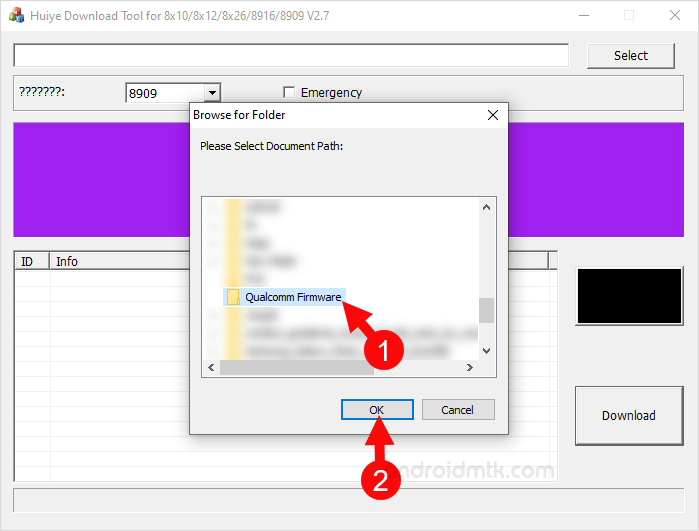
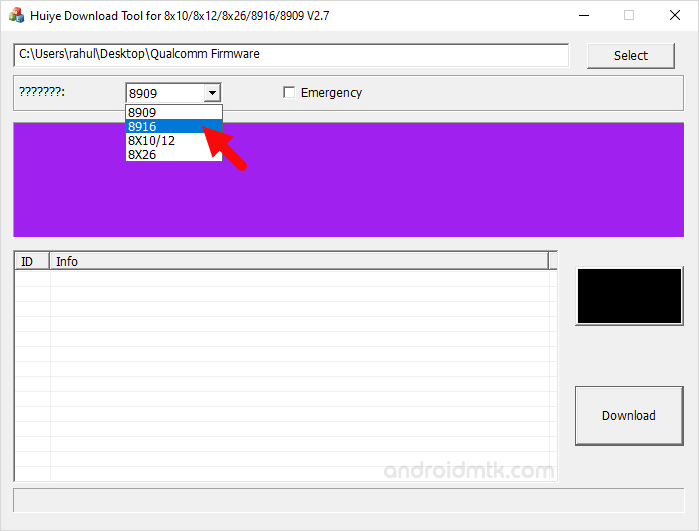
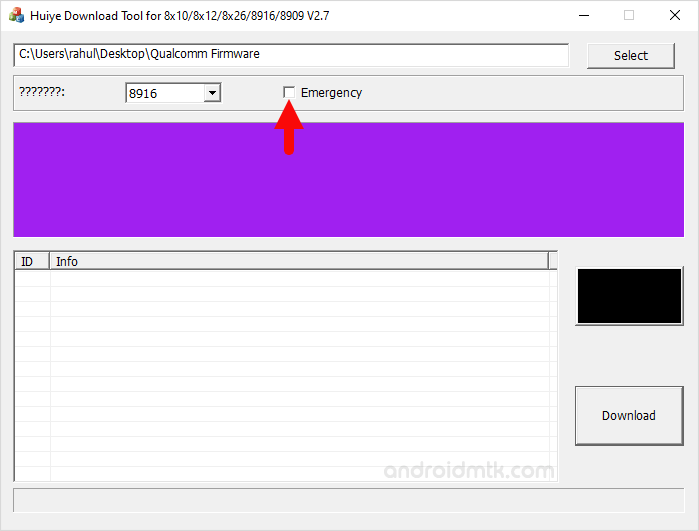
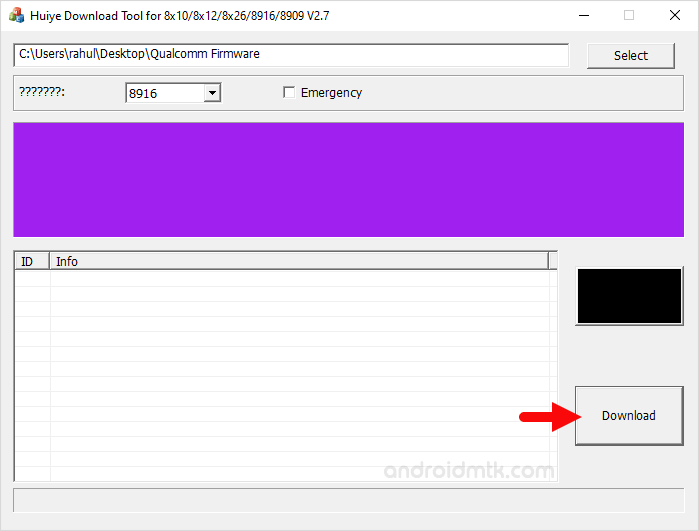
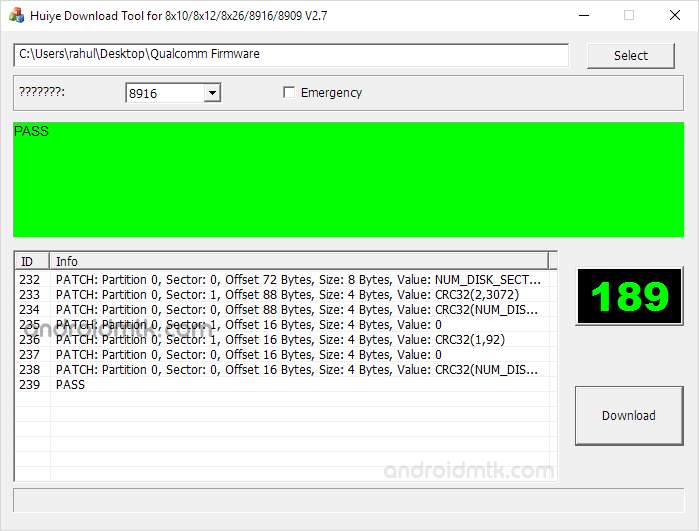

Notes
Functions Huiye Download Tool supports two type of Flashing i.e Upgrade and Emergency Download.
Upgrade Mode It helps you to flash the firmware when the Qualcomm device is in Normal Mode. In Normal Mode, you do not have to select the Emergency Checkbox, instead press the download button directly to begin the flashing.
Emergency Download Mode It helps you to flash the firmware when the Qualcomm device is in QDLoader mode. In QDLoader mode, you have to select the Emergency Checkbox then click on the download button to begin the flashing process.
Credits: Huiye Download Tool is created and distributed by Qualcomm Mobility, LLC. So full credit goes to them for sharing the tool for free.