These are instructions on how to flash or install Stock Firmware on Qualcomm Devices using the eMMC DL Tool.
Caution: Flashing or installing the Stock Firmware on the device will wipe the data and the settings from the device. Therefore, we recommend you take a backup of your data from the device before using the tool.
Flash or Install Firmware using eMMC DL Tool
- Download and extract eMMC Download Tool on the computer. After Extracting, you will be able to see the following files:
- Install the Provided USB Driver.
- Power Off your Mobile Device.
- Download Stock Firmware of your Qualcomm Device (if in case you have already downloaded the Stock Firmware, then SKIP this Step or else you can find the Stock Firmware on FirmwareFile or through Google).
- Open eMMC Download Tool (you have extracted this in Step#1) on your computer.
- Once eMMC DL Tool is launched, Click on […] Button and locate the firmware folder.
- Once You have successfully added the firmware folder in the eMMC Tool, proceed to the Next Step.
- Connect your Mobile Device to the Computer (make sure it is power off and Press the Volume UP and Down together, using the USB cable connect the phone to the computer at the same time).
- Once you have successfully added the Mobile Device to the computer, Right Click on Computer > Manage > Device Manager. In Device Manager, Under the Ports section, you will be able to see the Port Number of your Mobile Device (Note the Port Number).
- In eMMC Tool, Enter the Port Number.
- Click on the DL1 Button to Begin the Flashing process.
- Now, eMMC DL Tool will flash the firmware on your Mobile Device.
- Once the Flashing process is completed, you will be able to see Green Pass Status.
- Close eMMC Tool and disconnect your Mobile Device from the computer.
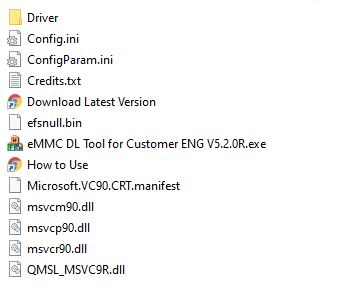
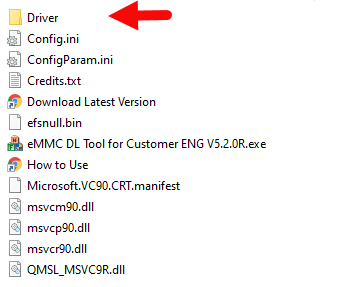


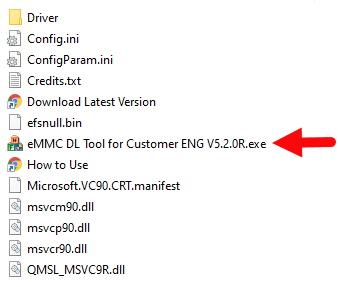
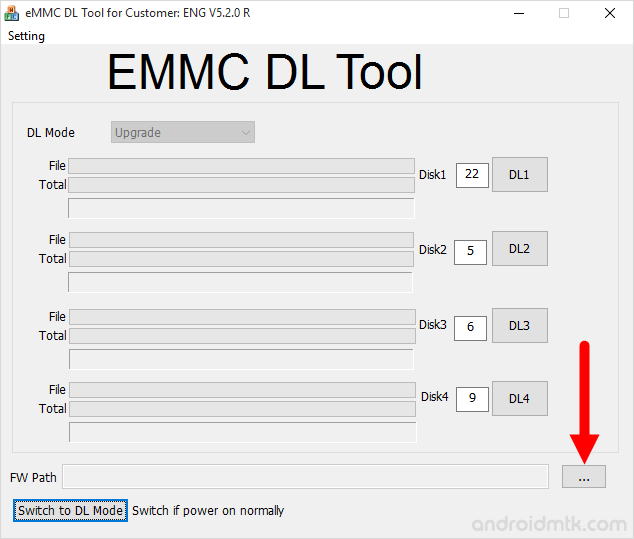
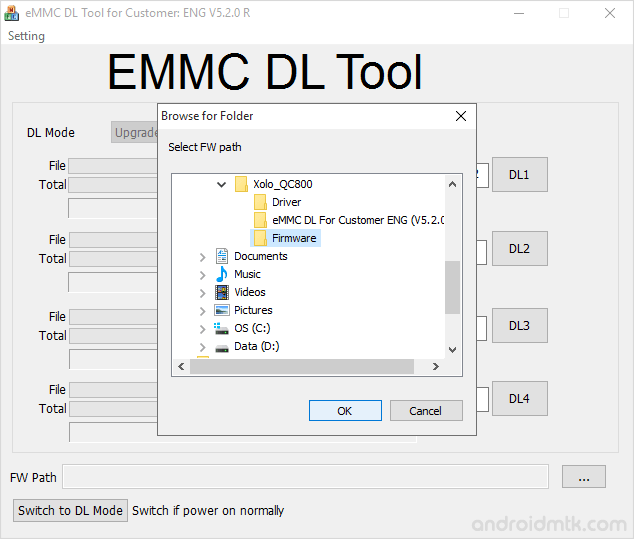
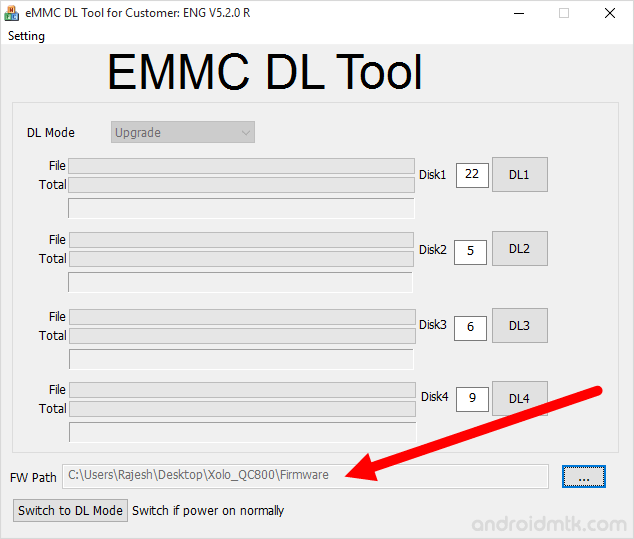

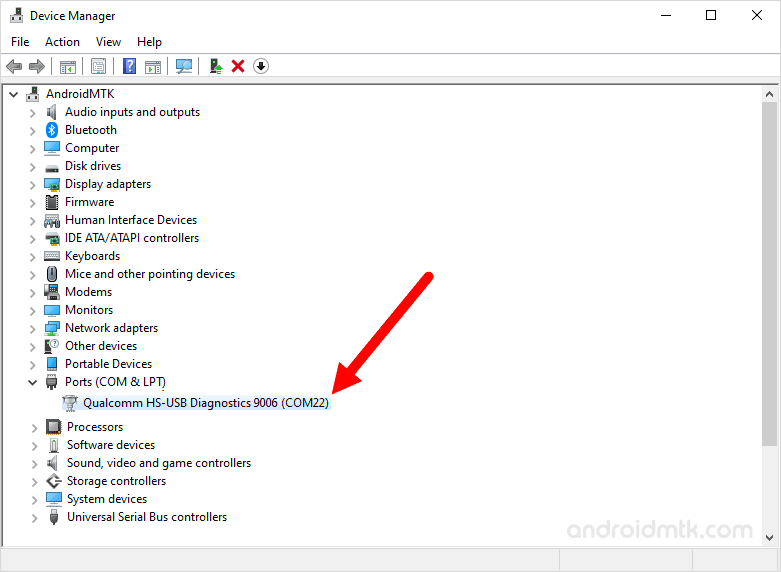
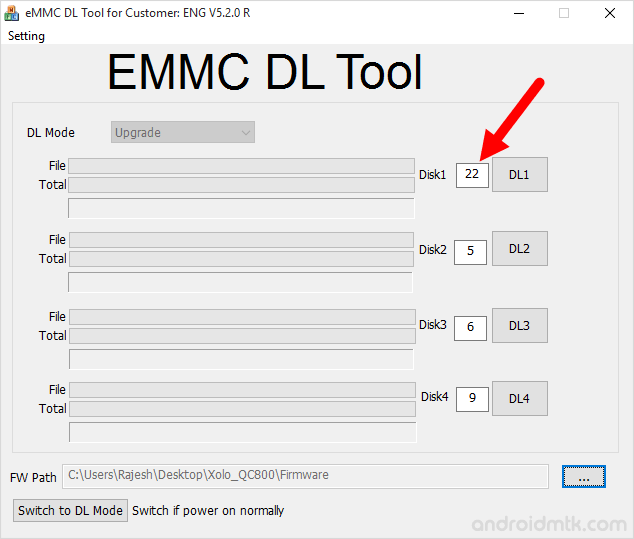
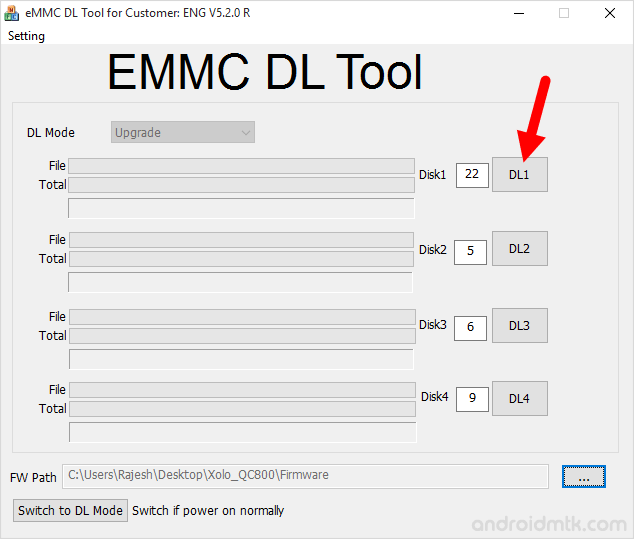
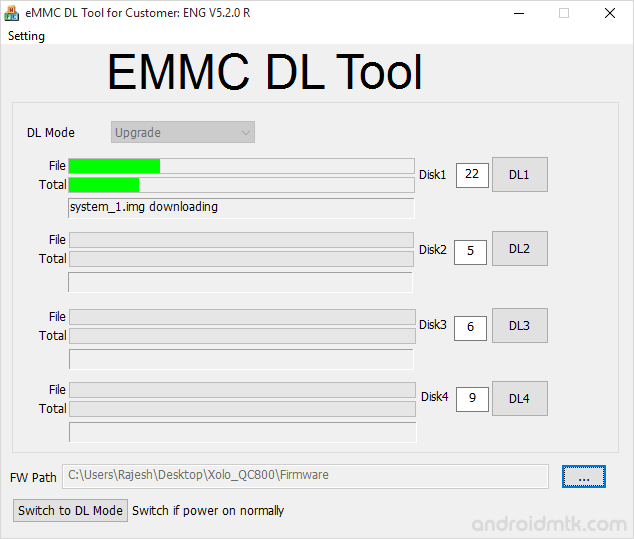
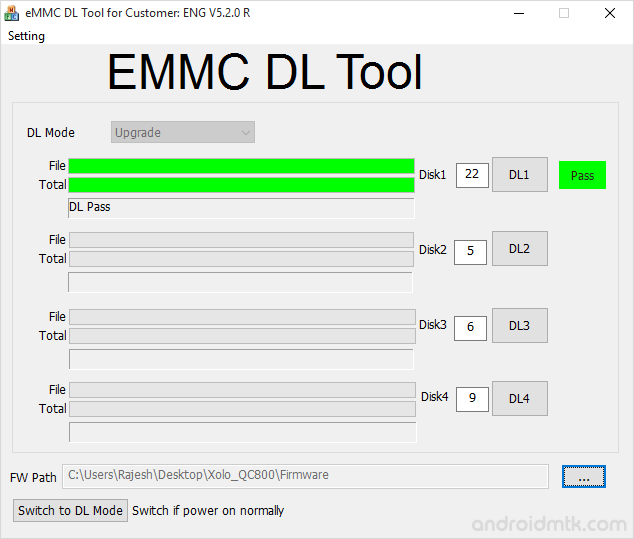

Congratulations, Now your Android Device is successfully running the Stock ROM you have Downloaded.
Notes
You can follow the above tutorial to flash or install all types of Qualcomm Firmware (ROM).
Caution: Flashing Stock Firmware using the eMMC Tool will remove your data from the device. Therefore, we recommend you take a backup before using the tool.
Credits: eMMC DL Tool is created and distributed by Foneric, Inc. So full credit goes to them for sharing the tool for free.