These are instructions on how to flash or install Stock Firmware on Broadcom Devices using the Broadcom MultiDownloader Tool.
Caution: Flashing or installing the Stock Firmware on the device will wipe the data and settings. Therefore, we recommend you backup your data from the device before using the Broadcom Flash Tool.
Install Firmware using Broadcom MultiDownloader Tool
- Download and extract Broadcom Multi Downloader Tool on the computer. After Extracting, you will be able to see the following files:
- Install the Broadcom USB Driver. If in case Broadcom Drivers are already installed on the computer, then SKIP this step.
- Power Off your Android Device.
- Download Stock Firmware (.xml based) of your Broadcom Device (if in case you have already downloaded the Stock Firmware, then SKIP this Step or else you can find the .xml based Stock Firmware on FirmwareFile or through Google).
- Now, Open Broadcom MultiDownloader.exe (you have extracted this in Step#1) on Your Computer.
- Once the Broadcom Multi Downloader Tool is launched, Click on Settings and select the Configuration.
- Under Configuration, you have to define the firmware path. To locate the firmware folder (that you have downloaded in Step#4), Click on […] Button and select the firmware folder.
- Once you have added the firmware folder in the Broadcom MultiDownloader, Click on Apply button to continue.
- Connect your Android Device to the Computer (make sure the device is power off and Press the Volume UP and Down together, connect the phone to the computer at the same time).
- Once you have successfully added the device to the computer, Broadcom MultiDownloader will automatically detect and display it on the device area.
- Click on the Start All Button to begin the Flashing Process.
- Flashing process may take a few seconds to minutes to complete.
- Once the Flashing process is completed, you will be able to see Green OK Status.
- Close Broadcom MultiDownloader Tool and Disconnect your device from the computer.
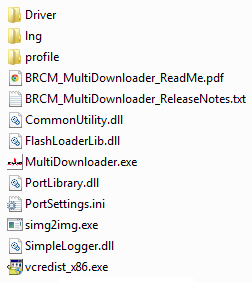
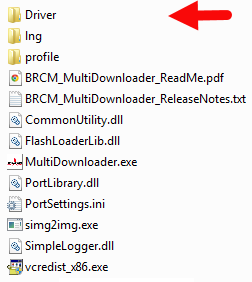


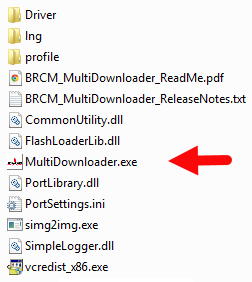
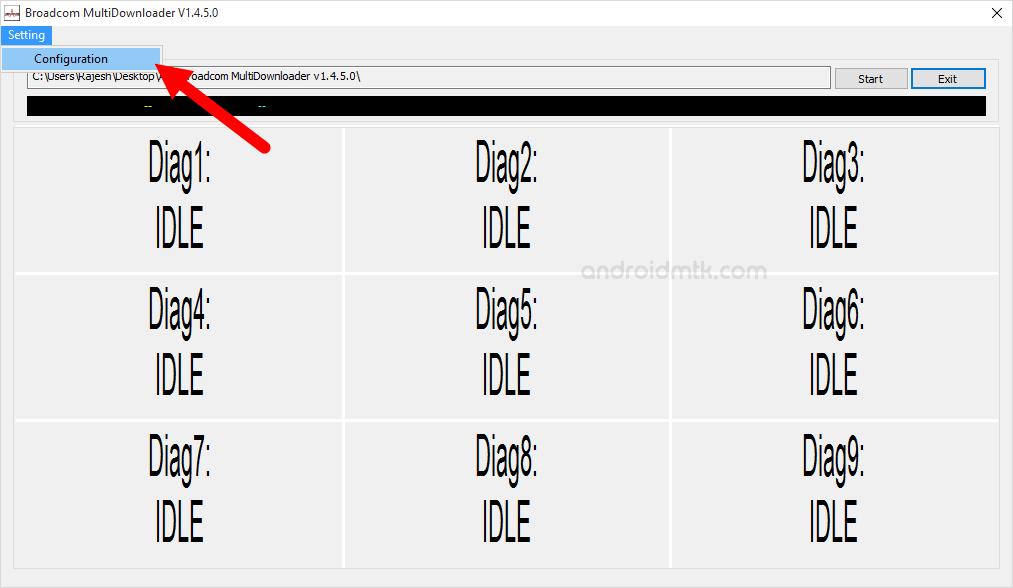
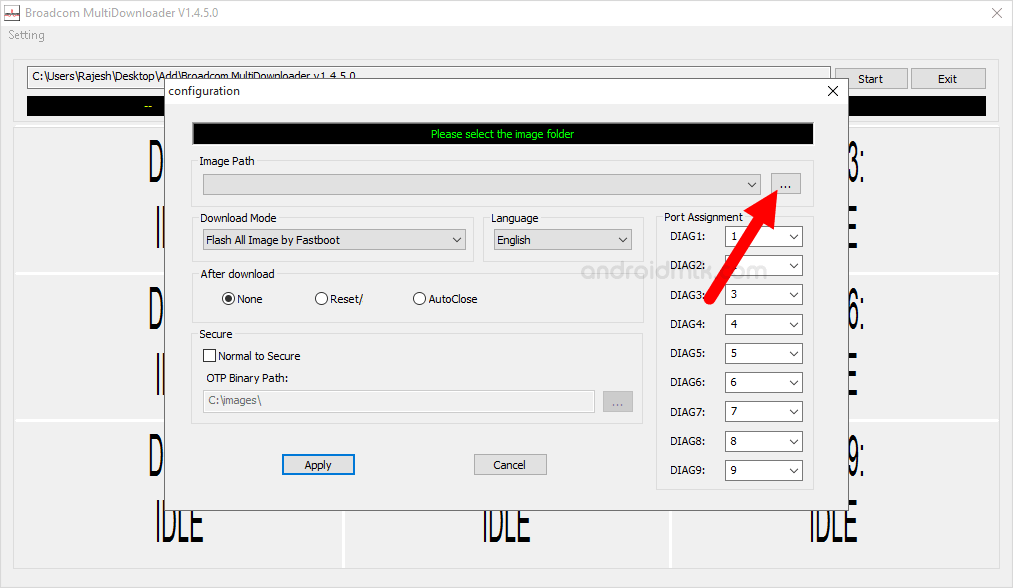
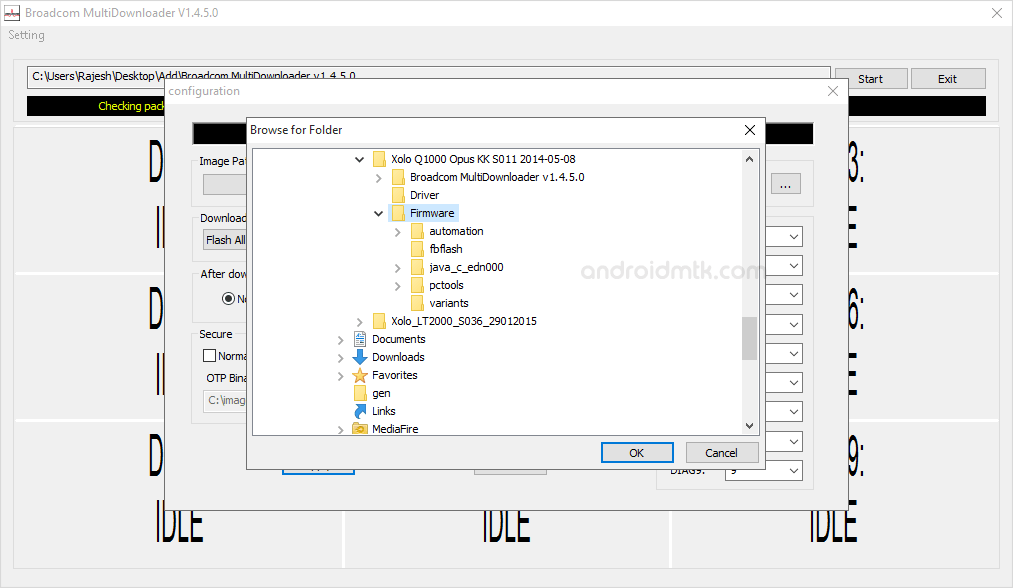
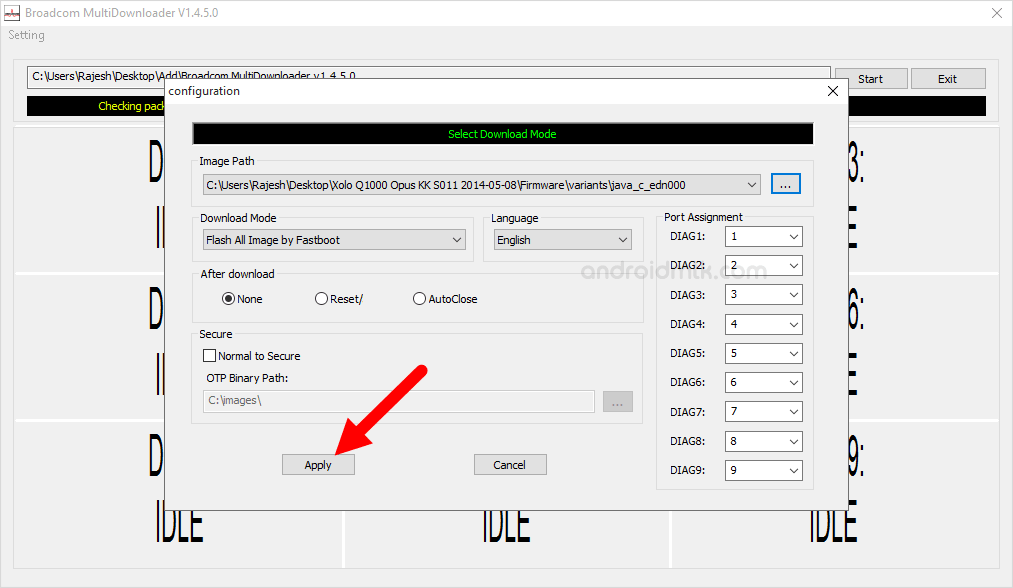

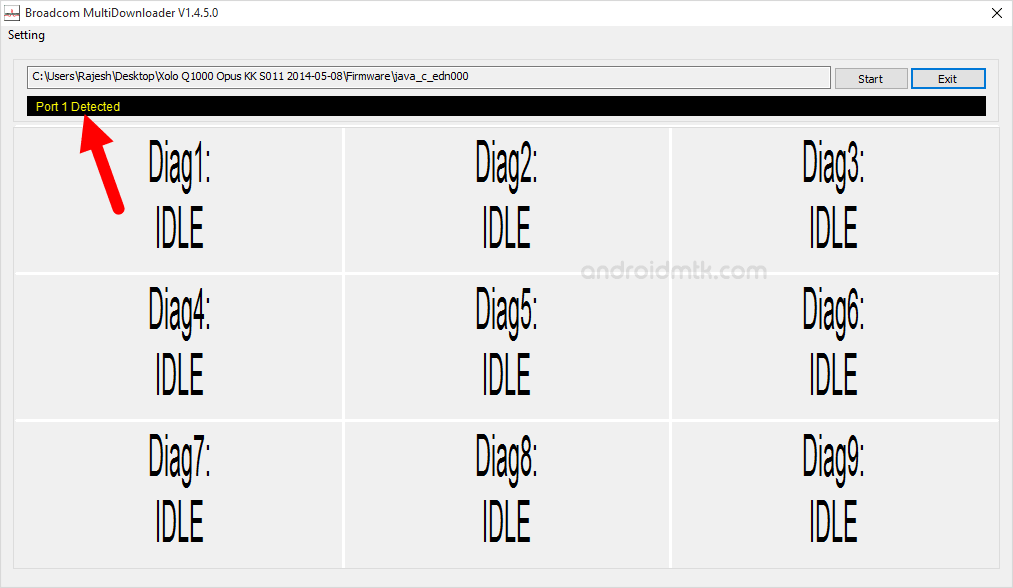
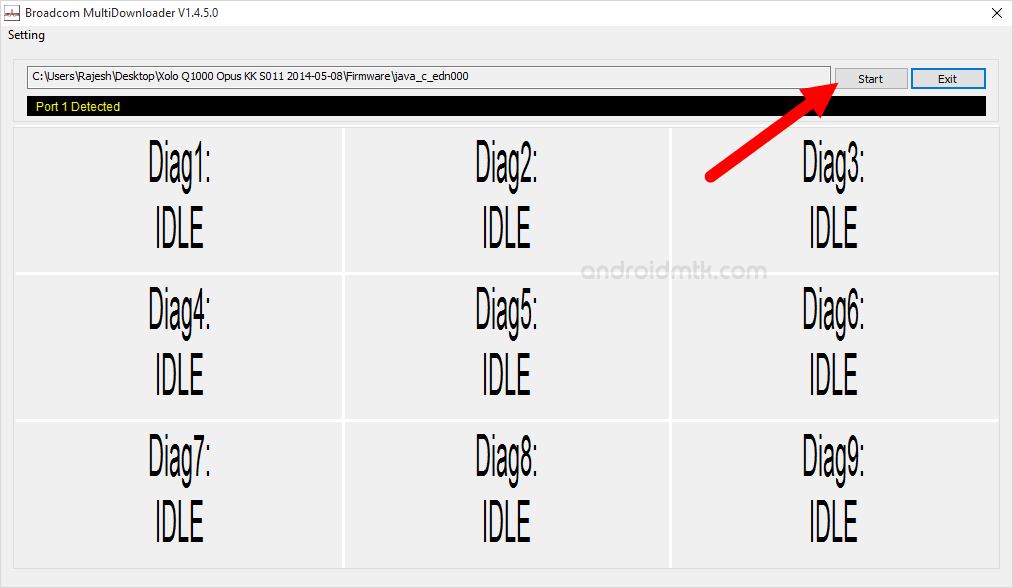
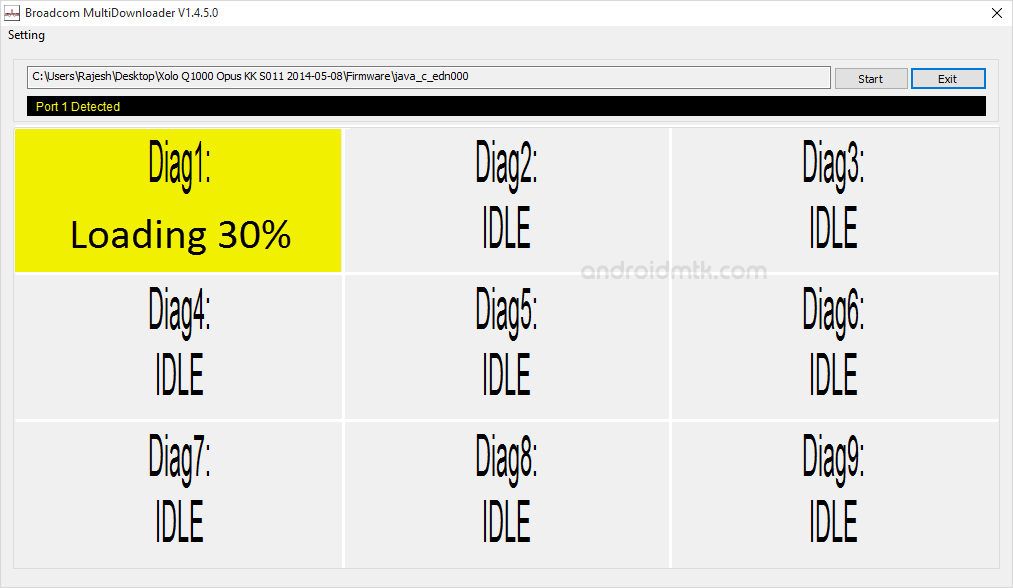
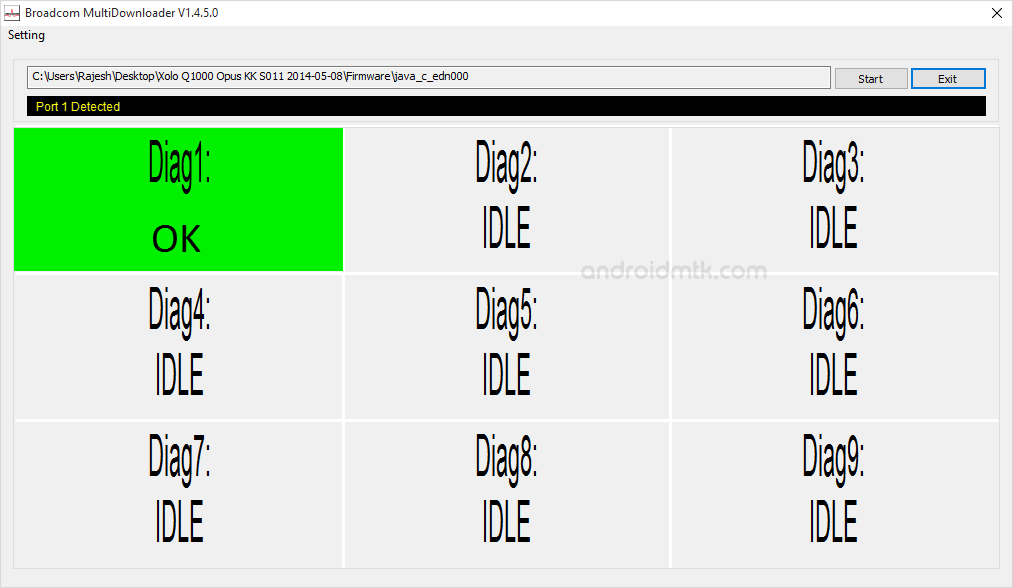

Congratulations, Now your Broadcom Device is successfully running the Stock ROM you have Downloaded.
Notes
You can follow the above tutorial to flash all types of Broadcom Firmware, which comes with three .xml files.
Caution: Flashing Stock Firmware using the Broadcom MultiDownloader Tool will remove your data from the device. Therefore, we recommend you take a backup before using the tool.
Credits: Broadcom MultiDownloader is created and distributed by Broadcom Corporation. So, Full credit goes to them for sharing the tool for free.