These are instructions on how to use Asus Zenfone Flash Tool to Flash or install Stock Firmware on any Asus smartphones and tablets.
Requirements To follow the below tutorial, you need to have the Stock firmware of your Asus smartphones or tablets.
Flash or install Firmware on Asus Device using Asus Zenfone Flash Tool
- Download and install Asus USB Driver on your computer (if in case you have already installed the Asus USB Driver then SKIP this step).
- Download and install the Asus Zenfone Flash Tool on the computer.
- Once Asus Zenfone Flash Tool is installed, Open it.
- Once it is launched, you will be able to see the following screen:
- Connect your Asus Smartphone or Tablet to the computer.
- Click on the Disconnected button to Connect your device to the Tool.
- Once your device is successfully connected, you will be able to see the Connected button with Greenlight.
- Now, Click on the Browse button and locate the Asus Firmware on your computer (assuming you have already downloaded the Stock Firmware of your Asus device on the computer).
- Once Firmware is loaded, Click on the Start button to begin the flashing process.
- Now, your device will restart automatically.
- Now, Press and Hold Volume Down + Volume UP key to boot into the recovery mode.
- Now, Under the recovery mode Select Apply Update from ADB.
- Now, Click on Resume Button to resume the Flashing process.

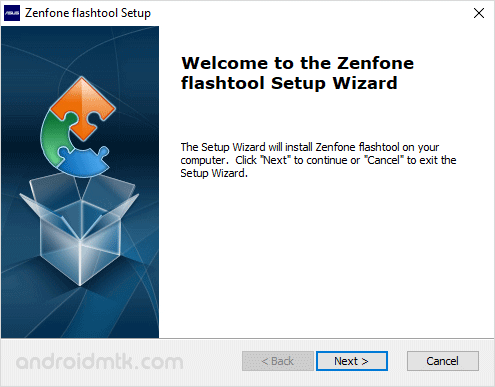
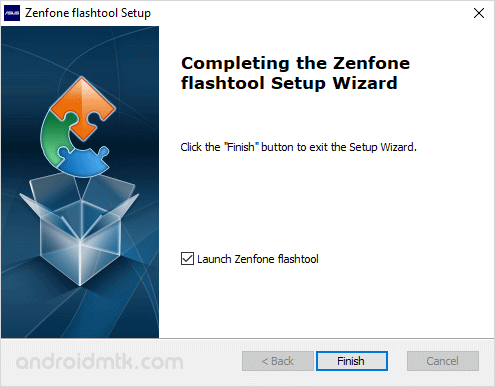
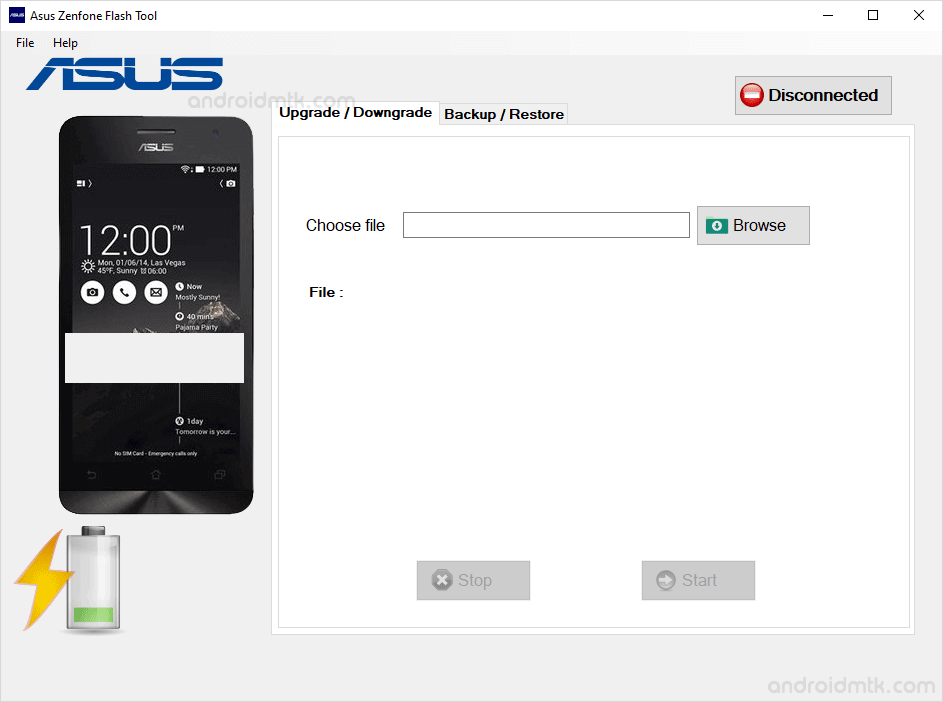

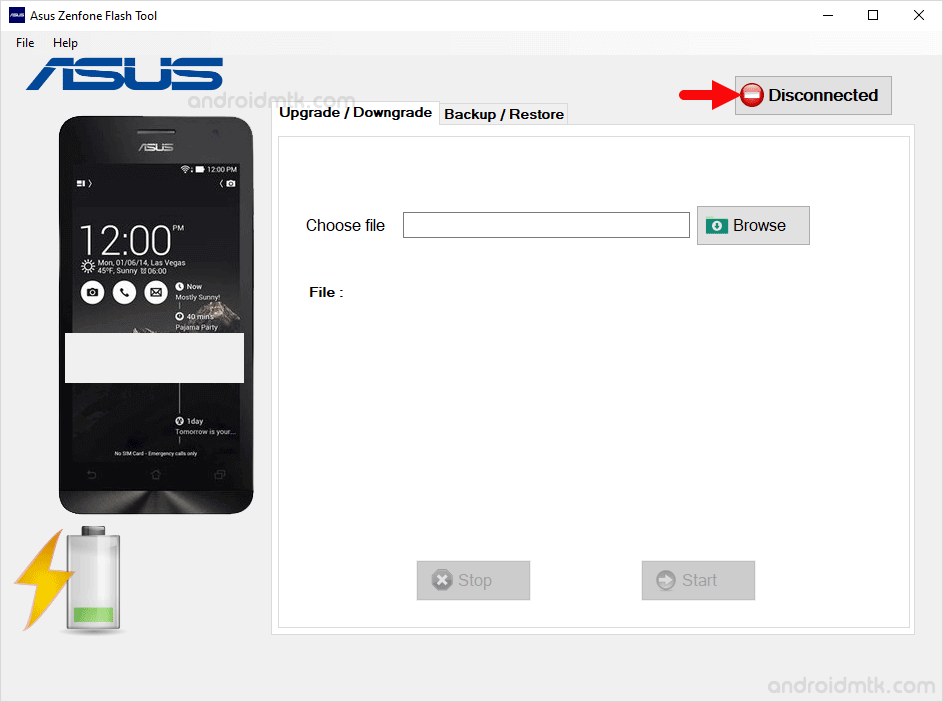

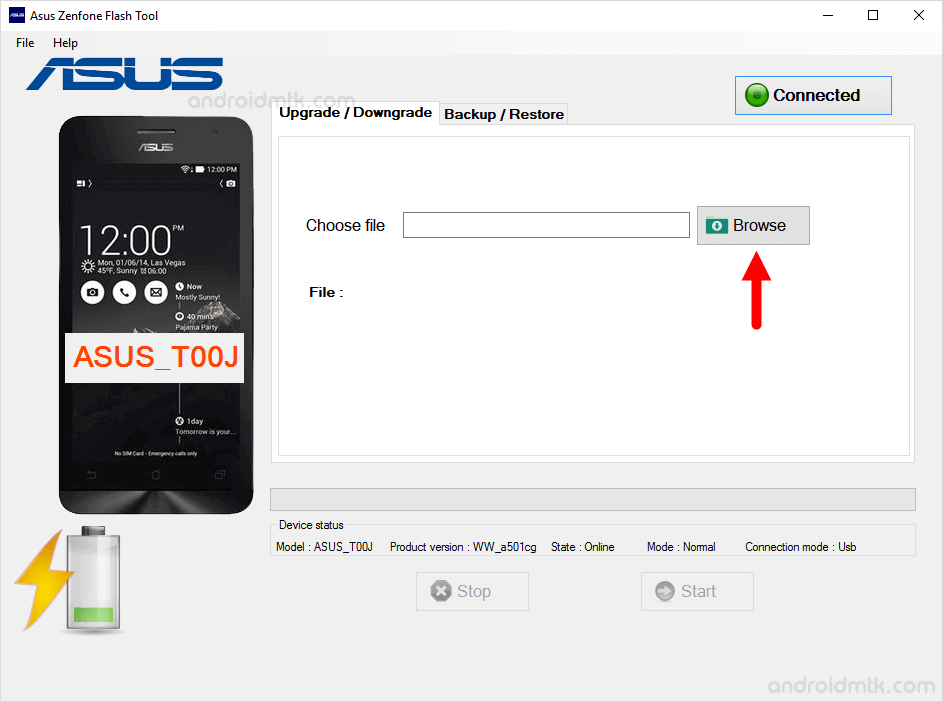
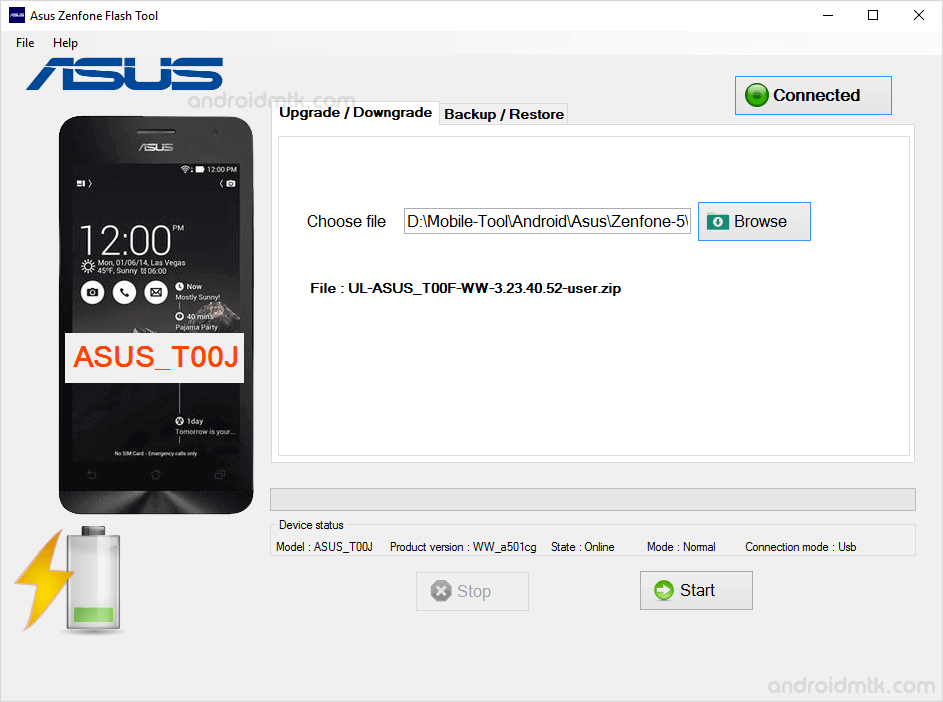
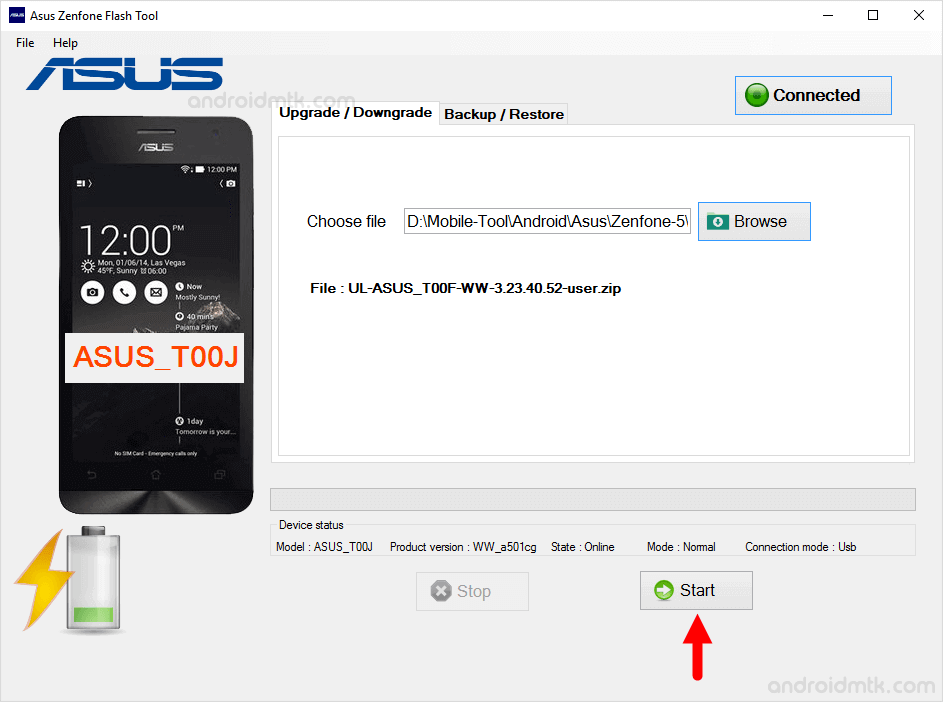
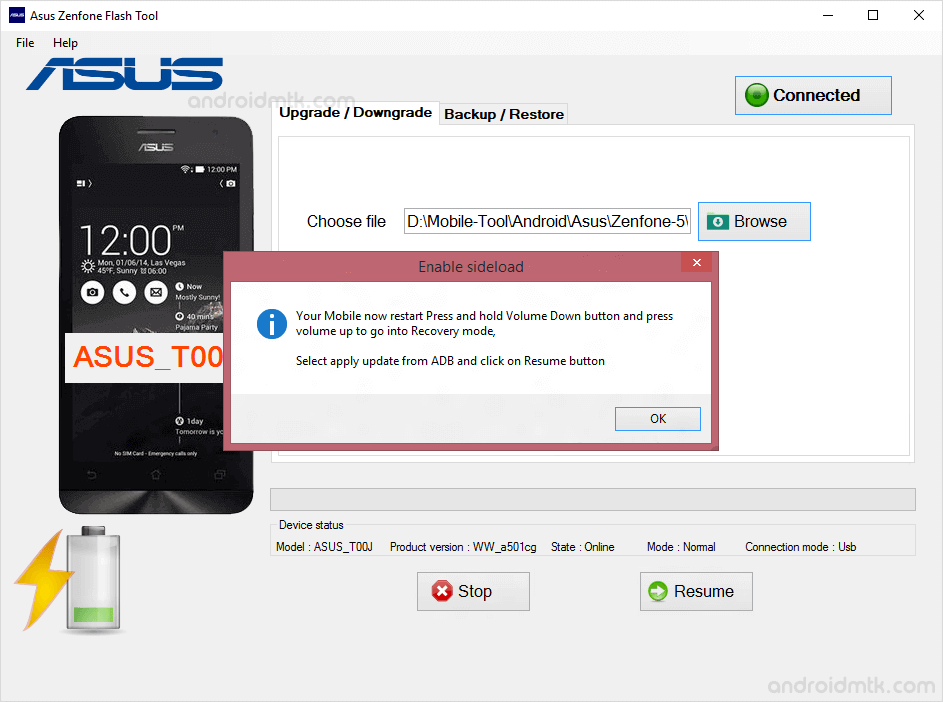
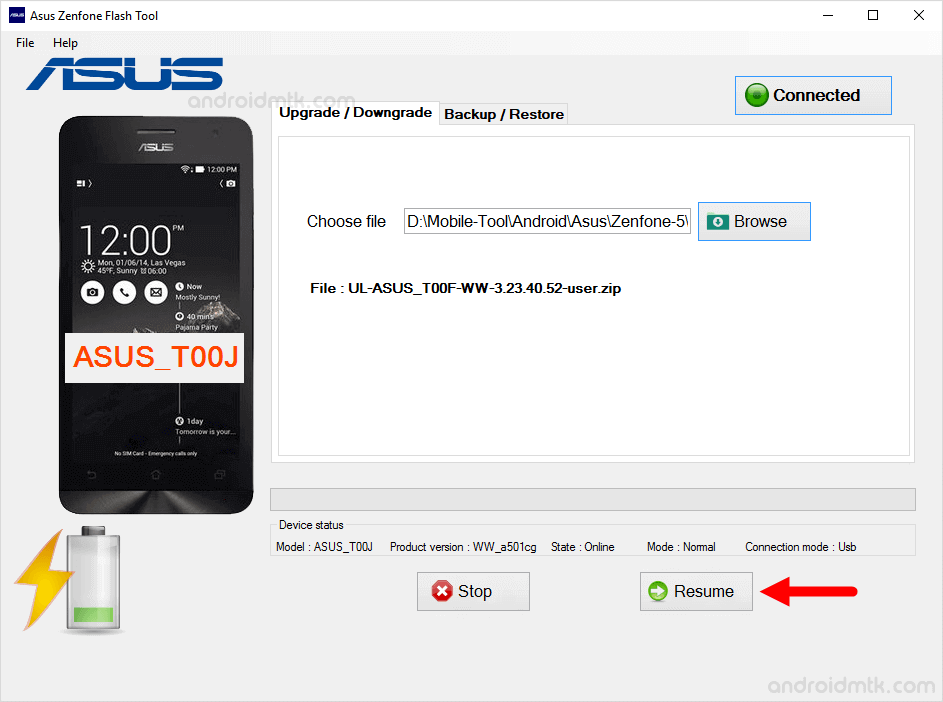
The flashing process may take up to 5-10 minutes to get completed. Once it is done, Restart the device and disconnect it from the computer.
Notes
Caution: Take a backup of your personal data before following the above tutorial, as because your personal data will be permanently deleted after flashing the firmware on your Asus Device.
Asus Stock Firmware: If you are looking for the original firmware for your device, then head over to Download Asus Stock Firmware page.
Asus USB Driver: If you are looking for the original USB Driver for your device, then head over to Download Asus USB Driver page.
Credits: Asus Zenfone Flash Tool is created and distributed by Pawneshwar Gupta (developer). So, full credit goes to him for sharing the application for free.