These are instructions on how to use Amlogic Flash Tool to flash or install boot image or recovery images on devices powered by Amlogic Chipset.
Requirements You need to have a physical Amlogic powered device to follow the below guidelines.
Flash Boot image or recovery image using Amlogic Flash Tool
- Download and install Amlogic USB Driver on your computer. If in case Amlogic Drivers are already installed on the computer, then SKIP this step).
- Download and extract the Amlogic Flash Tool on your Computer. After extracting, you will be able to see the following files:
- Now, Open AMLogicFlashTool.exe to launch the tool.
- Once Amlogic Flash Tool is launched, you will be able to see the following window:
- Now, Click on the Connect Button.
- Now, Enter the IP address of your Amlogic Device (you can find the IP address of your Amlogic device from > Setting > About > IP). And Click on the Connect Button.
- Once, your device is connected, you will be able to see Green Connected Message in the Footer:
- Now, Under I am Flashing, choose an option Between Boot Image or Recovery Image by clicking on the checkbox (for example, we are going to flash recovery image).
- Now, Click on the Browse button and locate the .img file from your computer (you can find the .img file in the stock firmware of your device).
- Now, Click on the Flash button to begin the Flashing process.
- Once Flashing is completed, you will see a Success message in the Log area.

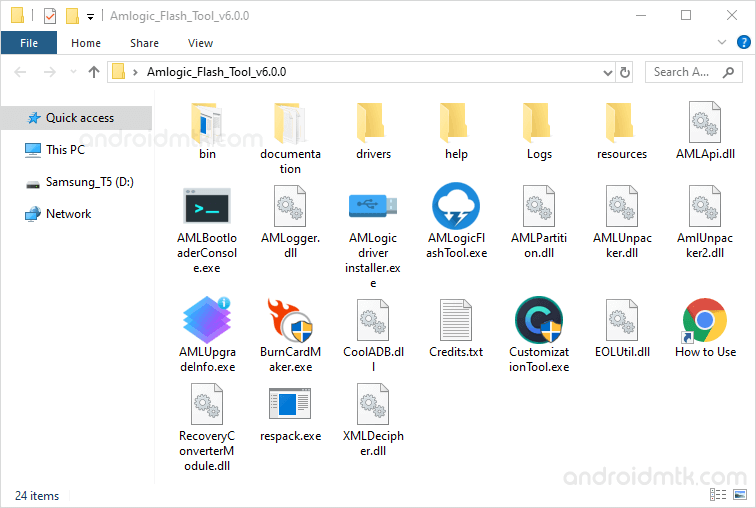
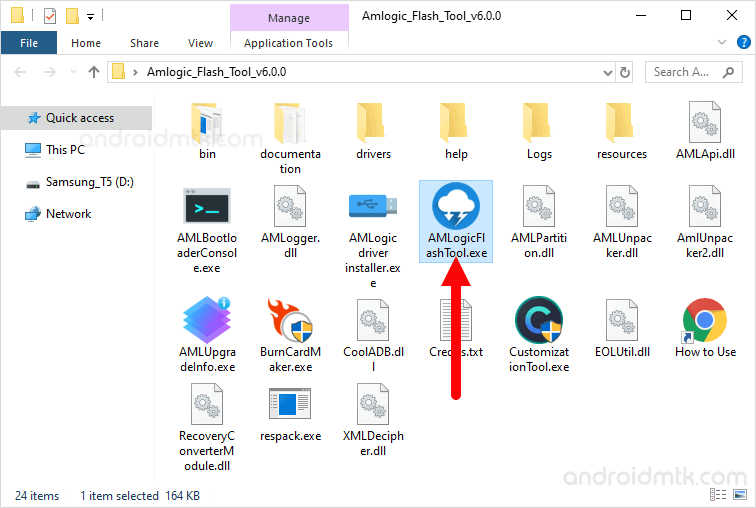
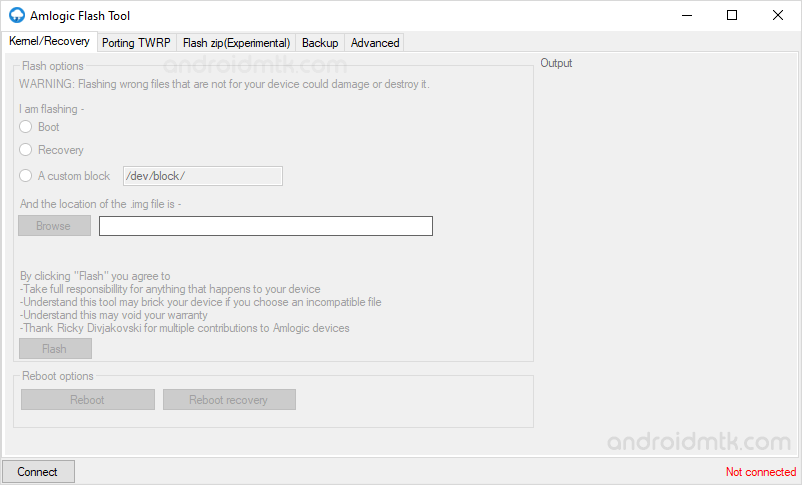
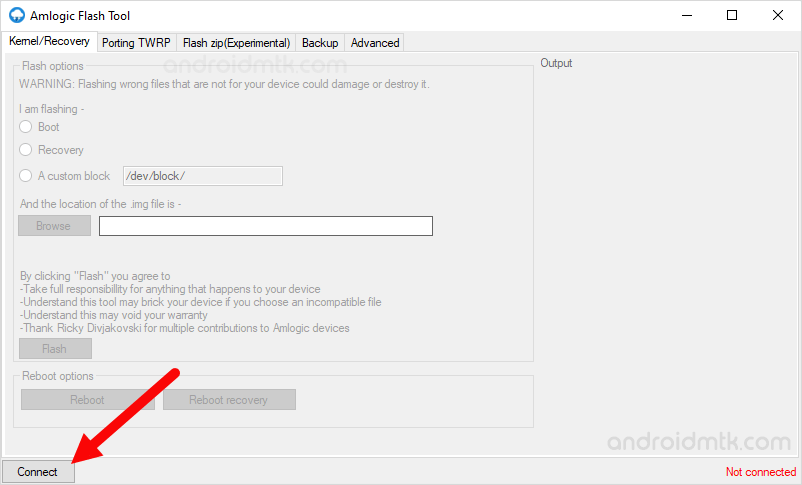
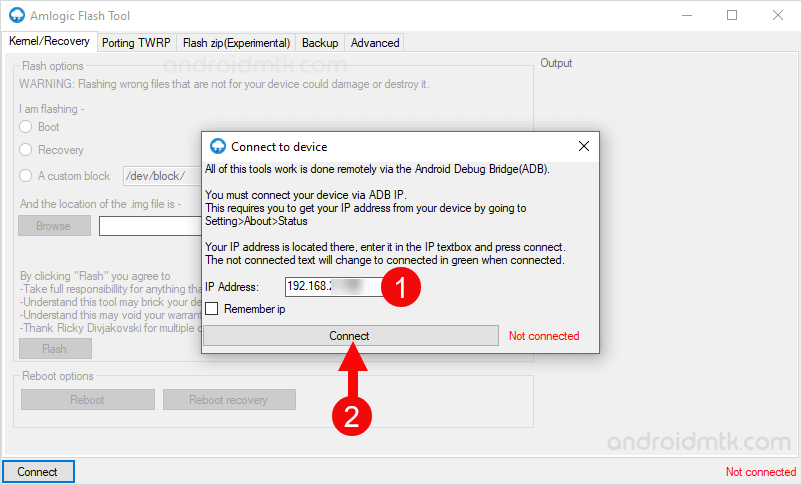
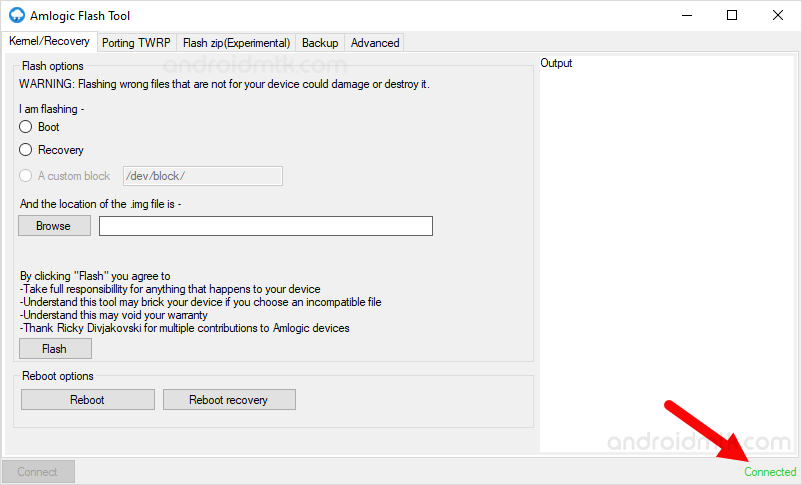
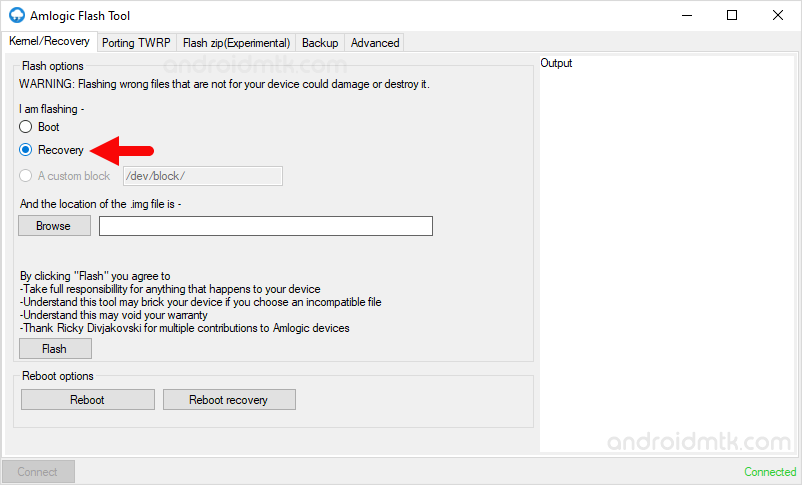
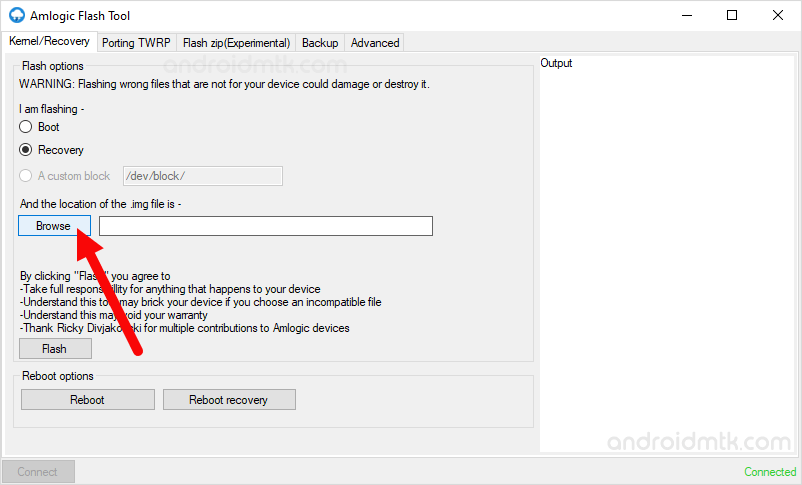
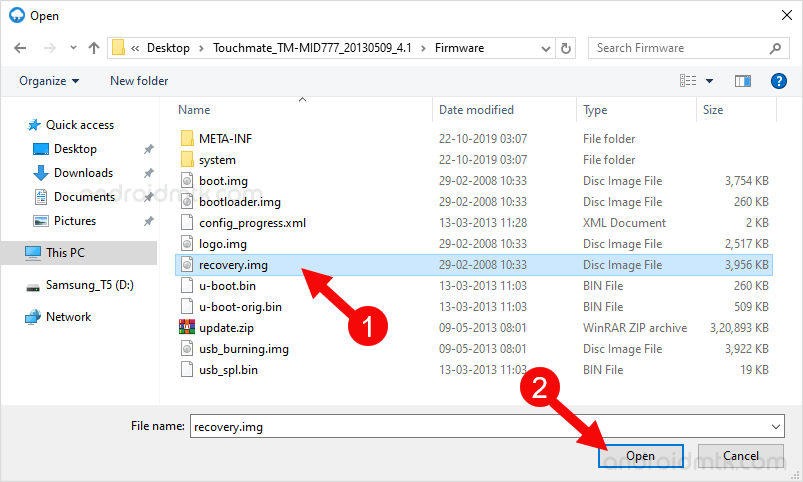
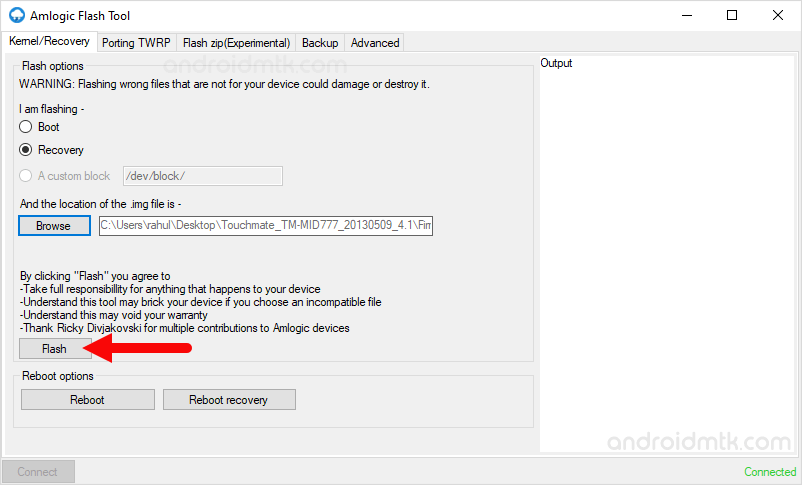
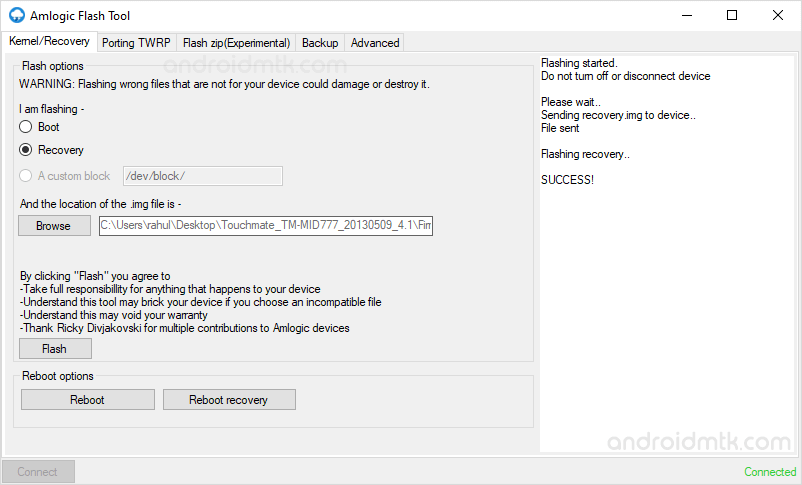
Congratulations! Now, Close the Flash Tool on your Computer and Restart the Device.
Notes
Caution: Flashing boot.img, recovery.img or any custom block may brick the device and void the warranty. Therefore, we recommend you take a backup of your data before using the Flash Tool.
Amlogic USB Driver: If you are looking for the original Amlogic Driver, then head over to the Download Amlogic Driver page.
Alternative Amlogic USB Burning Tool is the best alternative to Amlogic Flash Tool. It also allows you to flash or install the Stock firmware on the Amlogic Devices.
Credits: Amlogic Flash Tool is created and distributed by Ricky Divjakovski (Xda developer). So, full credit goes to him for sharing the Application for free.