These are instructions on how to unlock bootloader on OnePlus 2 smartphone using the fastboot tools on windows computer.
Requirements Your device should have at least 20 percent or above battery to perform the unlocking process.
Unlock Bootloader of OnePlus 2
- Download and install OnePlus 2 USB driver on your computer. If OnePlus 2 USB driver is already installed then skip this step.

- Enable USB debugging on your device. To enable USB debugging: Open Settings > Developer Options > USB Debugging > Tick to enable.
(Developer Options is hidden in Android 4.2.2 or above, to show this option: Go to Settings > About phone > Built Number (tap on it for 5-8 times).
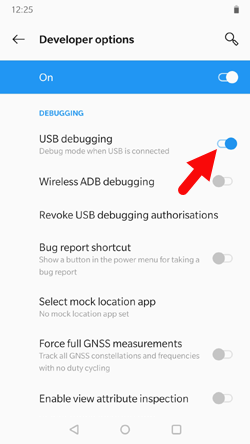
- Now, power off your device.

- Now, you need to boot into the Fastboot Mode. To Boot into fastboot mode, press and hold the Volume UP and Power Key (for 4-5 seconds) and release all the the buttons when you are able to see the fastboot logo on the screen.

- Connect your OnePlus 2 smartphone to the computer.

- Download and install Minimal ADB and fastboot tools on your computer.
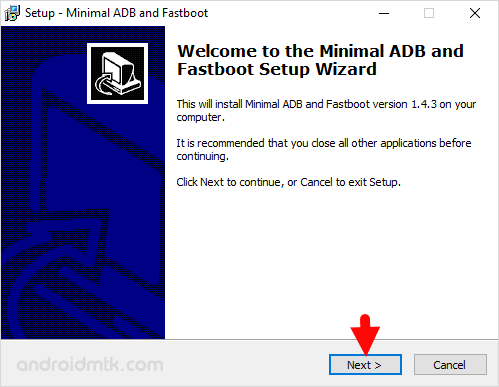
- Once, installation is completed launch the Minimal ADB and fastboot tools.

- Now, you will be able to see the following command window.
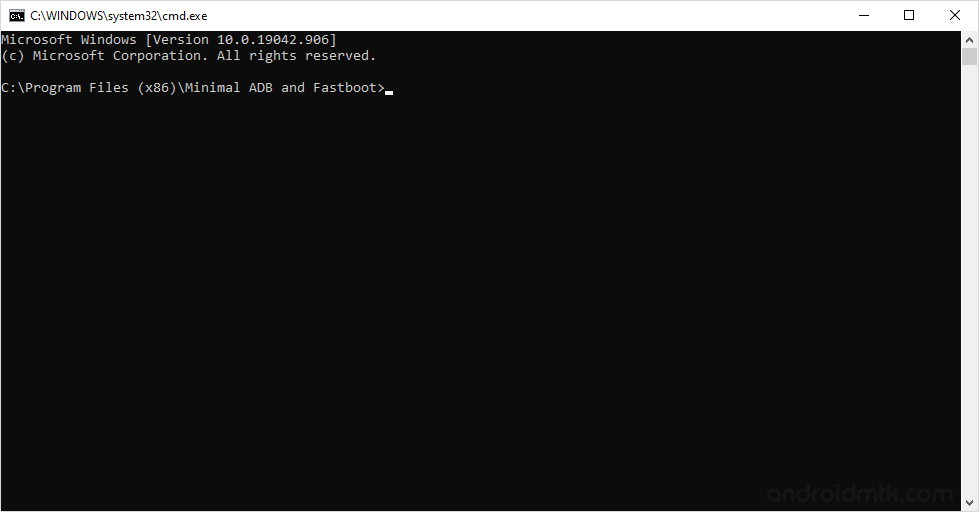
- Now, in the command window type and press enter: fastboot devices
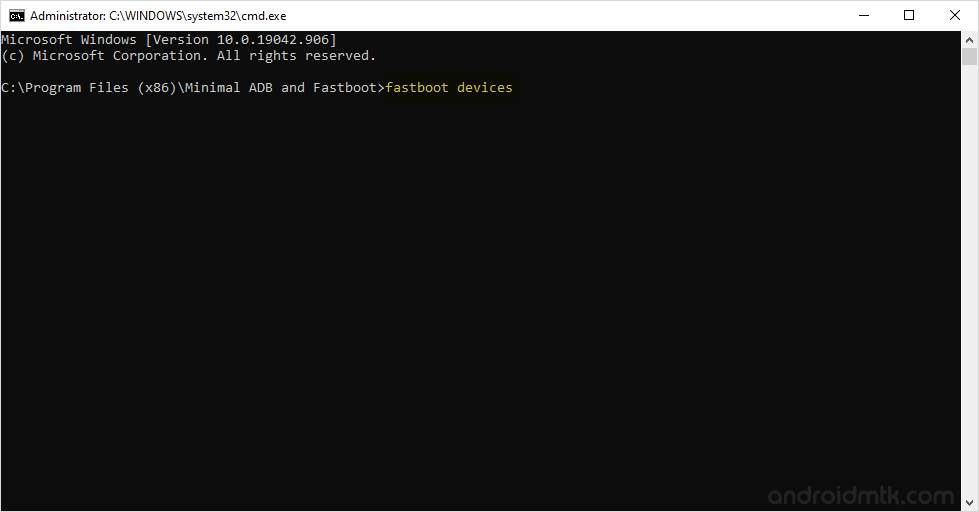
(from the above command you will be abe to see the list of devices attached to the computer)
- Now, give another command: fastboot oem unlock
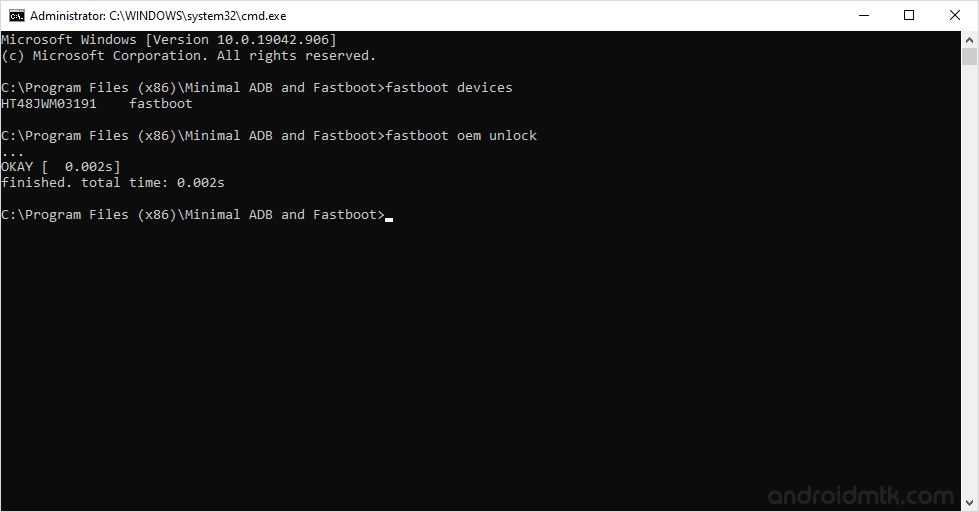
- Now, you will be able to see the verification screen on your device. Simply choose Yes by using the volume down button and press power button to confirm it.

- Now, your device will reboot automatically.
Congratulations, You have successfully unlocked the bootloader of your OnePlus 2 smartphone.
Notes
Caution: Unlocking the bootloader will delete your personal data, pictures, apps etc from your device. So, take a backup of your personal data before following the above tutorial.
Root OnePlus 2 If you want to root your OnePlus 2 smartphone then follow How to root OnePlus 2 tutorial.
OnePlus Stock Firmware: If you are looking for the original firmware for your device, then head over to Download OnePlus Stock Firmware page.
OnePlus USB Driver: If you are looking for the original USB Driver for your device, then head over to Download OnePlus USB Driver page.