These are instructions on how to root Samsung Galaxy Ace 2 GT-I8160 (running on android 2.3.6) using Kernel file in Odin.
Requirements Your Samsung Galaxy Ace 2 GT-I8160 should have at least 30-40 percent of battery to perform the rooting process.
Root Samsung Galaxy Ace 2 GT-I8160 (Android 2.3.6)
Step 1: Download and Install Samsung USB Driver on your computer. If in case, Samsung USB Driver is already installed on the computer then SKIP this Step.

Step 2: Download and extract the root files on your computer. After extracting you will be able to see the following files:



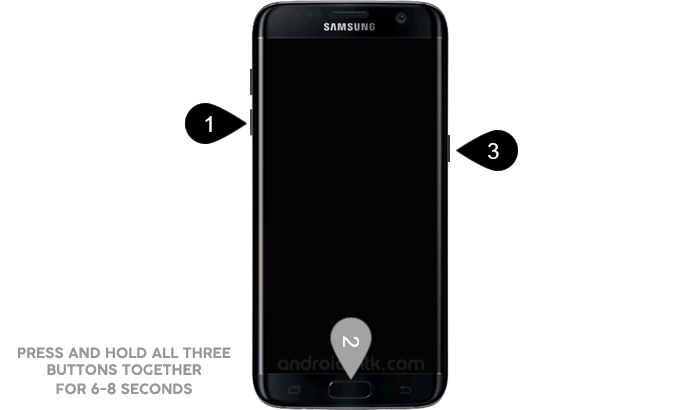
Step 6: In the Download mode you will be able to see a Warning Triangle Sign. In this situation you have to press the Volume up key to continue.



Step 9: Once your device detected by Odin, click on the PDA button and select the I8160XXLD8_Ready_To_Root_ANT.tar.md5 file (you have extracted this file in step#2).


Step 10: Now, click on the Start button in odin to begin the Flashing. Once flash process is completed your phone will restart automatically.






Optional You can also verify the root status of your device by using the Root Checker App.
Notes
The above tutorial helps you to root Samsung Galaxy Ace 2 GT-I8160 running on Gingerbread (2.3.6), if your device is running on Android 4.1.2 then see How to Root Samsung Galaxy Ace 2 GT-I8160 (Android 4.1.2).
No Data Loss Process This is the zero data loss process, means you will not loose your photos, videos, music, contacts, applications and games.
Warranty Void Your Samsung Galaxy Ace 2 GT-I8160 Warranty may be Void after following the above tutorial.
How to Unroot? To unroot Open SuperSU > Settings > Full Unroot.
Credits: Big thanks to the Ddikodroid (xda developer) for his hard work and contribution to the XDA community (for root file).