These are instructions on how to root Micromax Canvas 2 A110 Smartphone (running on android 4.0.4) using iRoot Application on Windows Computer.
Requirements Your Micromax Canvas 2 A110 Smartphone should have 20-30 percent of phone battery to perform the rooting process.
Root Micromax Canvas 2 A110
- Enable USB Debugging on your Micromax A110 Smartphone. To enable the USB debugging Open Settings > Developer Options > USB Debugging > Tap on the Checkbox to Enable it.
- Download and install the iRoot Application on the Windows Computer. Once the installation process is completed, Launch It.
- Once the iRoot Application is launched, Connect your Micromax A110 Smartphone to the computer.
- Once the Micromax A110 Device is connected to the computer, iRoot will automatically detect it.
- Click on the Root button to begin the rooting process.
- Now, iRoot will automatically Reboot the device.
- Once the Rooting process is completed, you will be able to see the Success Message at the End.
(Developer Options is hidden for Android 4.2.2 or above, to unhide Go to Settings > About Phone > Built Number > Tap on it for 5-8 times).

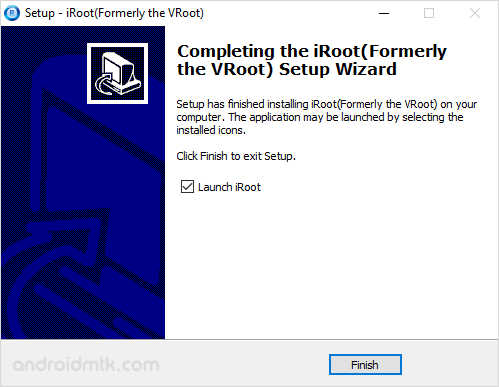
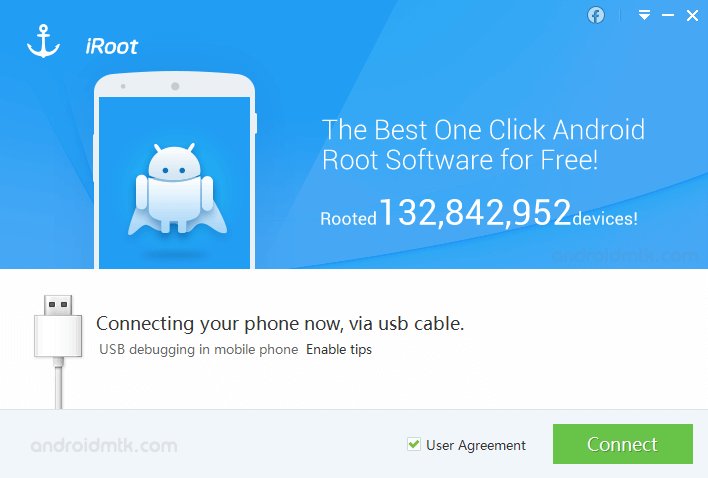
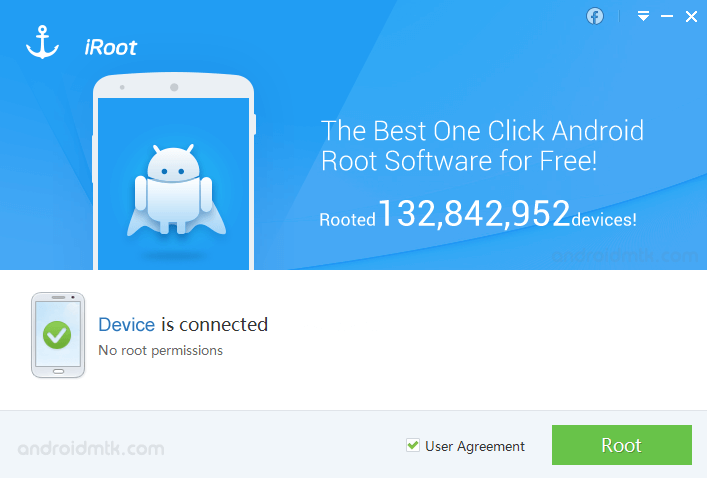
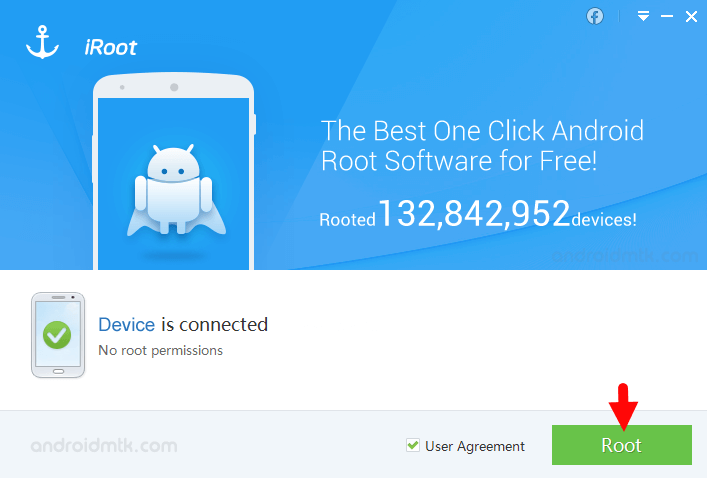
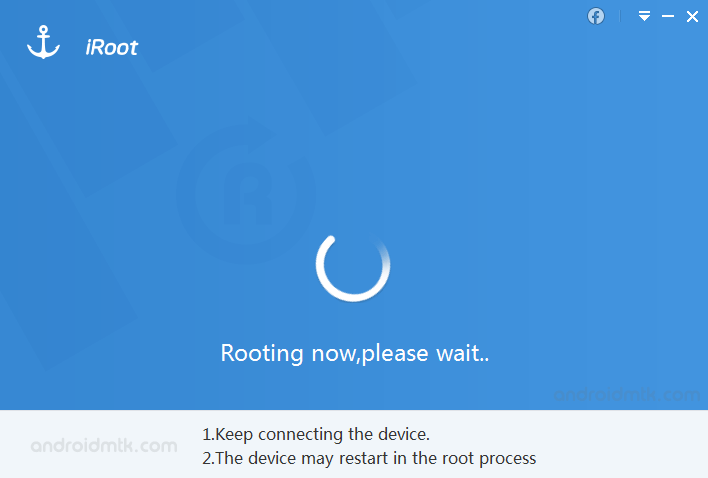
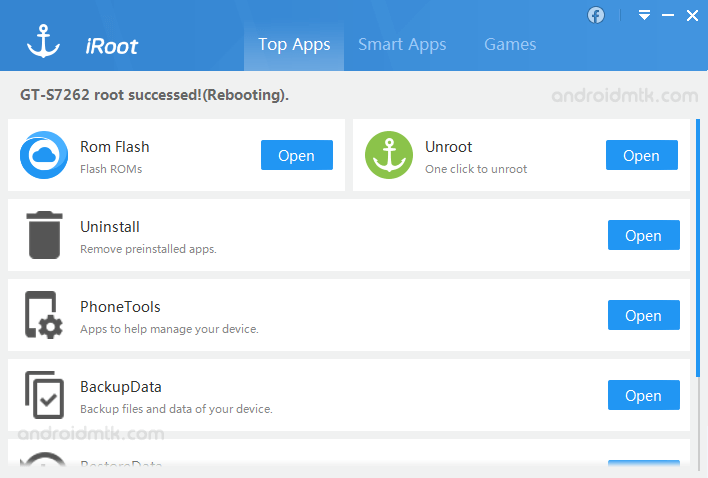
Congratulations! Your Android Device is now Rooted. You can also verify the root status of your device by using the Root Checker App.
Notes
No data loss process: Your Micromax Canvas 2 A110 Phone Data like contacts, pictures, videos, music and etc will be not affected with the above method.
Warranty Void Your Micromax Canvas 2 A110 Warranty may be Void after following the above tutorial.
iRoot Android App You can also root your Android Device through the official iRoot Android App. If you wish, you can download the iRoot Android App from here.
Micromax Stock Firmware: If you are looking for the original Stock Firmware, then head over to the Micromax Stock Firmware page.
Micromax USB Driver If you are looking for the Original USB Driver, then head over to the Download Micromax USB Driver page.
Credits: iRoot is created and distributed by Shenzhen (Developer), so full credit goes to them for sharing the Application for free.