These are instructions on how to root BSNL Penta T-Pad WS802C Tab using Binary Toolkit on Windows Computer.
Requirements Your BSNL Penta T-Pad WS802C Tab should have at least 30-40 percent of battery to perform the rooting process.
Root BSNL Penta T-Pad WS802C using Binary Toolkit
- Download and install BSNL Penta T-Pad WS802C USB Driver on your Windows Computer.

- Download and extract the BSNL Penta T-Pad WS802C root files on your computer. After extracting you will be able to see the following files:
- Enable USB Debugging mode on your BSNL Penta T-Pad WS802C Tablet. To Enable USB Debugging Settings > Developer Options > USB Debugging (Tick to enable it).

- Connect your Tablet to the computer.

- Now, Open runme.bat (you have extracted it in Step#2).
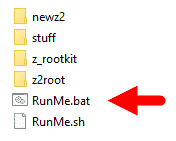
- Once runme.bat is launched, Type 1 from the keyboard and press Enter key to begin the rooting process.
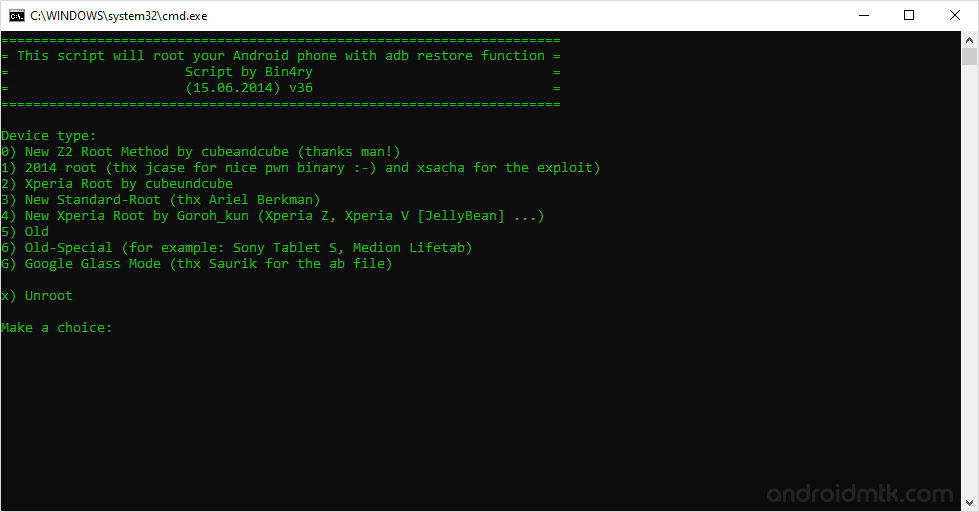
- Now, your Tablet will ask to perform Full Restore. To perform full restore, Tap on the Restore my Data to continue.

- That’s it. Now your BSNL Penta T-Pad WS802C is successfully Rooted. To check whether your tab is rooted correctly, open Applications Menu, there you will be able to see a new app installed, called SuperSU. If this app exist then it means you have successfully rooted your BSNL Penta T-Pad WS802C.
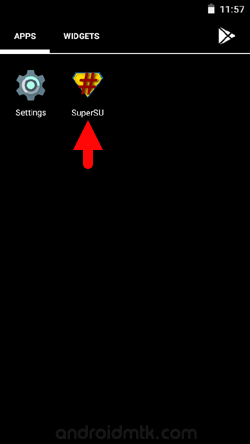
Optional You can also verify the root status of your device by using the Root Checker App.
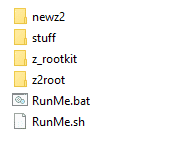
Notes
No data loss process: Your Phone Data like contacts, pictures, videos, music and etc will be not affected with the above method. In short, no data loss process.
Phone Warranty If you follow the above instructions your phone warranty will be void.
How to unroot? To unroot your device, Open SuperSU > Settings > Full Unroot.
BSNL Stock Firmware: If you are looking for the original firmware for your device, then head over to Download BSNL Stock Firmware page.
BSNL USB Driver: If you are looking for the original USB Driver for your device, then head over to Download BSNL USB Driver page.