These are instructions on how to install Android CDC Driver on Windows Computer, including Windows XP, Windows Vista, Windows 7, Windows 8, Windows 8.1 and Windows 10.
Install Android CDC Driver Manually
Step 1. Download and Extract Android CDC Driver on your Windows Computer.
Step 2. Now, Open Device Manager on your Computer (to open device manager > Press Win + R to launch Run Command > In Run Command Window type devmgmt.msc and Hit OK Button).
Step 3. Once Device Manager is Launched, Click on your Computer Name.

Step 4. Now, Click on Action menu and Select Add Legacy Hardware.
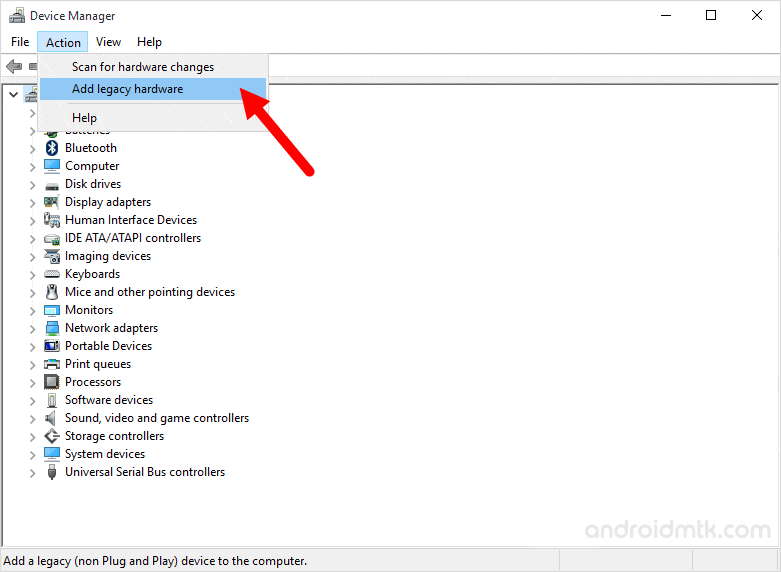
Step 5. In the Add Hardware Wizard, Click on Next Button.
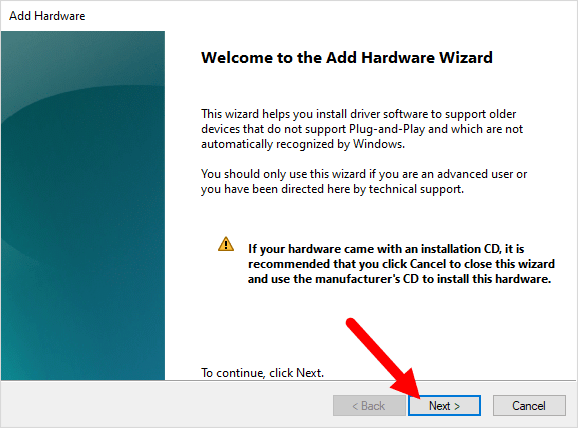
Step 6. Now, Select Install the Hardware that I manually Select from a list (advanced) and Click on Next Button.
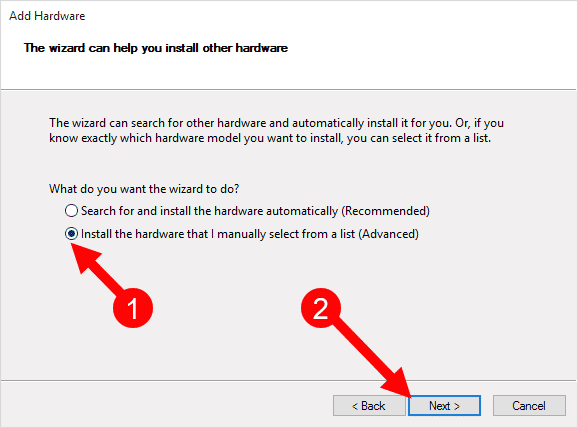
Step 7. Now, under common hardware types > select on show all devices and click Next Button.

Step 8. Now, Click on Have Disk Button > Locate the Android CDC Driver (Android_Gadget_CDC_driver.inf) on your Computer.
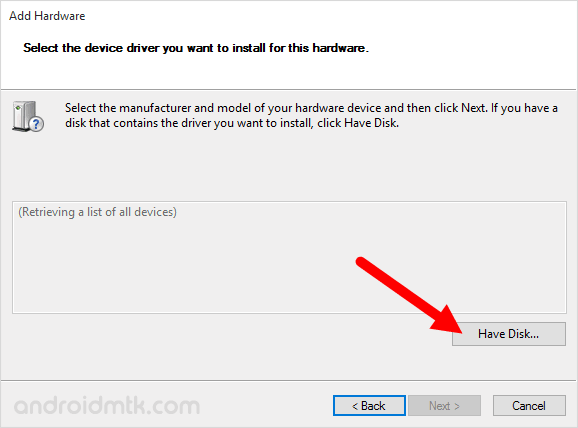
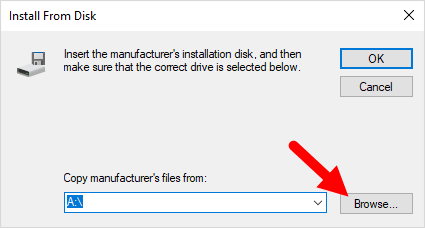

Step 9. Once your driver is listed in the blank area, click on Next to continue.
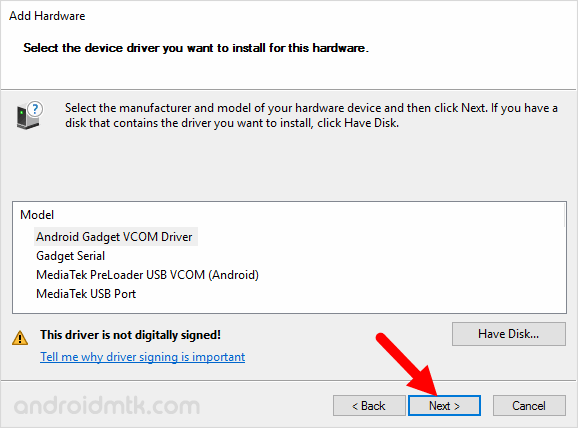
Step 10. Now, Again Click on Next Button.
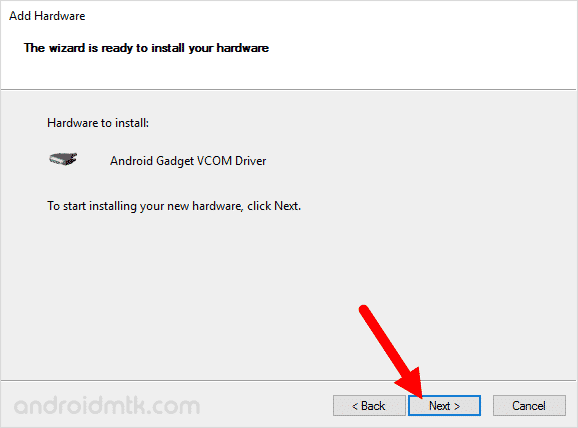
Step 11. Now, you will be able to see Windows Security Dialog Box. Under Windows Security Dialog Box, Select Install this driver software anyway.
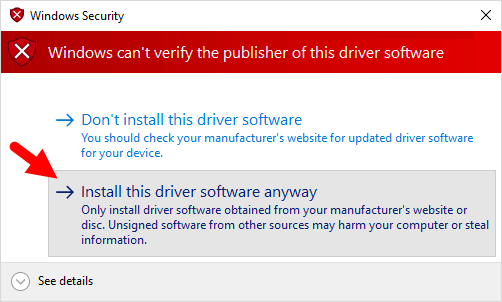
Now, the device manager will install the Android CDC driver on your computer (may take 1-2 minutes only).
Step 12. Now, Click on Finish button to close the Add Hardware Wizard.
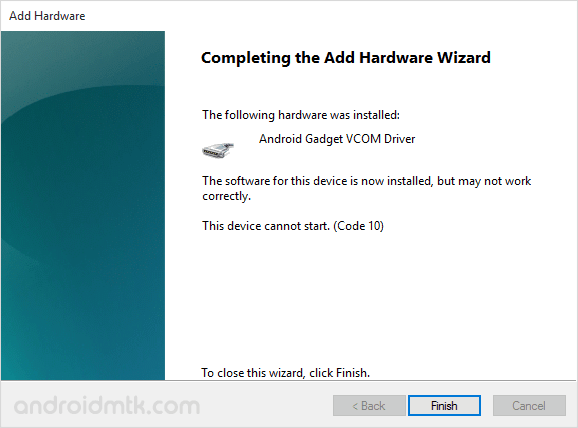
Step 13. Below you can see the Android CDC driver is installed and listed in the device manager.
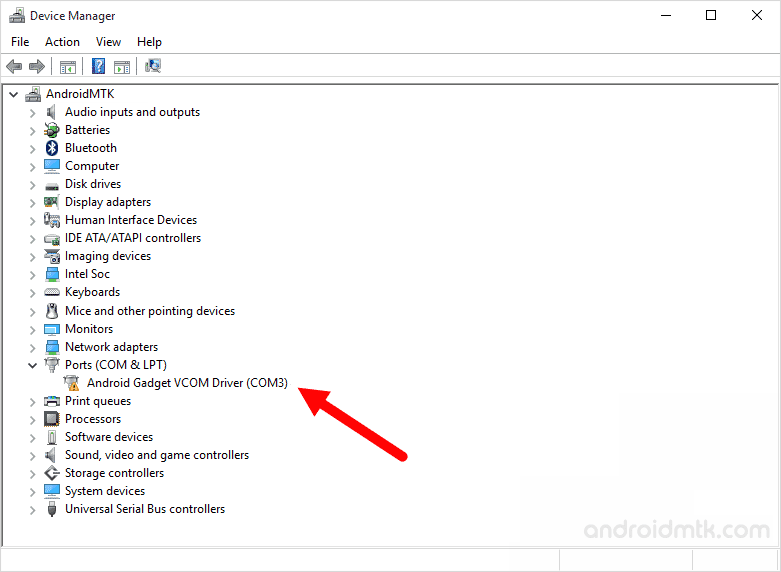
Notes
Android CDC Driver is made to work on mediatek chipsets only. You need to install the CDC Driver to flash stock firmware using SP Flash Tool.
Driver is not digitally signed error If you got this error then you need to fix the driver signature enforcement manually, for that see this tutorial.
CDC Driver may not work with SN Write Tool to Flash IMEI on mediatek devices.
Credits: Android CDC Driver is created and distributed by Mediatek Inc. So, full credit goes to them for sharing the driver for free.