These are instructions on how to Flash or install the Stock ROM (firmware) on Android Devices running on Intel Chipset.
Install .xml or .zip Firmware using the Intel Phone Flash Tool
- Download and Install the Intel Android USB Driver on the Computer (if in case Intel Android Drivers are already installed on the computer, then SKIP this step).
- Download and Install the iSOC USB Driver on the Computer (if in case iSOC Drivers are already installed on the computer, then SKIP this step).
- Download Stock Firmware (.xml or .zip based) of your Intel Device (if in case you have already downloaded the Stock Firmware, then SKIP this Step or else you can find the .xml based intel Firmware on FirmwareFile or through Google).
- Download and install Intel Flash Tool on the Computer. Once the installation process is completed, Launch the tool.
- Once Intel Flash Tool is launched, Click on the Browse button from the Right:
- Locate the flash.xml file (you can find .xml file in the Stock Firmware (ROM) of your Intel Android Device).
- Connect your Mobile Device to the computer (make sure it is Power Off and is in the fastboot/download mode).
- Once you have successfully connected the device to the computer, the Intel Flash Tool will show it in the blank area.
- Click on the Start to Flash button to begin the Flashing Process.
- Now, Intel Phone Flash Tool will flash or install the Stock ROM on your Intel Android Device. Once Flashing is completed, a Done message will appear.
- Now, close Intel Flash Tool application and disconnect your device from the computer.



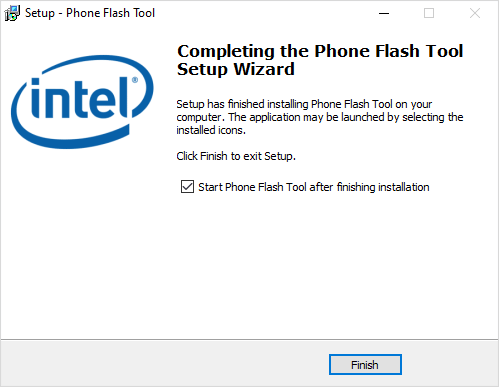
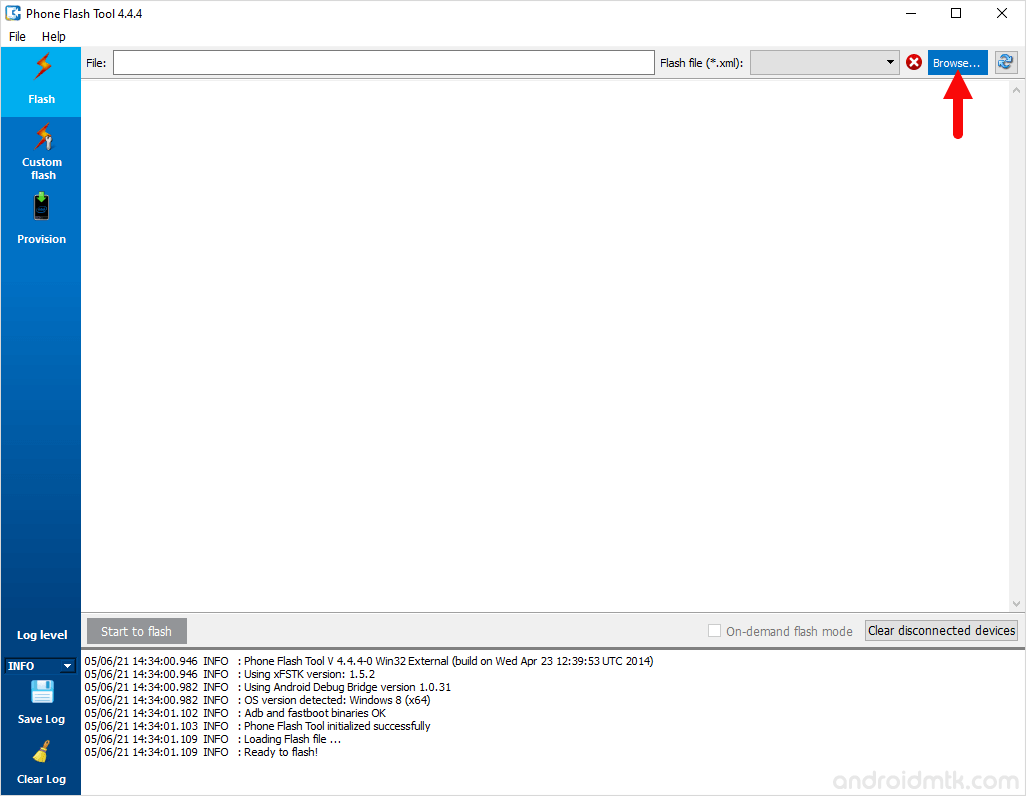
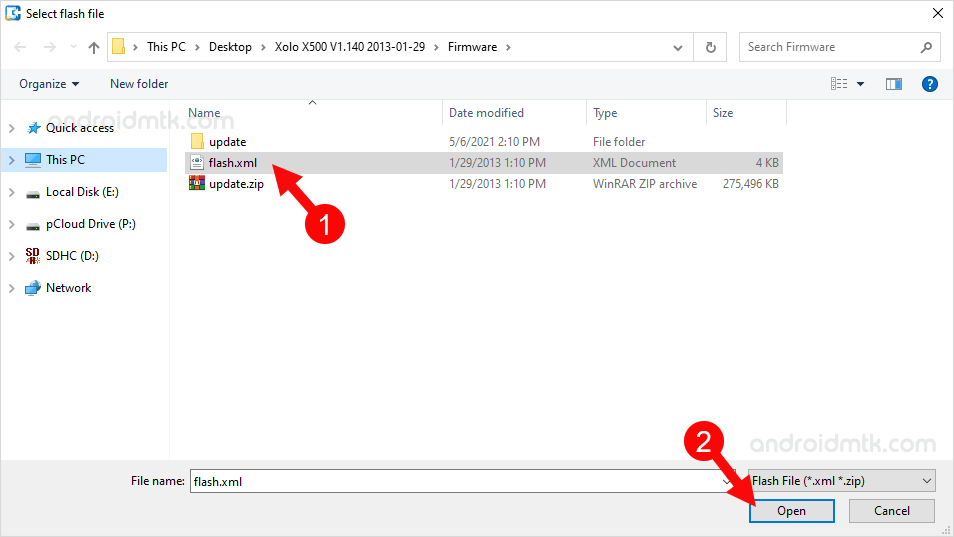

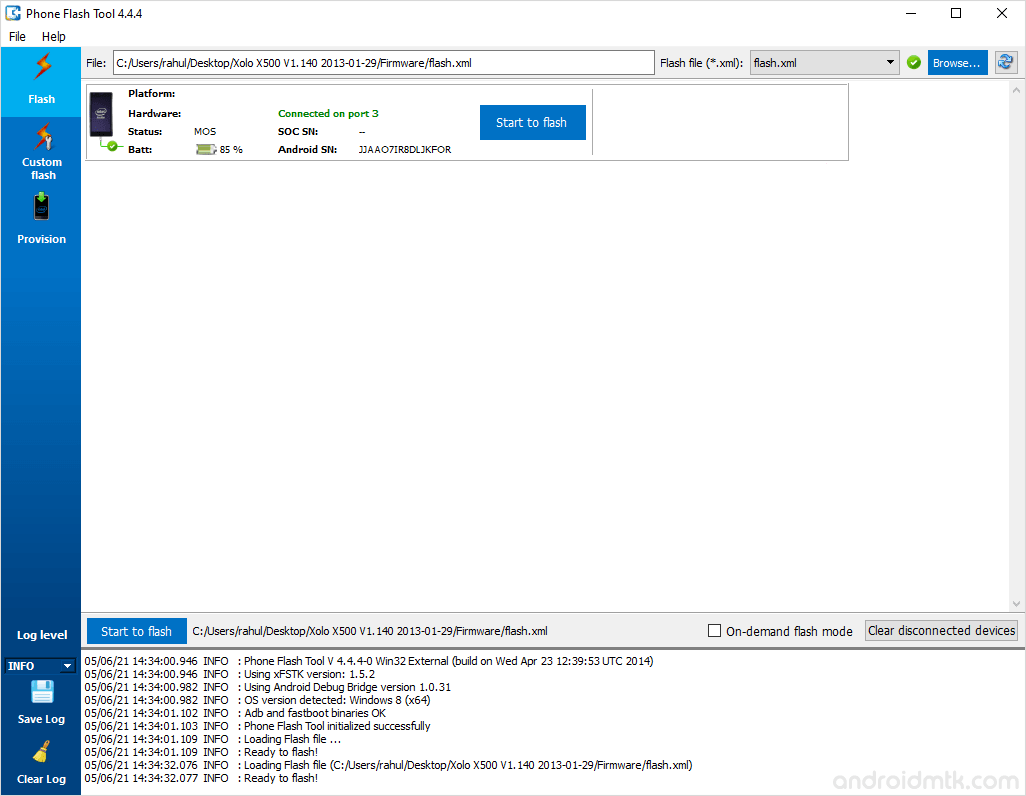
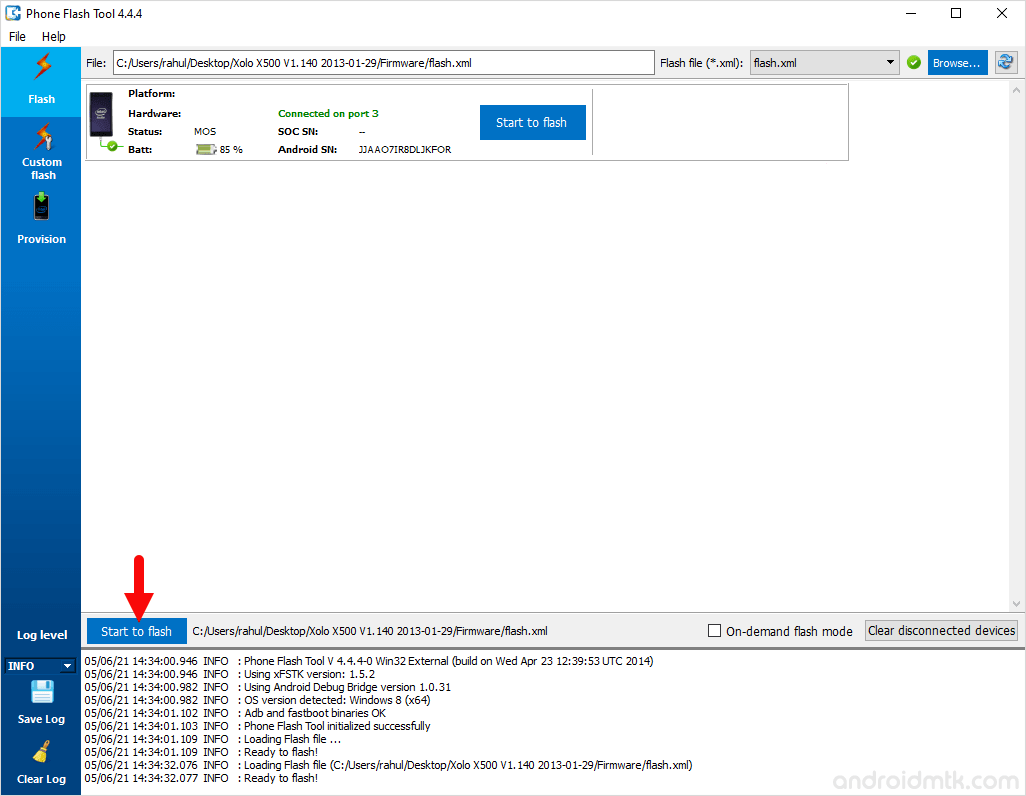
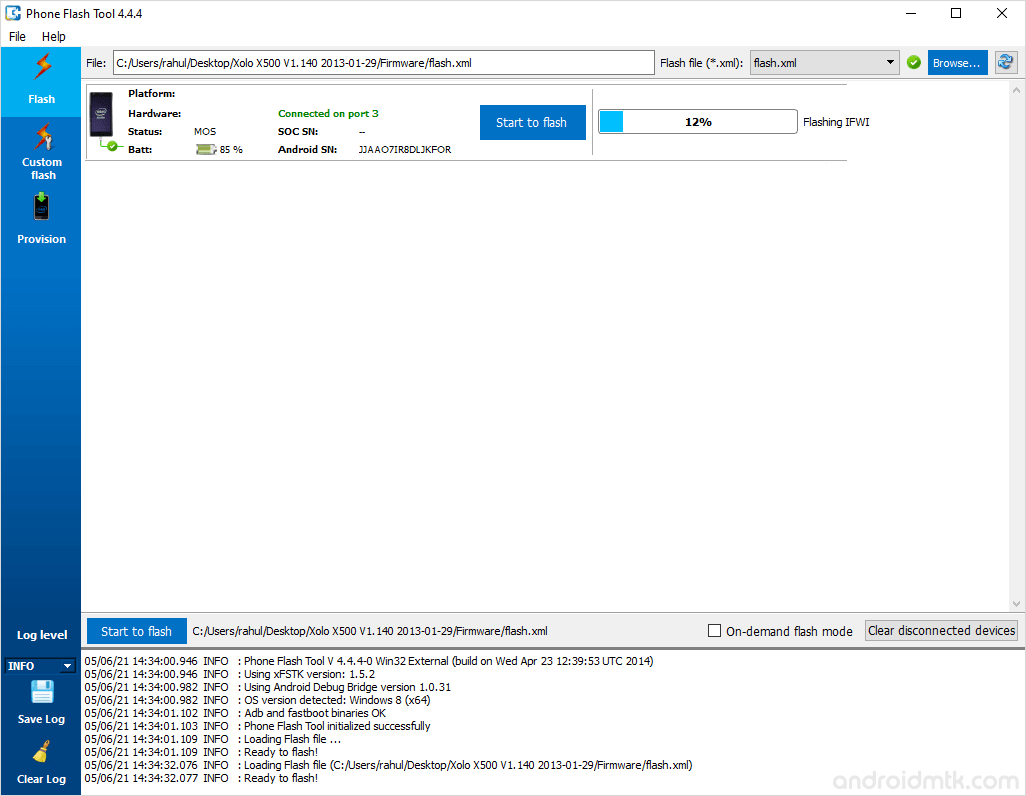

Congratulations, Now your Intel Android Device is successfully running the Stock ROM you have Downloaded.
Notes
For Intel Android Devices Intel Phone Flash Tool only works on the devices running on Intel Chipset.
Take Backup Take a backup of your data before using the Intel Phone Flash Tool because, during the flashing process, your data will be removed.
wdapi1100.dll Error In case you are facing wdapi1100.dll error while opening the Intel Phone Flash Tool, then it means you have not installed the iSOC Driver in Step#2.
Credits: Intel Flash Tool is created and distributed by Intel Corporation. So, full credit goes to them for sharing the tool for free.