These are instructions on how to Flash Stock ROM on Android Devices using Broadcom Download Firmware utility (DFU).
Requirements Your Android Smartphone should have at least 40-50 percent of battery to perform the Flashing Process.
Flash stock rom using Broadcom Download Firmware utility (DFU)
- Download and install the Broadcom USB Driver for your device on your Windows Computer. If in case USB drivers are already installed on the computer, then SKIP this step.
- Download and extract Broadcom Download Firmware utility (DFU) tool on your computer. After Extracting you will be able to see the following files:
- Power Off your Android Device.
- Download the Stock ROM that you want to Flash on your Android Device and extract it on your computer.

- Now, open dfu.exe (you have extracted this file in Step#2) on Your Computer.

- Once Broadcom Download Firmware utility (DFU) is launched, Click on the Browse Button from the Top Right and locate the firmware folder.
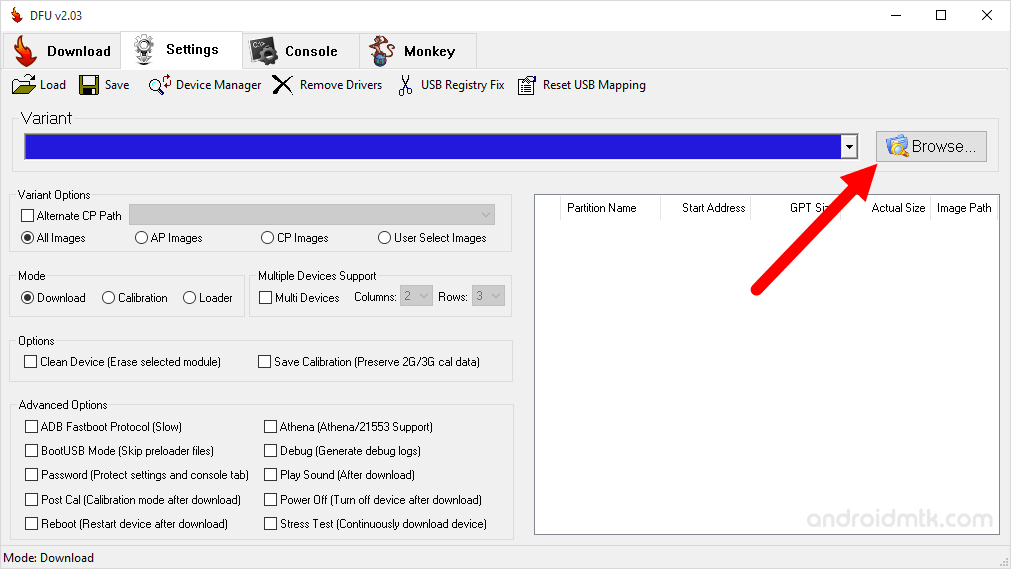
- Once you have successfully located the DFU compatible firmware folder then it will be automatically seen in the Broadcom Download Firmware utility (DFU) tool.
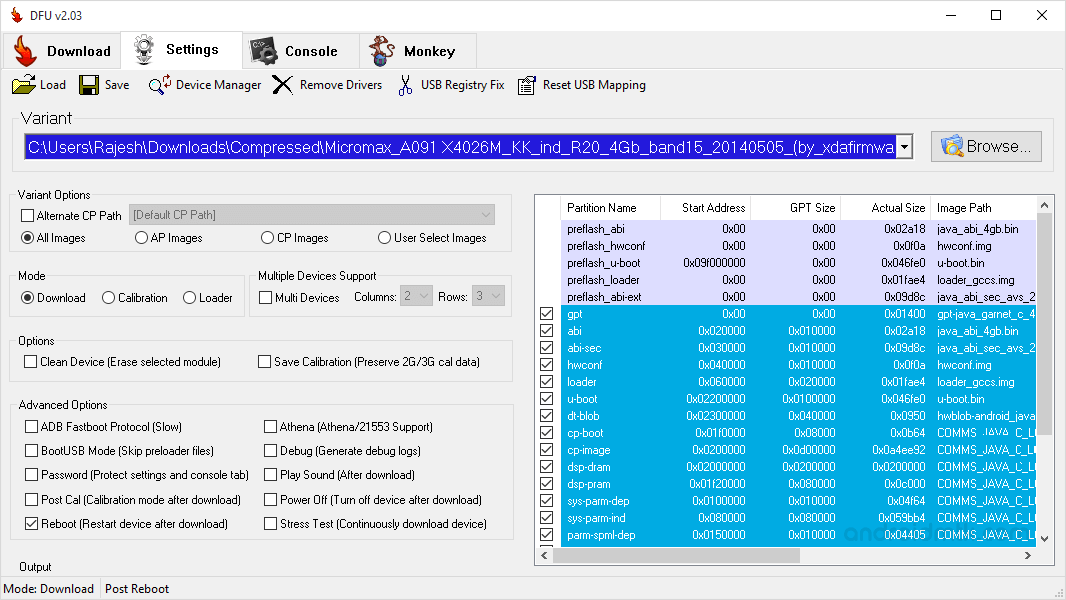
- Once Firmware is added successfully in DFU tool, then Tap on the Download Menu.
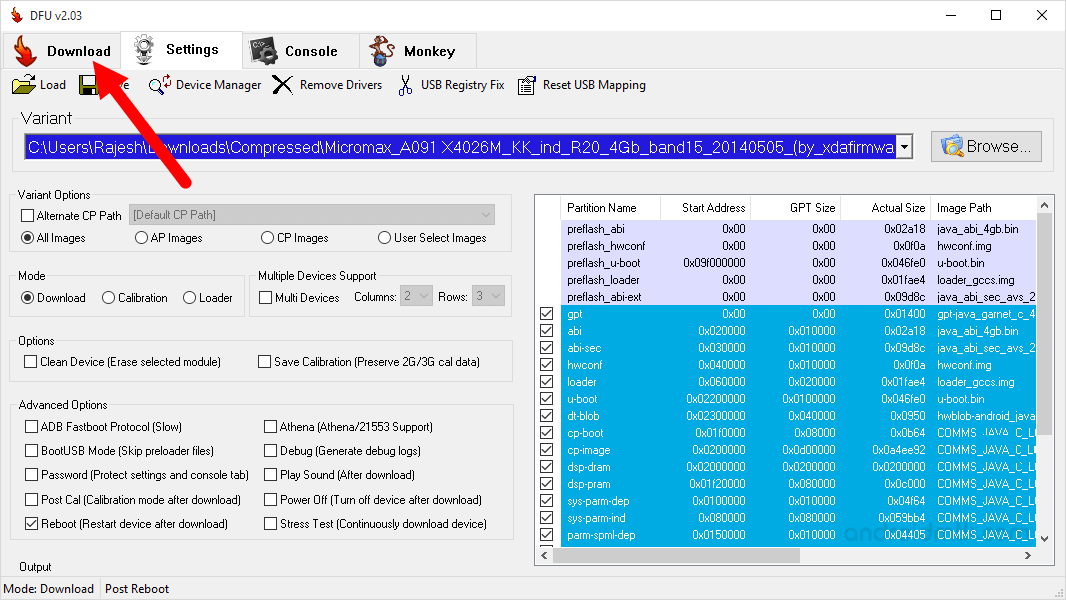
- Now, Click on Start button to begin the flashing.
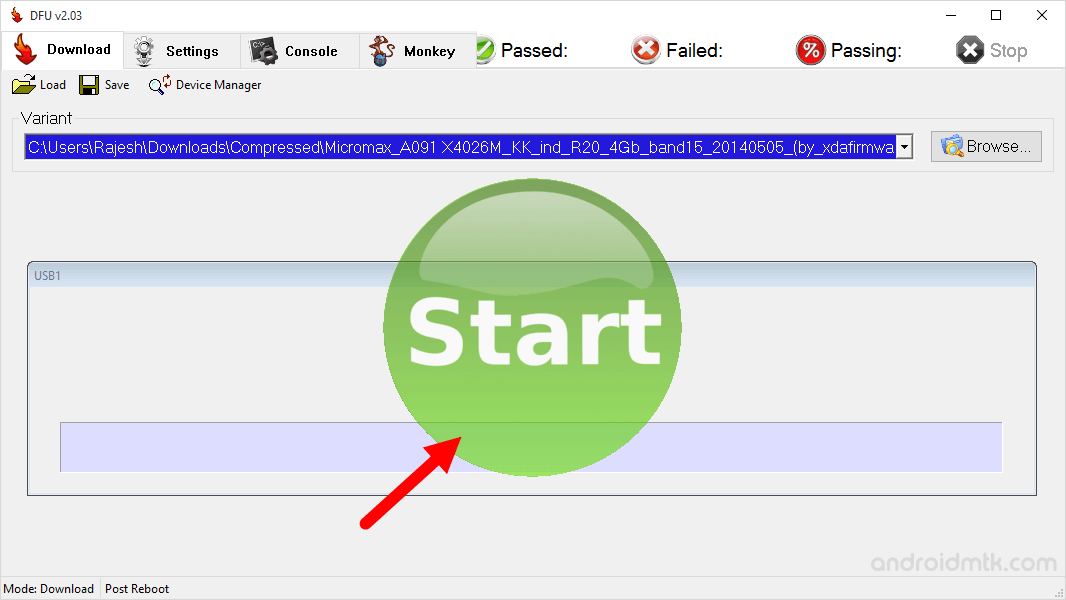
- Now, connect your Broadcom Chipset based Android Smartphone to the computer (make sure it is in Power Off).

- After Connecting your device to the computer, Press Volume UP or Down Button on your Device so that Broadcom Download Firmware utility (DFU) can detect it.
- Once Broadcom Download Firmware utility (DFU) will detect your device, the Flashing process will begin automatically.
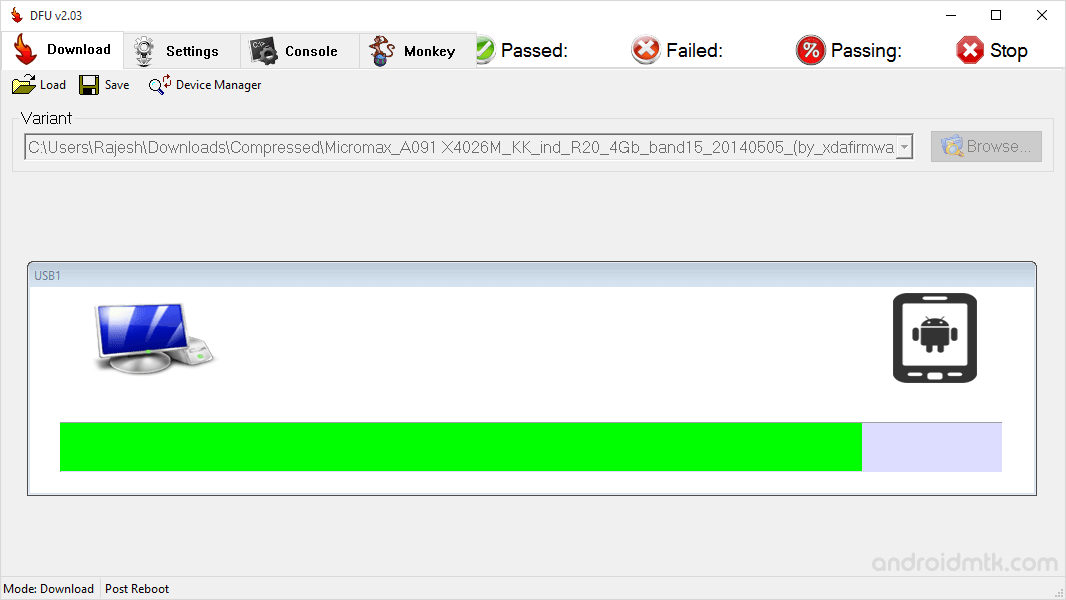
- Once Flashing is completed, a Finish message will appear.
- Now, close Broadcom Download Firmware utility application and disconnect your Android Device from the computer.
Congratulations, Now your Android Device is successfully running the Stock ROM you have Downloaded.
Notes
tutorial only works with the firmware that comes support the Broadcom Download Firmware utility.
Take Backup: Take a Phone backup before using the Phoenix USB Pro as because during the flashing process your personal data will be removed.
Credits: DFU Flash Tool is created and distributed by Broadcom INC. So, full credit goes to them for sharing the tool for free.


