These are instructions on how to flash or install Sony Xperia Firmware (ROM) on any Sony Xperia Smartphone and Tablet using the Sony Mobile Flasher Tool.
Requirements Flashing or installing the Stock Firmware on the device will wipe the data and the settings from the device. Therefore, we recommend you take a backup of your data from the device before using the tool.
How to install .ftf Firmware on Xperia Devices
- Download and install Sony Xperia USB Driver on the computer. If in case Xperia USB drivers are already installed on the computer, then SKIP this step).
- Download and extract Sony Xperia Firmware (ROM) on the computer. After extracting the firmware, you will be able to see the following files
- Download and install Sony Mobile Flasher on the computer. If you have already Installed the Sony Mobile Flasher, then SKIP the step.
- Once Sony Mobile Flasher is installed, Launch It from the Start Menu or through the
C:\FlashToolfolder. - Once Sony Mobile Flasher is launched, you will be able to see following screen
- Click on Flash Button.
- Now, you will able to see the Bootmode Chooser dialog box. Select Flashmode and Click on the OK button.
- Click on the Load button and Locate the Xperia Firmware Folder (in which .ftf file is present).
- Select the Version of the loaded firmware using the DropDown Button:
- Click on the Flash button to begin the Flashing process.
- Turn OFF your Sony Xperia Device.
- Press and Hold Volume Down button and Connect the device to the computer using the USB cable.
- Once the device is successfully connected to the computer, you will be able to see Added message in the Tool.
- Now, Flashing will begin automatically and may take 5-10 minutes to complete.
- Once the Flashing process is completed, disconnect the device from the computer and Turn it ON.

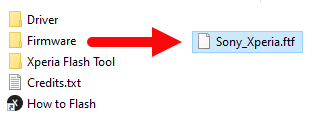
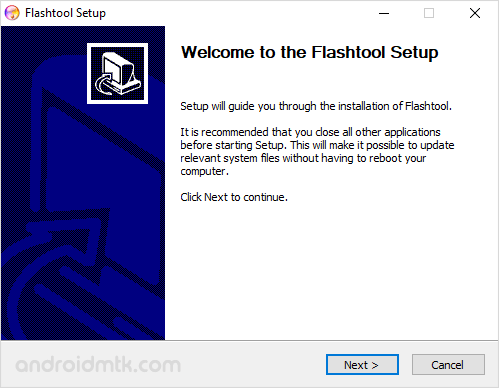
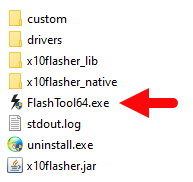
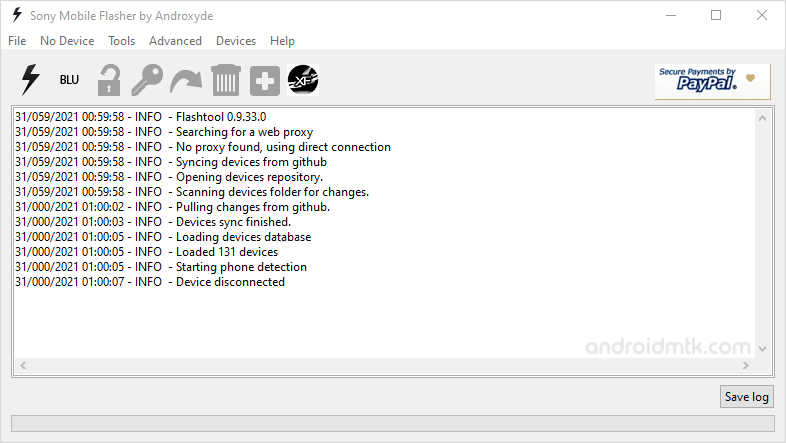
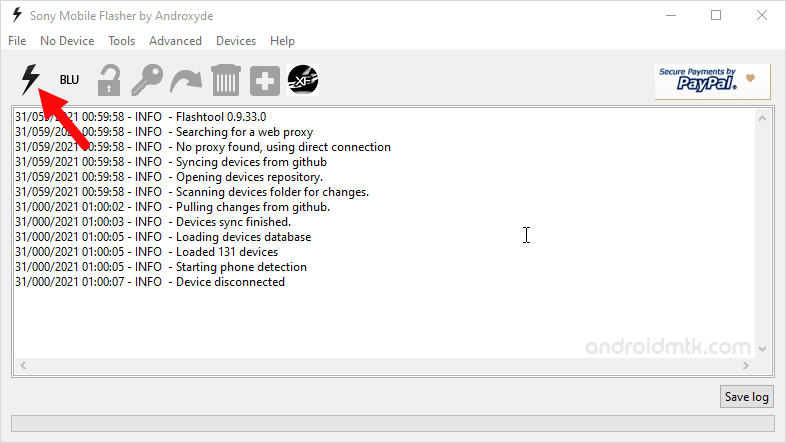
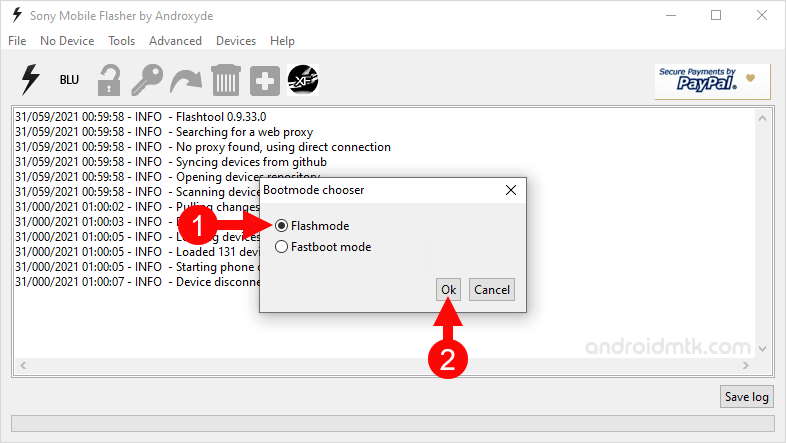
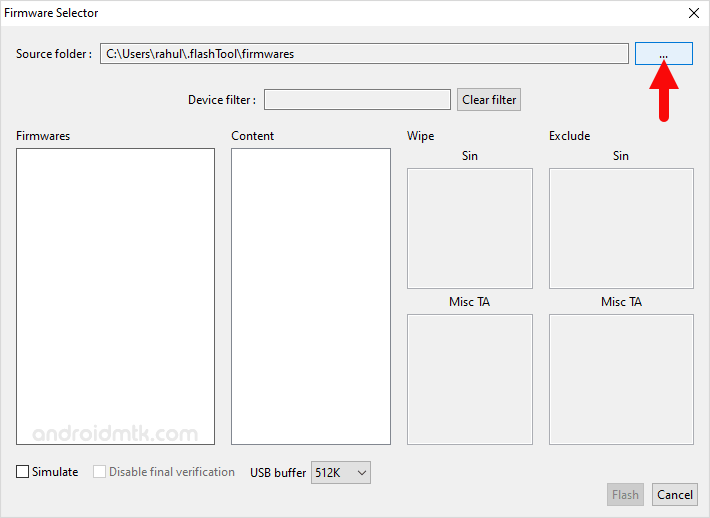
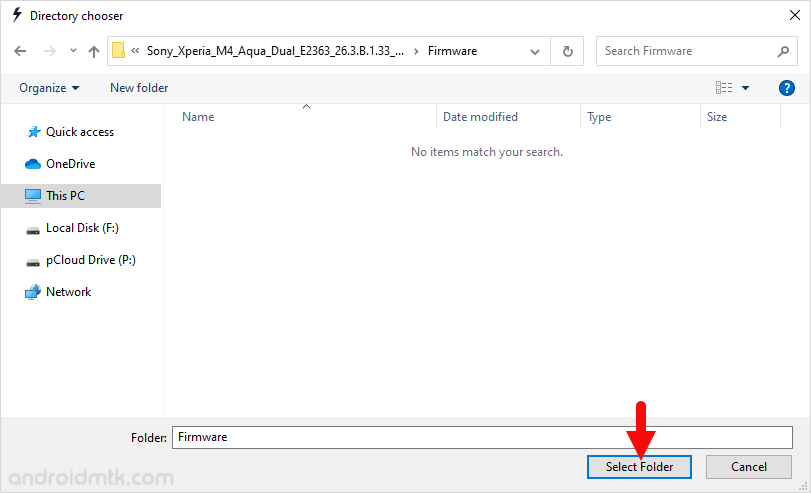
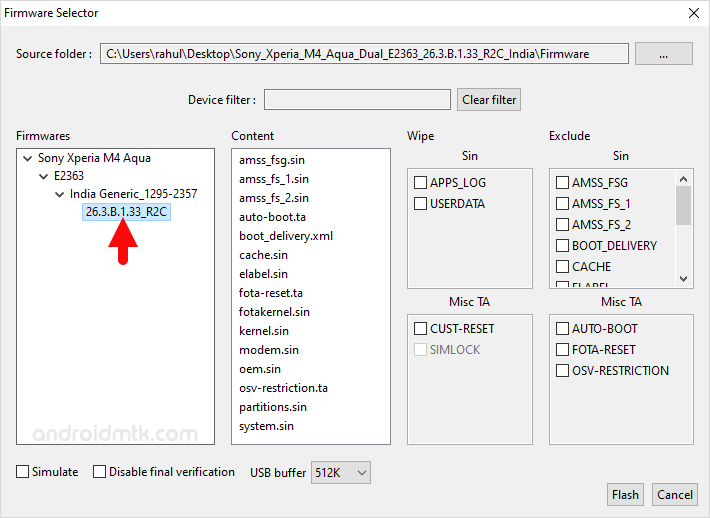
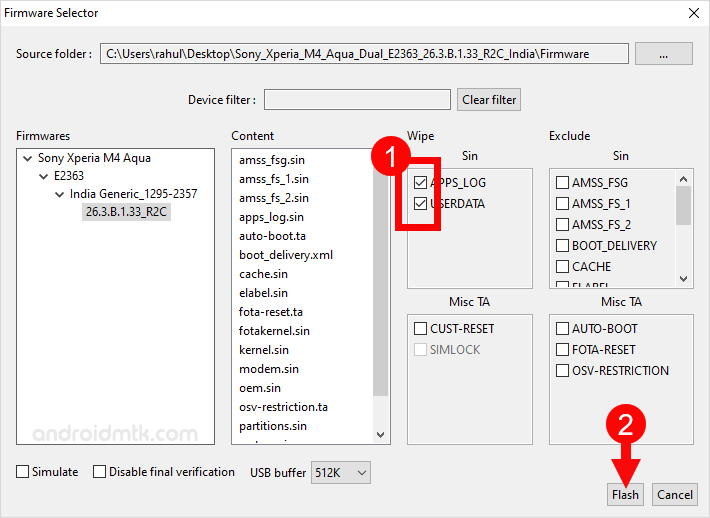
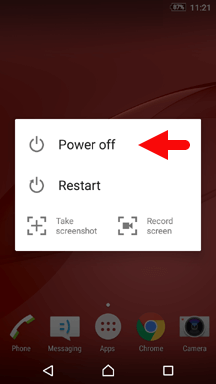

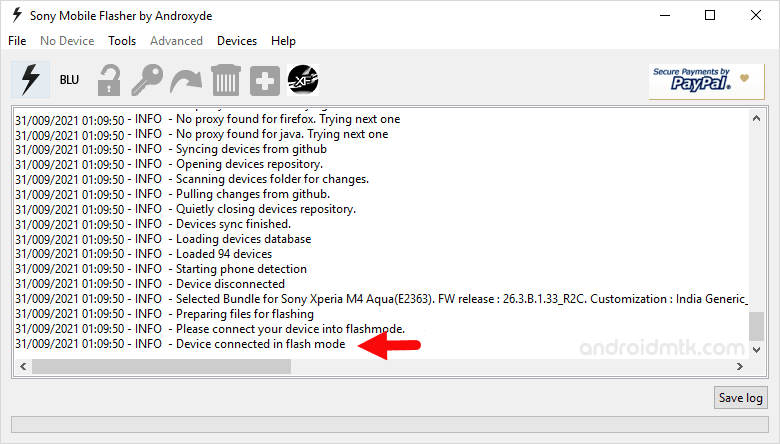
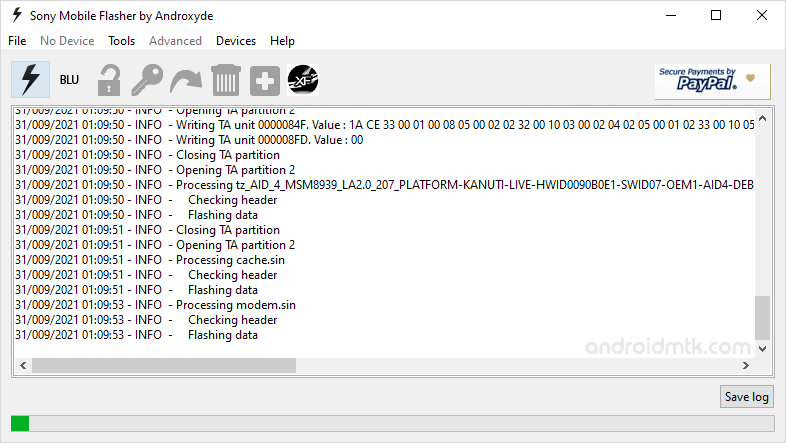
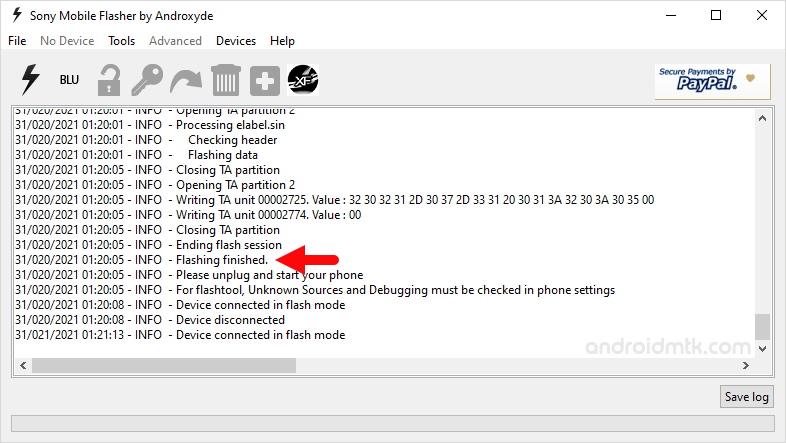
Congratulations! You just learned to flash or install .ftf Stock Firmware (ROM) on any Sony Xperia Smartphone and Tablet in the World.
Notes
Data Loss Process Flashing the Stock Firmware using the Sony Mobile Flasher tool will delete/wipe your data from the device. Therefore, we recommend you to take a backup of your data before following the tutorial above.
Sony Xperia Stock Firmware: If you are looking for the original firmware for your device, then head over to Download Sony Xperia Stock Firmware page.
Sony Xperia USB Driver: If you are looking for the original USB Driver for your device, then head over to Download Sony Xperia USB Driver page.
Credits: Sony Mobile Flasher Tool is created and distributed by androxyde (developer). So, full credit goes to him for sharing the application for free.